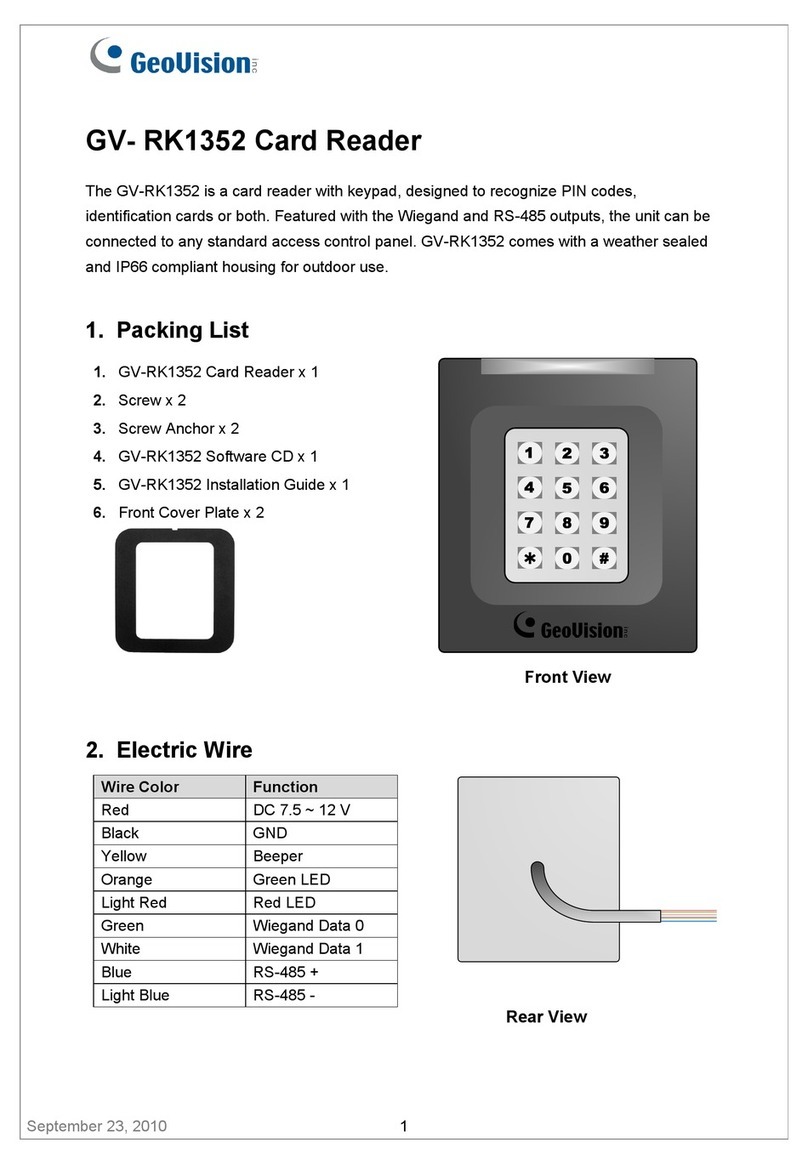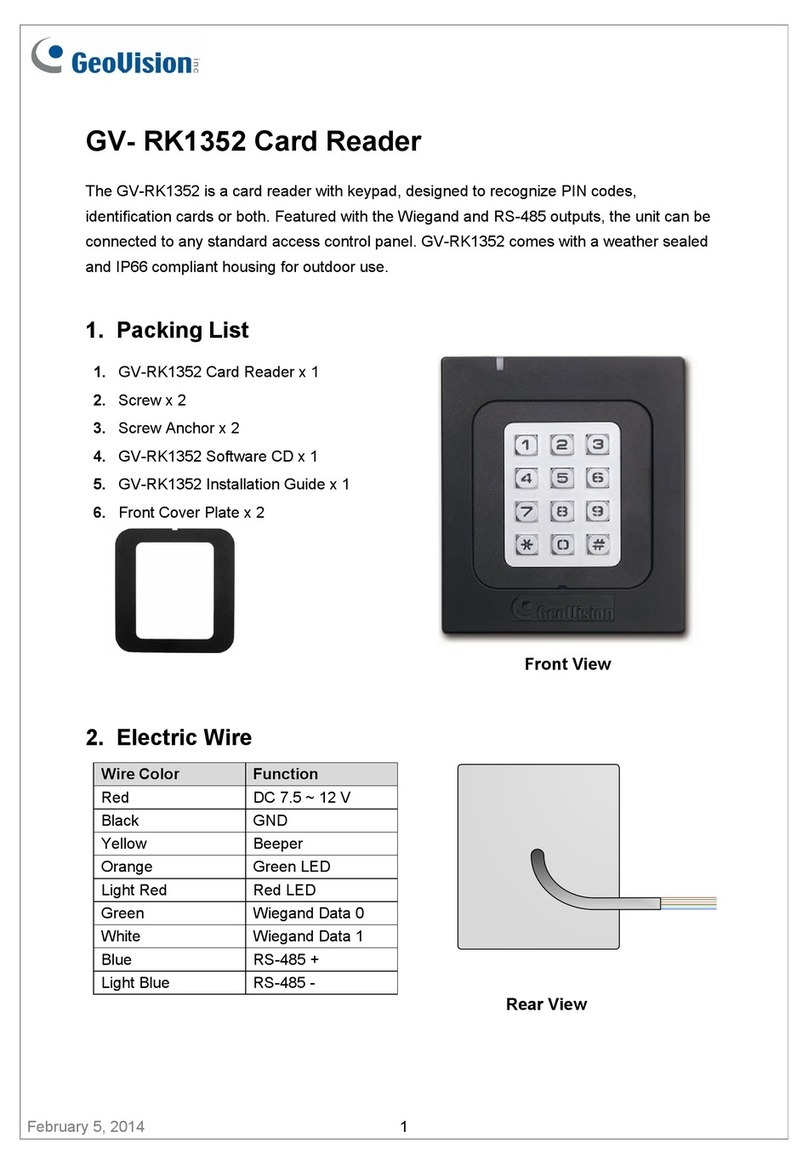GeoVision GV- DFR1352 User manual
Other GeoVision Card Reader manuals
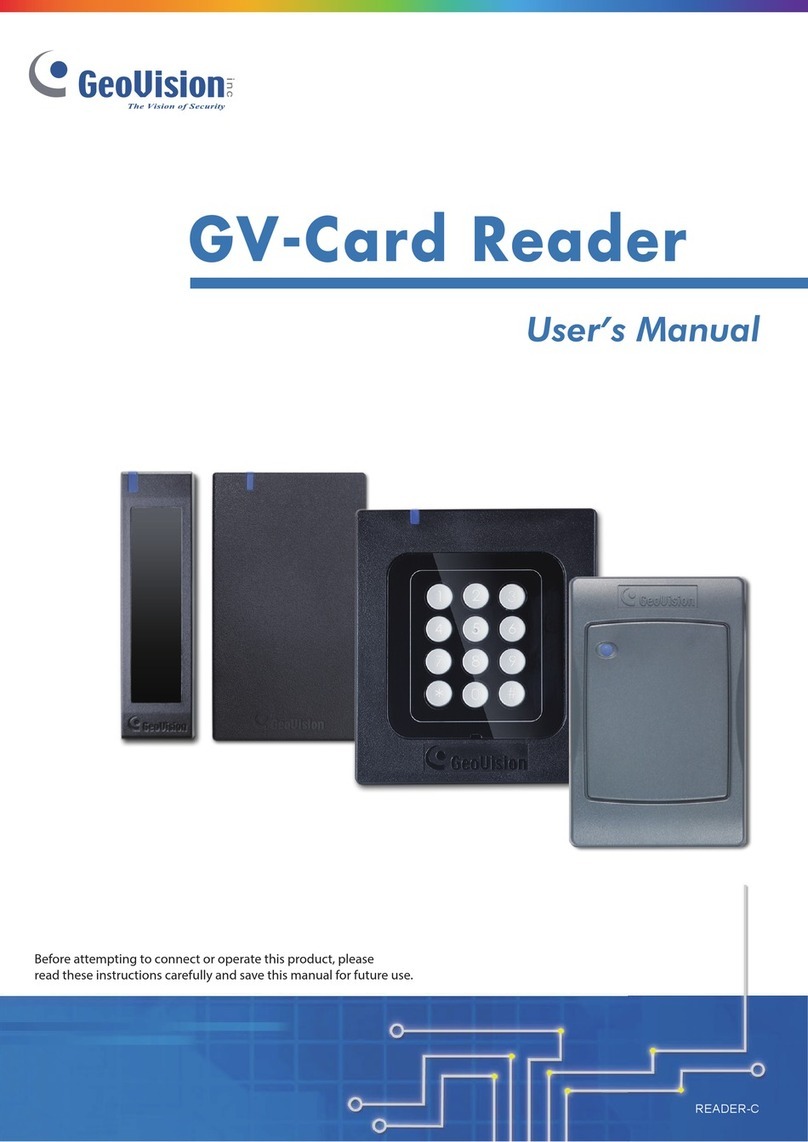
GeoVision
GeoVision GV-R1352 V2B User manual
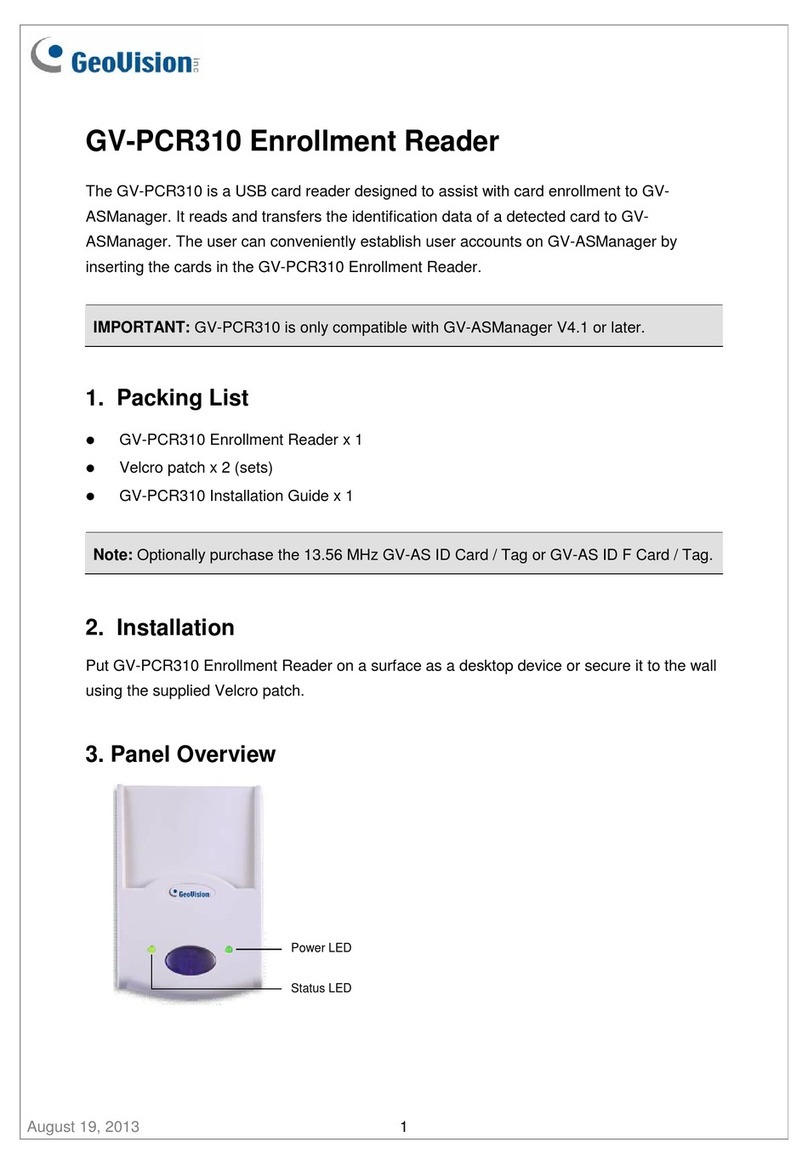
GeoVision
GeoVision GV-PCR310 User manual
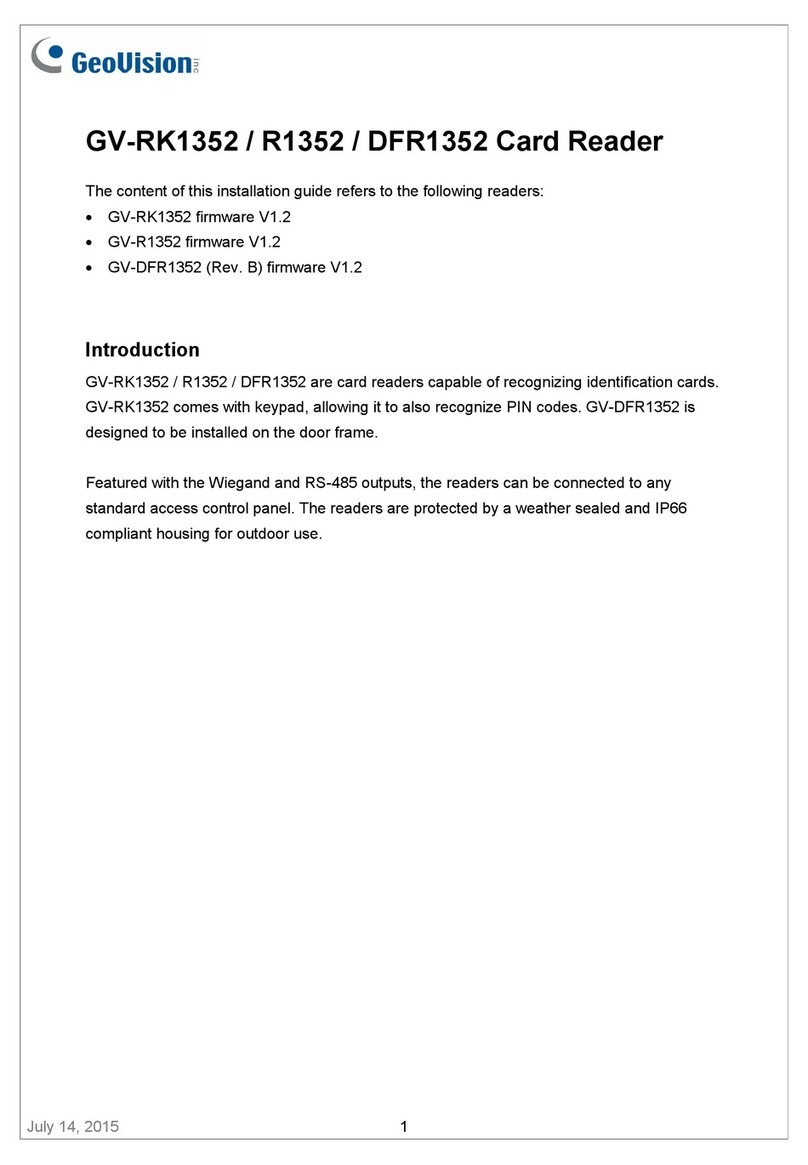
GeoVision
GeoVision GV- RK1352 User manual
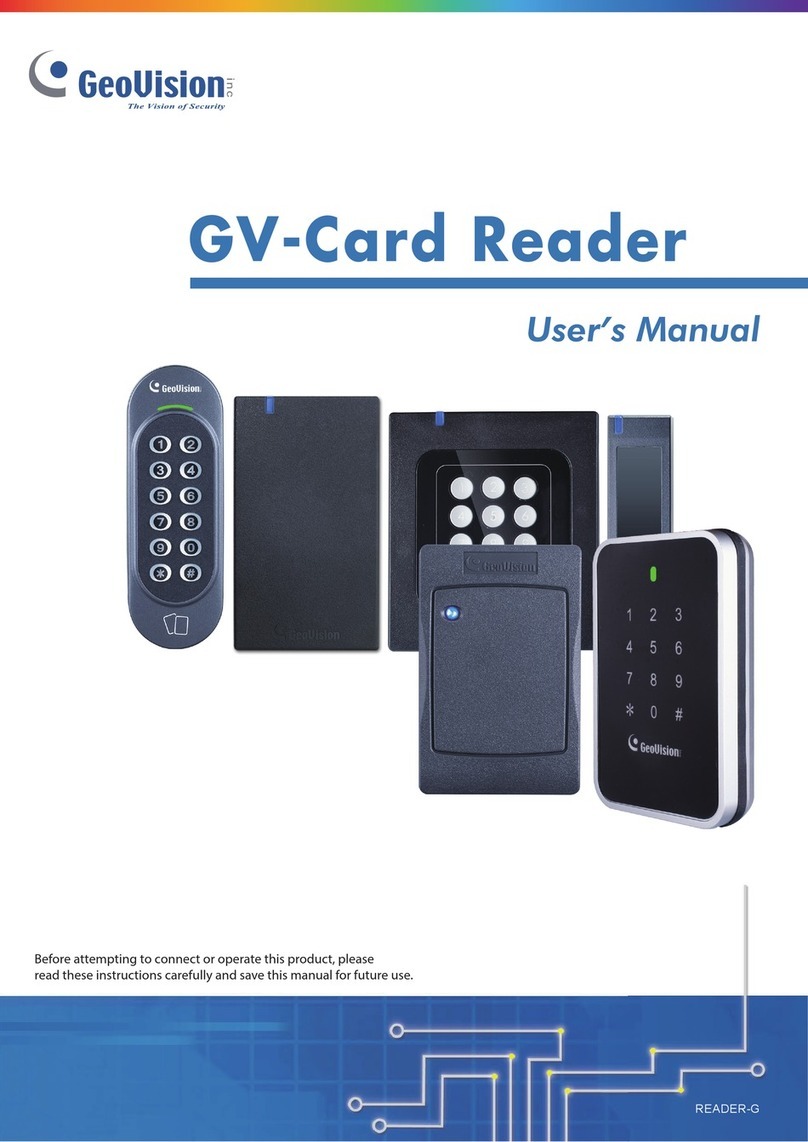
GeoVision
GeoVision GV-R1352 V2B User manual
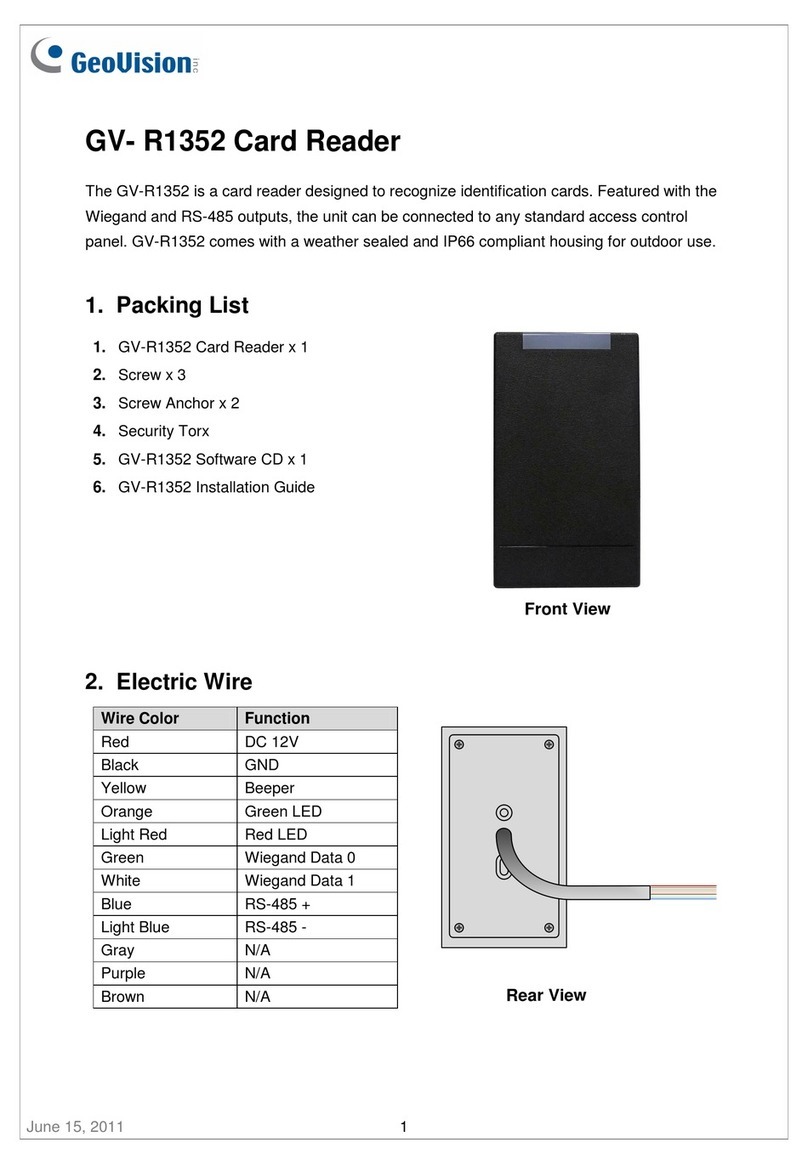
GeoVision
GeoVision GV-R1352 User manual
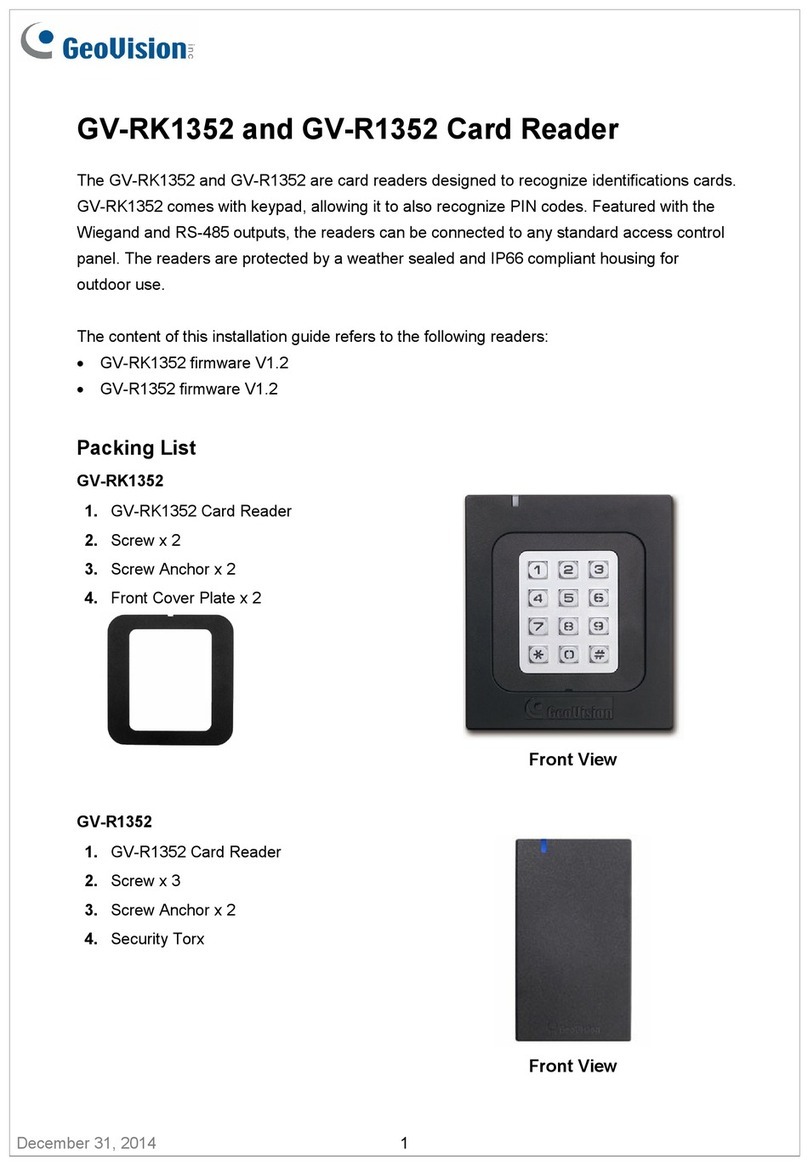
GeoVision
GeoVision GV-R1352 User manual
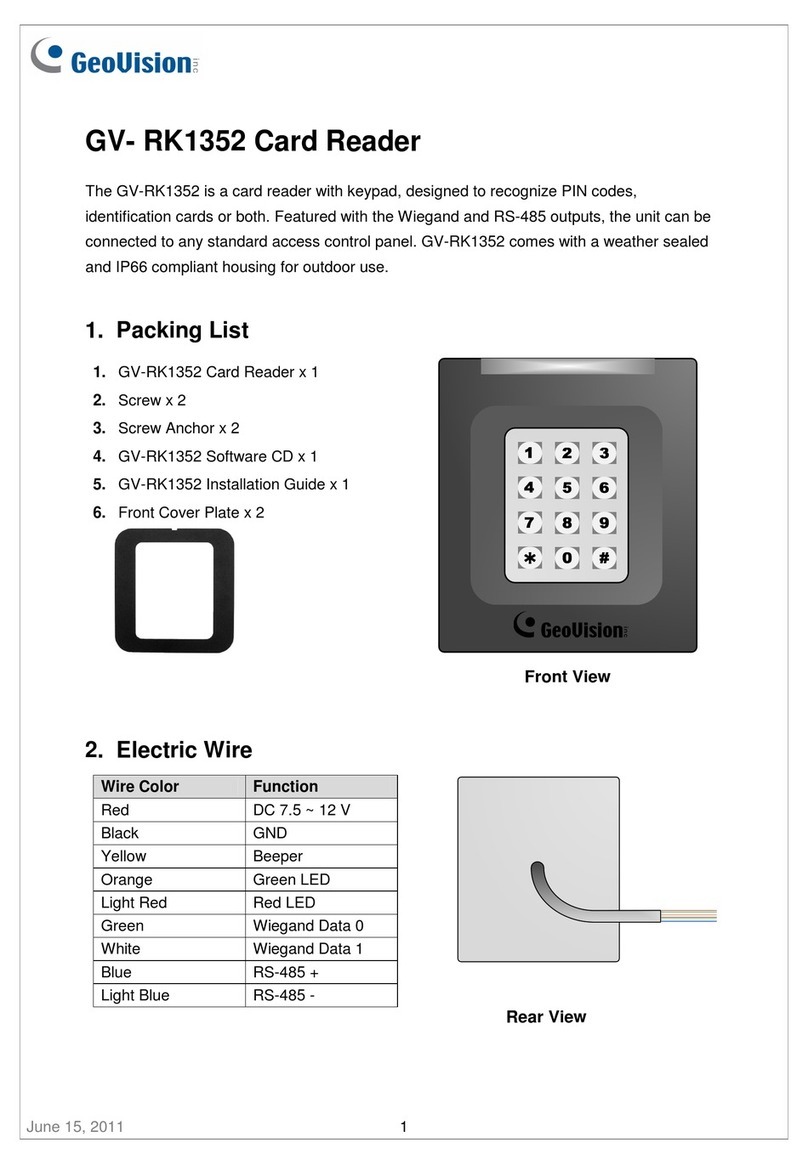
GeoVision
GeoVision GV- RK1352 User manual
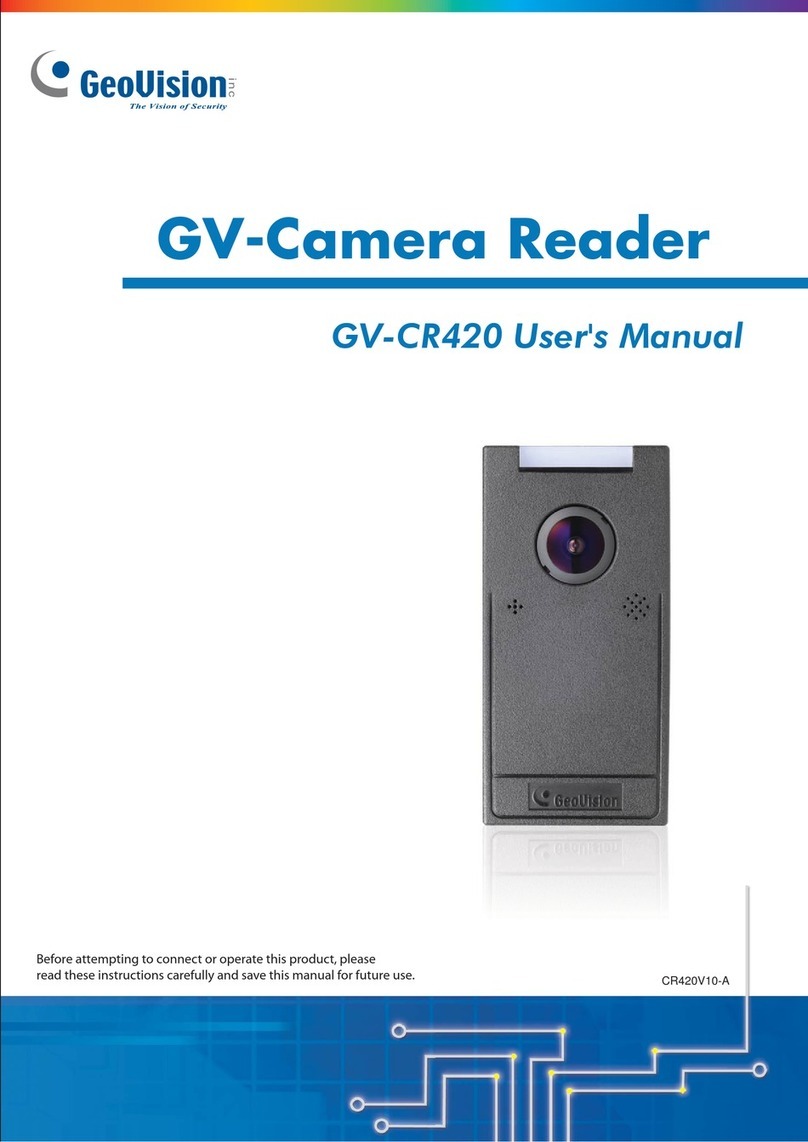
GeoVision
GeoVision GV-CR420 User manual
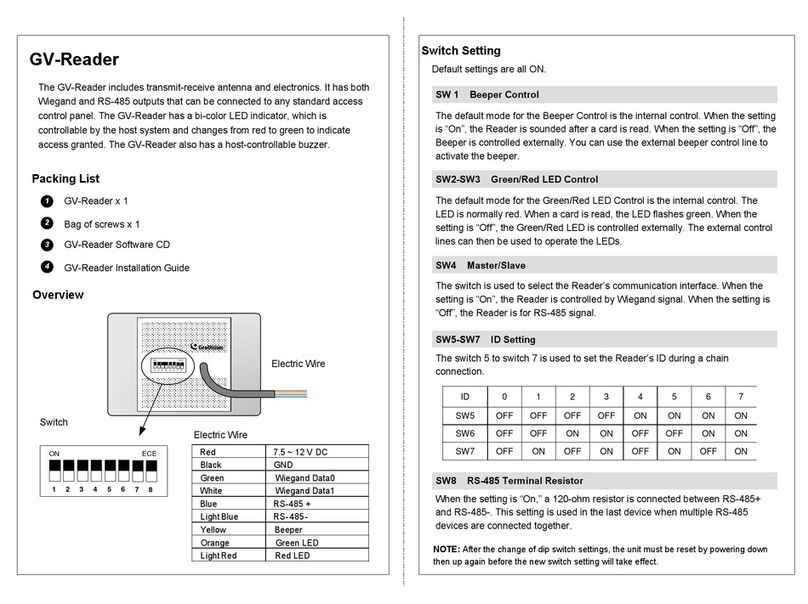
GeoVision
GeoVision GV-Reader 1251 User manual
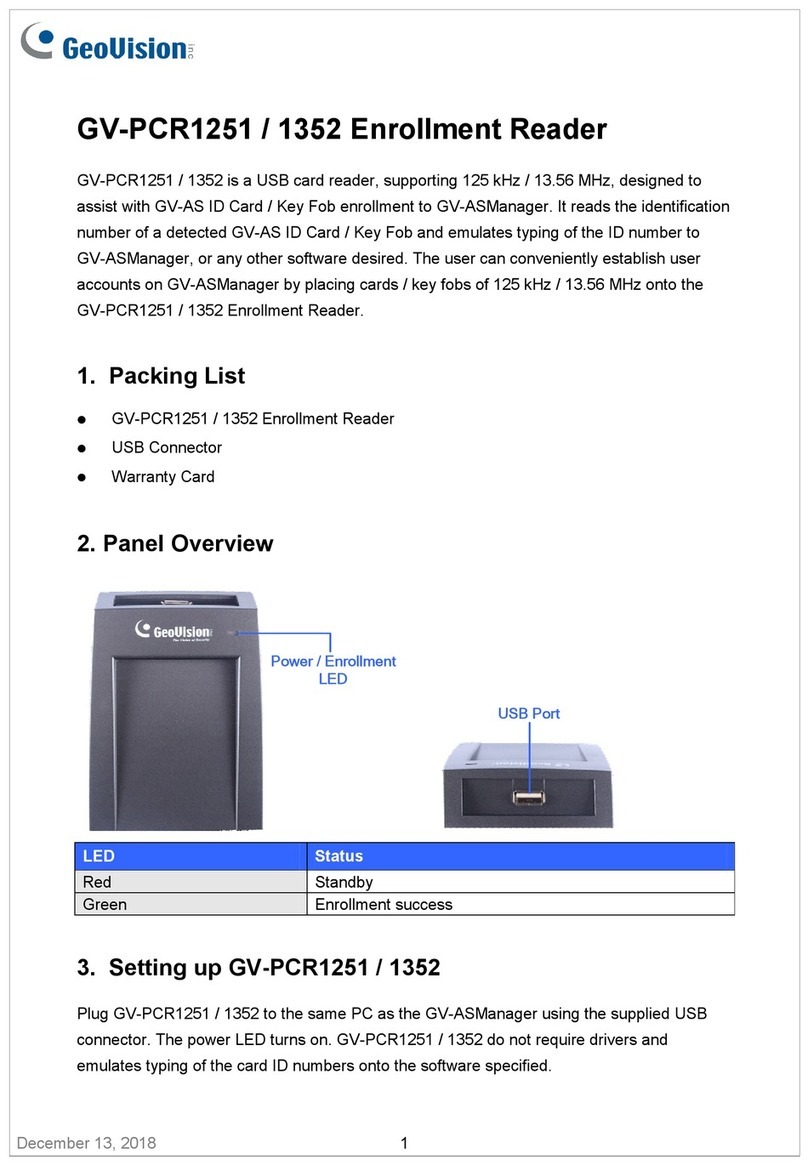
GeoVision
GeoVision GV-PCR1251 User manual
Popular Card Reader manuals by other brands

ViziT
ViziT RD-4F operating instructions

Jinmuyu Electronics
Jinmuyu Electronics MR811 Series user manual

Conrad
Conrad PCMCIA operating instructions

Lindy
Lindy 51541 user manual

Diapro T?bbi Ürünler
Diapro T?bbi Ürünler Across System user manual

Johnson Controls
Johnson Controls Kantech tyco ioSmart installation guide