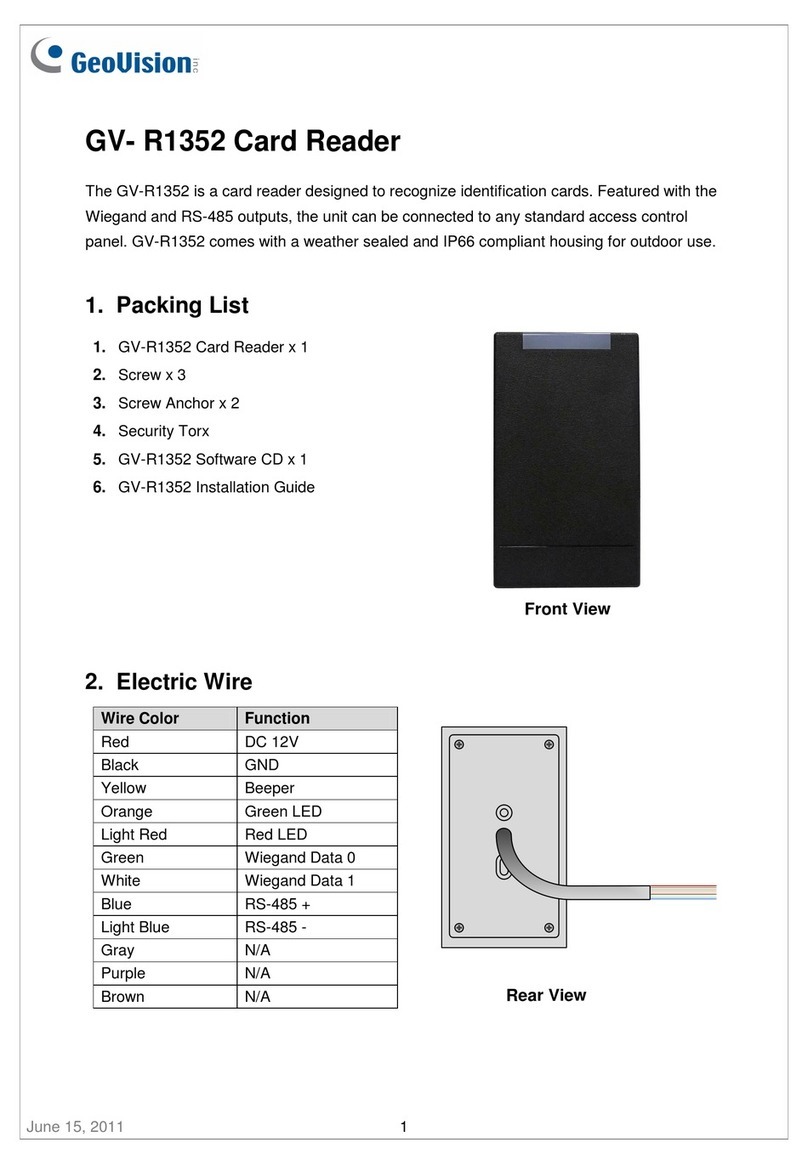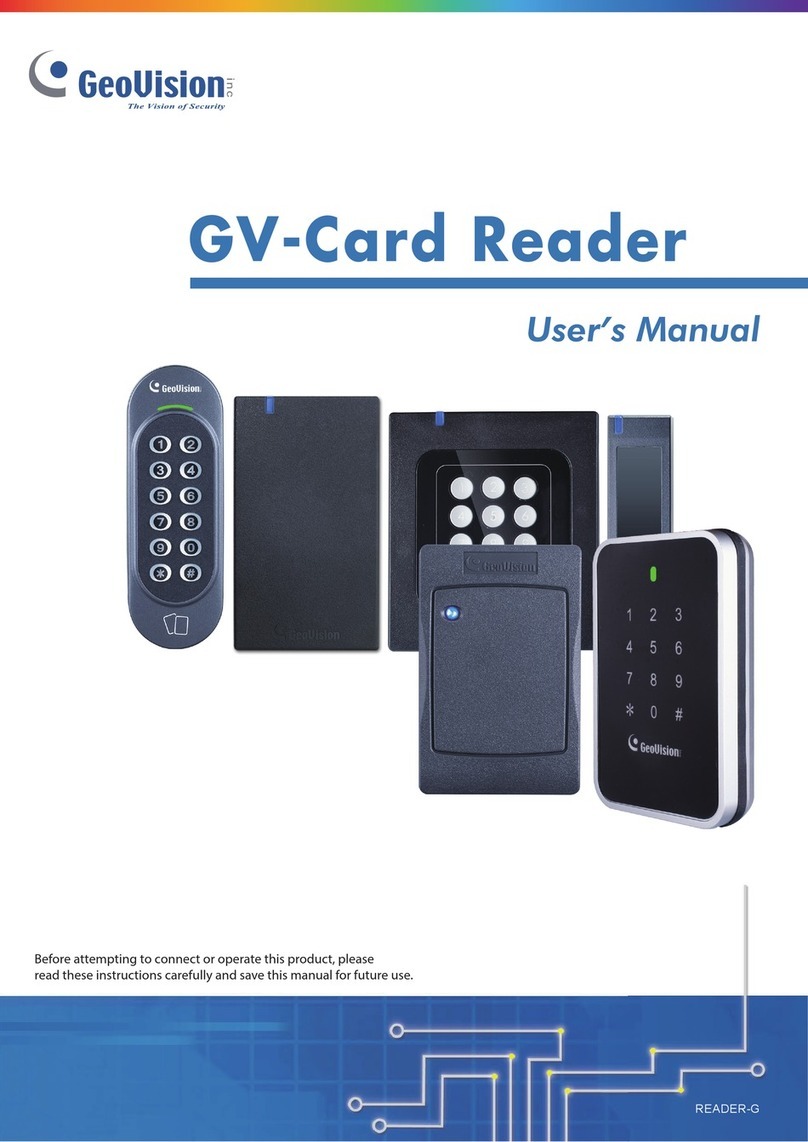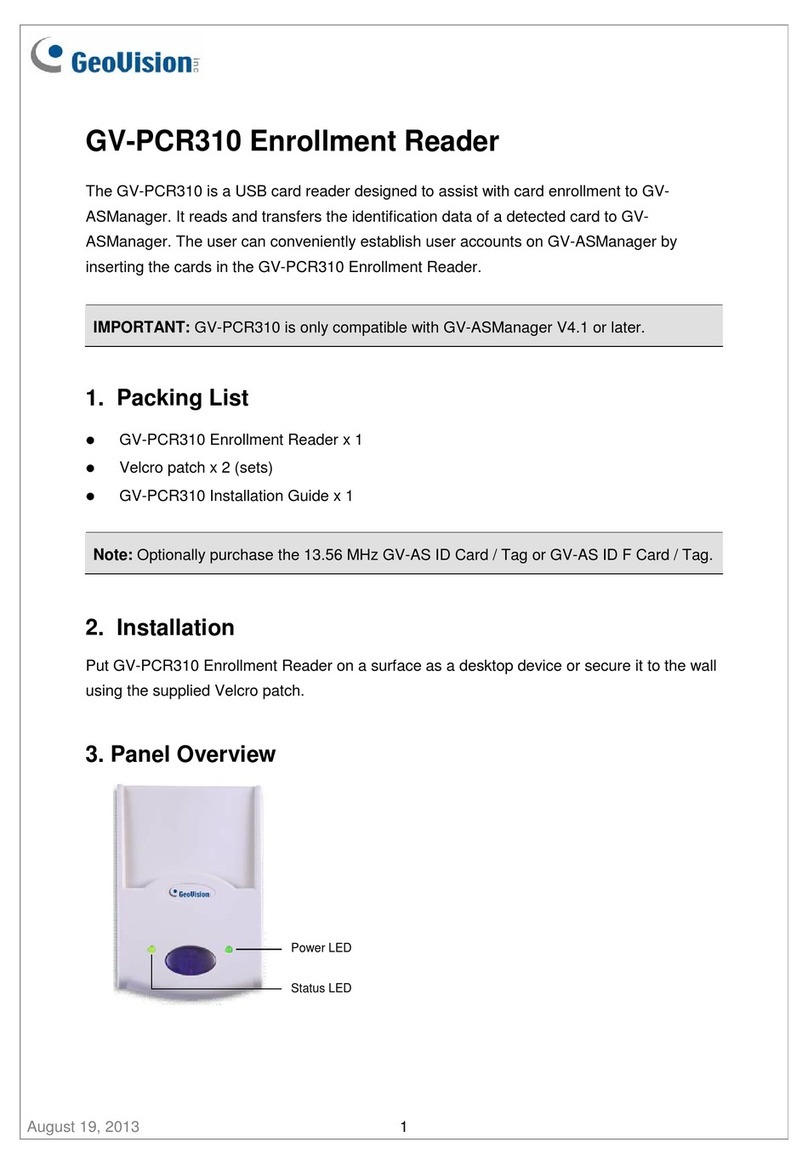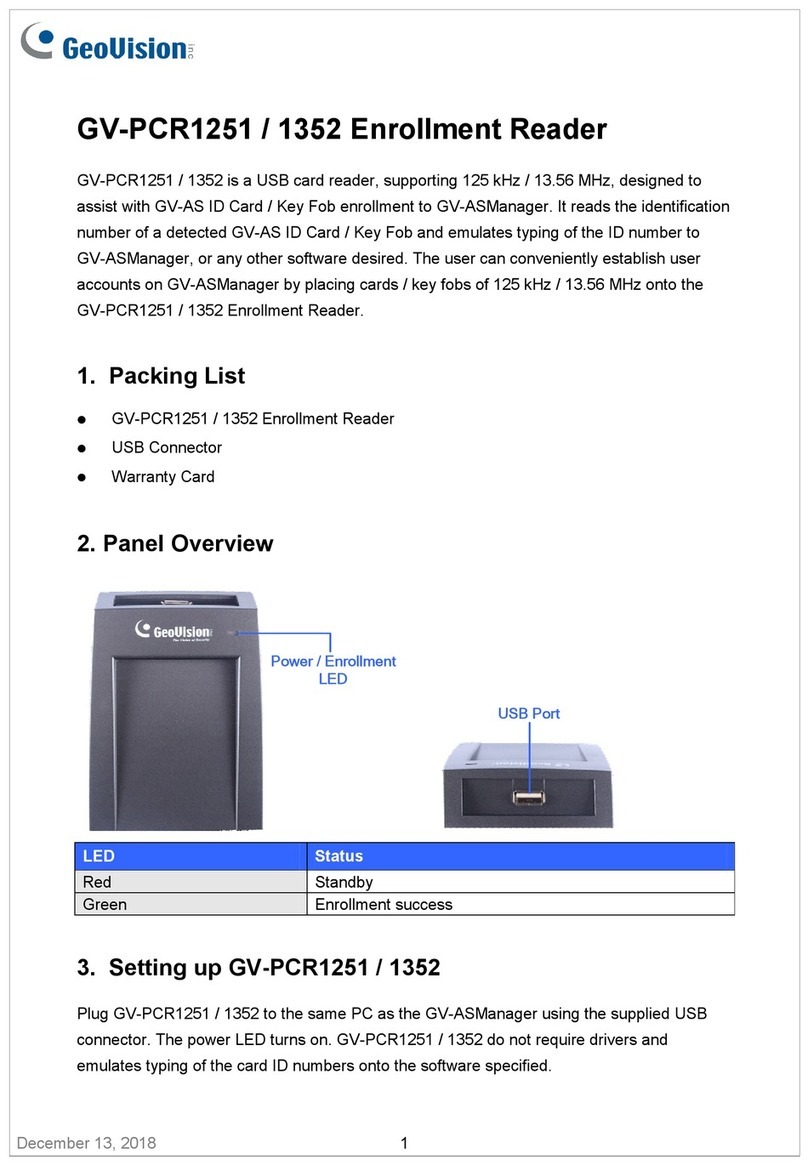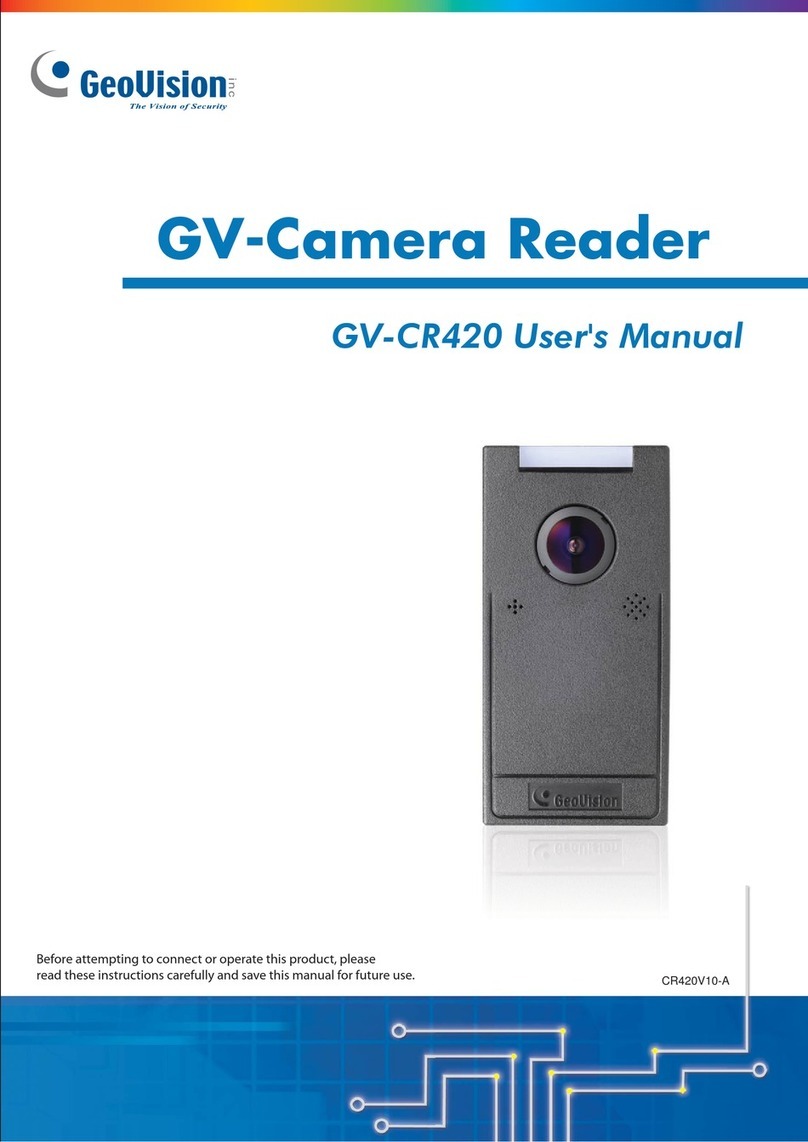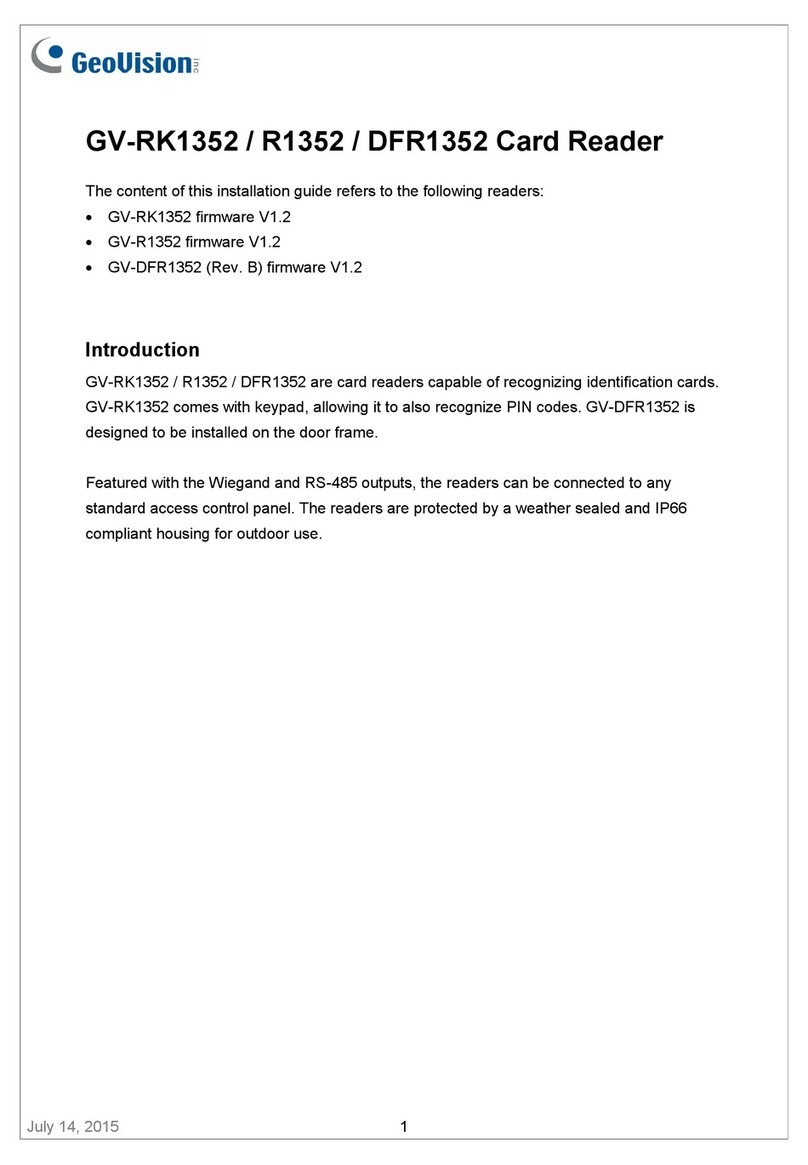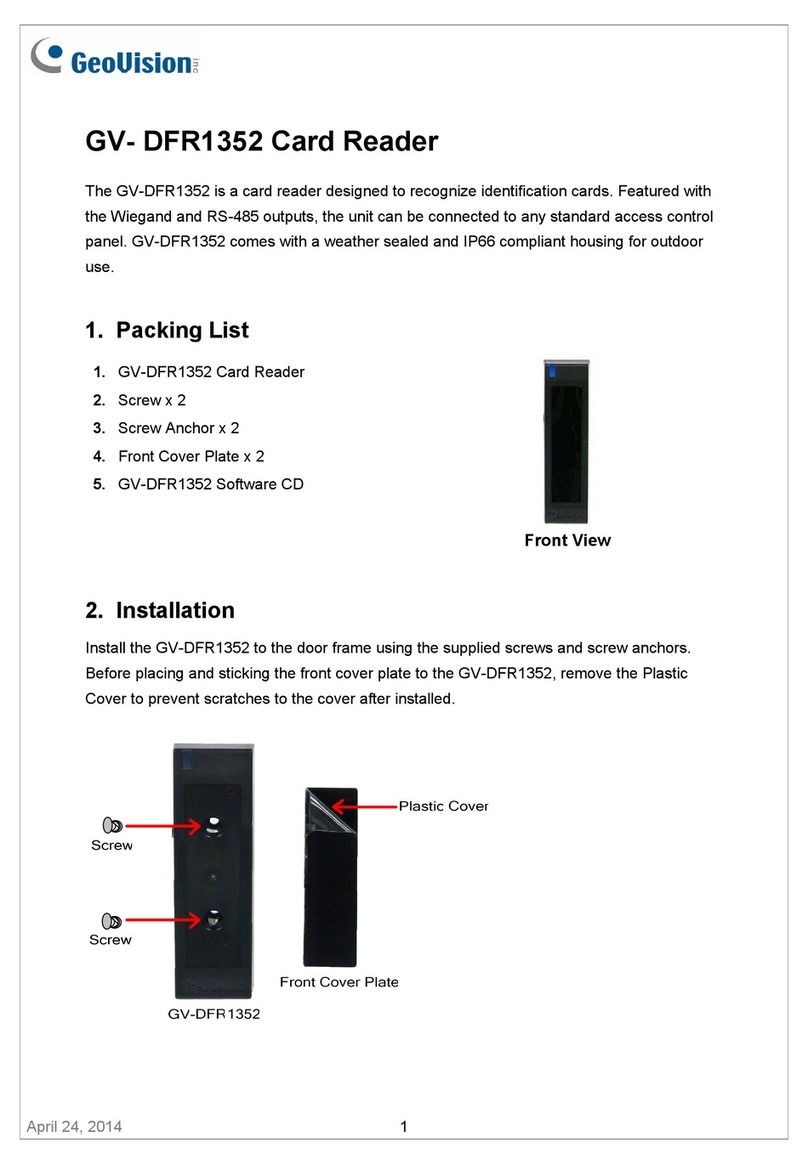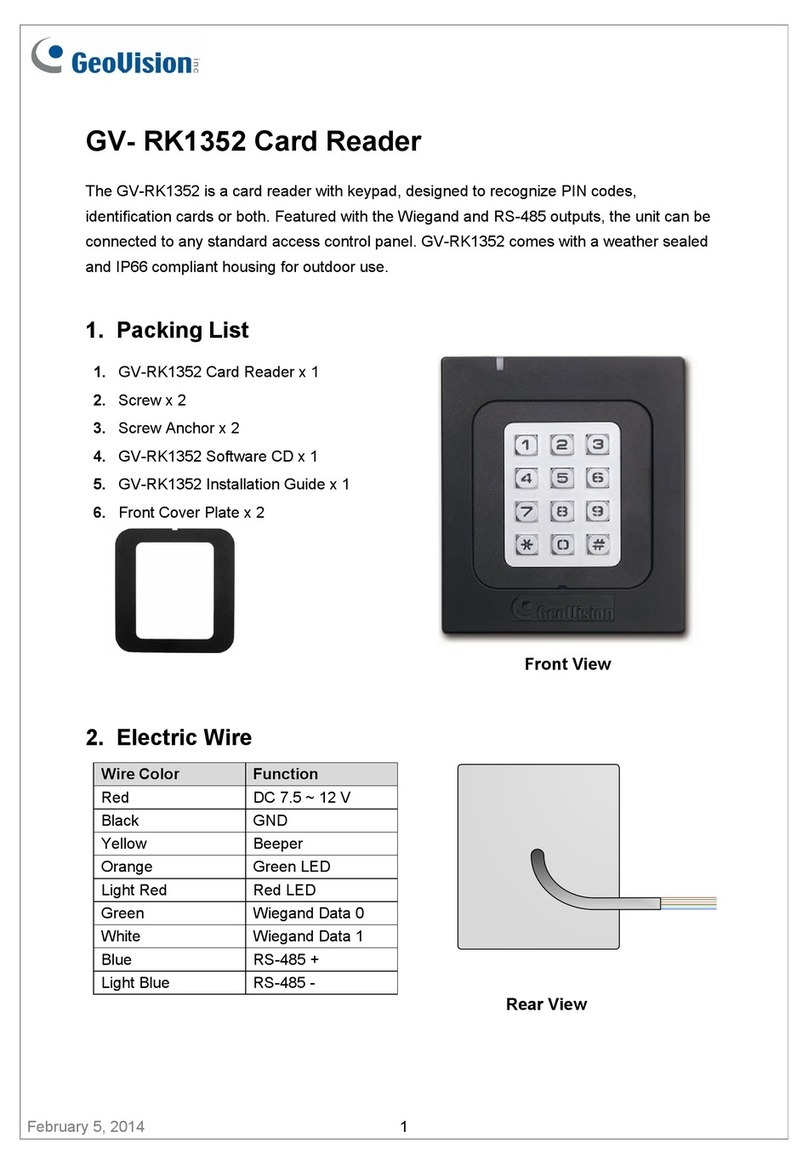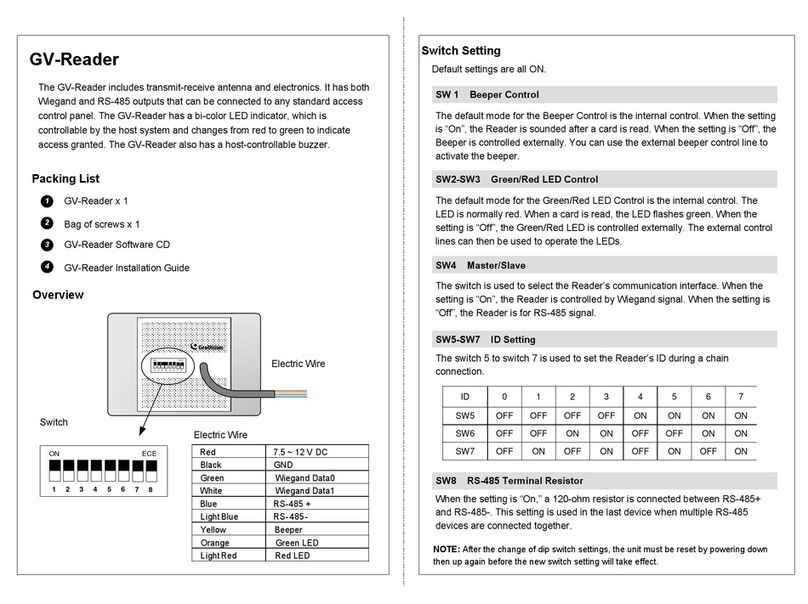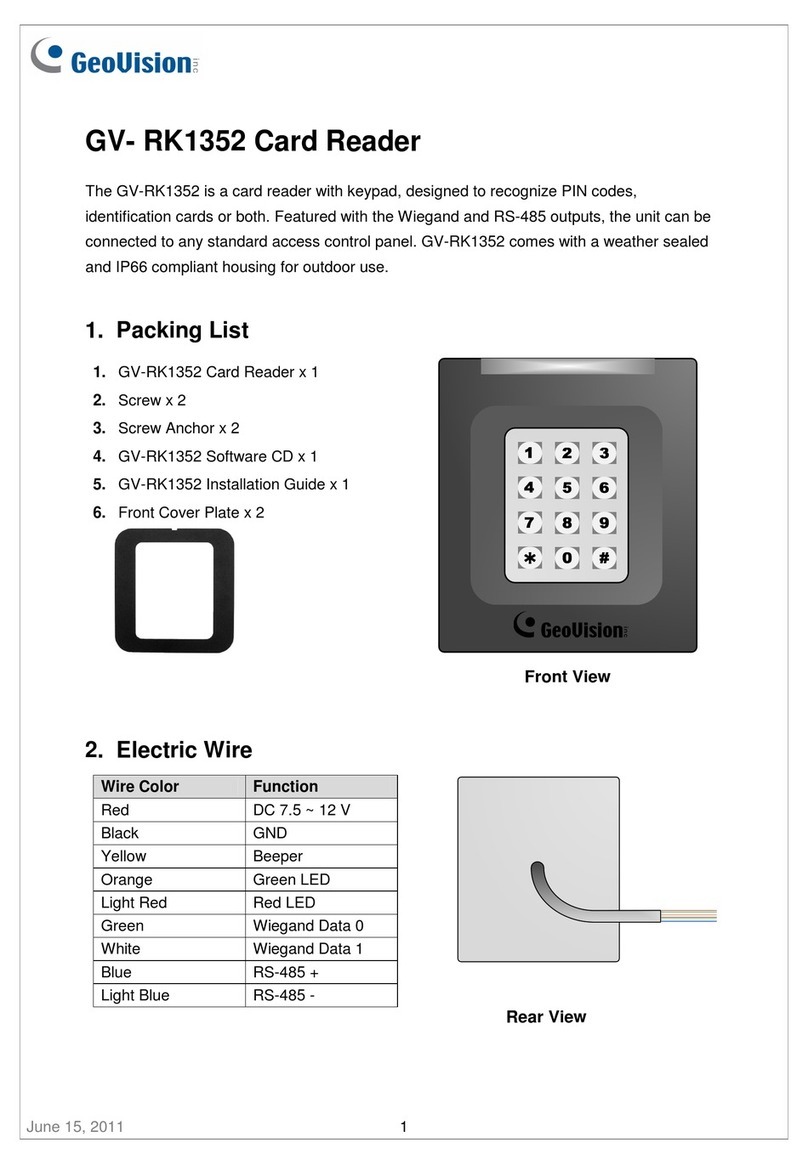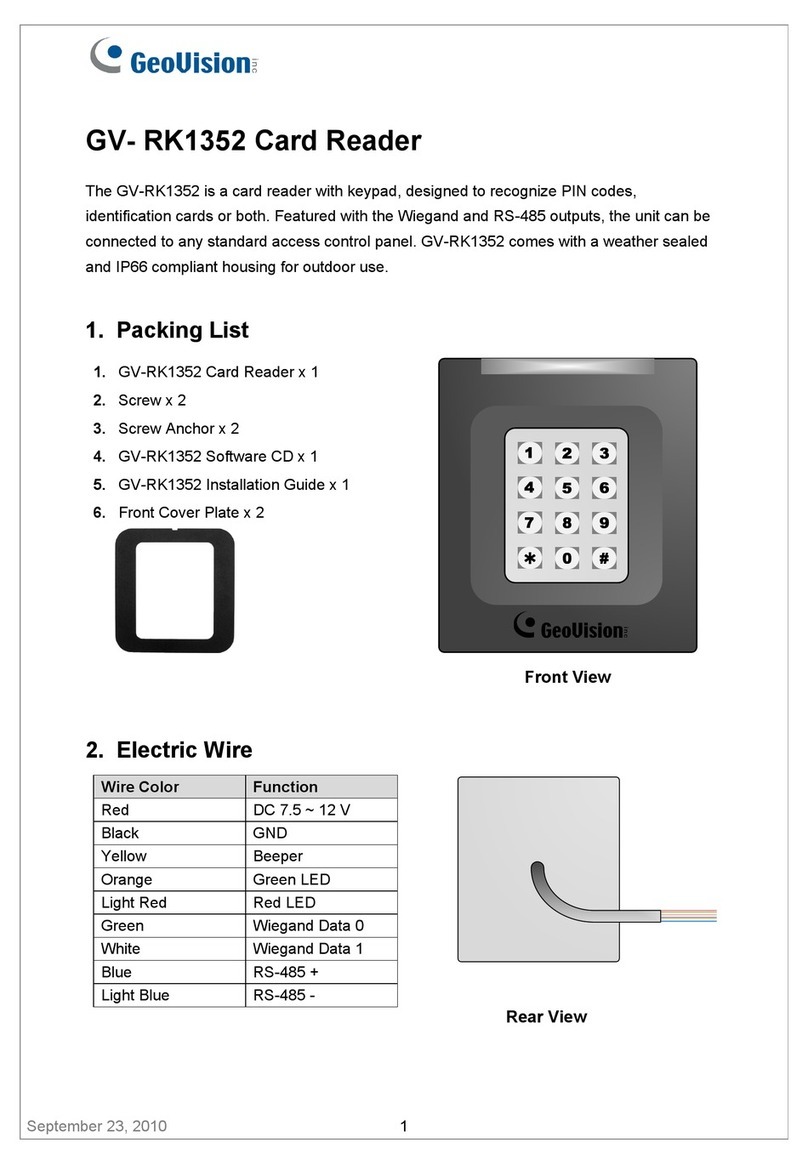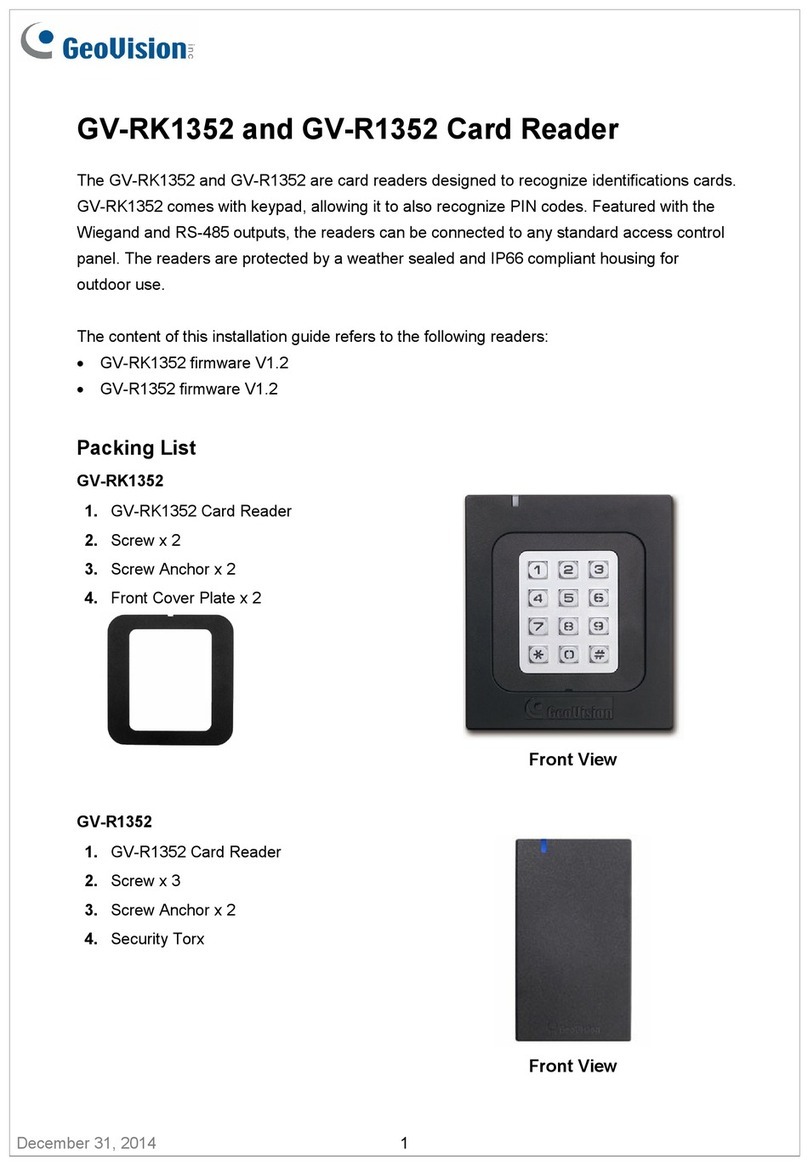iii
Contents
Notice......................................................................................................i
Preface...................................................................................................ii
Chapter 1 GV-Reader1251 / 1352 V2 and GV-SR1251........................1
1.1 Packing List............................................................................................................. 1
1.2 Installation ...............................................................................................................2
1.2.1 Electric Wire .................................................................................................. 2
1.2.2 Switch Setting of GV-Reader1251 / 1352 V2................................................. 2
1.2.3 Defining the ID Number of GV-SR1251 by Using the GV-Reader Config Utility
................................................................................................................................4
1.3 Connecting the Reader to GV-AS Controller ........................................................... 5
1.3.1 Connecting GV-AS Controller through Wiegand Interface ............................. 5
1.3.2 Connecting to GV-AS Controller through RS-485 Interface ........................... 6
1.3.3 Connecting to GV-DVR/NVR and Third-Party Access Controllers ................. 8
1.4 Overlaying Card Numbers on GV-DVR/NVR Live View ........................................... 9
1.5 Changing the Default Settings of Beeper and LED .................................................10
1.6 Specifications .........................................................................................................11
1.6.1 The number of GV-Reader1251 / GV-SR1251 supported by GV-AS
Controllers..............................................................................................................12
1.6.2 The number of GV-Reader 1352 V2 supported by GV-AS Controllers...........12
Chapter 2 GV-RK1352 / R1352 / DFR1352 Card Reader...................13
2.1 Packing List.............................................................................................................14
2.2 Physical Descriptions .............................................................................................15
2.2.1 Electric Wire .................................................................................................15
2.2.2 Keypad (GV-RK1352 Only) ..........................................................................17
2.2.3 LED Indicator and Beeper ............................................................................17
2.3 Connecting the Reader to GV-AS Controller ..........................................................18
2.3.1 Connecting through Wiegand Interface.........................................................18