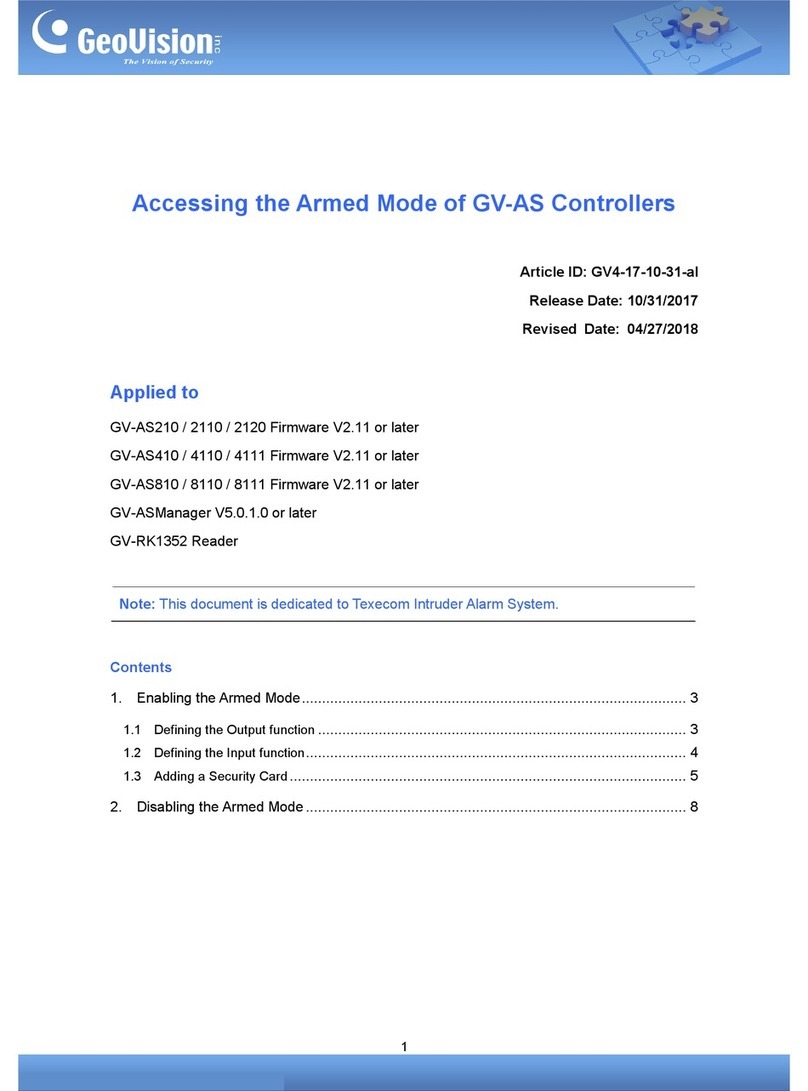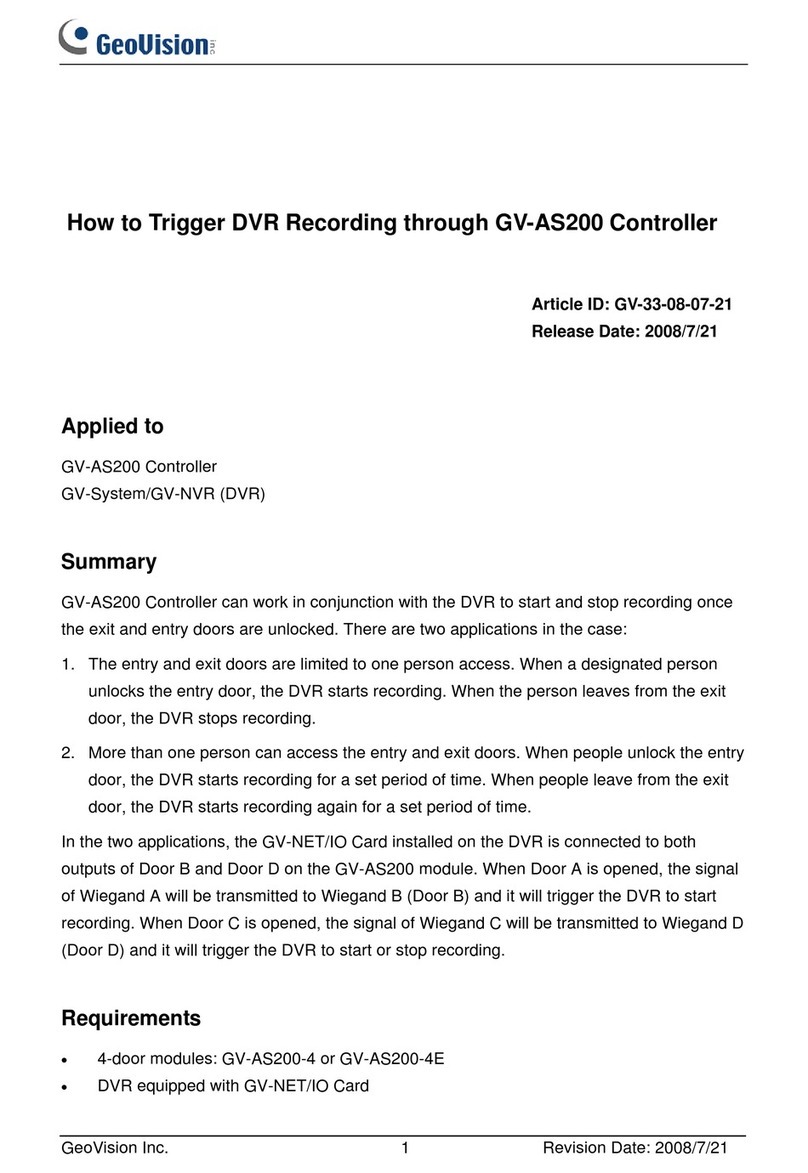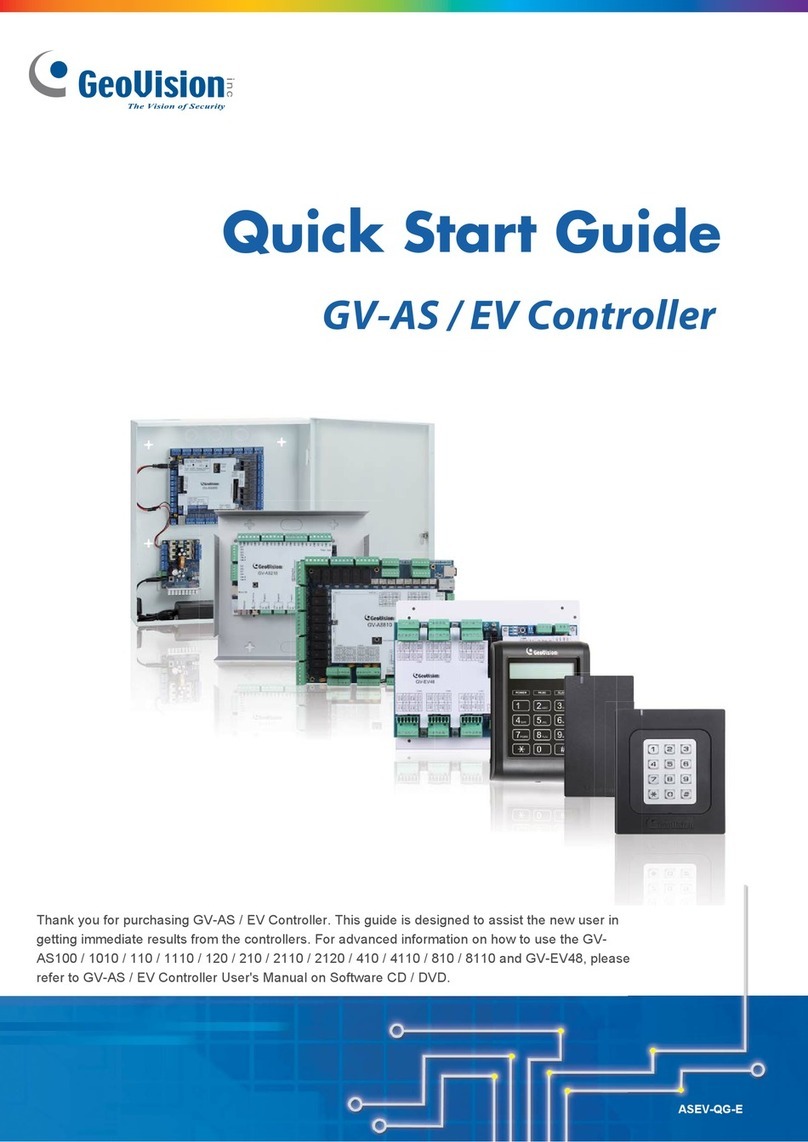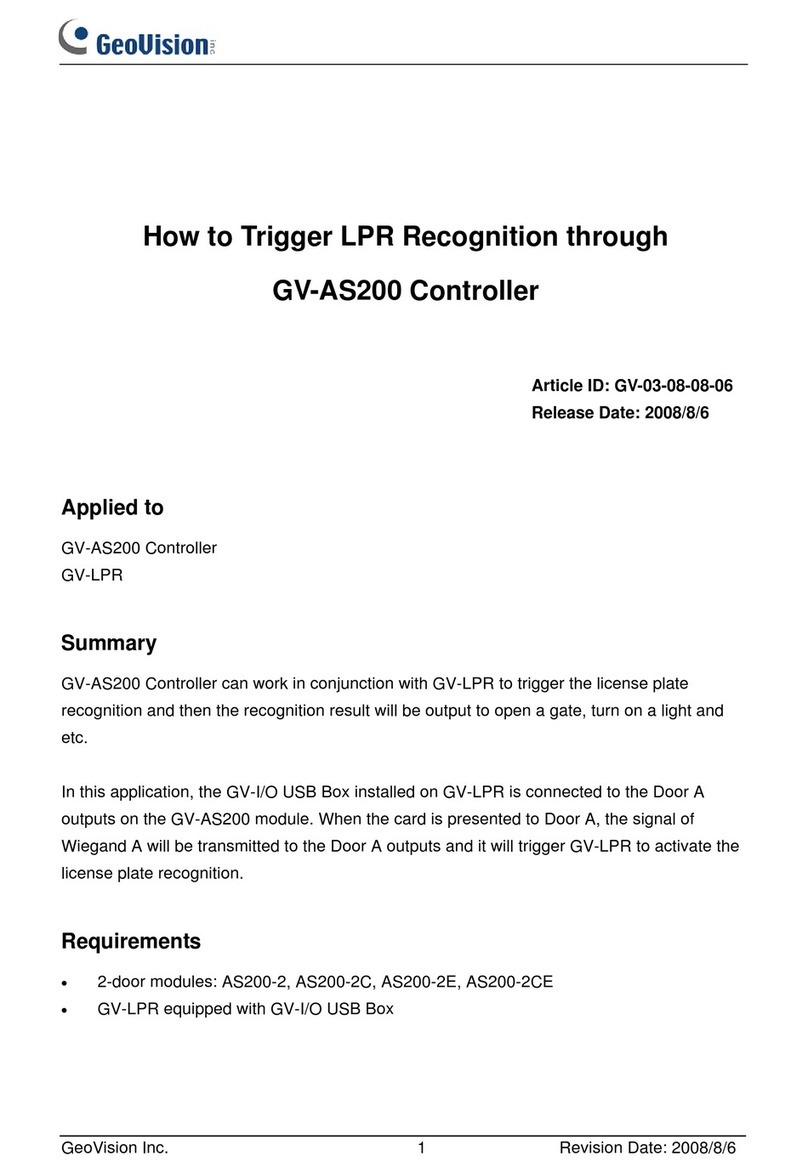iii
2.3.3 Status LEDs...................................................................................................63
2.4 GV-ASKeypad ..........................................................................................................64
2.4.1 Installation .....................................................................................................64
2.4.2 Operation.......................................................................................................65
2.4.2.A Setting Parameters .........................................................................65
2.4.2.B Displaying System Information .......................................................66
2.5 GV-AS200E ..............................................................................................................67
2.5.1 Installing GV-AS200E on a Network..............................................................67
2.5.1.A Fixed IP Connection .......................................................................67
2.5.1.B DHCP Connection ..........................................................................69
2.5.2 System Settings.............................................................................................76
2.5.2.A System Setup .................................................................................76
2.5.2.B Updating Firmware .........................................................................77
2.5.2.C Changing Login ID and Password ..................................................78
2.5.2.D Setting Controller ID and Work Mode.............................................78
2.6 GV-AS200 Specifications .........................................................................................79
2.7 Troubleshooting ........................................................................................................80
3. GV-AS400 Controller .......................................................................................... 81
3.1 Introduction ...............................................................................................................82
3.1.1 Main Features................................................................................................82
3.1.2 Packing List ...................................................................................................82
3.2 Installation.................................................................................................................84
3.2.1 Connecting Card Readers .............................................................................84
3.2.1.A Wiegand Readers ...........................................................................85
3.2.1.B RS-485 Readers .............................................................................86
3.2.2 Connecting Input Devices..............................................................................87
3.2.3 Connecting Output Devices...........................................................................88
3.2.3.A Outputs 1 ~ 8 ..................................................................................88
3.2.3.B Outputs 9 ~ 16 ................................................................................89
3.2.4 Connecting the PC ........................................................................................91
3.2.5 Connecting the Power ...................................................................................91
3.2.6 Connecting the External I/O Box ...................................................................92
3.2.7 Fitting the Battery ..........................................................................................93
3.3 Other Settings...........................................................................................................94
3.3.1 Network Configuration Switch .......................................................................94
3.3.2 Resetting the GV-AS400 ...............................................................................94
3.3.3 Restoring Factory Defaults ............................................................................95
3.4 Web-Based Configurations.......................................................................................96