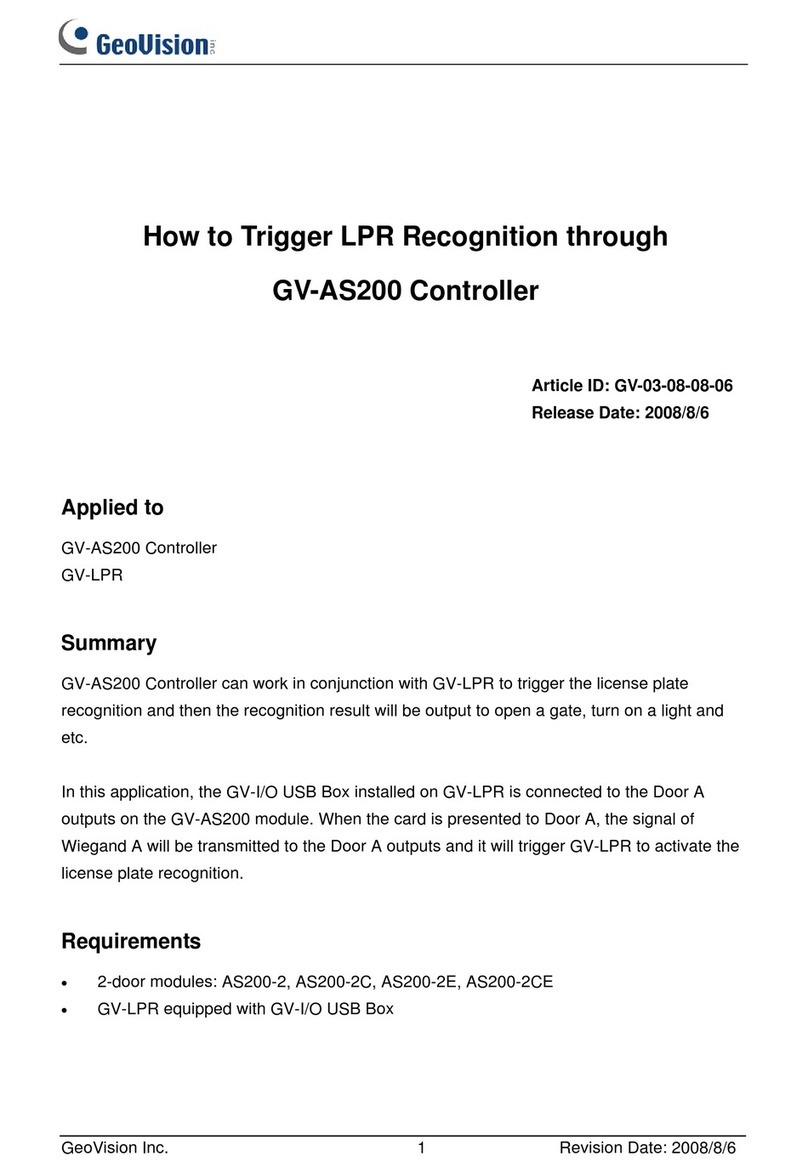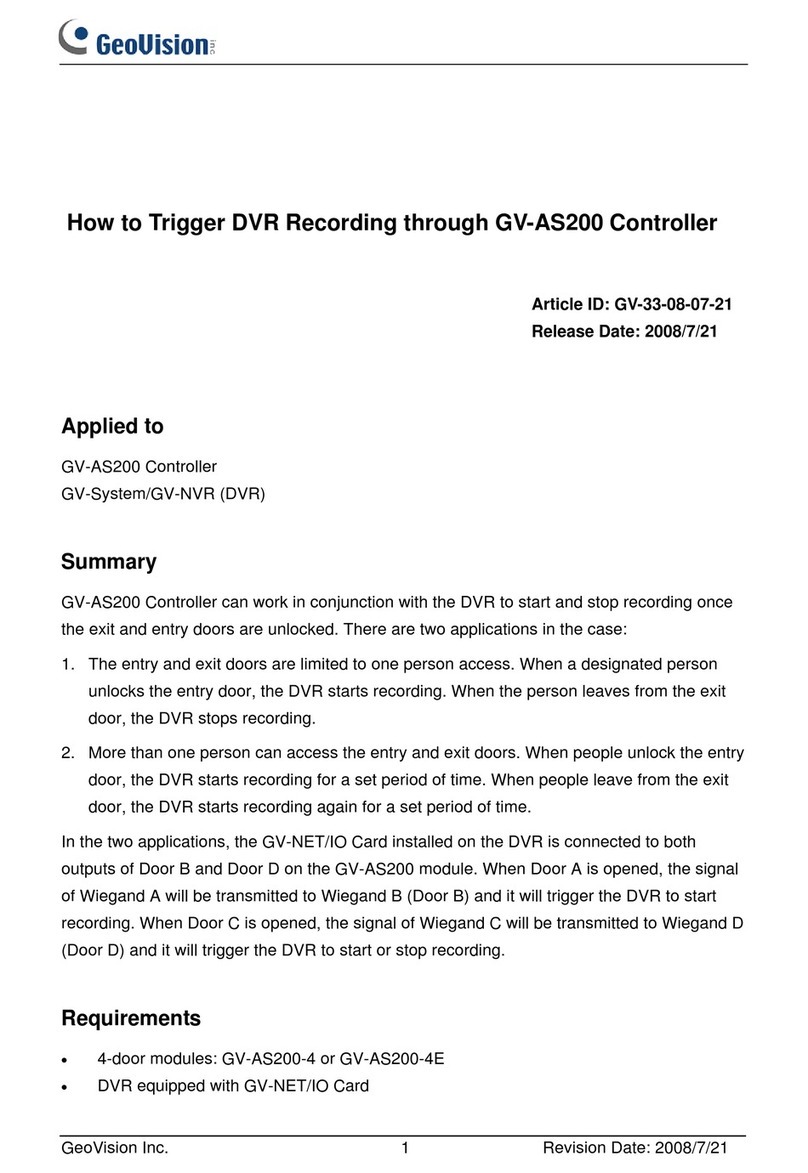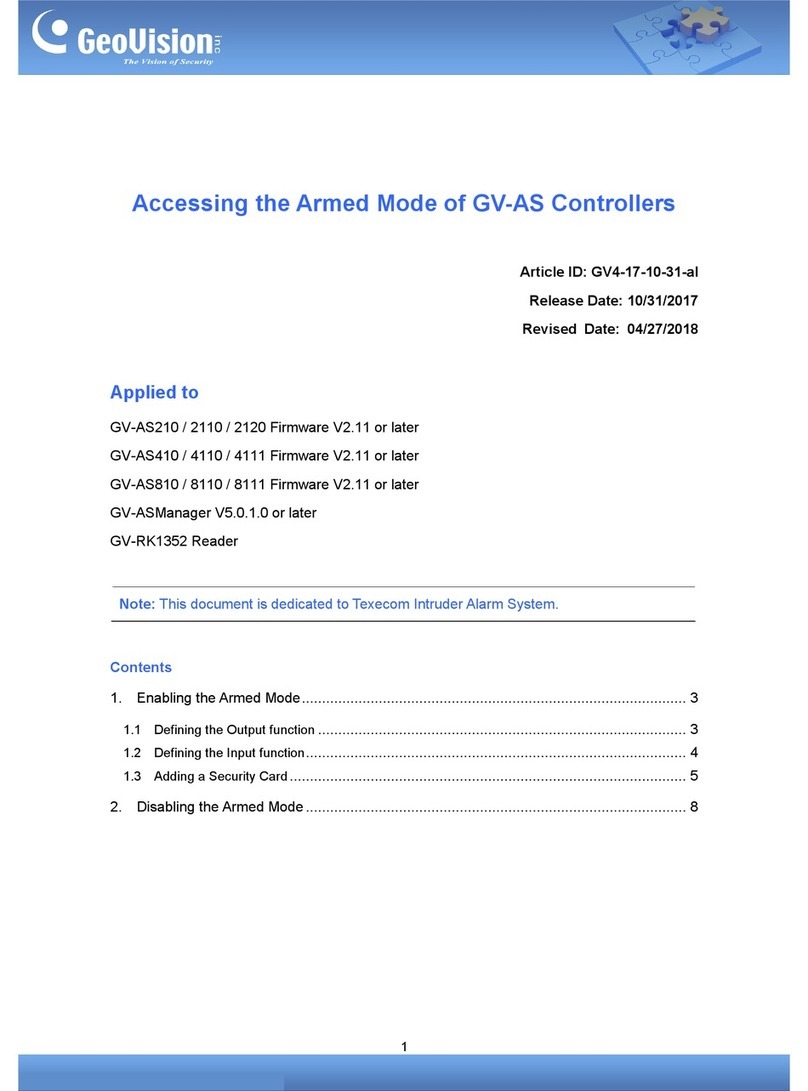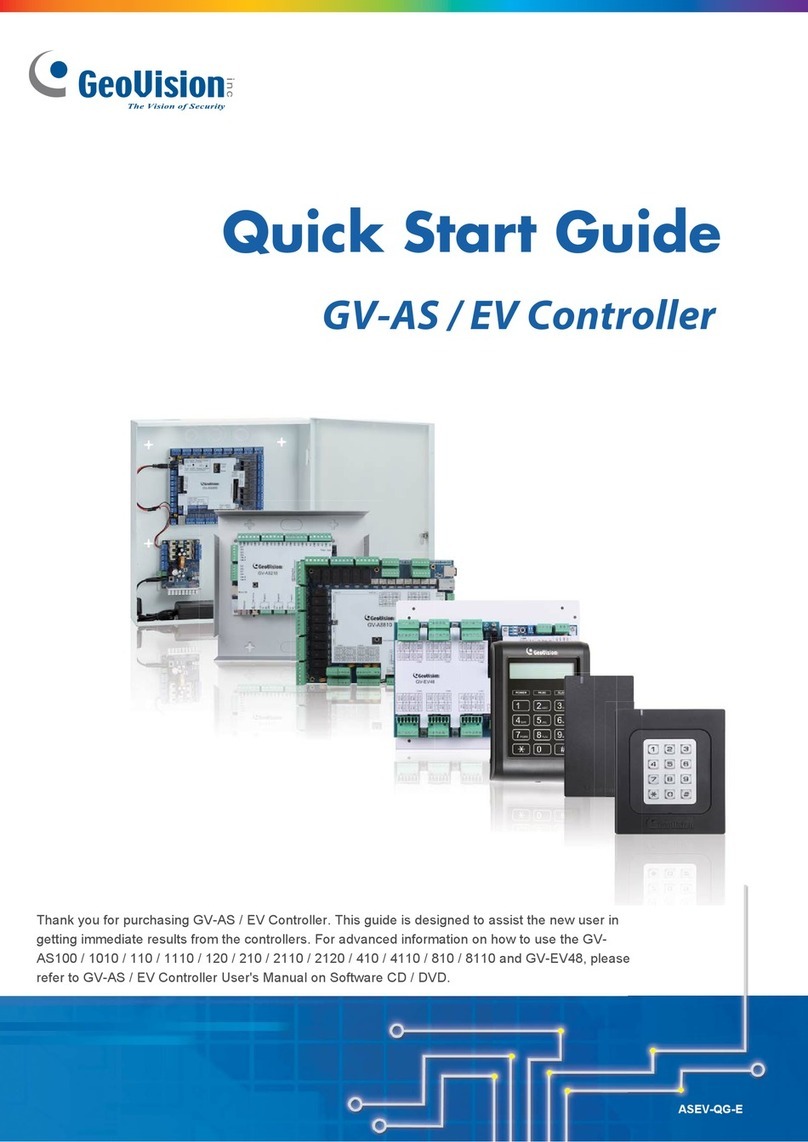Contents
Notice ....................................................................................................................... iii
Optional Devices ......................................................................................................iv
Installation Considerations...................................................................................... v
Chapter 1 Introduction............................................................................................. 1
1.1 Main Features.................................................................................................. 2
1.2 Packing List ..................................................................................................... 3
1.3 Firmware and Software Compatibility............................................................... 3
1.3 Wire Definitions................................................................................................ 4
1.4 LED Status and Beeper ................................................................................... 5
Chapter 2 Getting Started....................................................................................... 6
2.1 Basic Setup for GV-AS1520............................................................................. 6
2.2 Accessing the Web Interface of the GV-AS1520.............................................. 7
2.2 Accessing the Web Interface of the GV-AS1520.............................................. 7
Chapter 3 Installation.............................................................................................. 8
3.1 Connecting RS-485 Card Readers................................................................... 8
3.2 Connecting an Input Device............................................................................. 9
3.3 Connecting Output Devices.............................................................................10
3.4 Connecting the PC..........................................................................................11
3.5 Connecting the Power.....................................................................................12
3.6 Installing GV-AS1520......................................................................................13
Chapter 4 Installing on a Network......................................................................... 16
4.1 Checking the Dynamic IP Address..................................................................17
4.2 Configuring the Static IP Address....................................................................18
4.3 Configuring DDNS Connection........................................................................19
4.3.1 Connection over LAN...................................................................................19
4.3.2 Connection over Internet..............................................................................22
Chapter 5 The Web Interface................................................................................ 26
5.1 Basic Settings.........................................................................................................27
5.1.1 System Setup...............................................................................................27
5.1.2 Upgrading Firmware.....................................................................................29
5.1.3 Changing Login ID and Password................................................................30
5.2 Advanced Settings..................................................................................................31
5.2.1 Function Configuration.................................................................................32
5.2.2 Parameter Configuration..............................................................................35
5.2.3 Time Configuration.......................................................................................37
5.2.4 Input Configuration.......................................................................................39
i