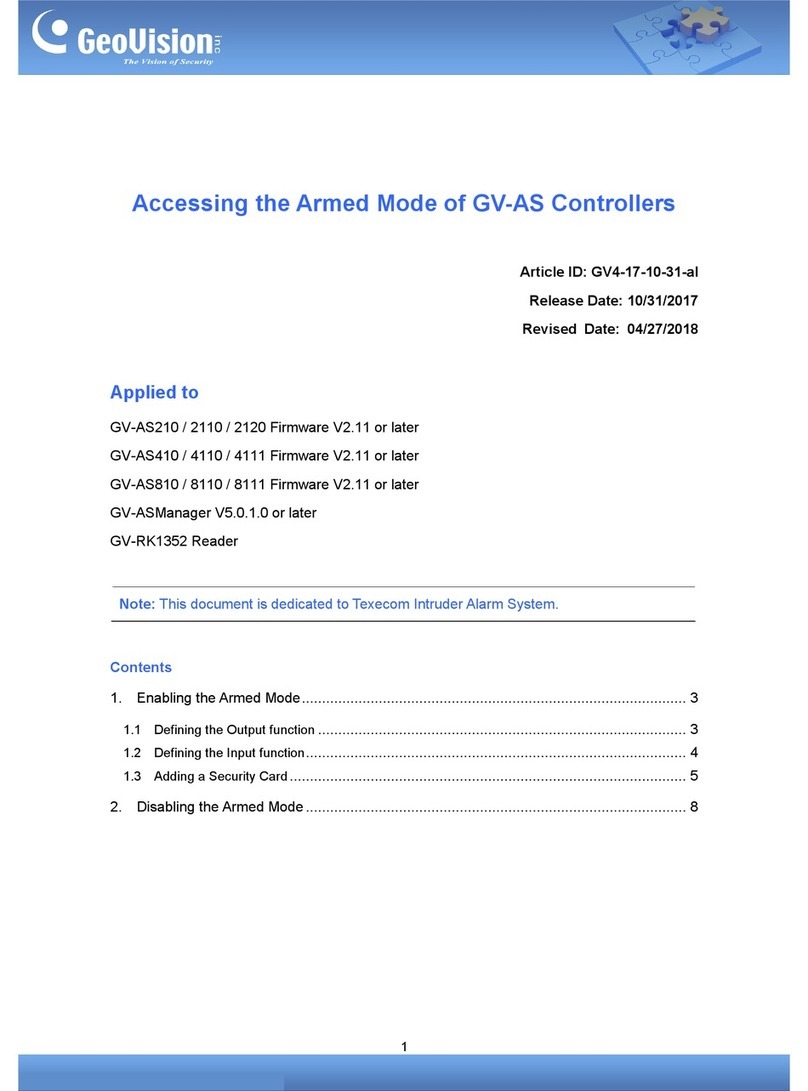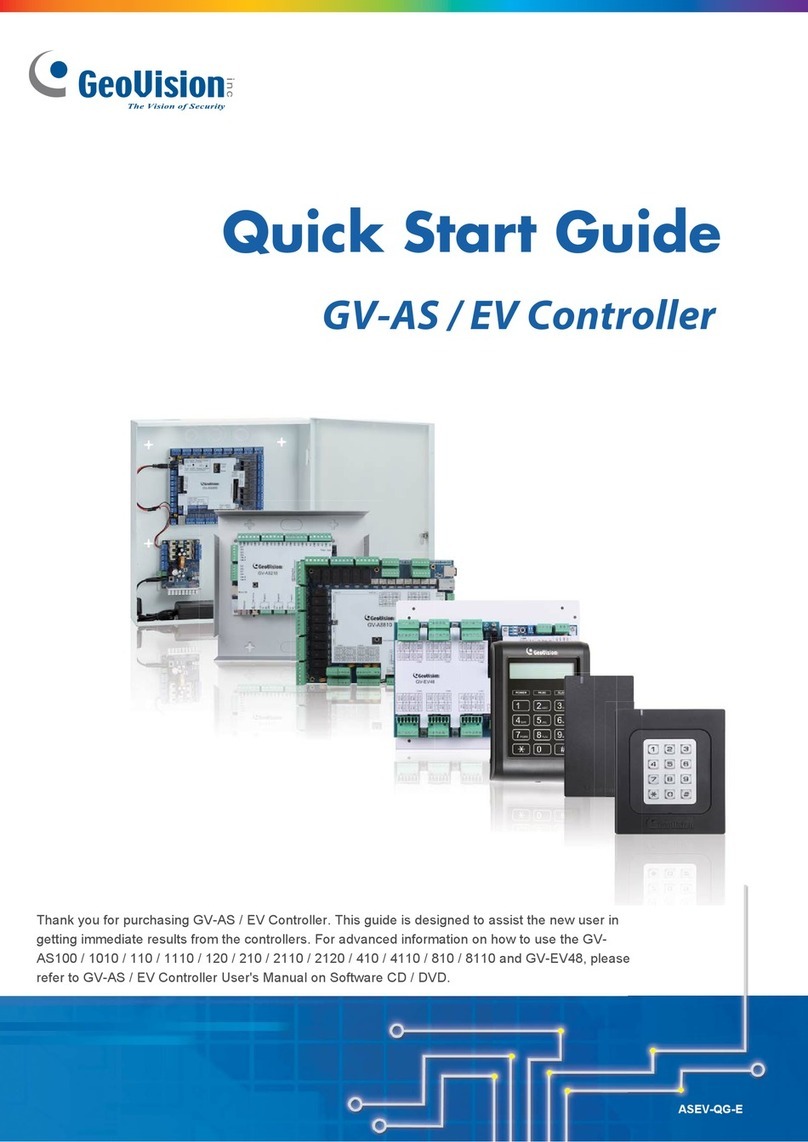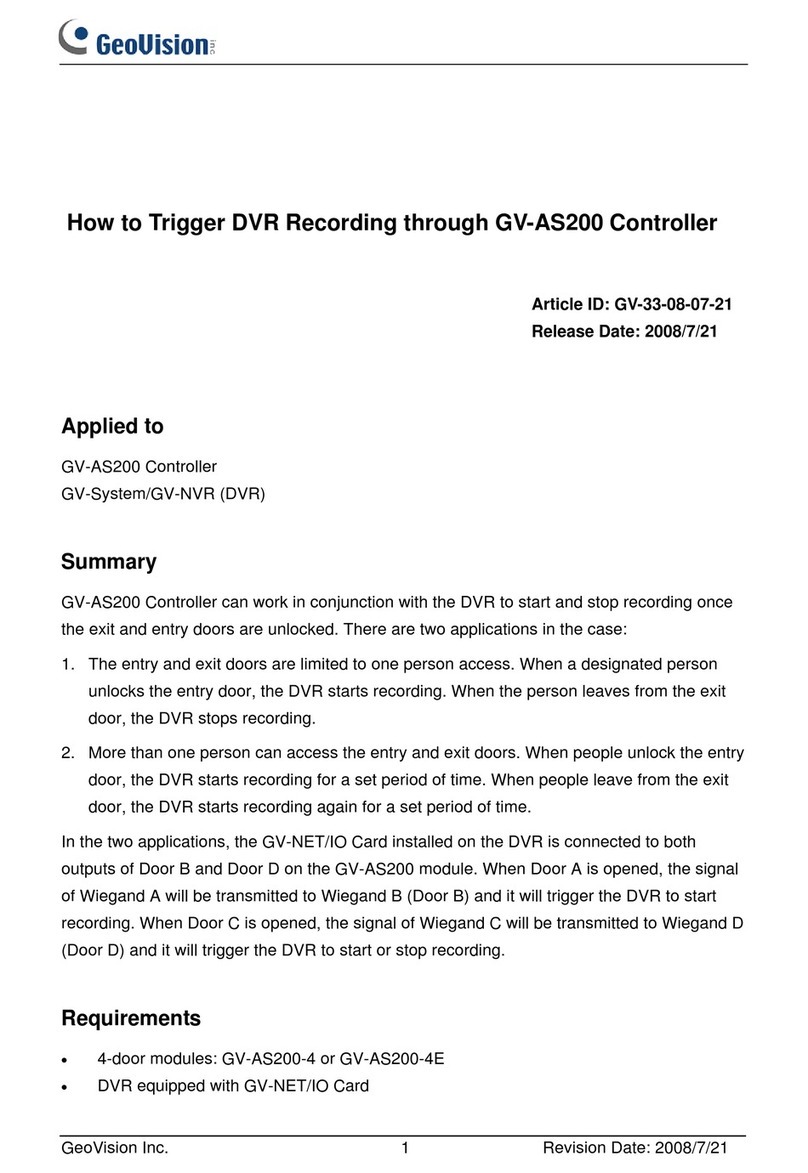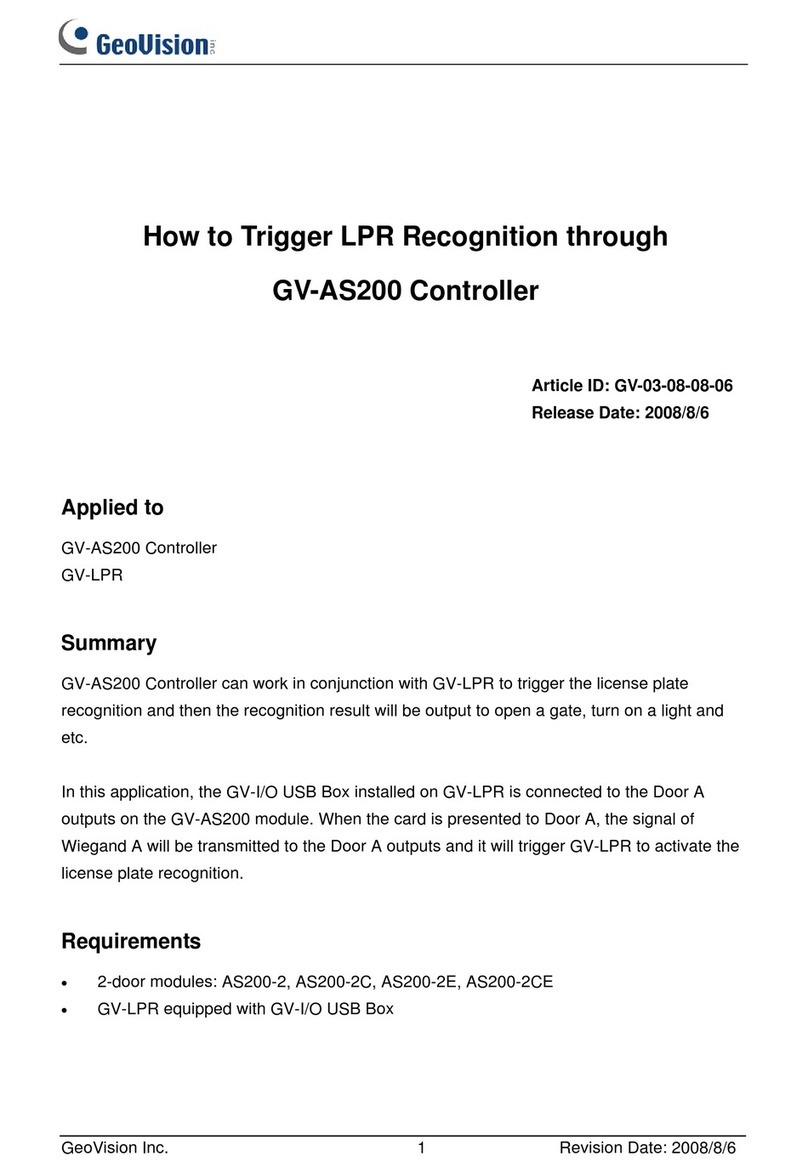iii
Safety Instructions
Observe these safety instructions to help ensure against injury to yourself and damage
to the product.
⚫Read all safety and installation instructions before you operate the product.
⚫Do not operate the product in high humidity areas or expose it to water or moisture.
⚫Do not put the product in an unstable, a slanting or vibrated place.
⚫Do not block any ventilation opening.
⚫Do not install the product near any heat sources such as radiator, heat register or
other apparatus that produce heat.
⚫Operate the product using only the type of power source indicated on the marking label.
➢If you are in an area with unstable voltage, make sure to install an automatic voltage
regulator (AVR) or a UPS power supply with AVR function, to maintain a constant
voltage.
➢All damages to the power supply caused by unstable voltage are not included in the
2-year warranty service.
⚫Do not defeat the safety purpose of the grounding-type plug. Agrounding plug has two
blades and a third grounding prong. The third prong is provided for your safety. If the
provided plug does not fit into your outlet, consult an electrician for replacement of the
obsolete outlet.
⚫Do not overload wall outlets or extension cords, as this may cause fire or electric
shock.
⚫Do not use the product when abnormality occurs, such as emitting smoke from the
product, smelling burning, being damaged by drop, invasion of foreign objects inside the
product, etc. Be always sure to remove the AC adaptor at once and contact your dealer.
⚫Do not use accessories or attachments not recommended by the manufacturer, as they
may cause hazards and void the warranty.
⚫Do not attempt to service the product yourself, as removing the casing may expose
you to dangerous voltage and void the warranty.