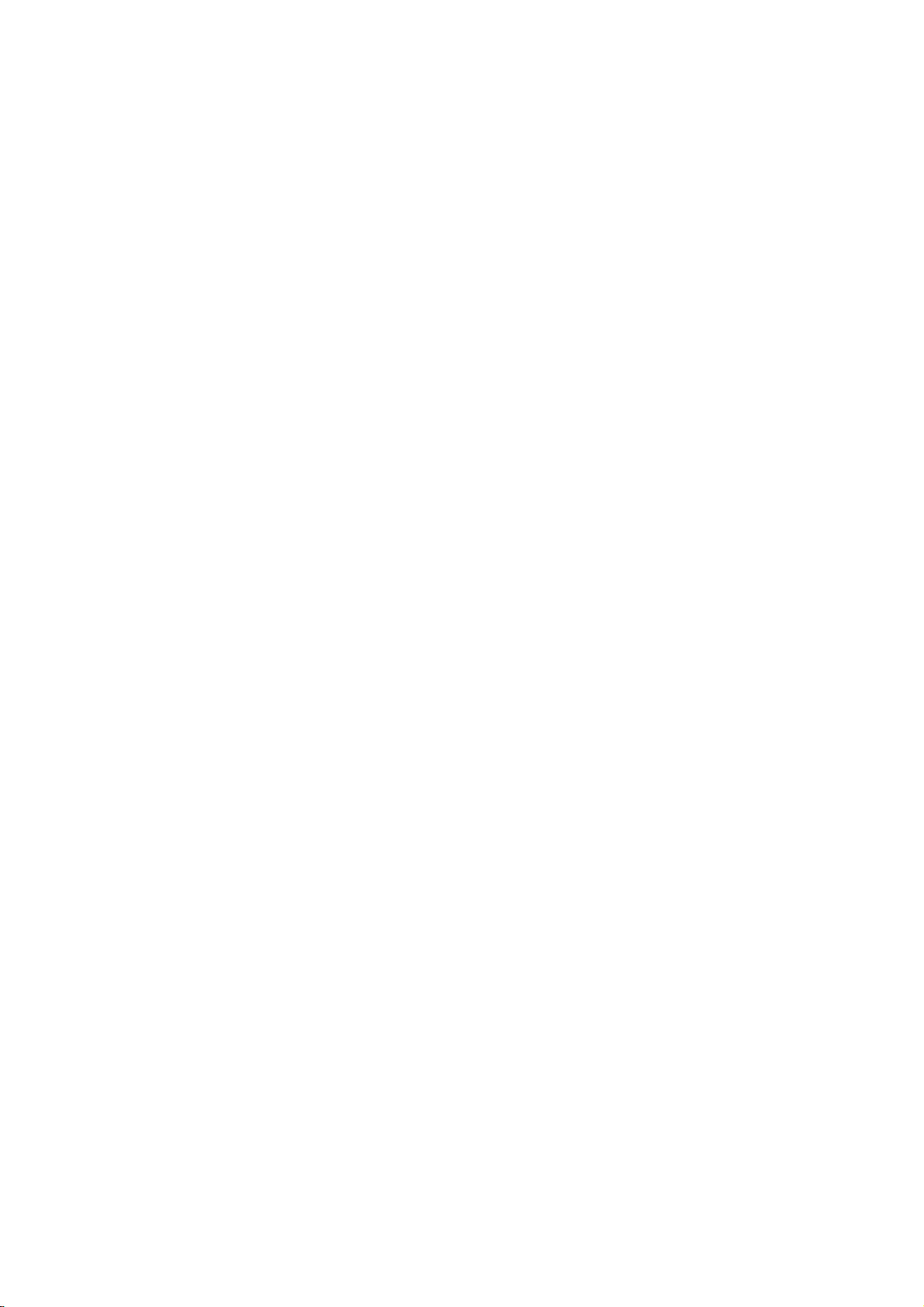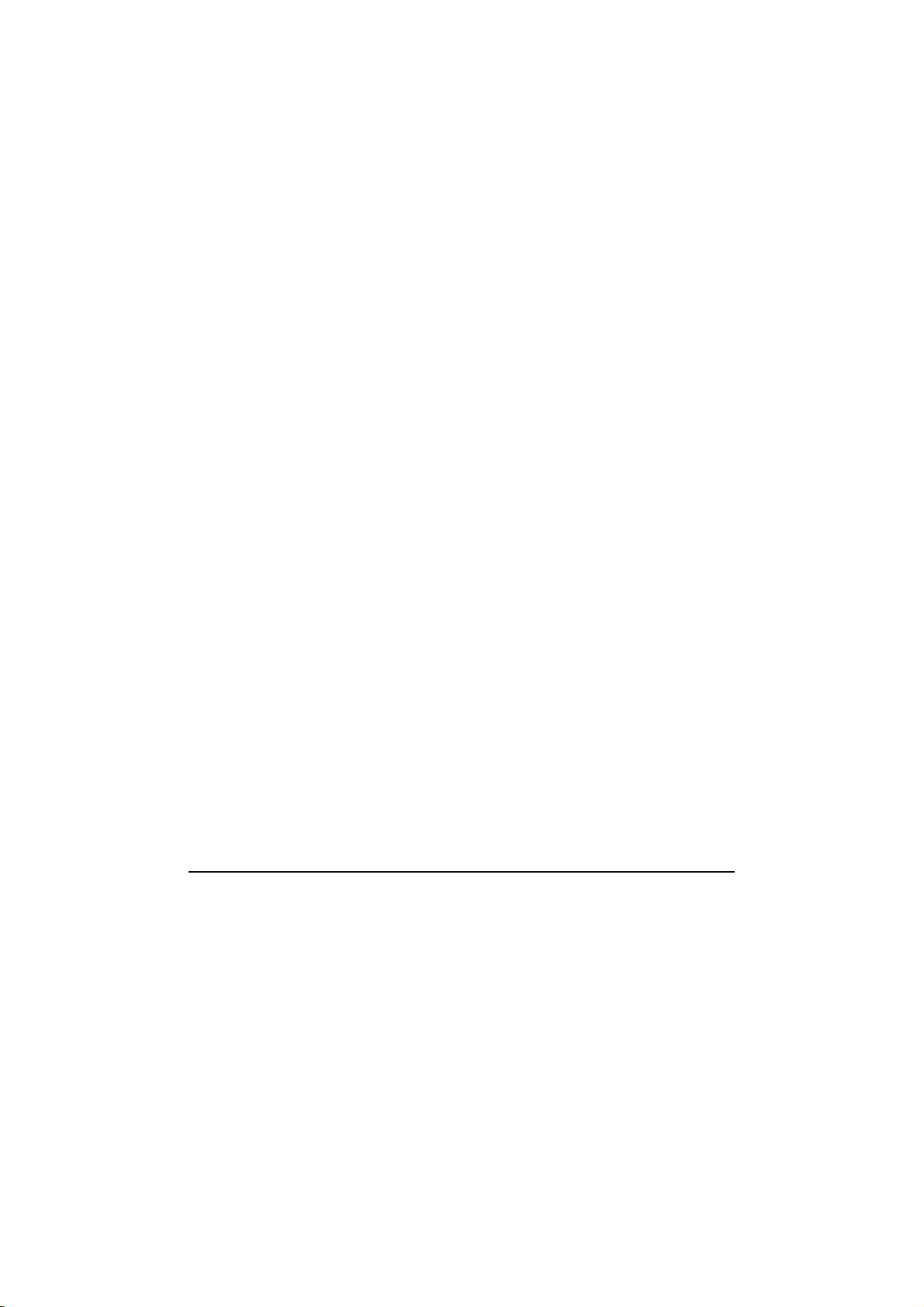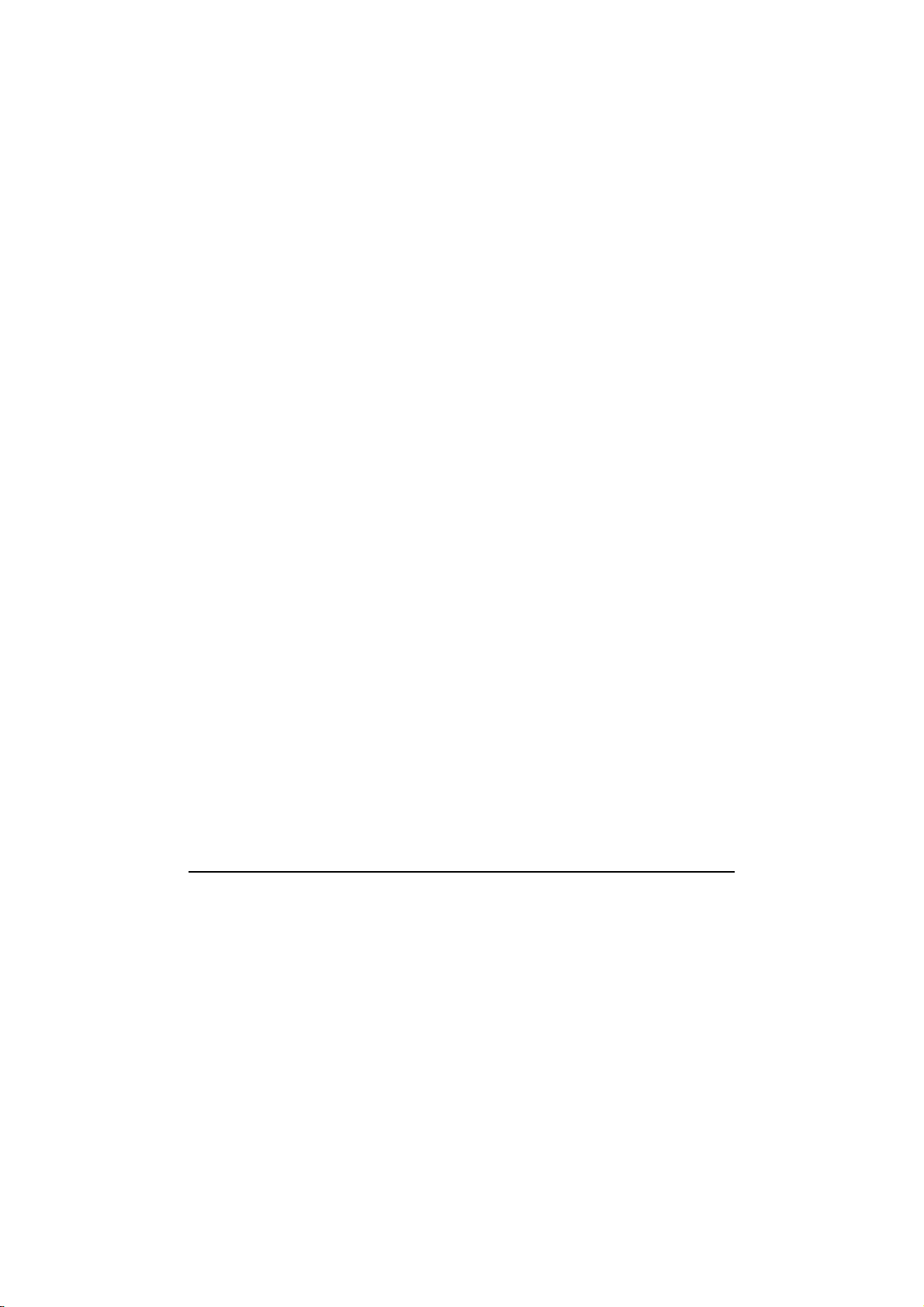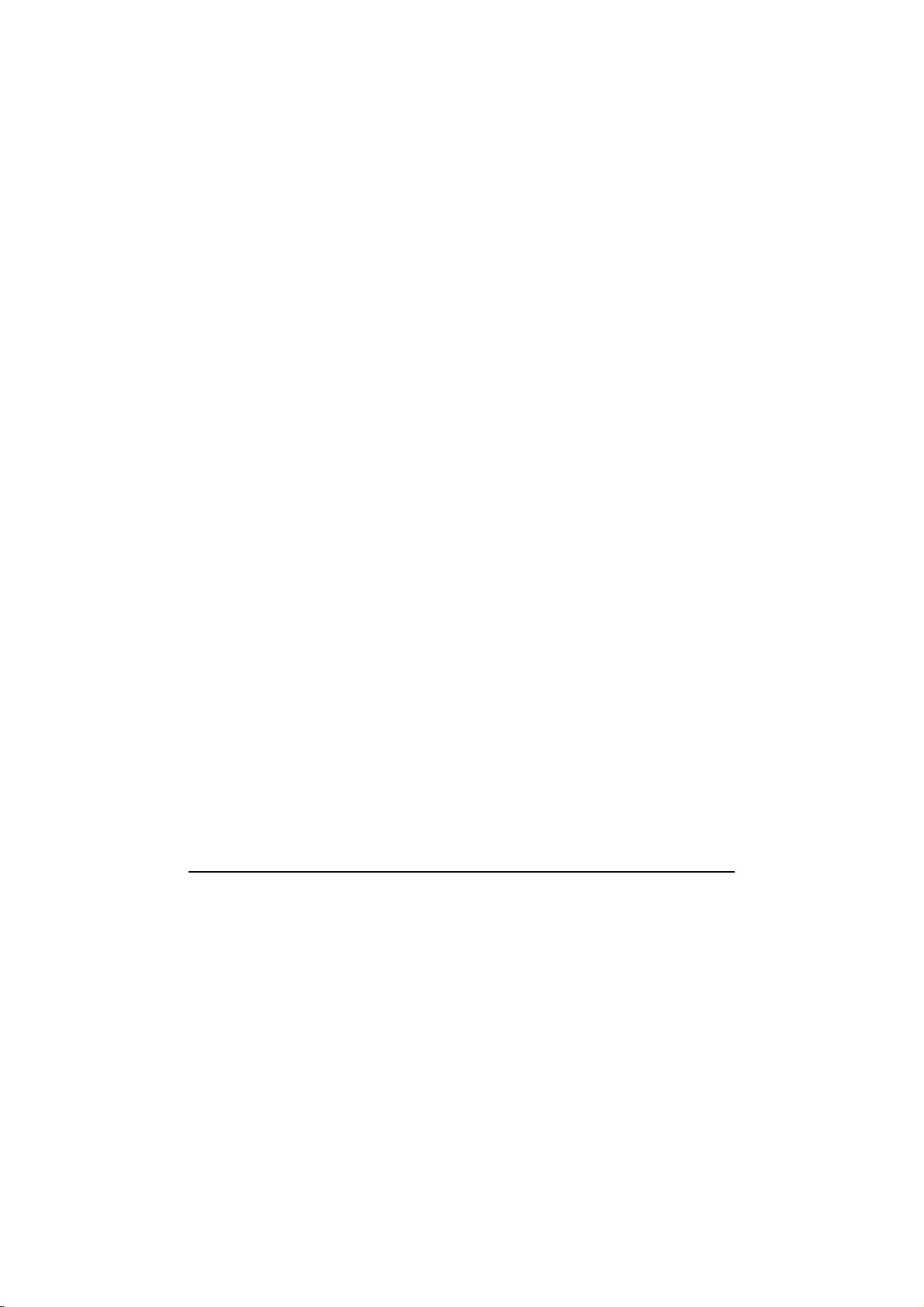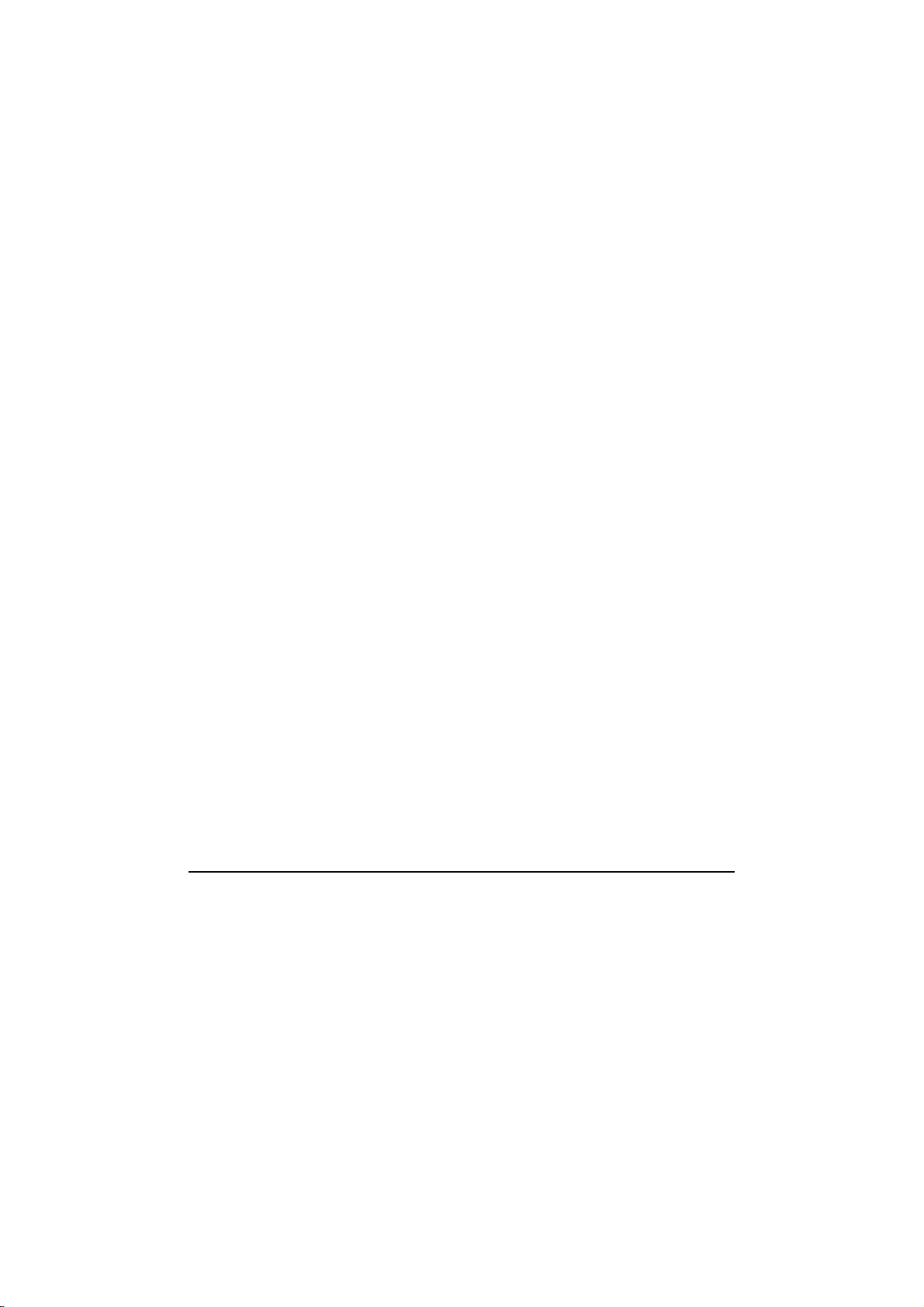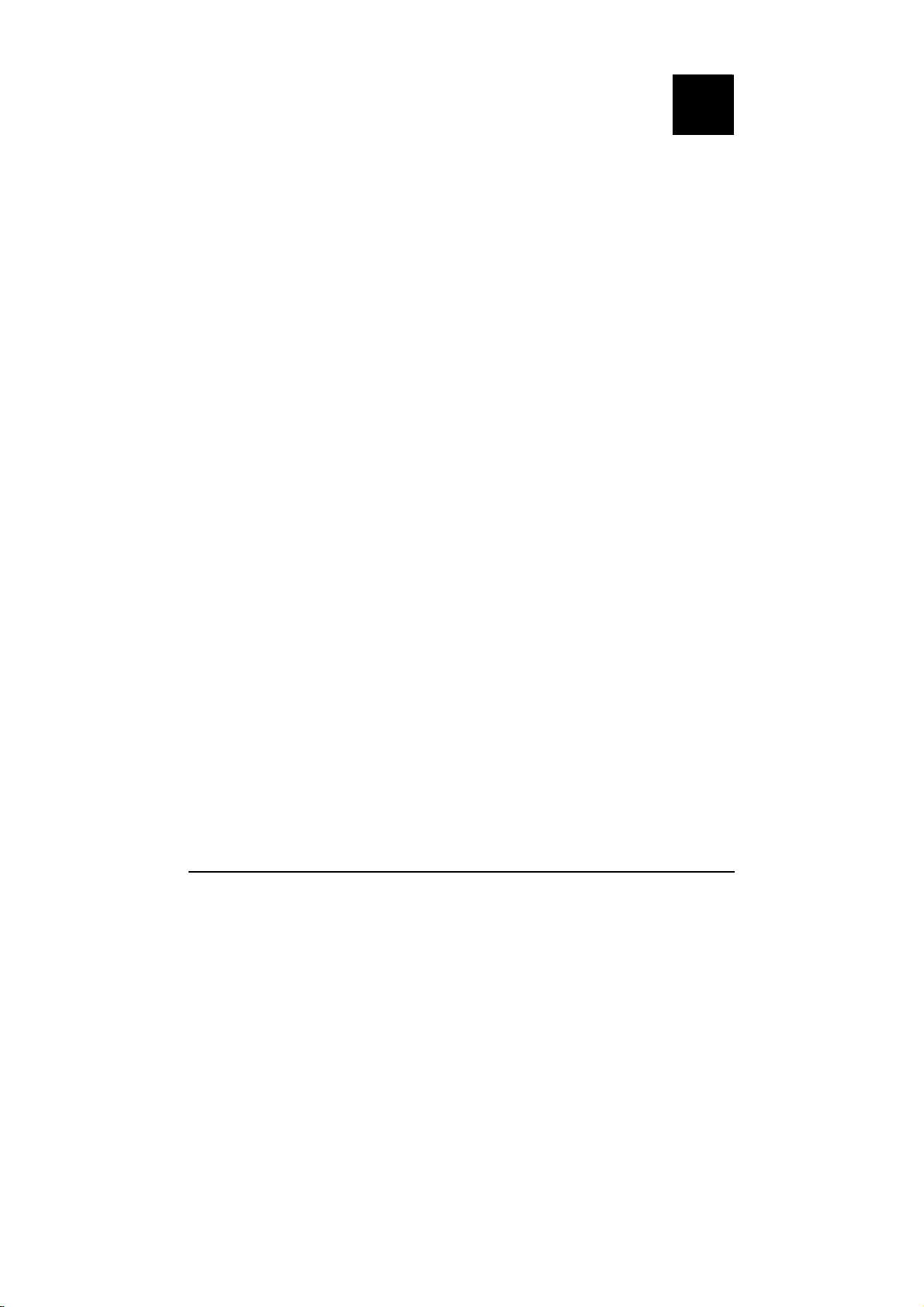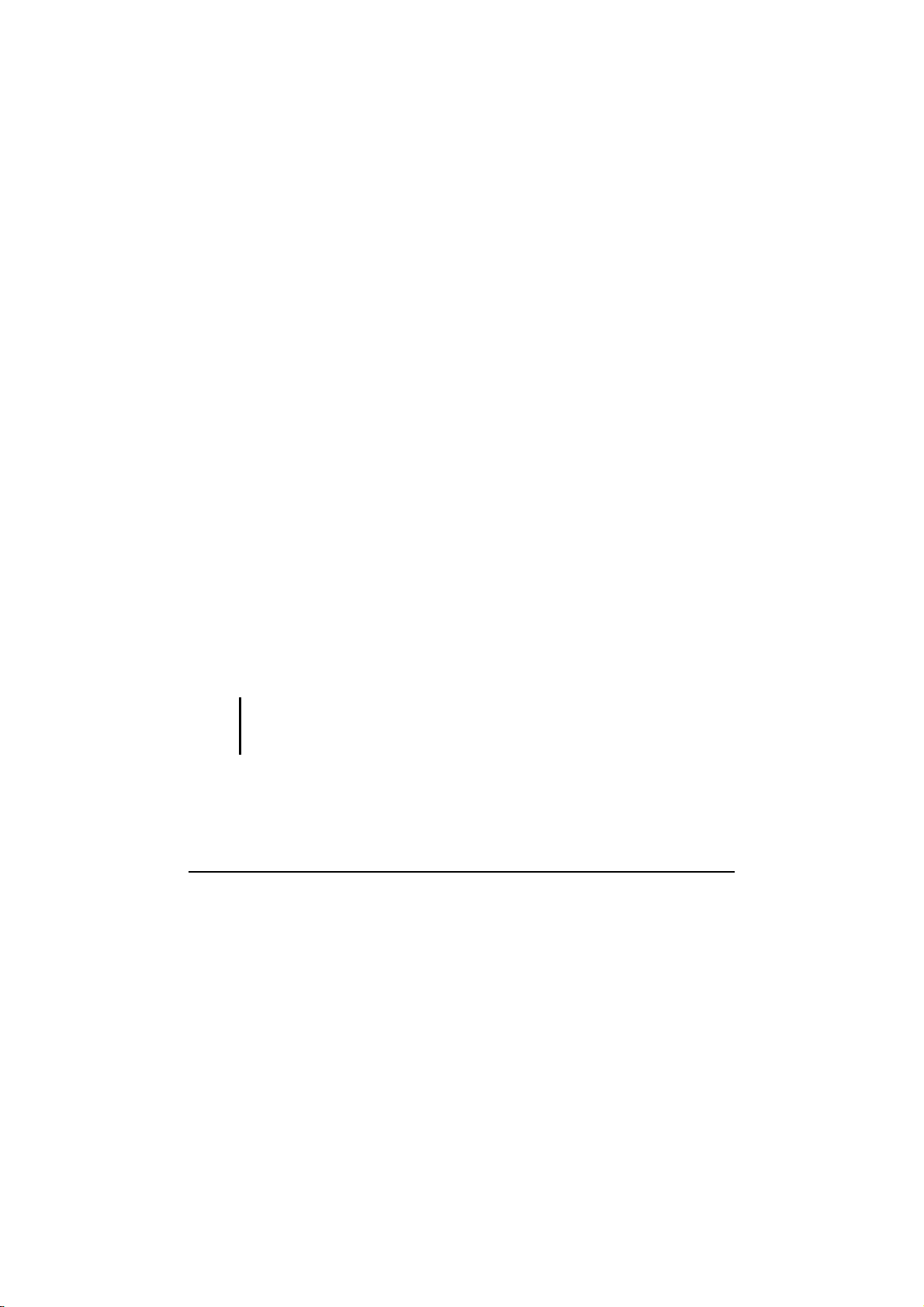iii
Chapter 6 Installing Software Drivers................................6-1
How to Use the Driver Disc ................................................. 6-1
Chapter 7 Caring for the Computer ...................................7-1
Protecting the Computer....................................................... 7-1
Using the Cable Lock....................................................... 7-1
Using an Anti-Virus Strategy........................................... 7-1
Taking Care of the Computer............................................... 7-1
Location Guidelines ......................................................... 7-1
General Guidelines........................................................... 7-1
Cleaning Guidelines ......................................................... 7-1
Battery Pack Guidelines................................................... 7-1
When Traveling.................................................................... 7-1
Chapter 8 Troubleshooting.................................................8-1
Preliminary Checklist........................................................... 8-1
Solving Common Problems.................................................. 8-1
Battery Problems.............................................................. 8-1
Bluetooth Problems.......................................................... 8-1
Display Problems ............................................................. 8-1
Hardware Device Problems.............................................. 8-1
Hard Disk Drive Problems ............................................... 8-1
Keyboard, Mouse, and Touchpad Problems .................... 8-1
LAN Problems ................................................................. 8-1
WLAN Problems.............................................................. 8-1
Modem Problems ............................................................. 8-1
PC Card Problems ............................................................ 8-1
Power Management Problems.......................................... 8-1
Software Problems ........................................................... 8-1
Sound Problems ............................................................... 8-1
Startup Problems .............................................................. 8-1
Other Problems................................................................. 8-1
Resetting the Computer........................................................ 8-1