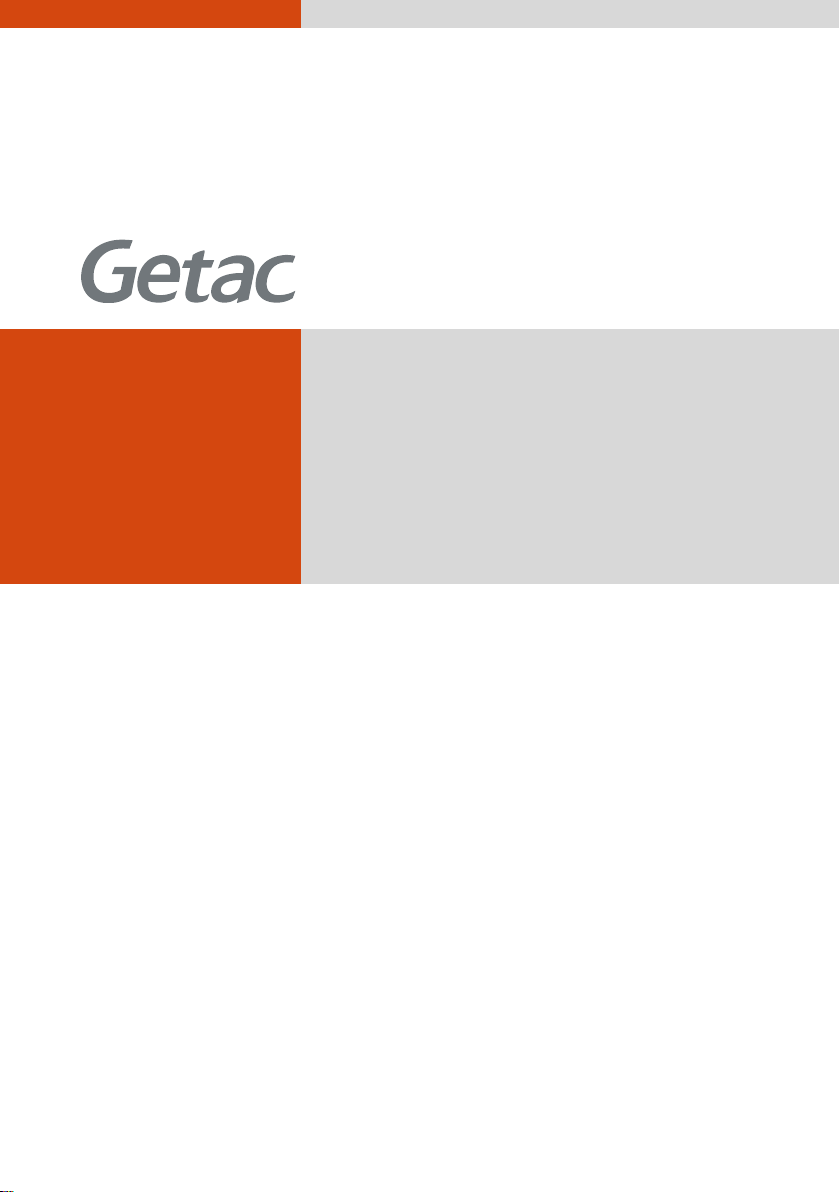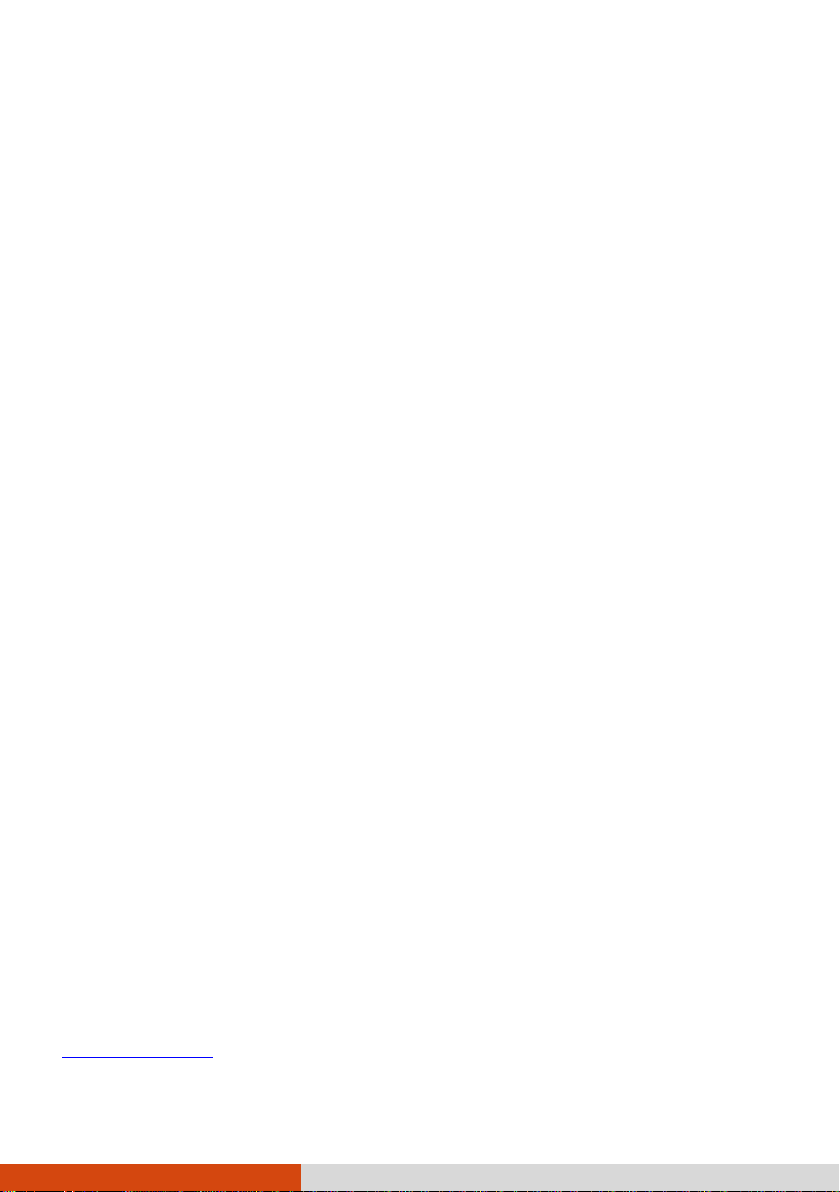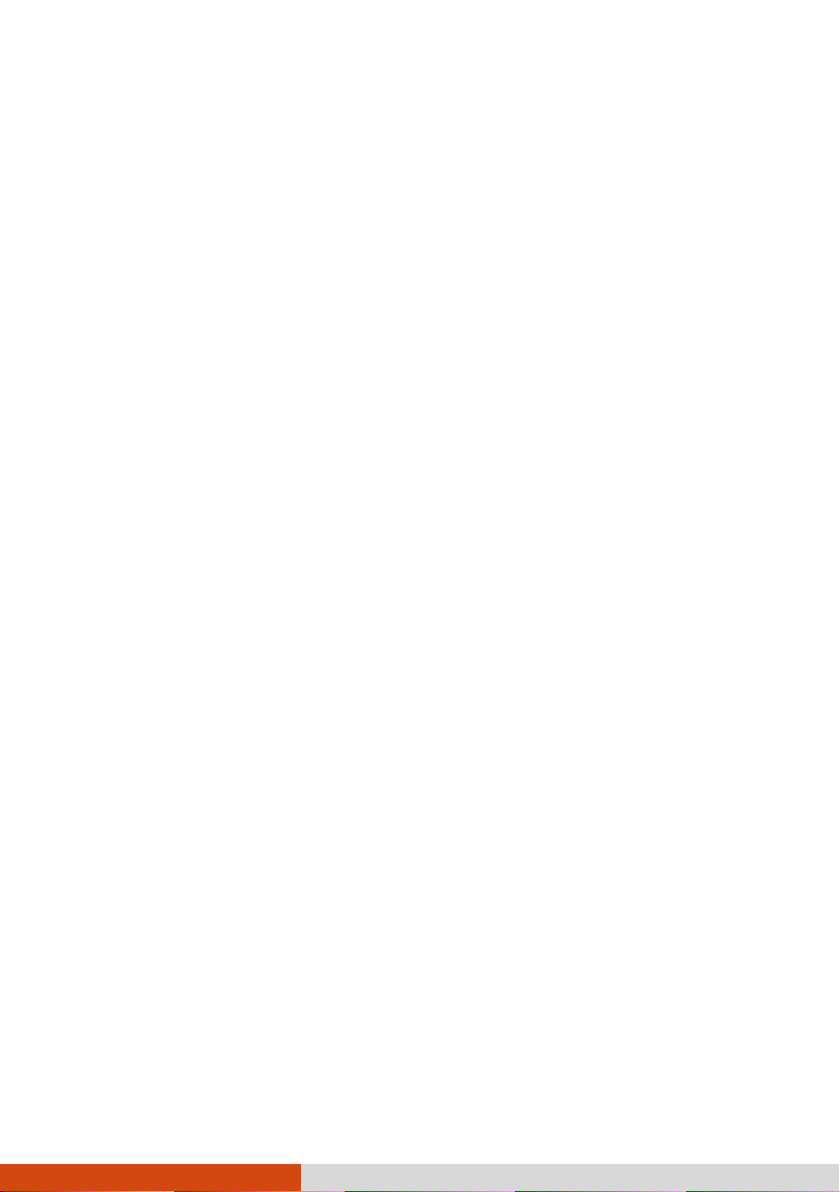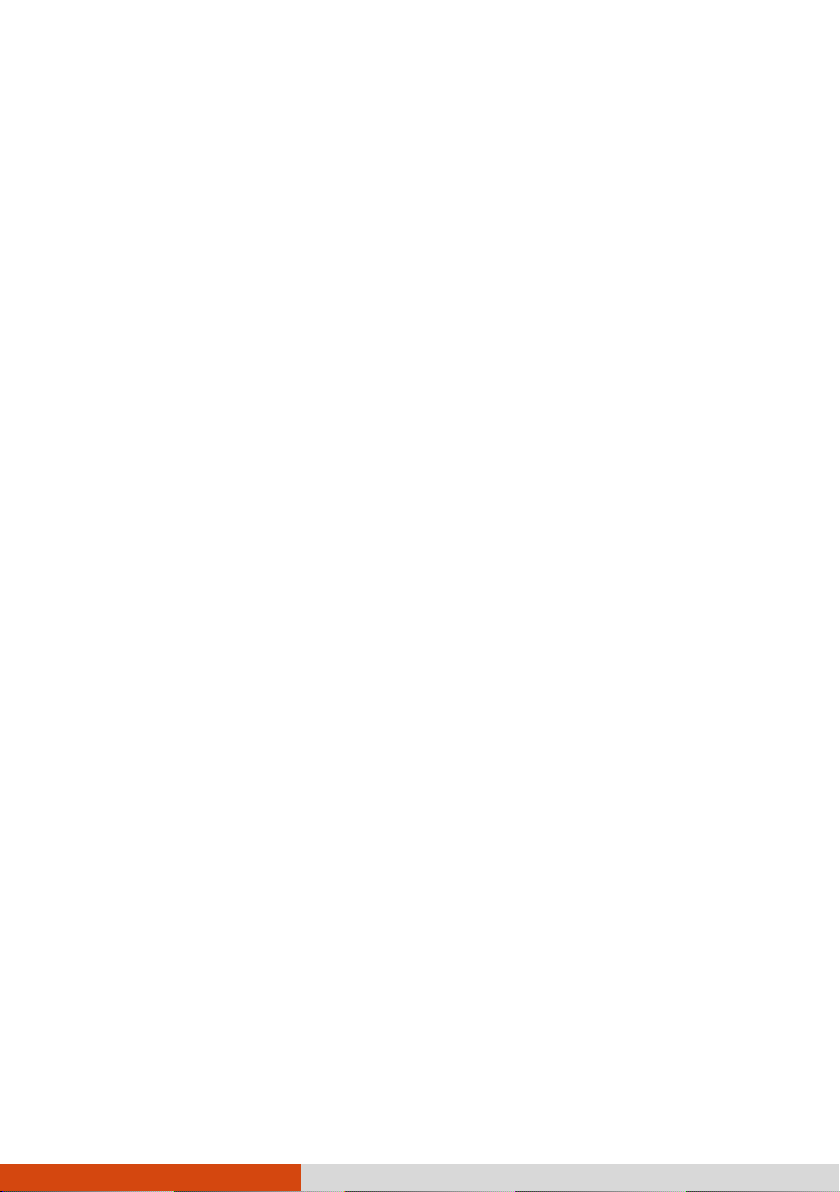iii
Main Menu........................................................................... 66
Advanced Menu................................................................... 66
Security Menu ...................................................................... 68
Boot Menu ........................................................................... 69
Exit Menu ............................................................................. 69
Chapter 6 Using Getac Software ....................................................70
G-Manager ............................................................................... 71
Button Manager....................................................................... 73
Chapter 7 Caring for the Computer ...............................................74
Protecting the Computer......................................................... 75
Using an Anti-Virus Strategy............................................... 75
Using the Cable Lock ........................................................... 75
Taking Care of the Computer ................................................. 76
Location Guidelines ............................................................. 76
General Guidelines .............................................................. 77
Cleaning Guidelines............................................................. 77
Battery Pack Guidelines....................................................... 78
Touchscreen Guidelines....................................................... 79
When Traveling........................................................................ 80
Chapter 8 Troubleshooting .............................................................81
Preliminary Checklist................................................................ 82
Solving Common Problems...................................................... 83
Battery Problems ................................................................. 83
Bluetooth Problems............................................................. 83
Display Problems.................................................................. 84
DVD Drive Problems ............................................................ 85
Hardware Device Problems ................................................. 85
Hard Disk Drive Problems.................................................... 86
Keyboard and Touchpad Problems .................................... 86
LAN Problems....................................................................... 87
Power Management Problems ........................................... 87
Software Problems .............................................................. 87
Sound Problems ................................................................... 88
Startup Problems ................................................................. 88
WLAN Problems ................................................................... 89
Other Problems.................................................................... 90
Resetting the Computer .......................................................... 91
System Recovery....................................................................... 92