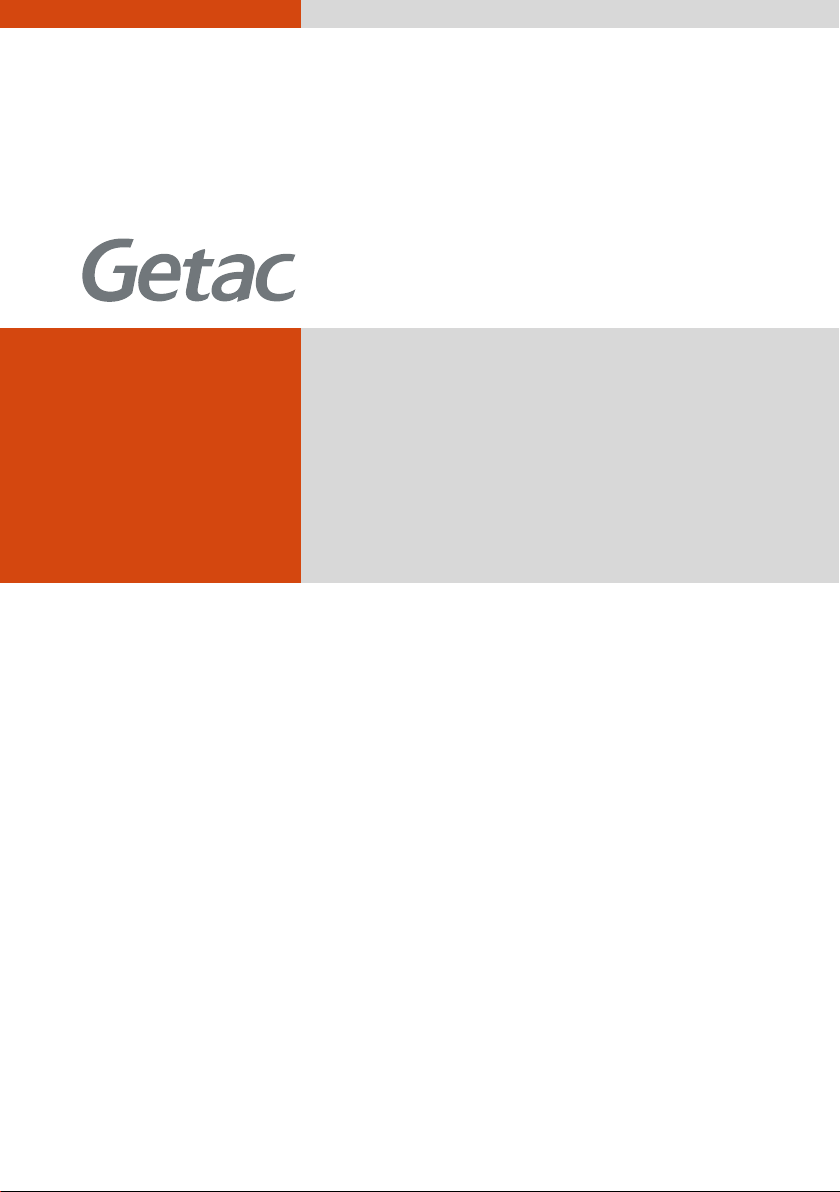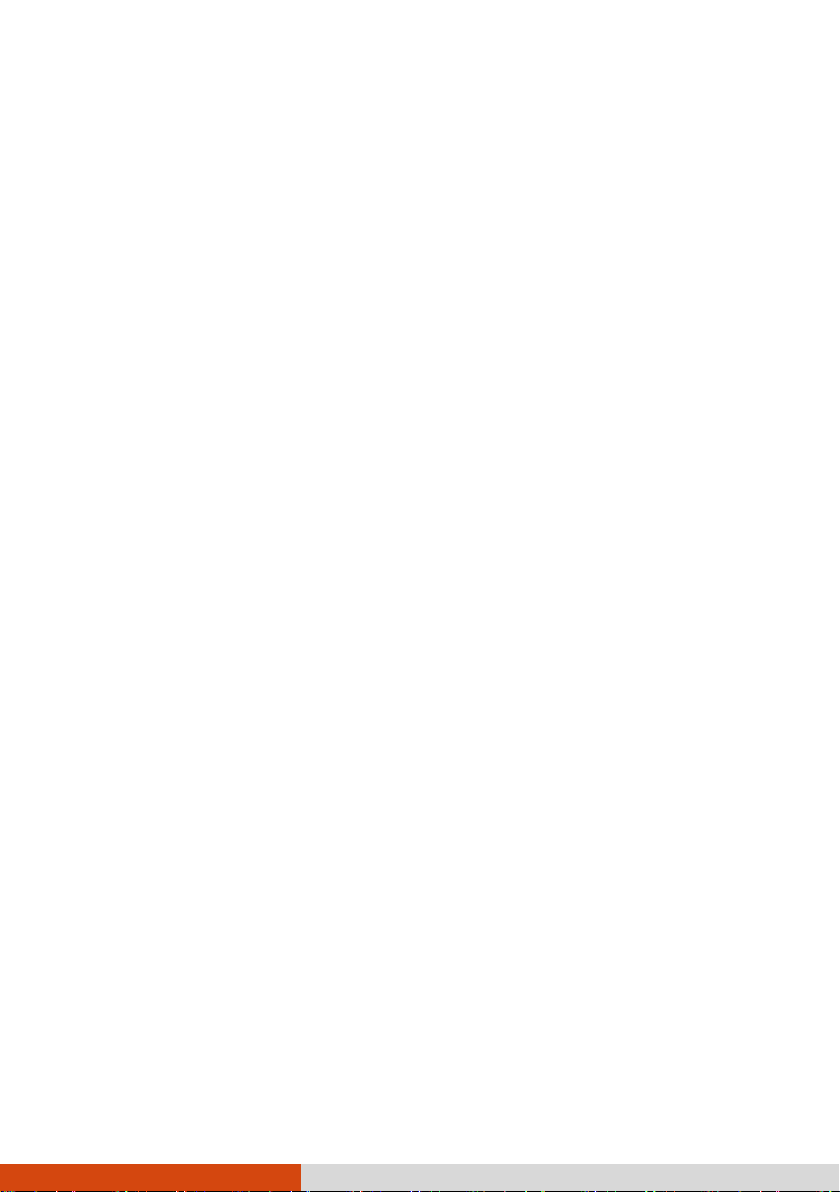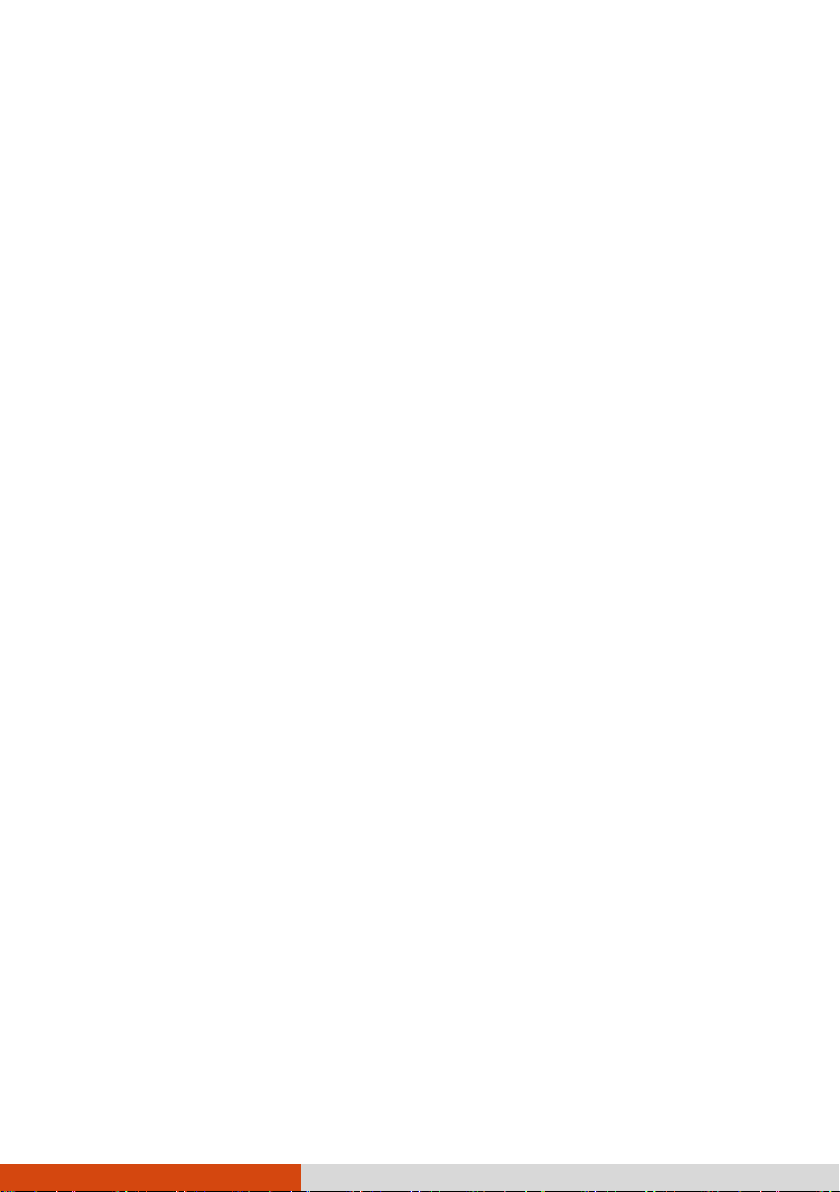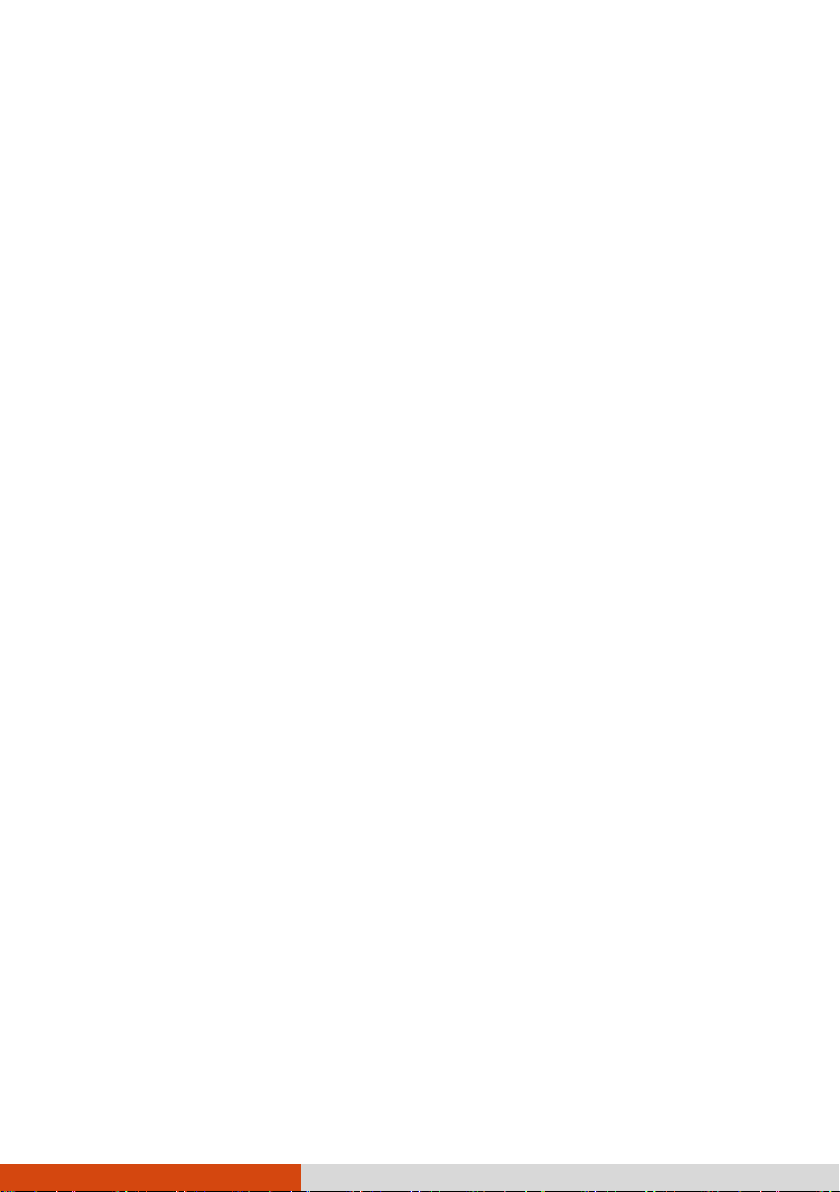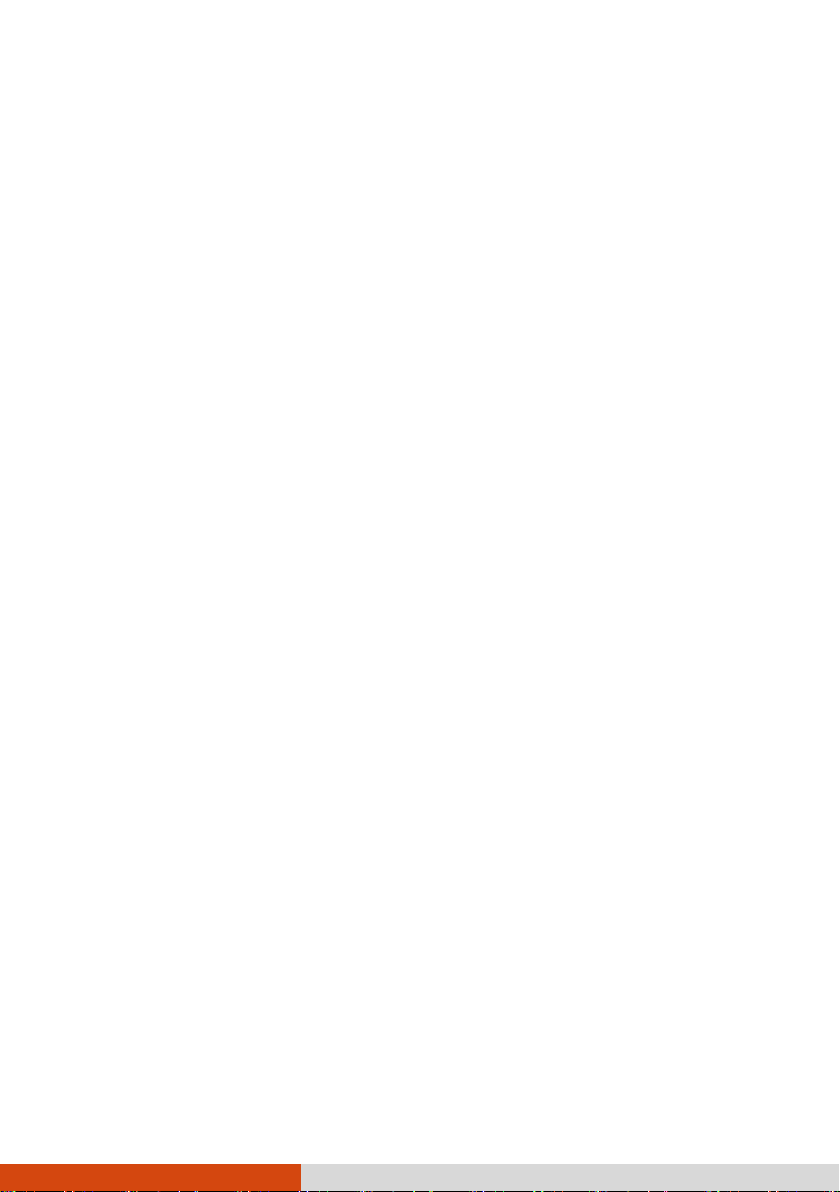ii
Using the WWAN Feature (Optional) ................................ 30
Using the Optical Disc Drive (Select Models Only) .................. 32
Inserting and Removing a Disc ........................................... 33
Using the Fingerprint Scanner (Optional) .............................. 34
Using the RFID Reader (Optional)........................................... 35
Using the Barcode Scanner (Optional) ................................... 36
Notes..................................................................................... 37
Chapter 3 Managing Power ............................................................38
AC Adapter............................................................................... 39
Battery Pack.............................................................................. 40
Charging the Battery Pack .................................................. 40
Initializing the Battery Pack................................................ 41
Checking the Battery Level ................................................. 41
Battery Low Signals and Actions ........................................ 42
Replacing the Battery Pack ................................................. 43
Power-Saving Tips .................................................................... 45
Chapter 4 Expanding Your Computer............................................46
Connecting Peripheral Devices ............................................... 47
Connecting a USB Device .................................................... 47
Connecting a Device for USB Charging.............................. 47
Connecting a Thunderbolt™ Device .................................. 48
Connecting a Display Monitor ............................................ 49
Connecting a Serial Device.................................................. 50
Connecting an Audio Device .............................................. 51
Using Various Card Readers .................................................... 52
Using Storage Cards (Optional) .......................................... 52
Using Smart Cards................................................................ 53
Using ExpressCards (Select Models Only)........................... 54
Using PC Cards (Select Models Only).................................. 55
Expanding or Replacing........................................................... 56
Replacing or Adding an SSD ............................................... 56
Removing the Optical Disc Drive or Additional SSD
(Select Models Only)............................................................ 57
Chapter 5 Using BIOS Setup............................................................58
When and How to Use............................................................. 59
Menu Descriptions ................................................................... 60
Information Menu ............................................................... 60
Main Menu........................................................................... 60
Advanced Menu................................................................... 60
Security Menu ...................................................................... 62