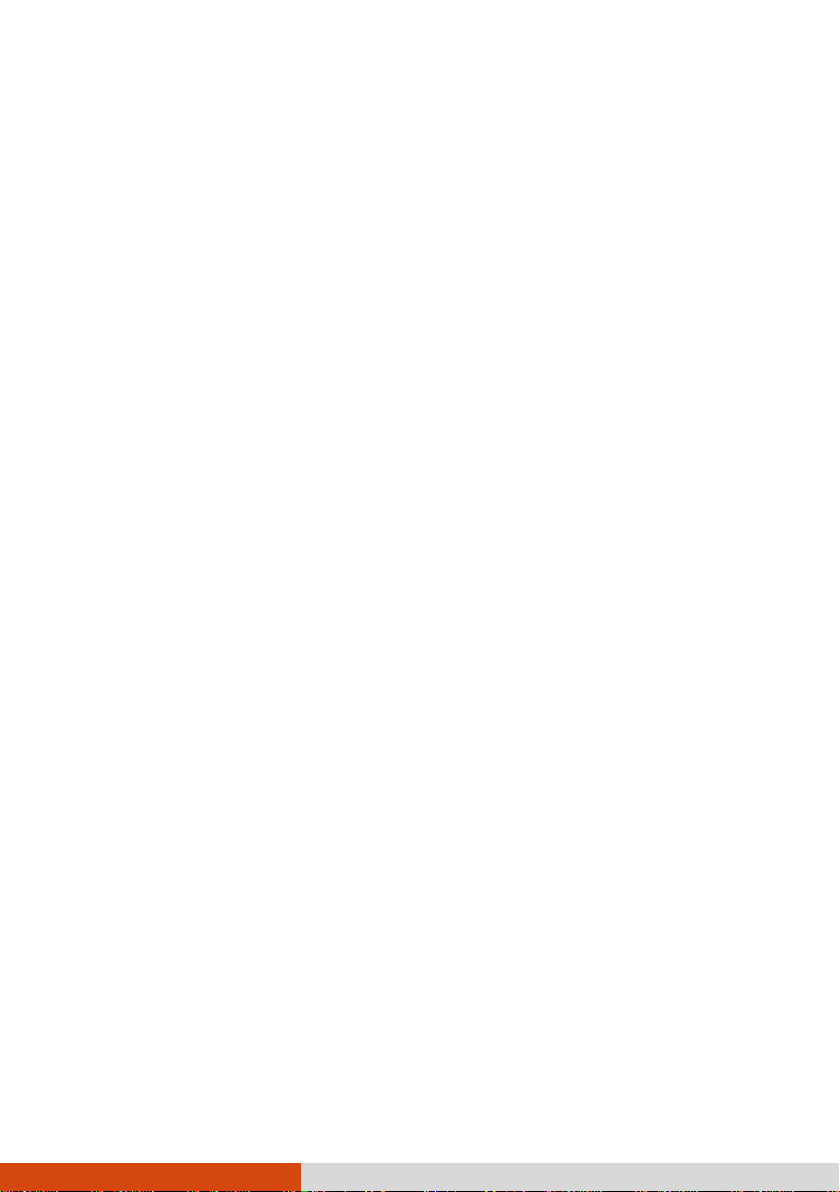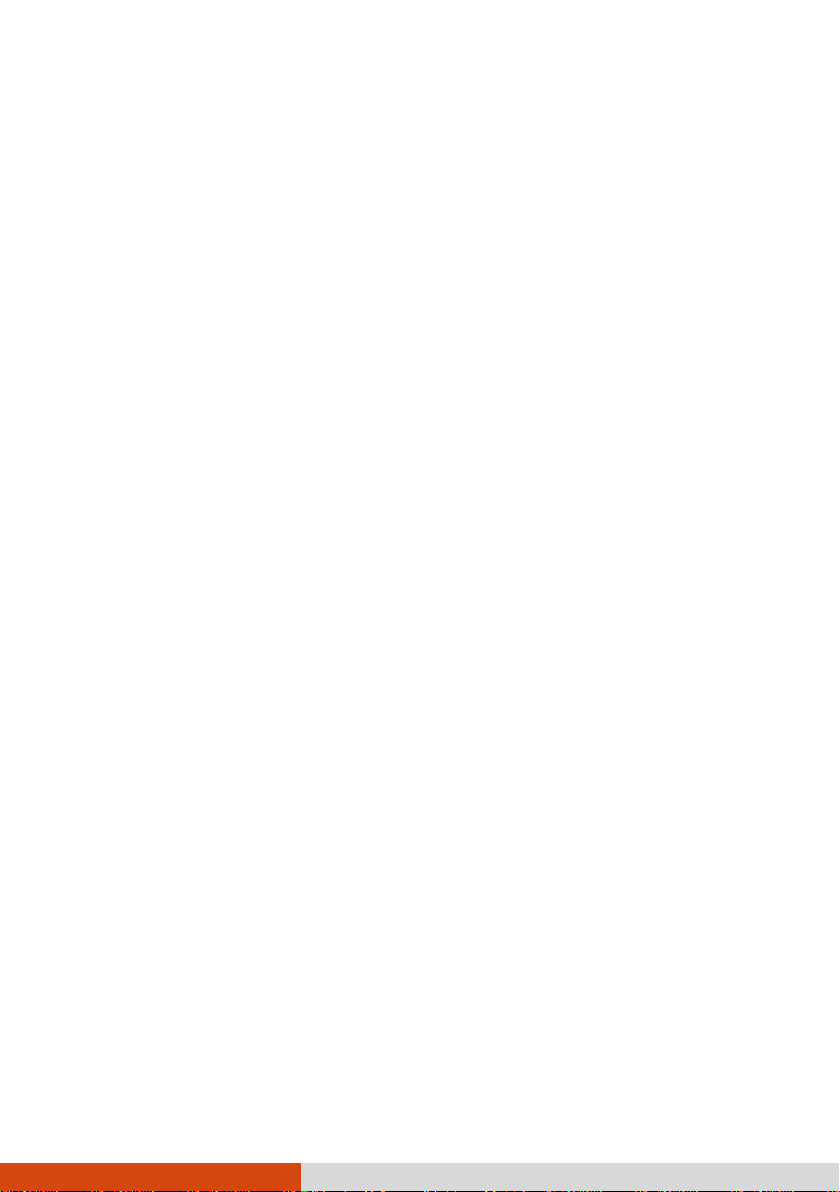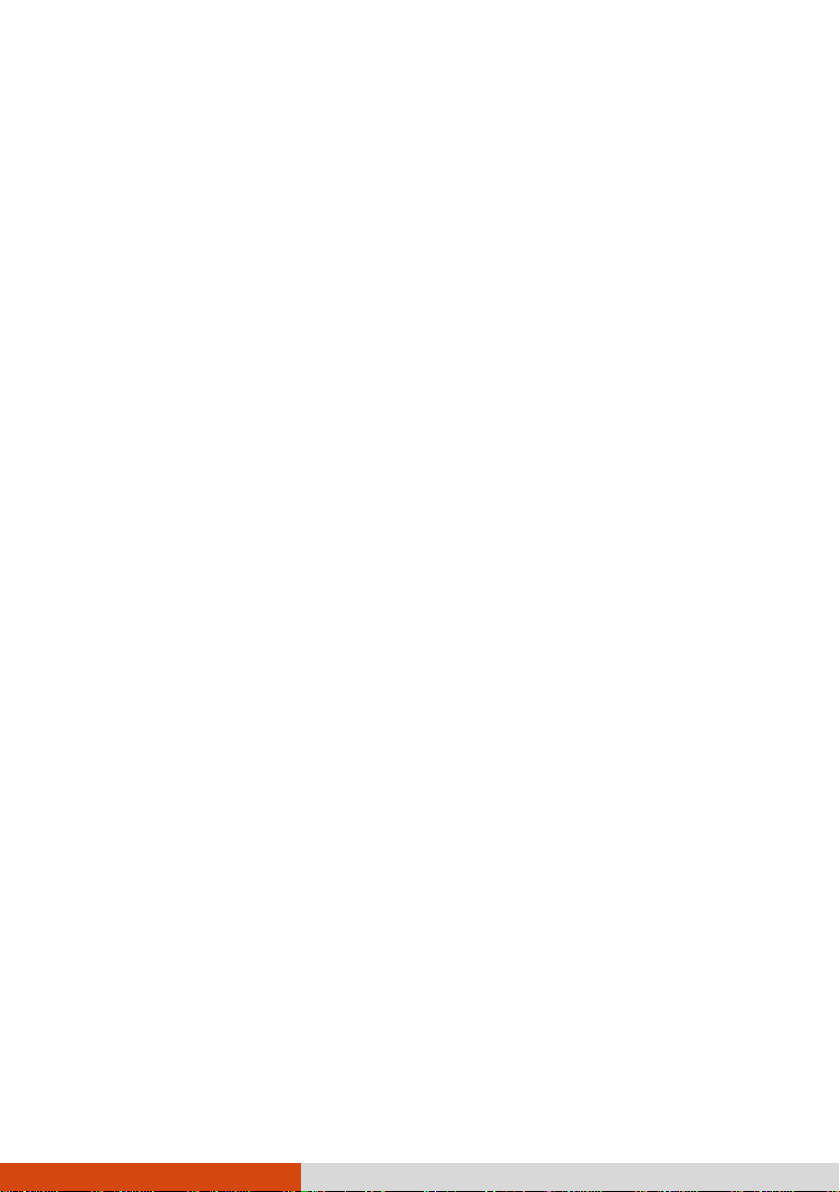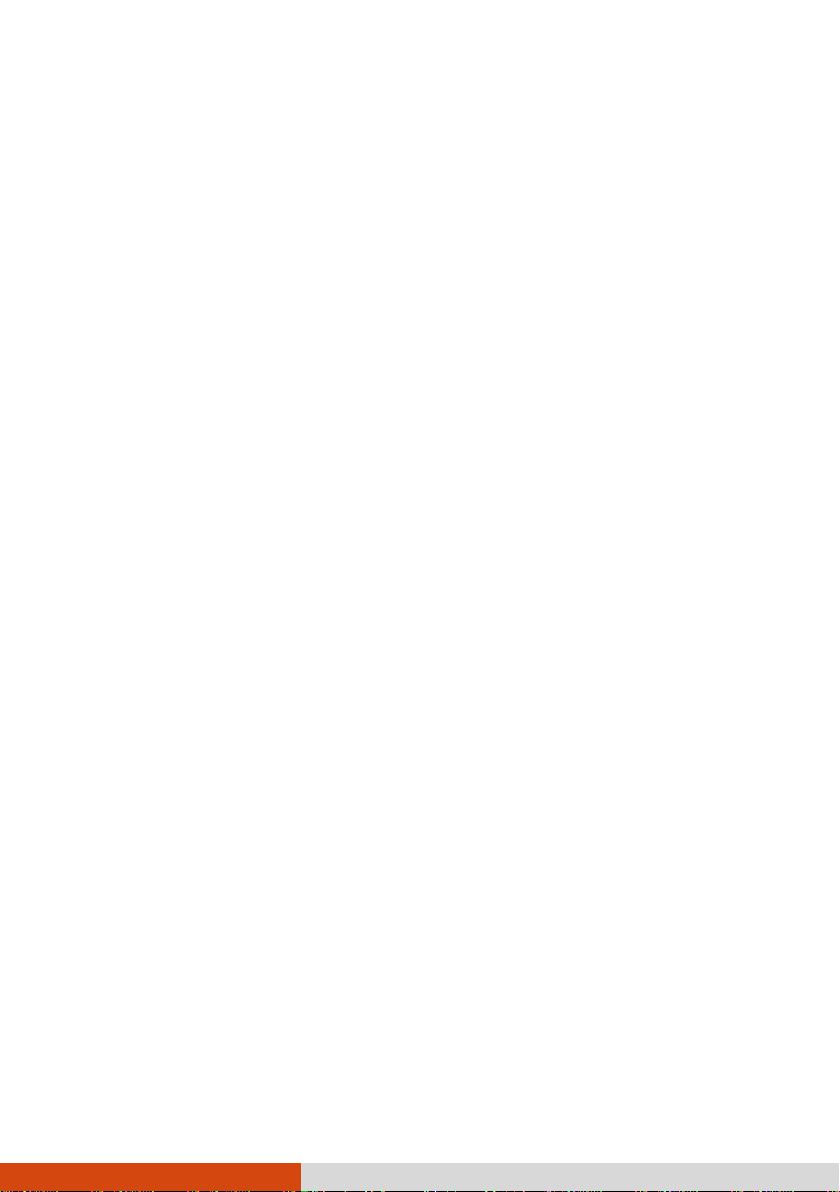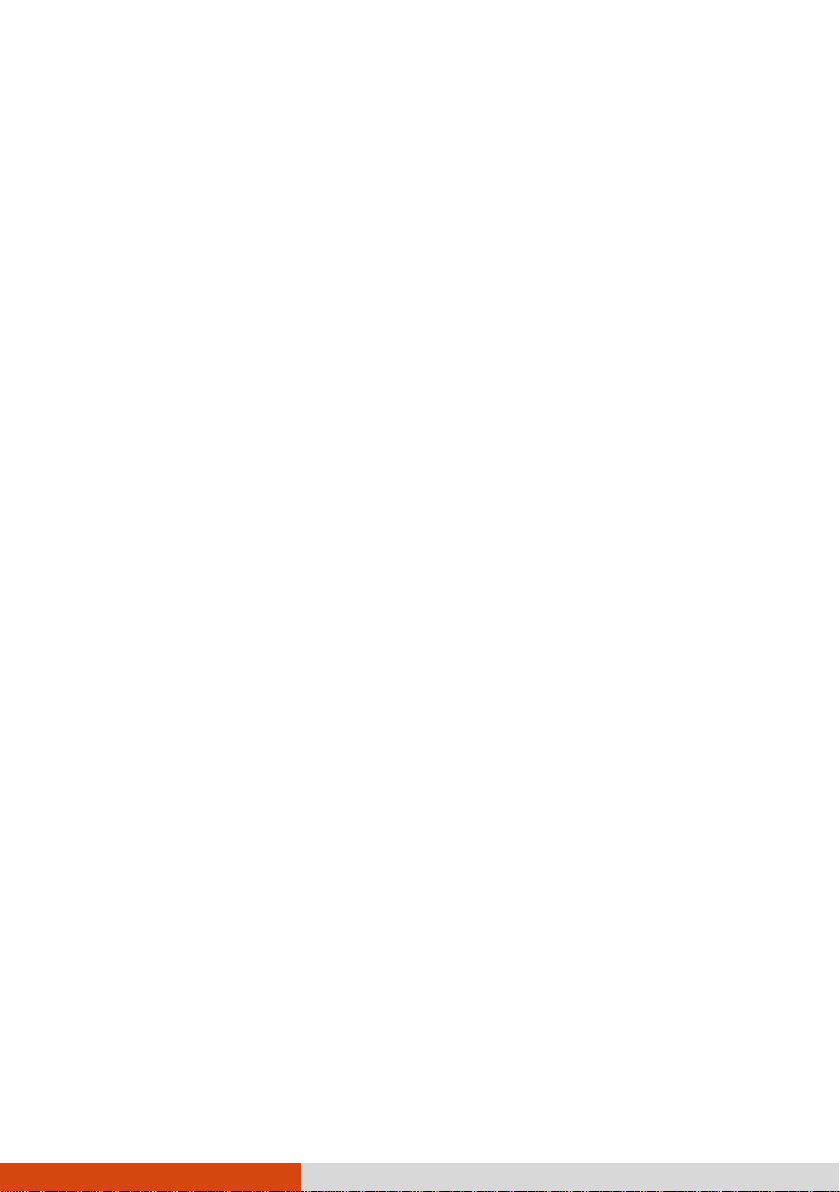ii
Using the Quick Buttons ................................................. 27
Using the DVD Drive..................................................... 29
Inserting and Removing a Disc..................................... 30
Using Network and Wireless Connections ........................... 32
Using the LAN .......................................................... 32
Using the WLAN ....................................................... 32
Using the Bluetooth Feature......................................... 33
Using the WWAN Feature (Optional) ........................... 34
Using the Fingerprint Scanner .......................................... 37
Managing Power .................................................................. 39
AC Adapter.................................................................. 40
Battery Pack ................................................................ 42
Charging the Battery Pack........................................... 42
Initializing the Battery Pack.......................................... 43
Checking the Battery Level .......................................... 43
Battery Low Signals and Actions................................... 44
Replacing the Battery Pack.......................................... 44
Power-Saving Tips ........................................................ 46
Expanding Your Computer .................................................... 47
Connecting Peripheral Devices.......................................... 48
Connecting a Display Monitor ....................................... 48
Connecting a Serial Device.......................................... 49
Connecting a USB Device ........................................... 49
Connecting Audio Devices............................................ 50
Using Various Card Readers............................................ 52
Using Smart Cards .................................................... 52
Using PC Cards........................................................ 53
Using ExpressCards.................................................... 54
Using Storage Cards .................................................. 55
Changing or Replacing ................................................... 57
System Memory Upgrade............................................. 57
Replacing the Hard Disk Drive ..................................... 60
Installing a Secondary Battery Pack or Hard Disk Drive .....61