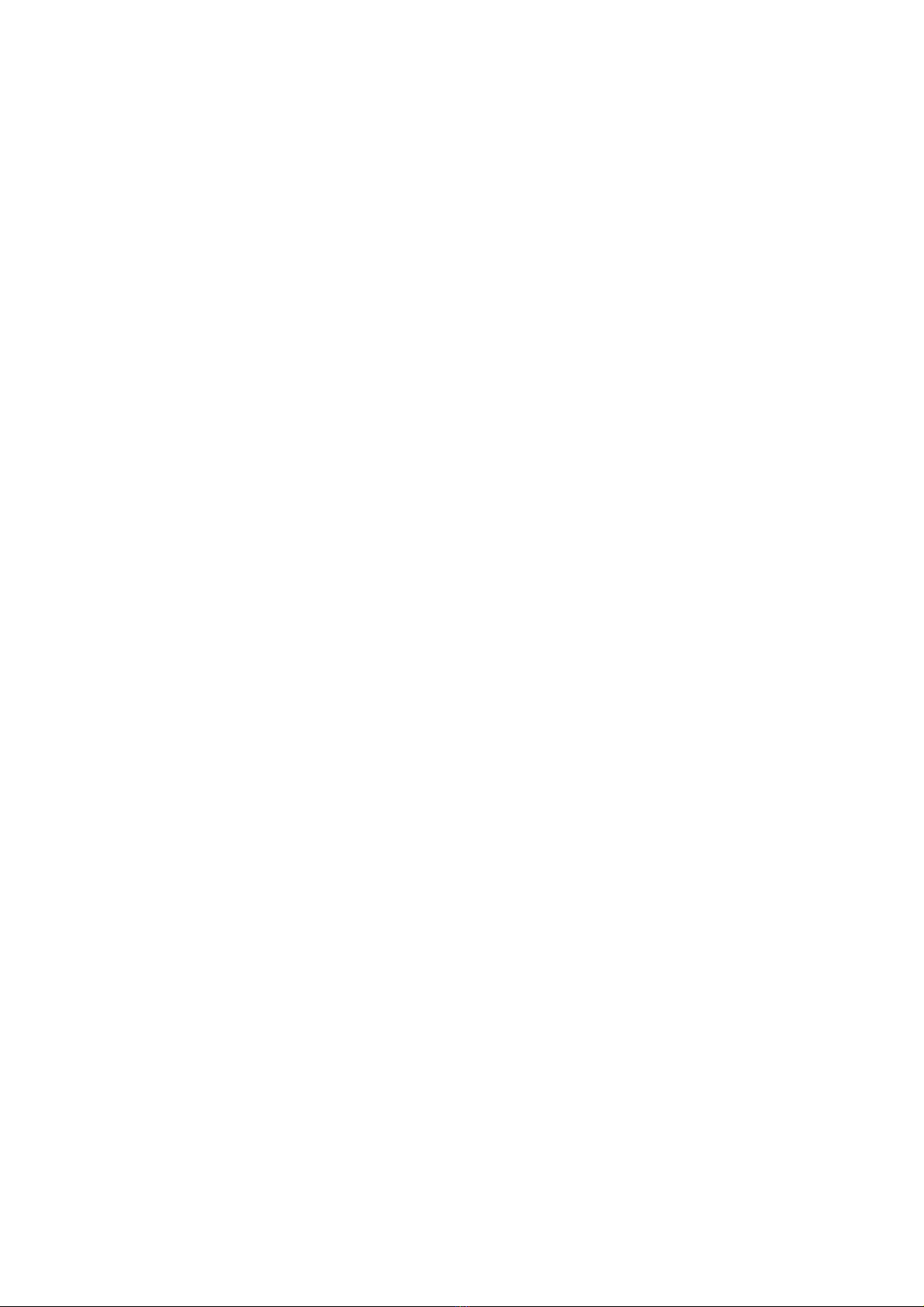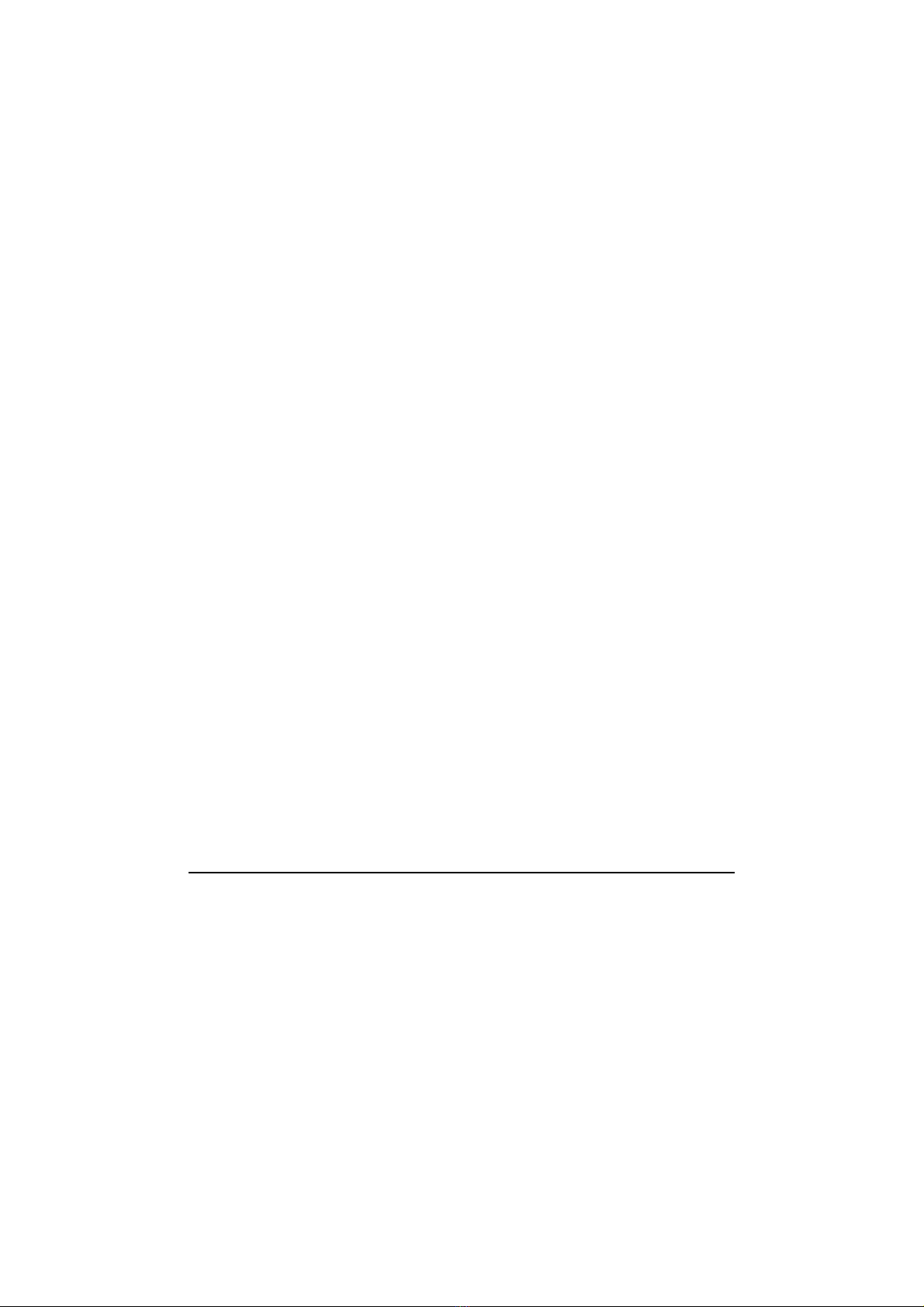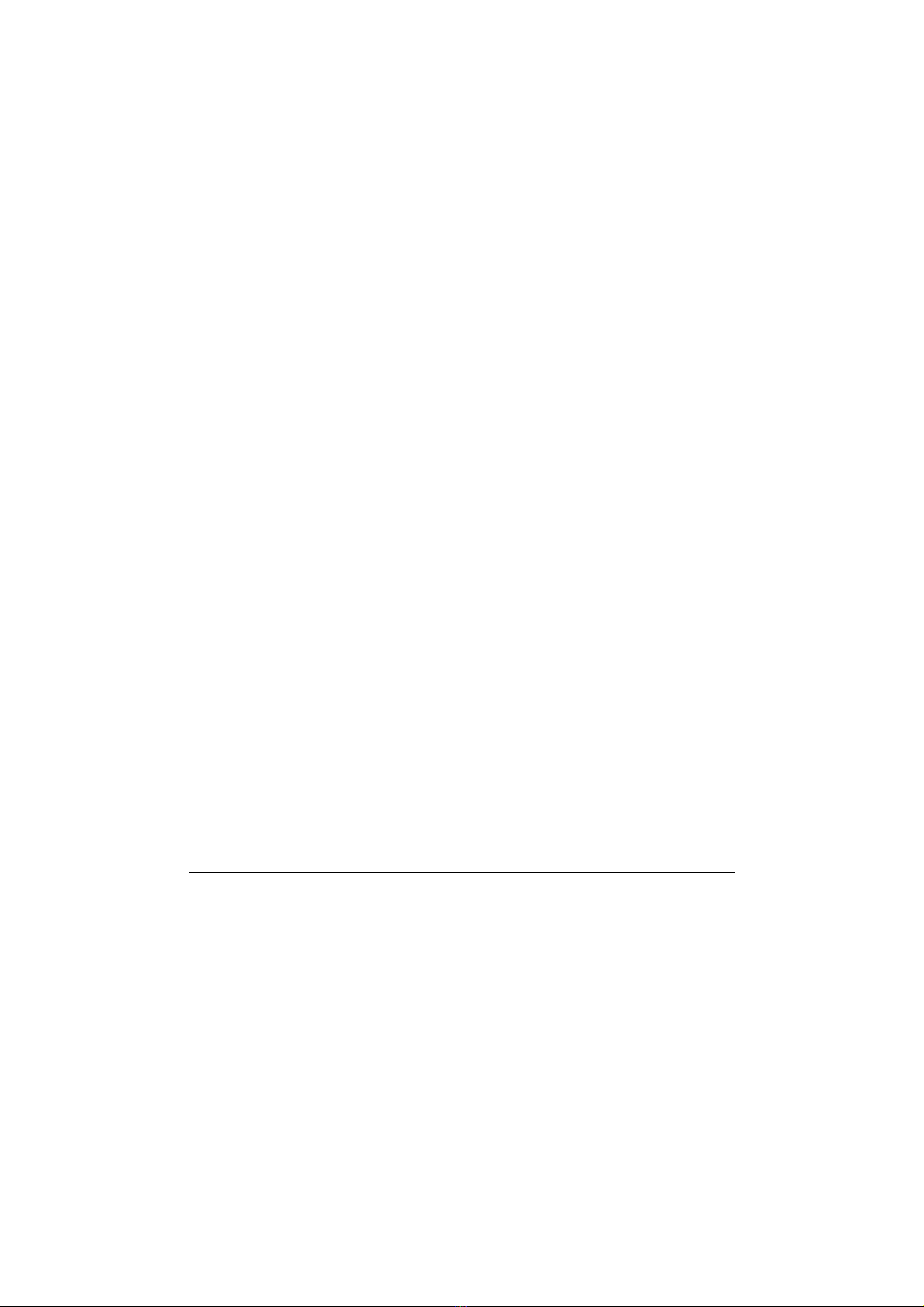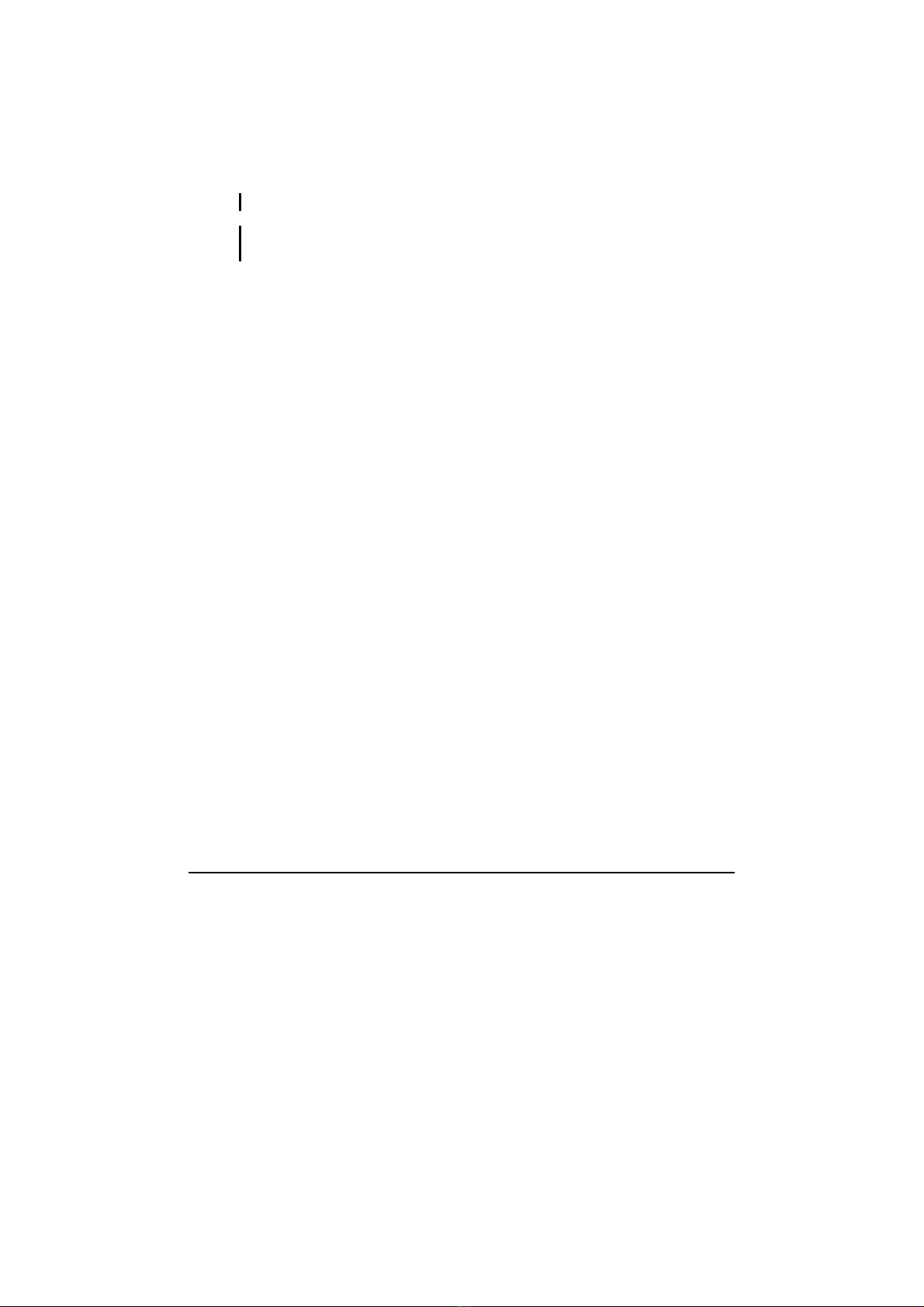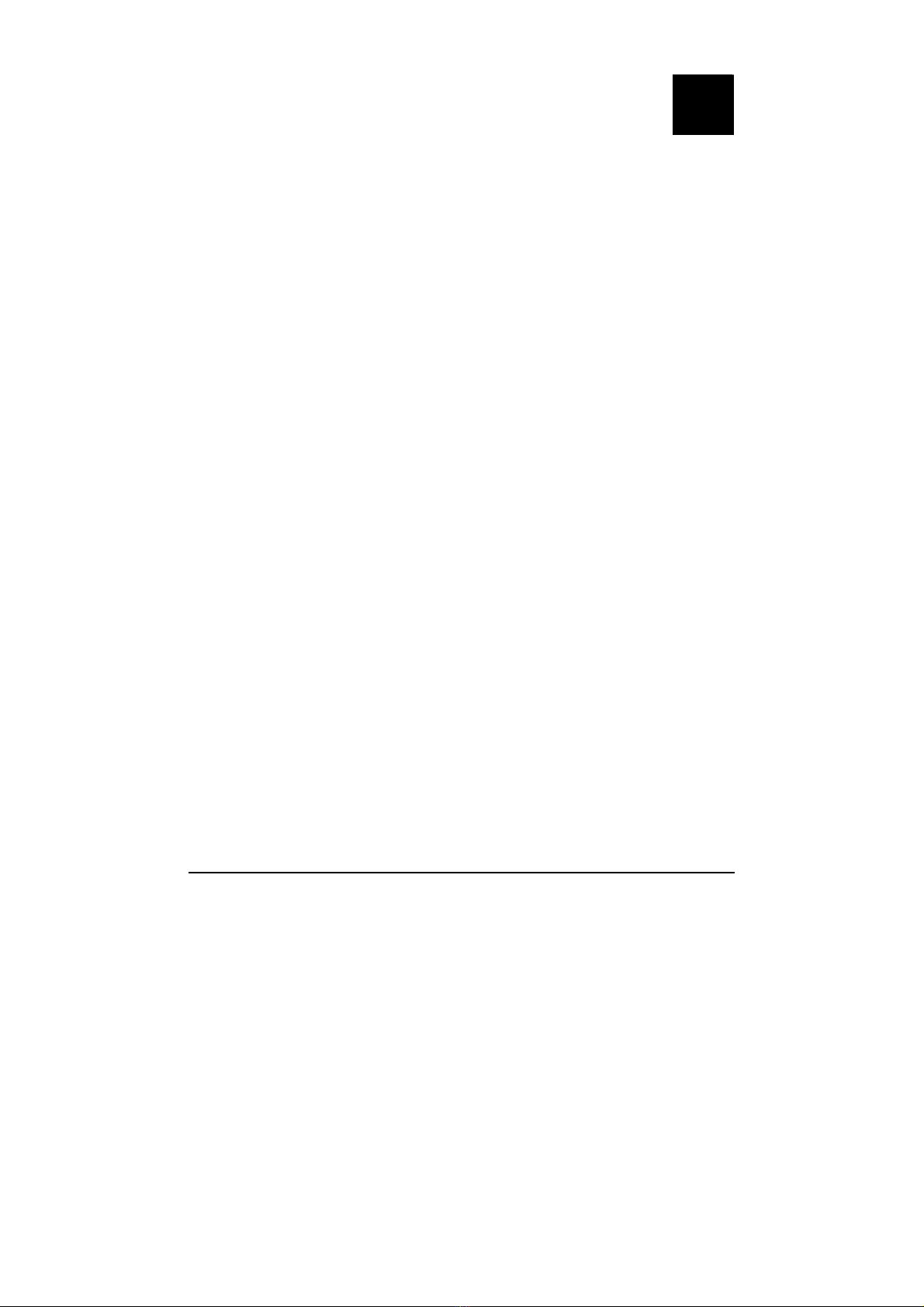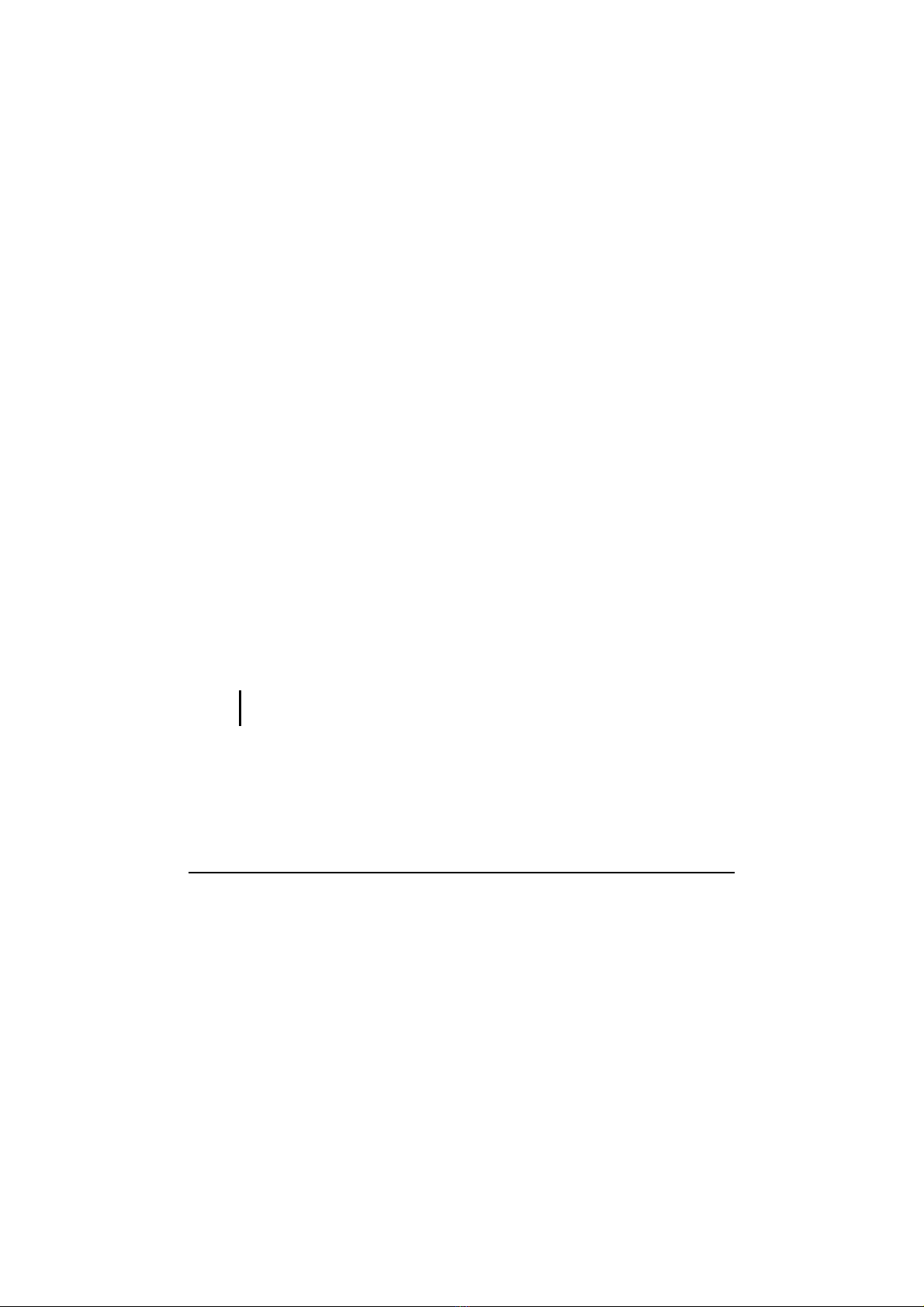ii
Hot Keys .......................................................................... 2-7
Using the Touchpad ............................................................. 2-9
Configuring the Touchpad ............................................. 2-10
Using the Touchscreen ....................................................... 2-11
Using the Active Digitizer Feature..................................... 2-12
Using the Hard Disk Drive................................................. 2-13
Replacing the Hard Disk Drive ...................................... 2-13
Using the Video Features ................................................... 2-15
Configuring the Display Modes ..................................... 2-15
Using the Audio Features................................................... 2-17
Connecting Audio Devices ............................................ 2-17
Using the Communication Features ................................... 2-19
Using the Modem........................................................... 2-19
Using the LAN ............................................................... 2-19
Using the GPS (Optional) .............................................. 2-20
Chapter 3 Managing Power ................................................3-1
AC Adapter .......................................................................... 3-2
Battery Pack ......................................................................... 3-3
Charging the Battery Pack ............................................... 3-3
Initializing the Battery Pack............................................. 3-4
Battery Automatic Calibration Utility.............................. 3-5
Checking the Battery Level.............................................. 3-7
Replacing the Battery Pack .............................................. 3-7
Battery Low Signals and Actions..................................... 3-8
Power Management............................................................ 3-10
Hibernation..................................................................... 3-11
Power-Saving Tips ............................................................. 3-12
Chapter 4 Expanding Your Computer ...............................4-1
Connecting an External Monitor (Optional) ........................ 4-2
Connecting a Serial Device .................................................. 4-3
Connecting a USB Device.................................................... 4-4
Using PC Cards .................................................................... 4-5
PC Card Type................................................................... 4-5