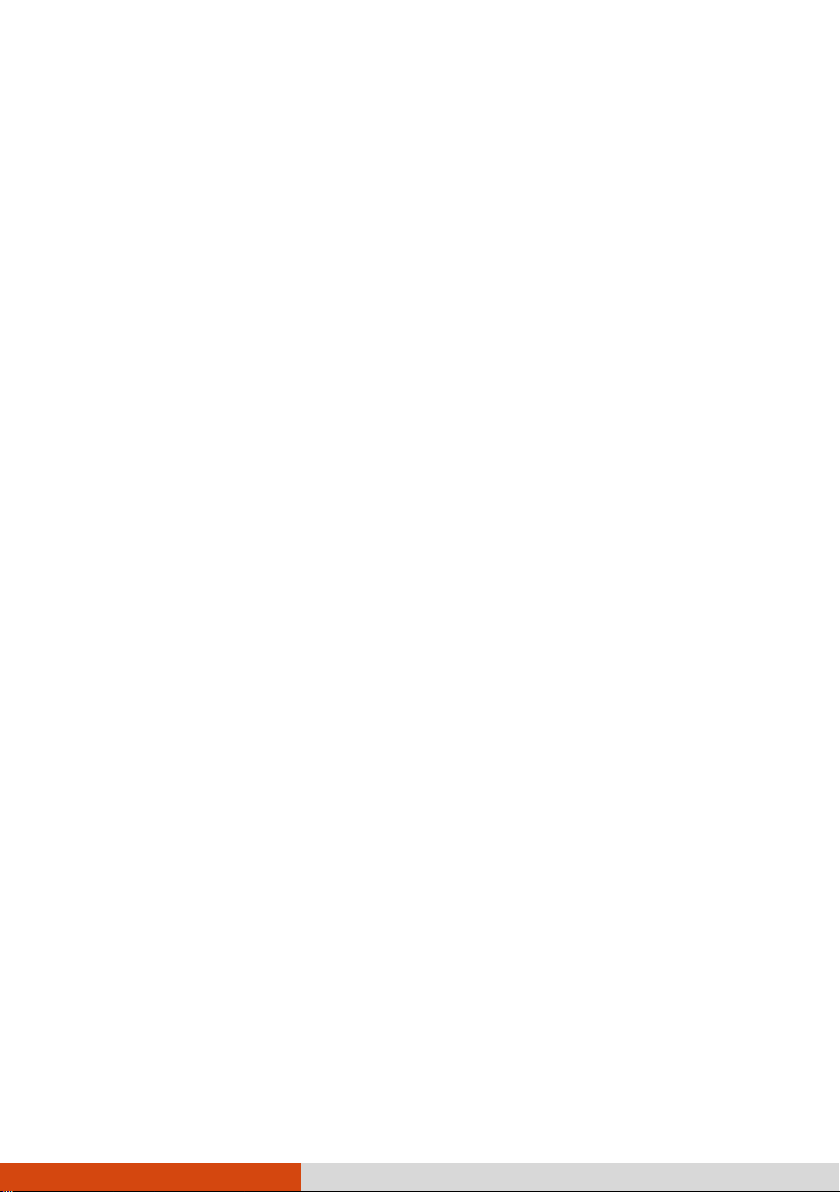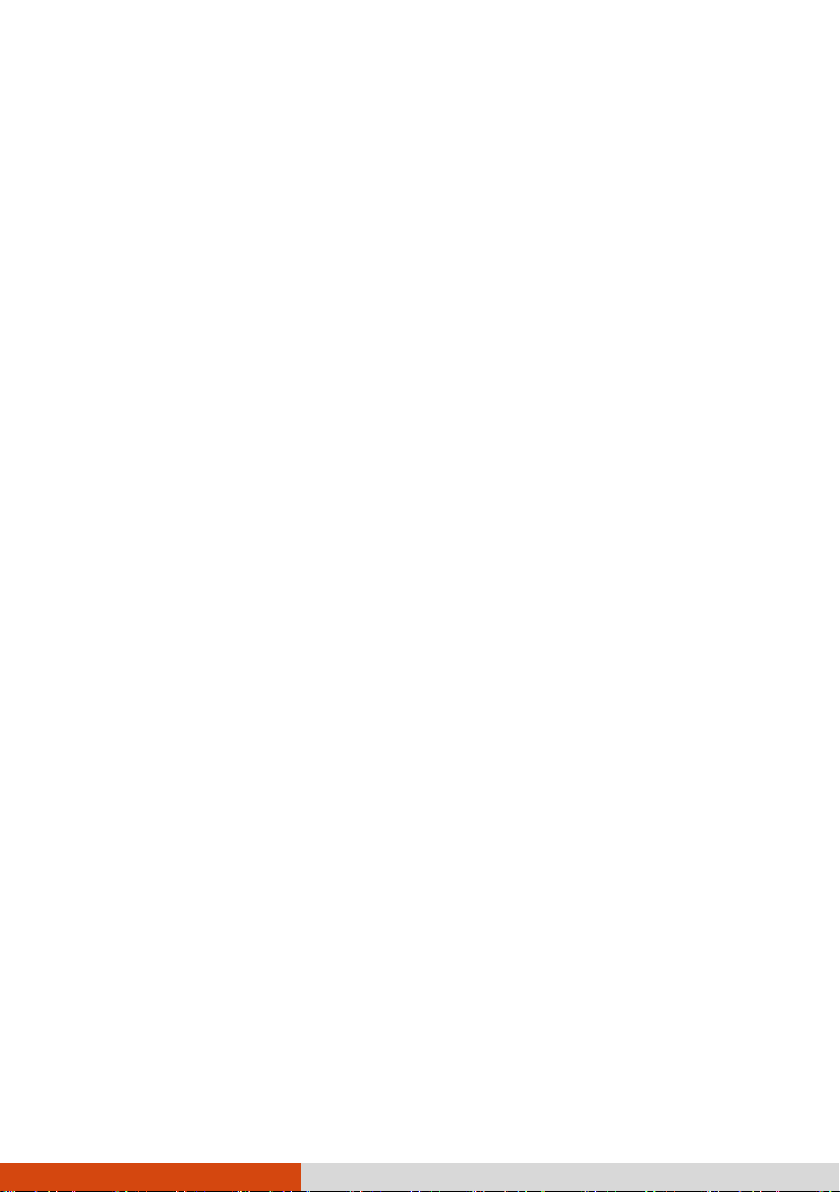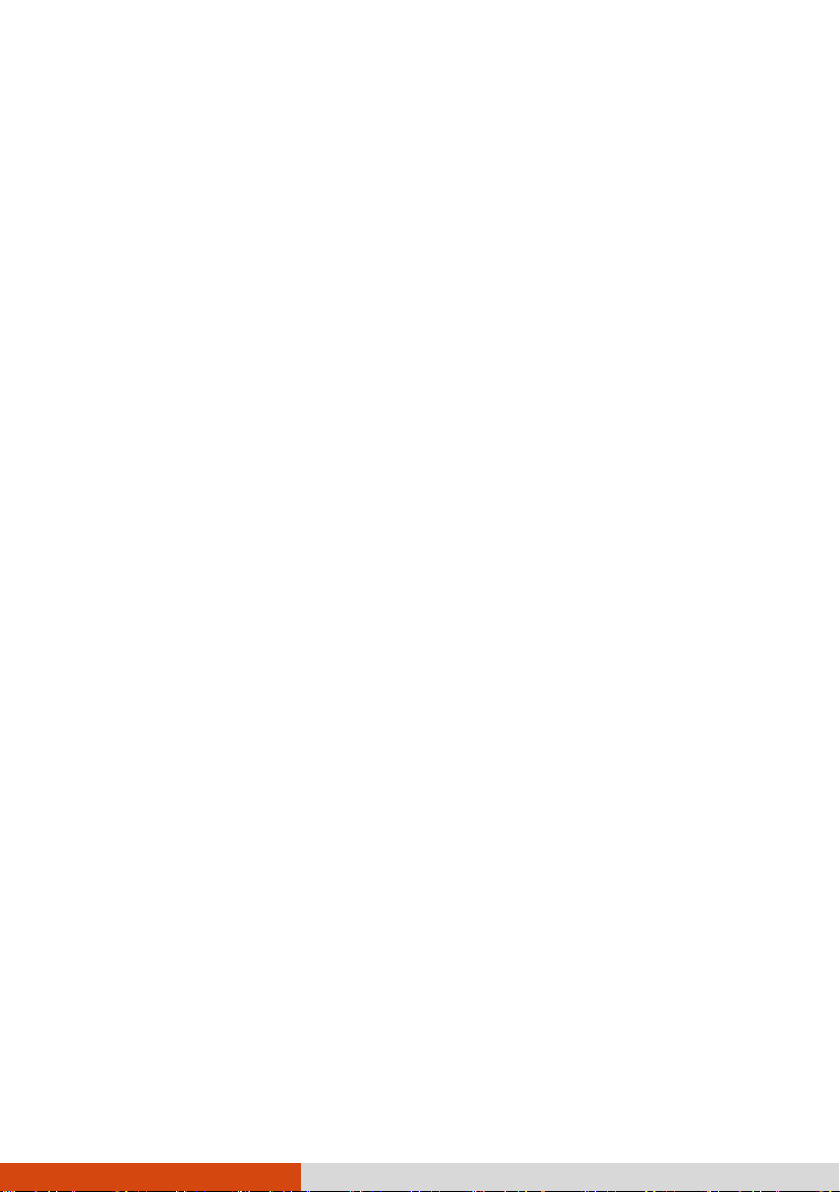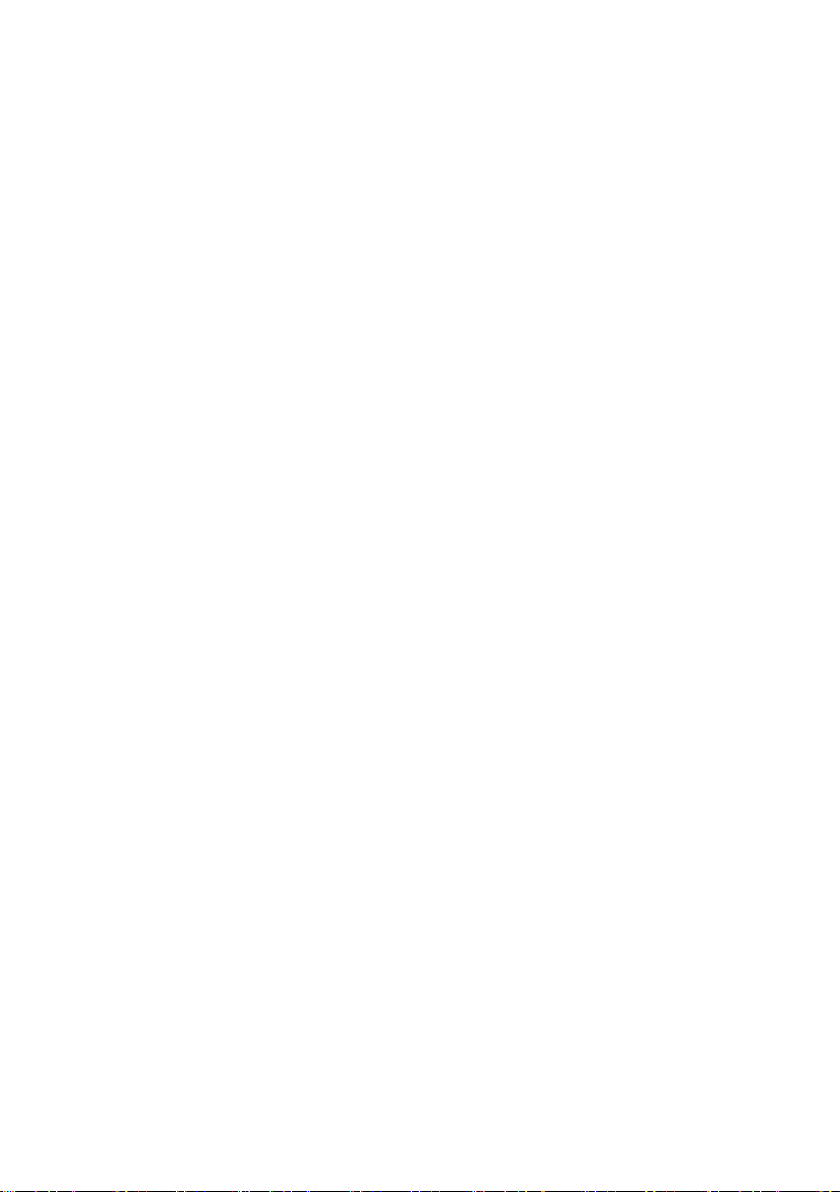iv
Using Getac Smart Tag (Optional) ............................... 6-15
Reading Tags......................................................... 6-15
Options Menu......................................................... 6-17
Chapter 7 Caring for the Computer..................................................................................7-1
Protecting the Computer.................................................7-2
Using an Anti-Virus Strategy.......................................7-2
Using Windows Action Center......................................7-2
Using the Cable Lock................................................7-3
Taking Care of the Computer .........................................7-4
Location Guidelines....................................................7-4
General Guidelines ....................................................7-5
Cleaning Guidelines ...................................................7-5
Battery Pack Guidelines..............................................7-6
Touchscreen Guidelines...............................................7-7
When Traveling ............................................................7-9
Chapter 8 Troubleshooting................................................................................................. 8-1
Preliminary Checklist......................................................8-2
Solving Common Problems .............................................8-3
Battery Problems.......................................................8-3
Bluetooth Wireless Transmission Problems ......................8-3
Display Problems ......................................................8-4
DVD Drive Problems .................................................8-5
Hardware Device Problems..........................................8-5
Hard Disk Drive Problems ..........................................8-6
Keyboard, Mouse, and Touchpad Problems ....................8-6
LAN Problems ..........................................................8-7
Modem Problems ......................................................8-7
Power Management Problems ......................................8-7
Software Problems.....................................................8-8
Sound Problems .......................................................8-8
Startup Problems.......................................................8-9