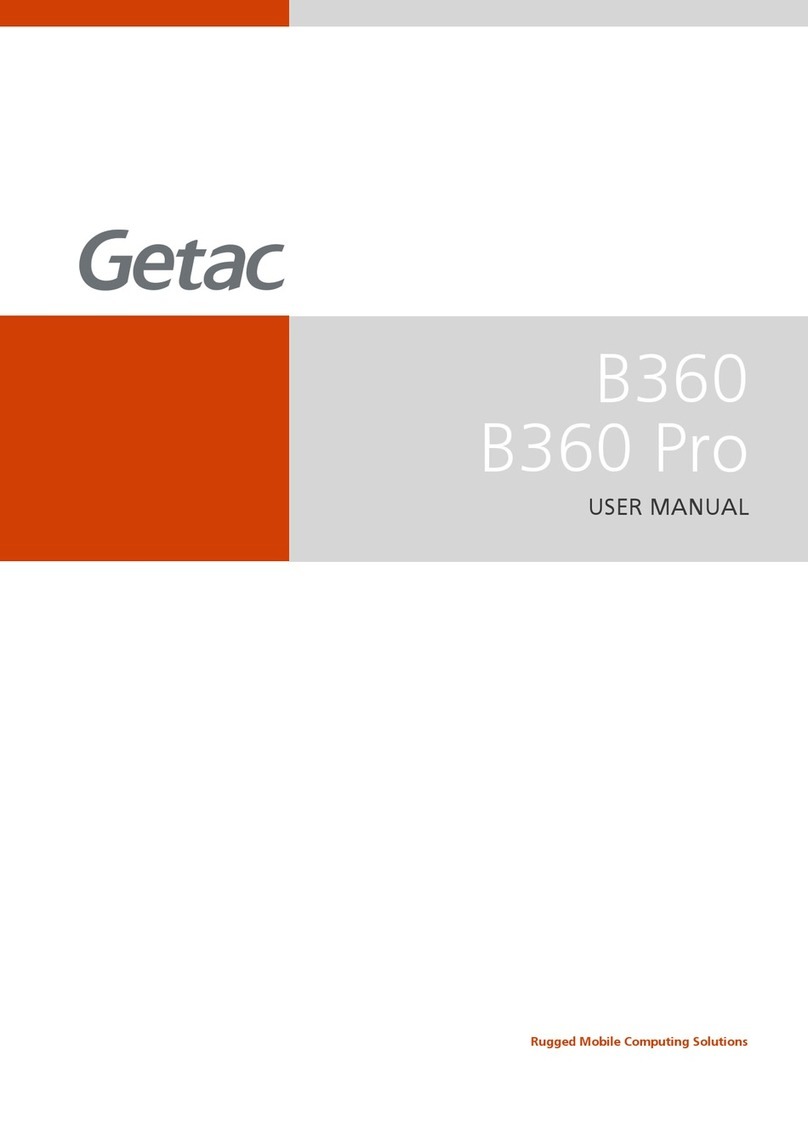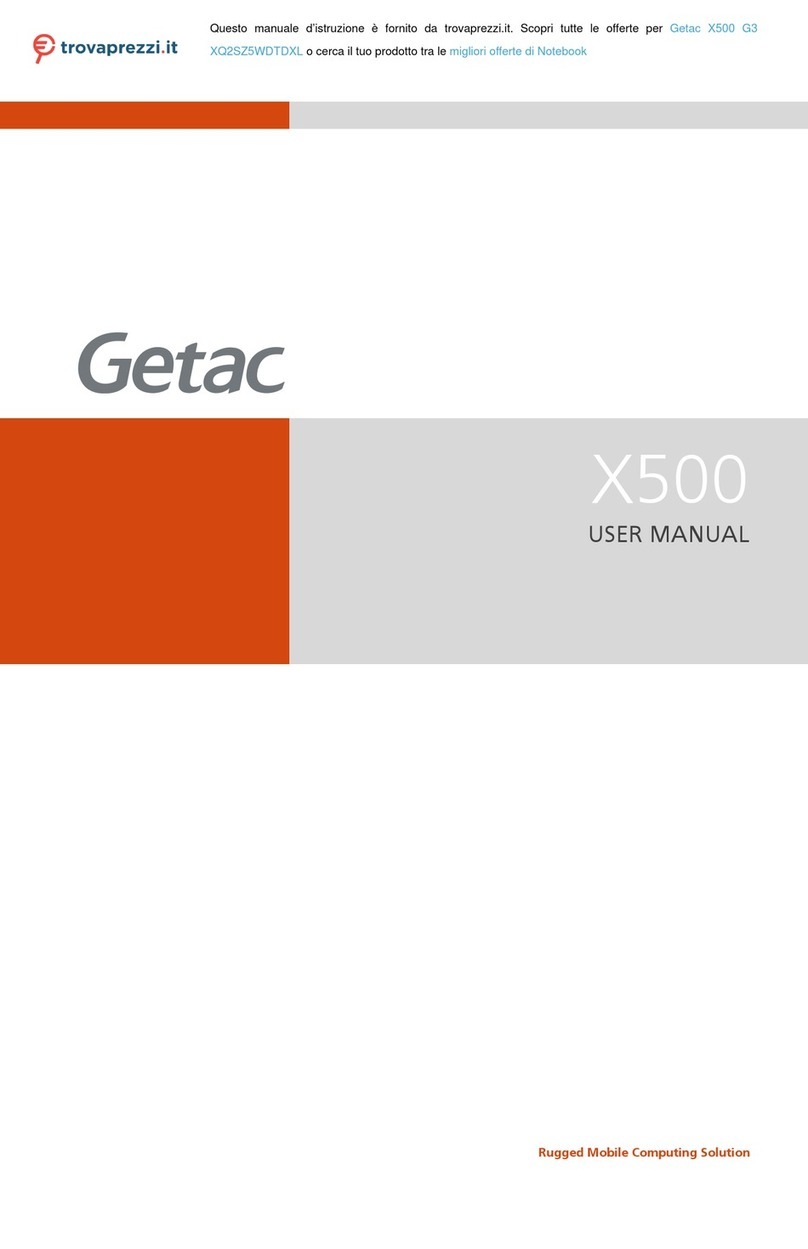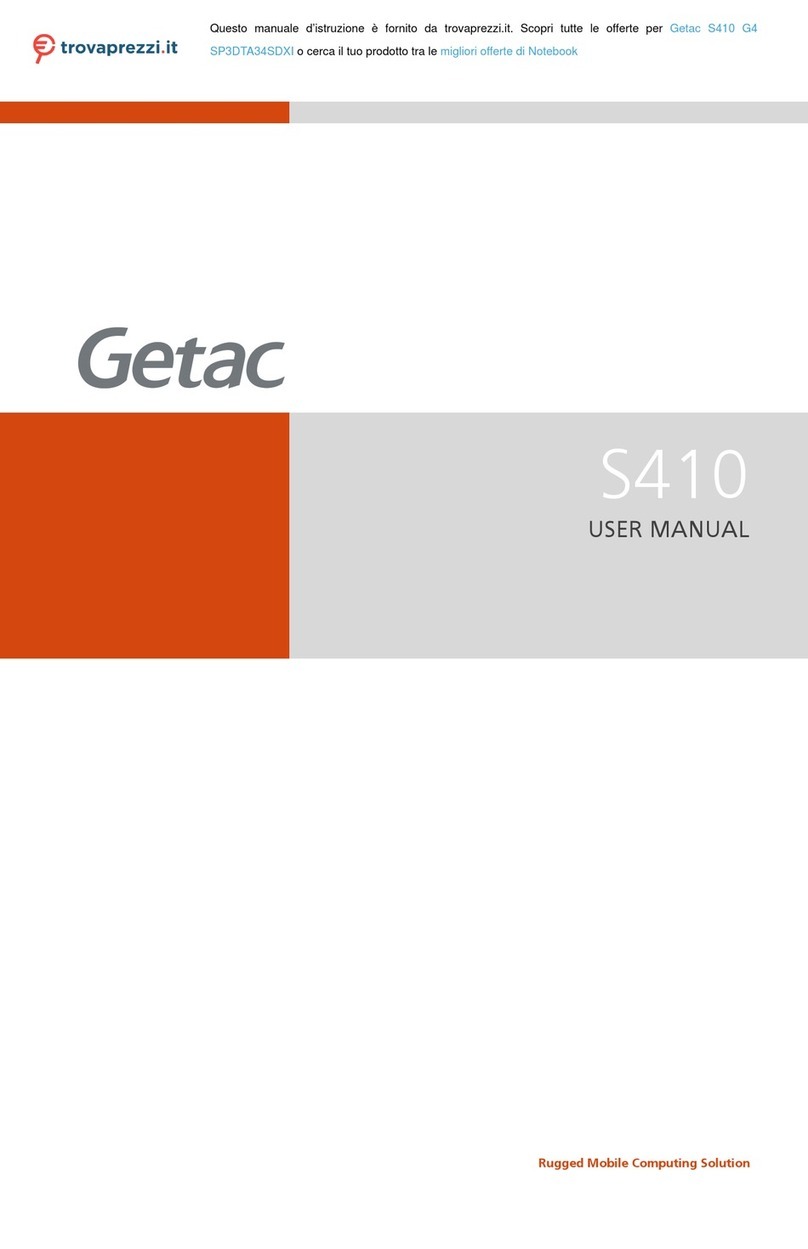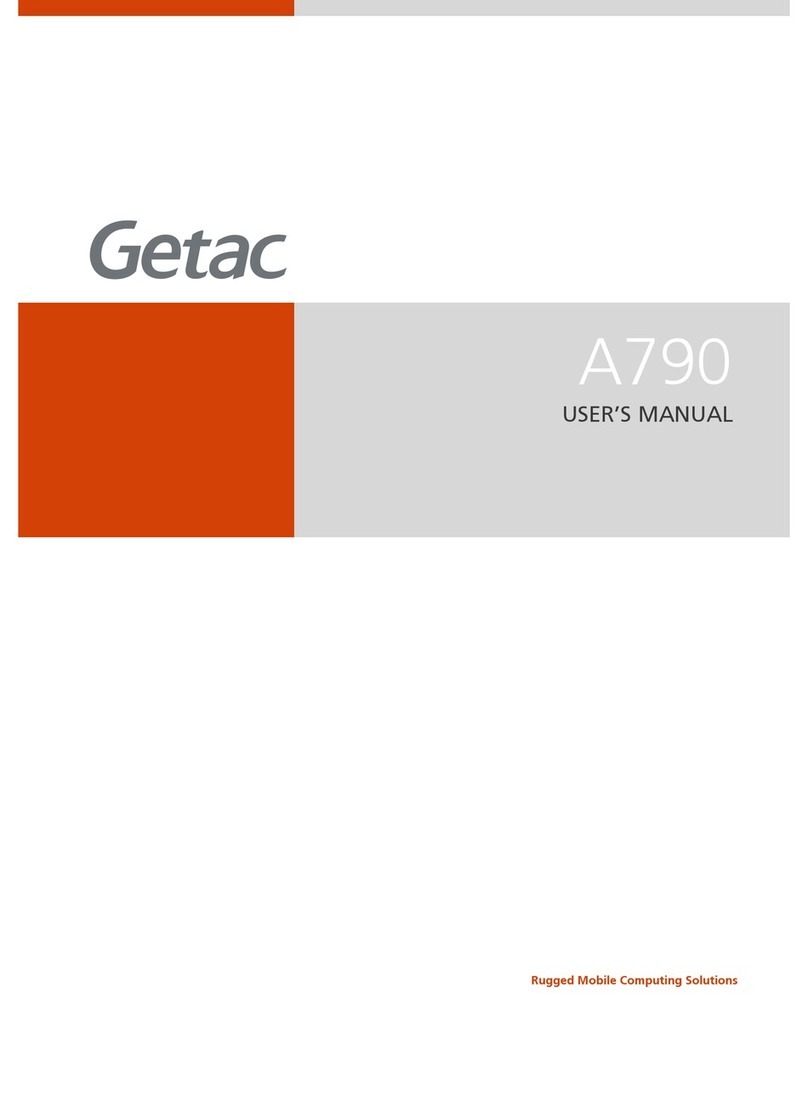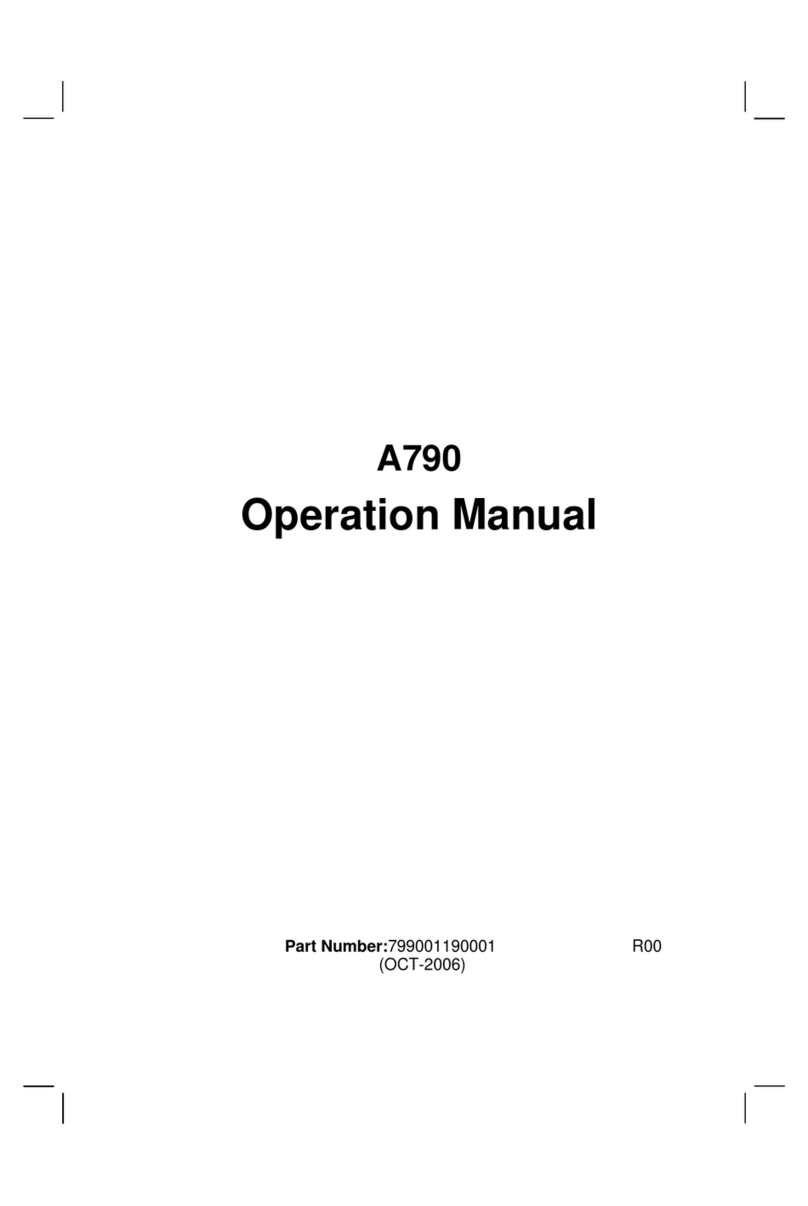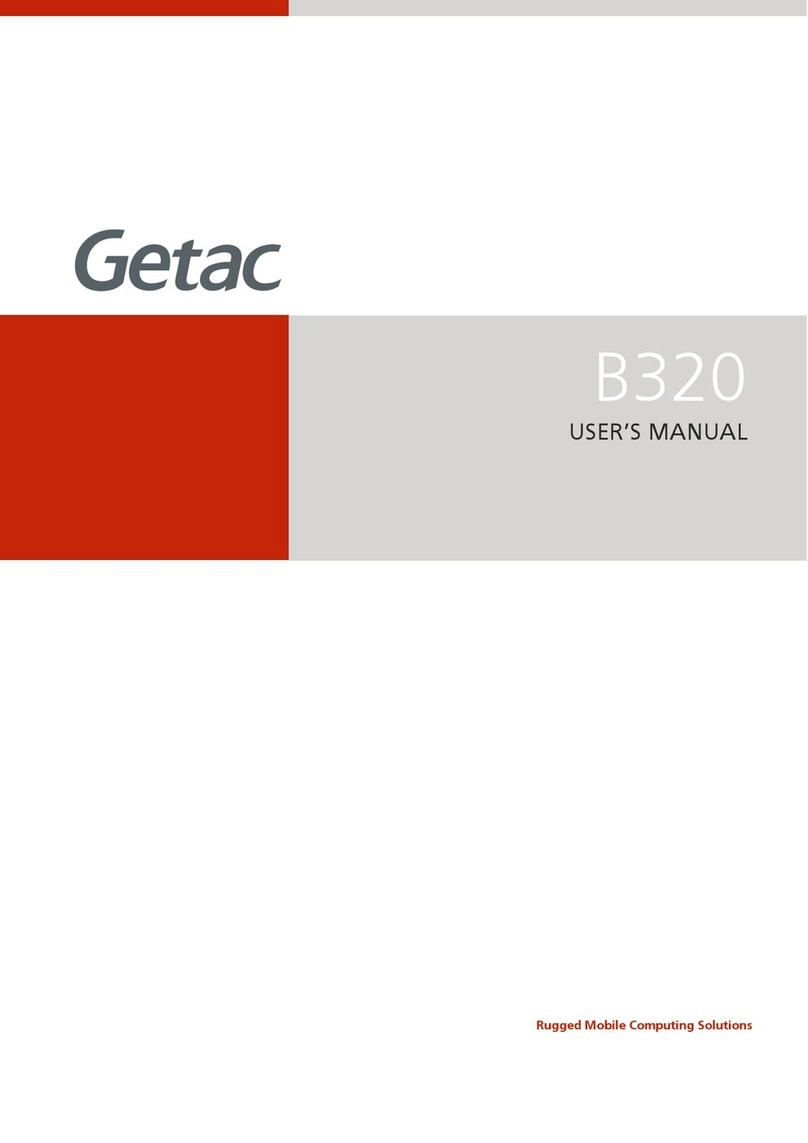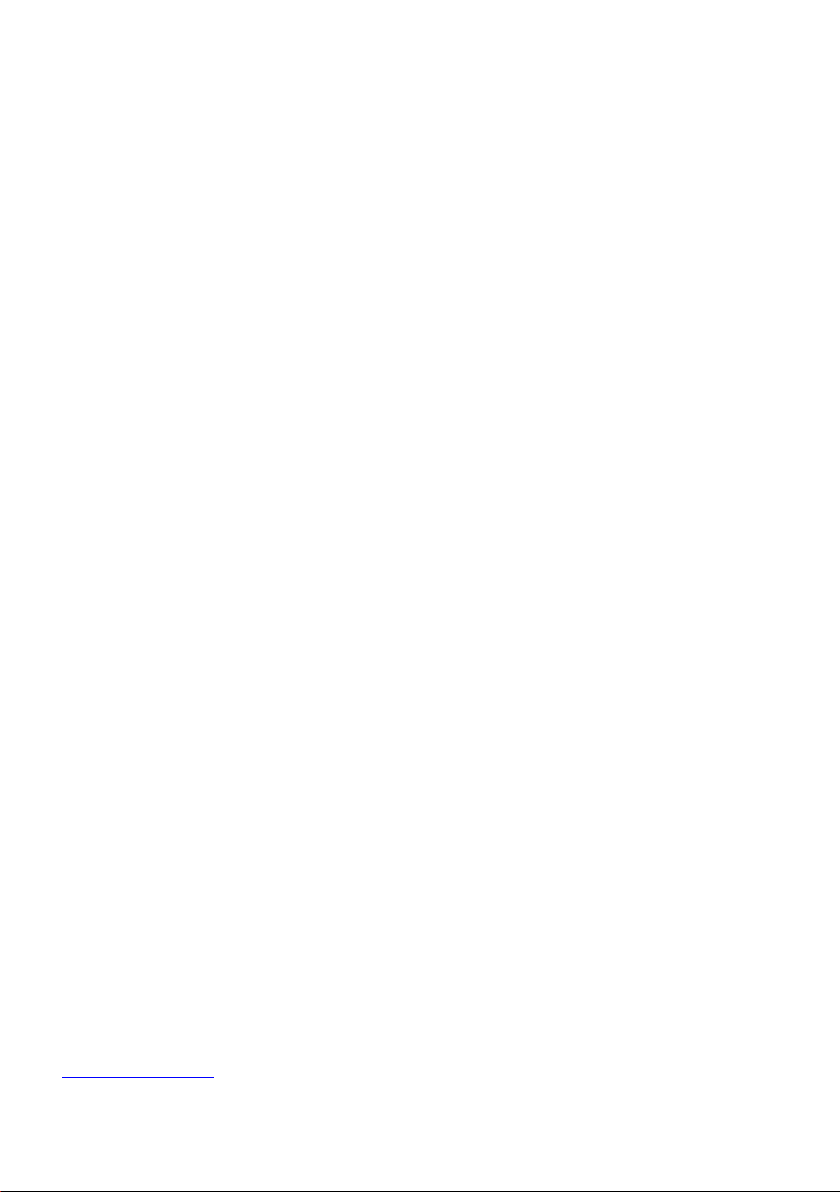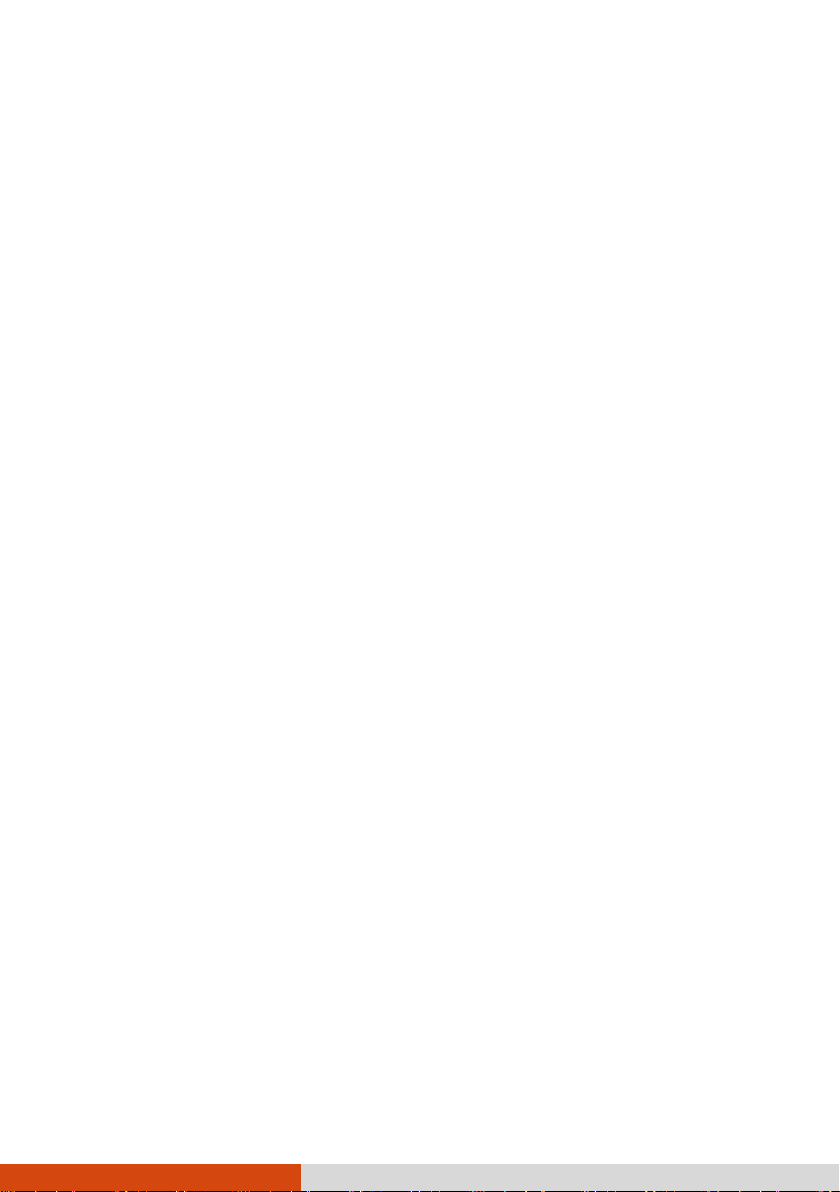i
Table of Contents
Chapter 1 Getting Started.................................................................1
Getting the Computer Running................................................ 2
Connecting to AC Power....................................................... 2
Turning On and Off the Computer ...................................... 3
Taking a Look at the Computer................................................ 4
Front Components................................................................. 4
Rear Components .................................................................. 4
Left-Side Components ........................................................... 6
Right-Side Components......................................................... 7
Top-open Components.......................................................... 9
Bottom Components ........................................................... 12
Chapter 2 Operating Your Computer.............................................14
Using the Keyboard ................................................................. 15
Typewriter Keys ................................................................... 15
Cursor-Control Keys............................................................. 15
Numeric Keypad................................................................... 16
Function Keys....................................................................... 16
Fn Key ................................................................................... 16
Hot Keys ............................................................................... 17
Windows Keys...................................................................... 18
Using the Touchpad................................................................. 19
Configuring the Touchpad.................................................. 20
Using Network and Wireless Connections ............................. 21
Using the LAN ...................................................................... 21
Using the WLAN................................................................... 21
Using the Bluetooth Feature .............................................. 22
Using the WWAN Feature (Optional) ................................ 23
Chapter 3 Managing Power ............................................................25
AC Adapter............................................................................... 26