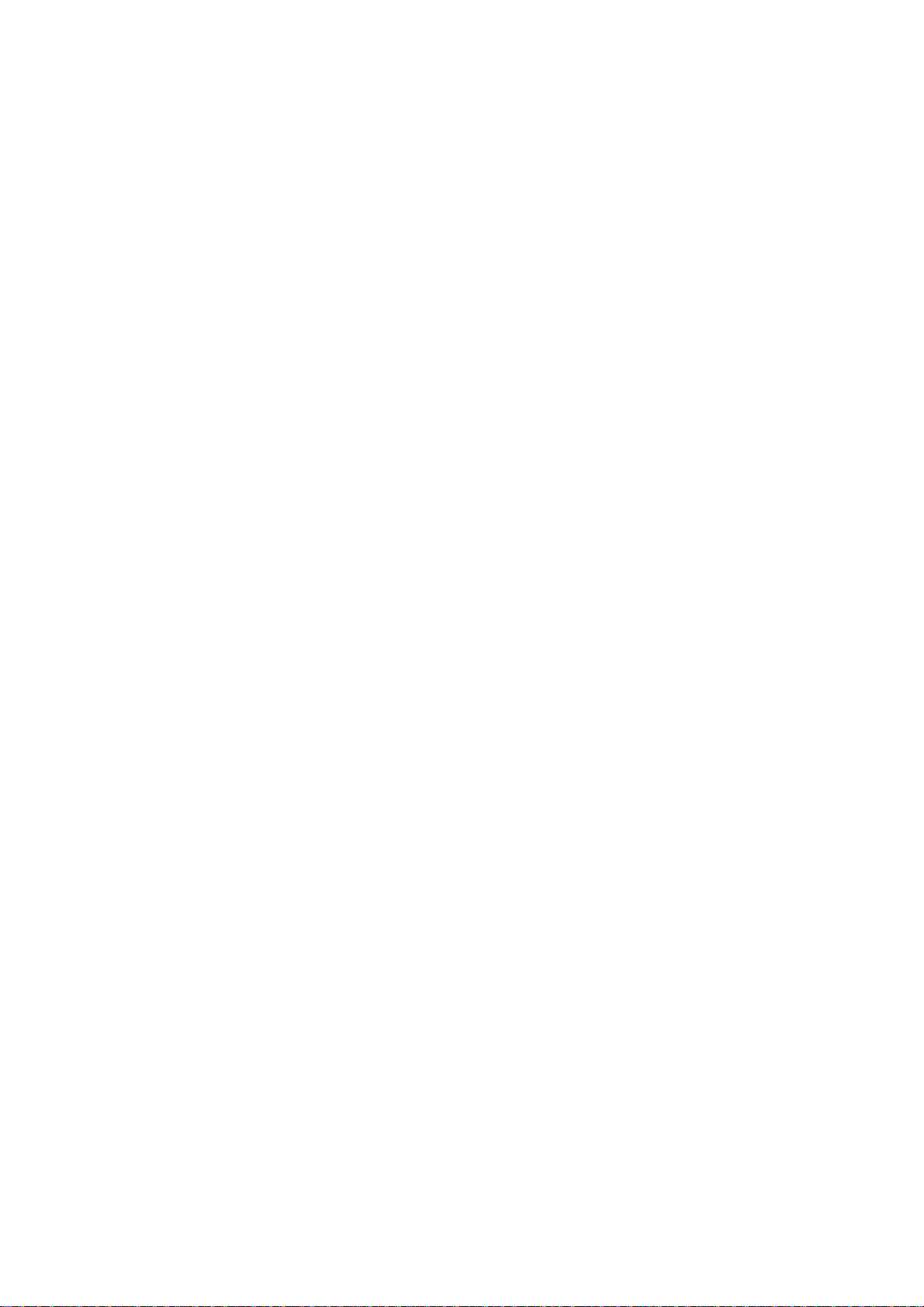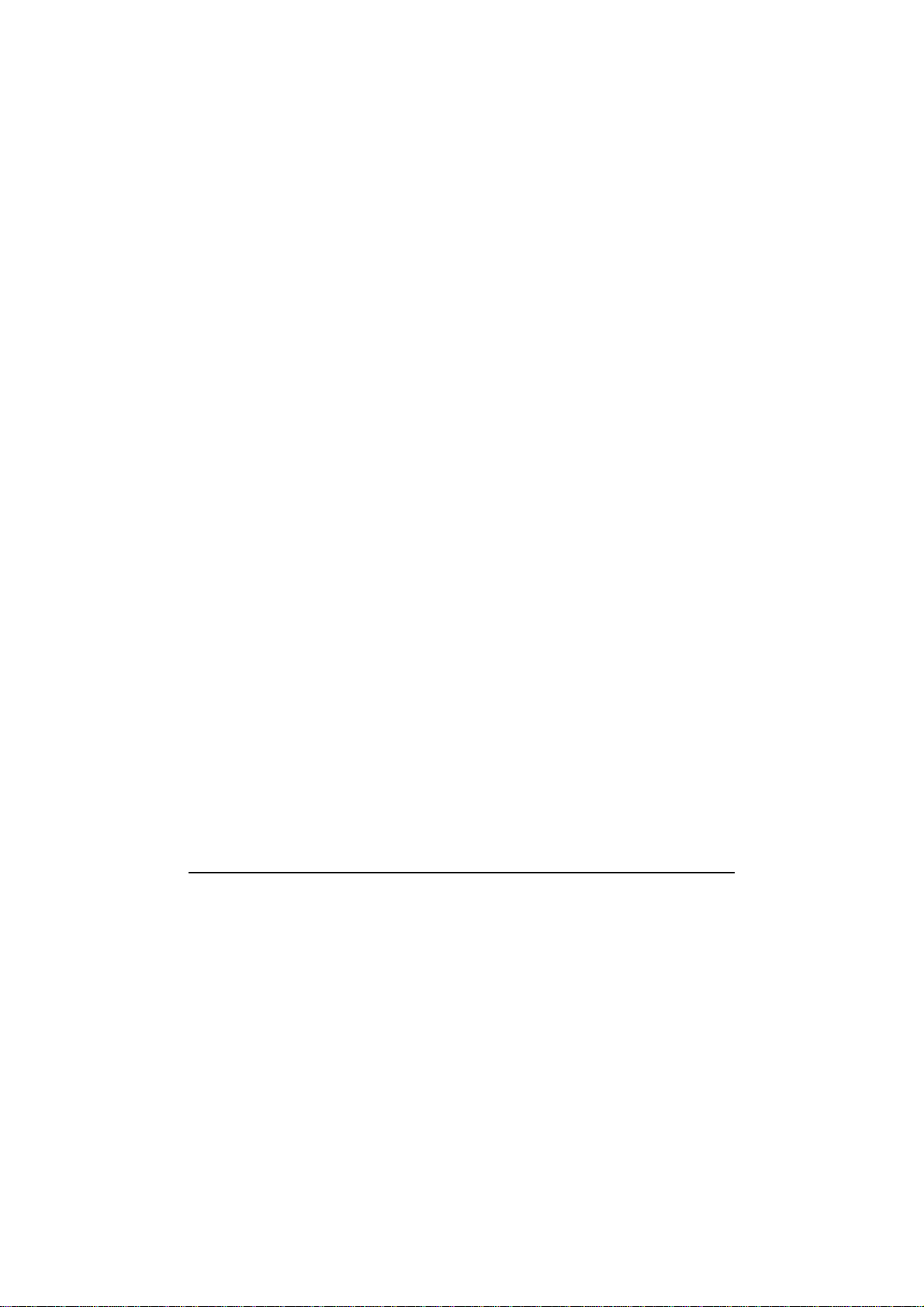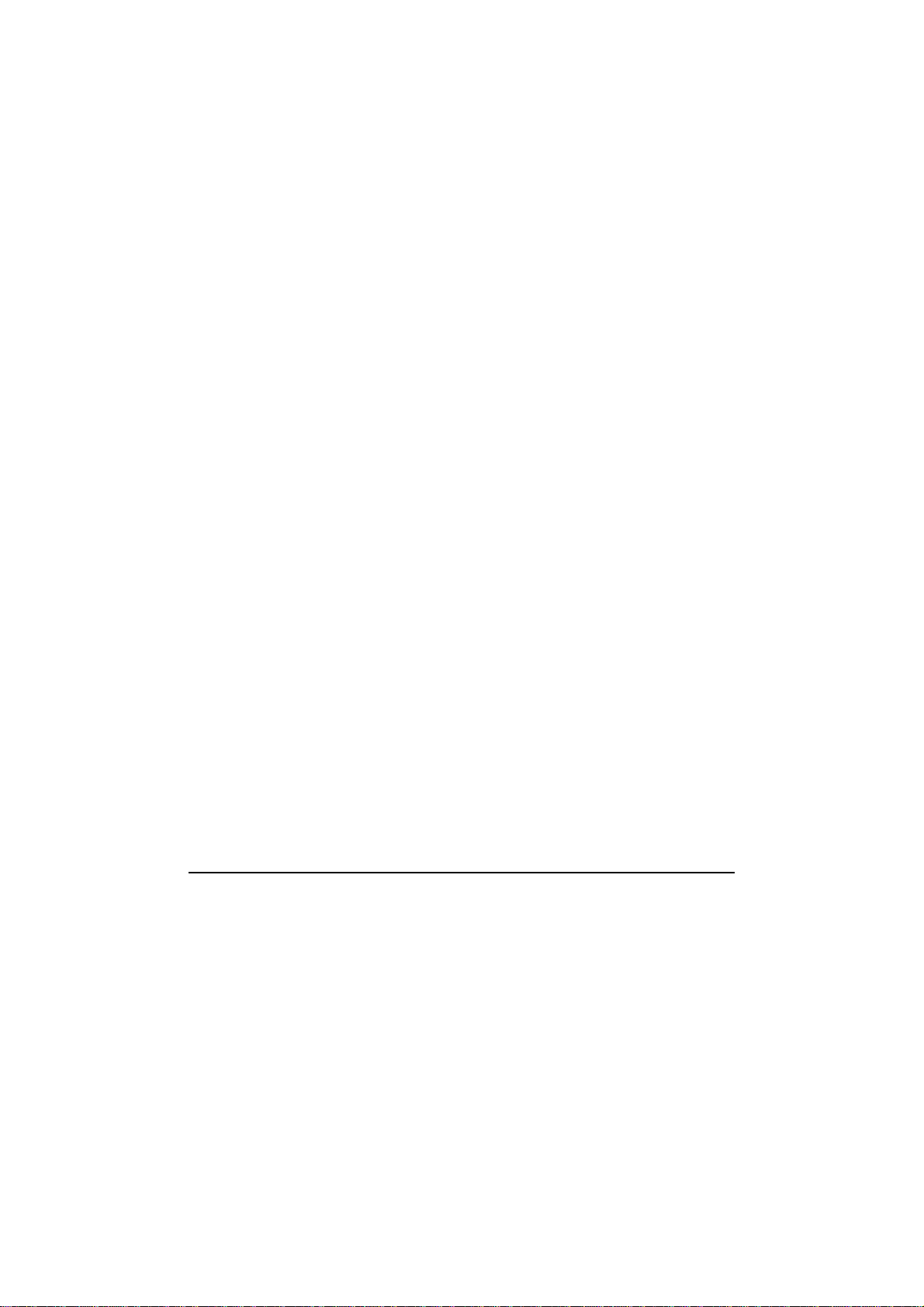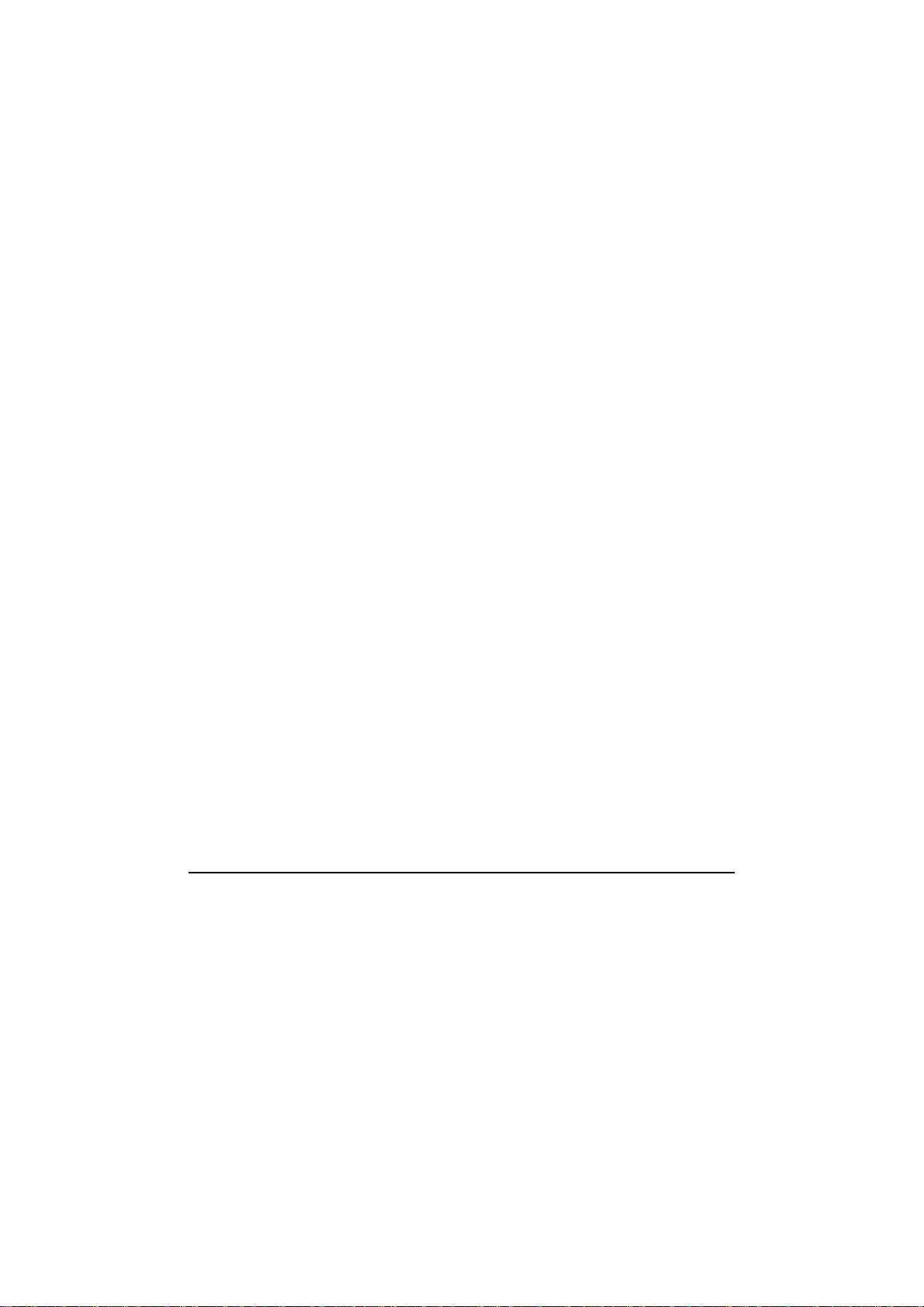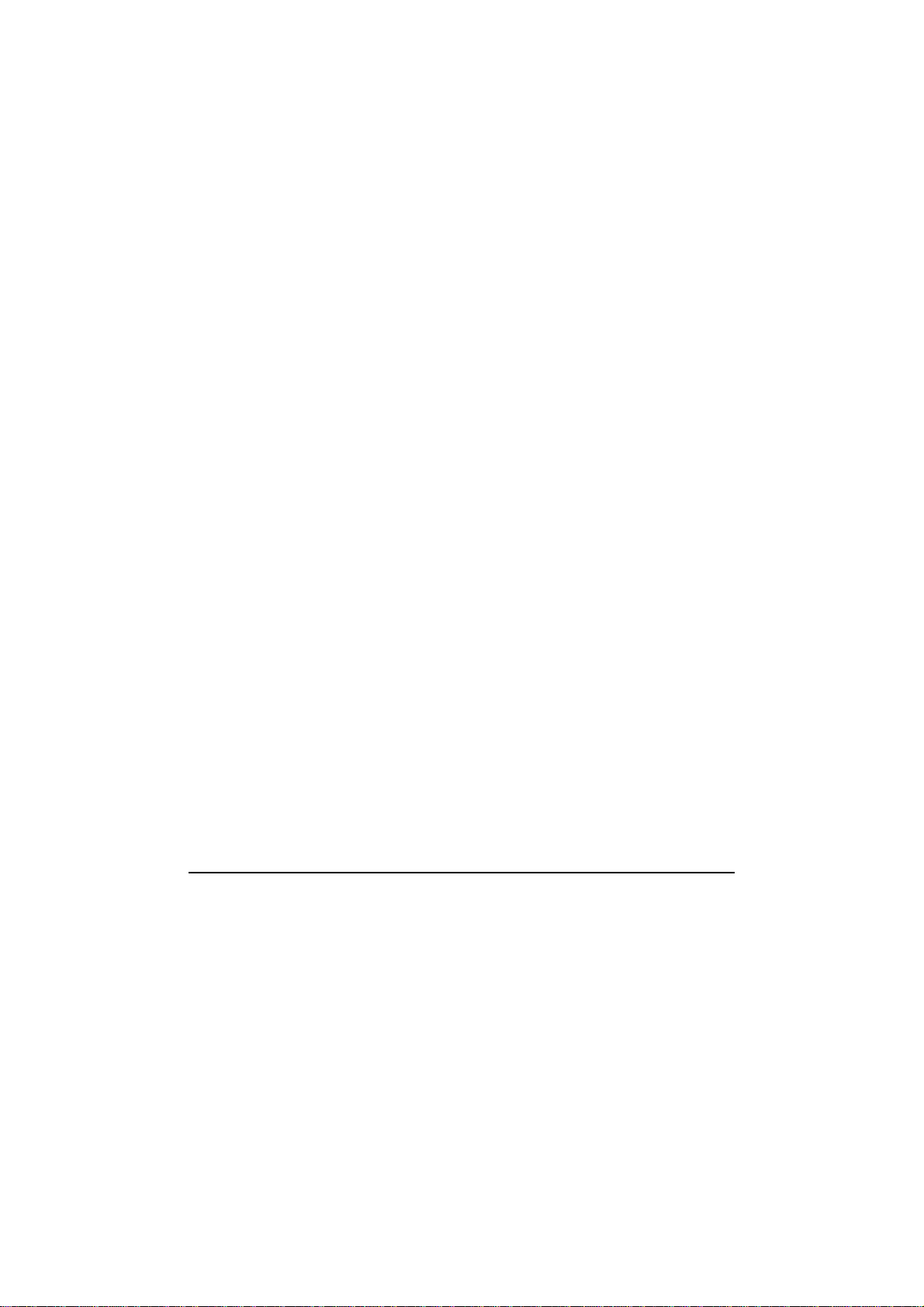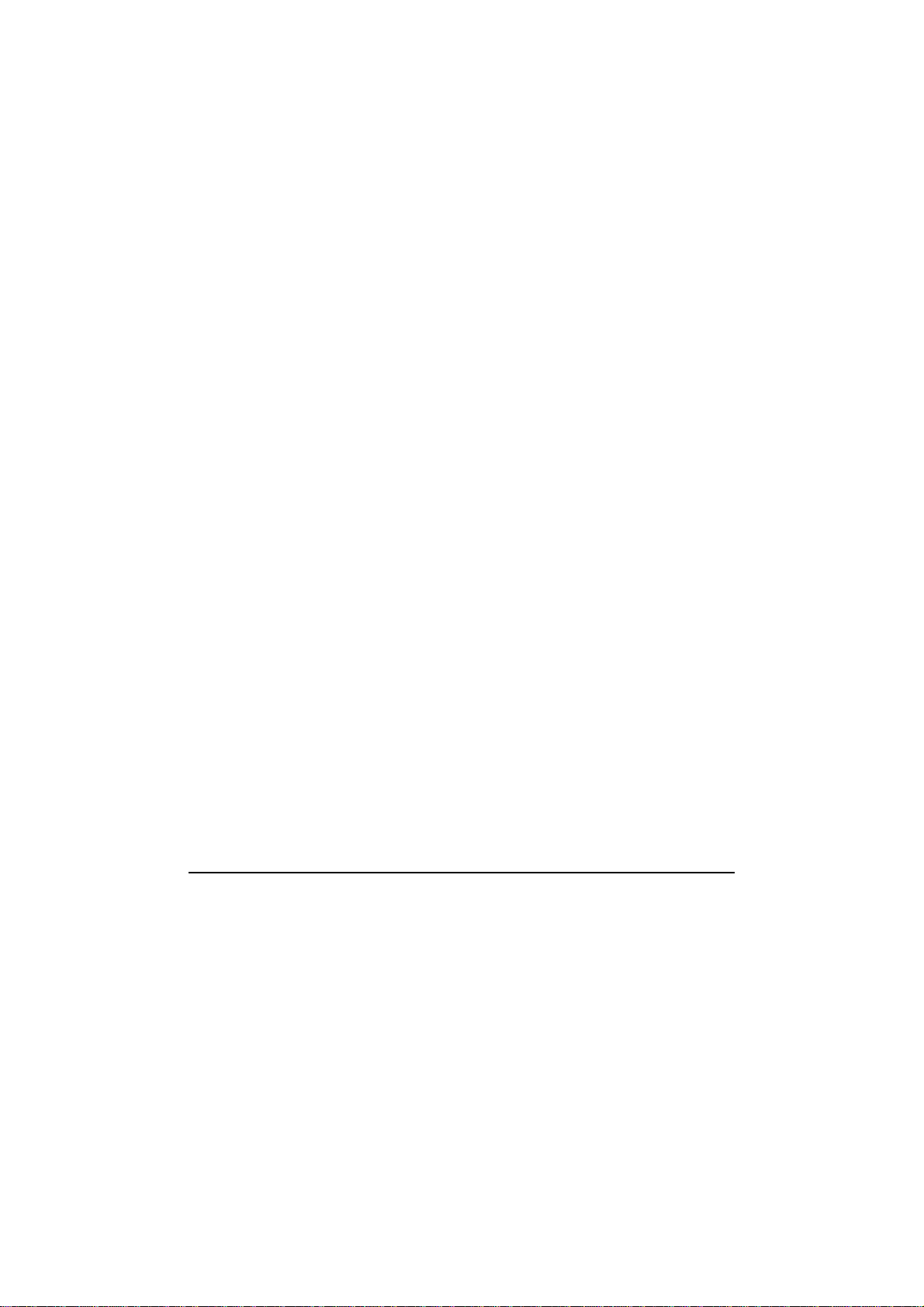ii
Hot Keys .......................................................................... 2-8
Using the Touchpad ........................................................... 2-11
Configuring the Touchpad ............................................. 2-13
Using the Touchscreen (Optional) ..................................... 2-14
Using the Hard Disk Drive................................................. 2-16
Installing a Second Hard Disk Drive (Optional)............ 2-16
Using the Optical Drive (Optional) .................................... 2-18
Inserting and Removing a Disc ...................................... 2-19
Using the Video Features ................................................... 2-21
Configuring the Display Modes ..................................... 2-21
Using the Audio Features................................................... 2-22
Connecting Audio Devices ............................................ 2-23
Using the Communication Features ................................... 2-24
Using the Modem........................................................... 2-24
Using the LAN ............................................................... 2-25
Using the Wireless LAN ................................................ 2-26
Using the Bluetooth®Feature......................................... 2-29
Using the 3G Feature (Optional).................................... 2-34
Using the Fingerprint Sensor.............................................. 2-38
Enrolling Fingerprints .................................................... 2-40
Changing the Settings .................................................... 2-42
Chapter 3 Managing Power ................................................3-1
AC Adapter .......................................................................... 3-2
Battery Pack ......................................................................... 3-3
Charging the Battery Pack ............................................... 3-3
Initializing the Battery Pack............................................. 3-4
Checking the Battery Level.............................................. 3-4
Replacing the Battery Pack .............................................. 3-5
Installing a Second Battery Pack (Optional) .................... 3-6
Battery Low Signals and Actions..................................... 3-9
Power Management............................................................ 3-10
Hibernation..................................................................... 3-11
Power-Saving Tips ............................................................. 3-12