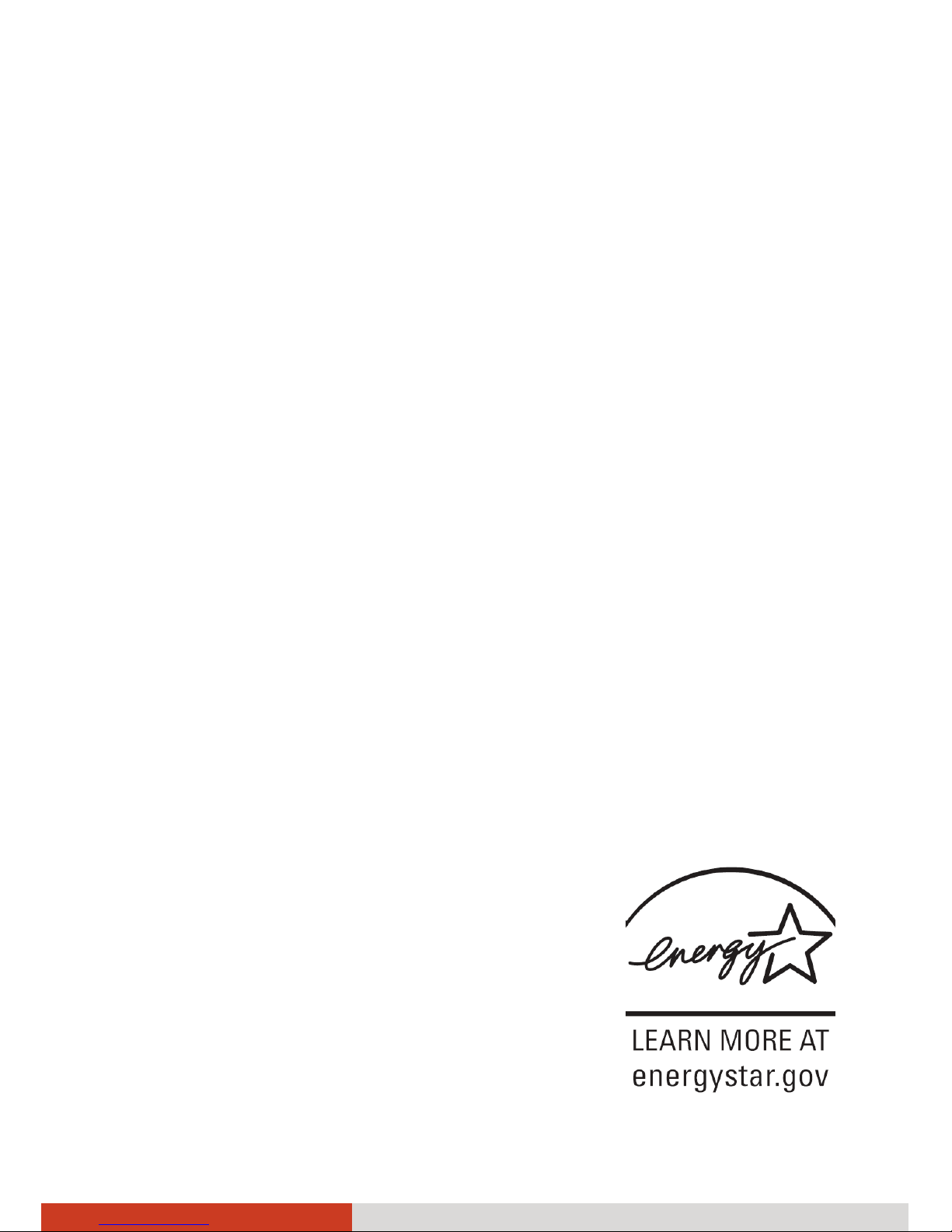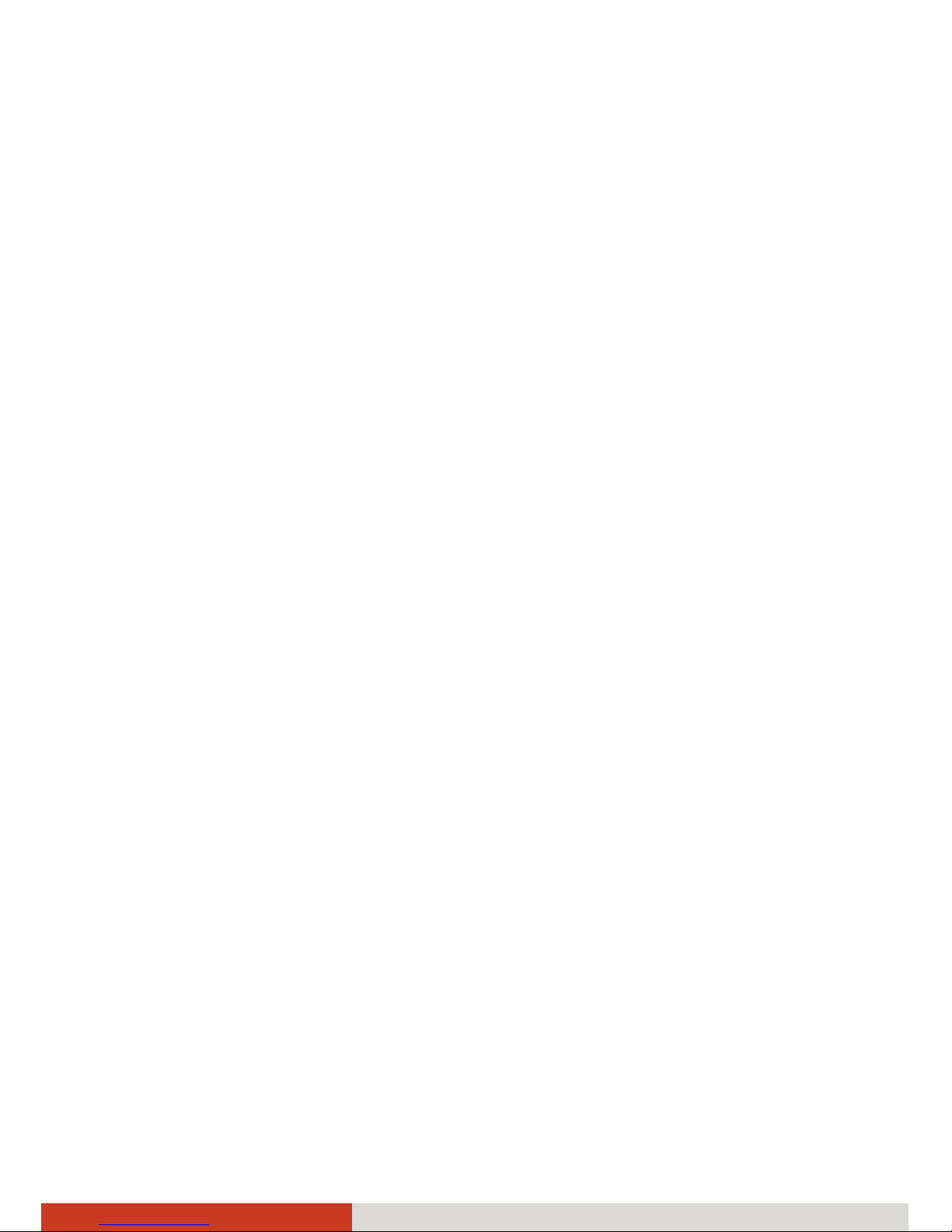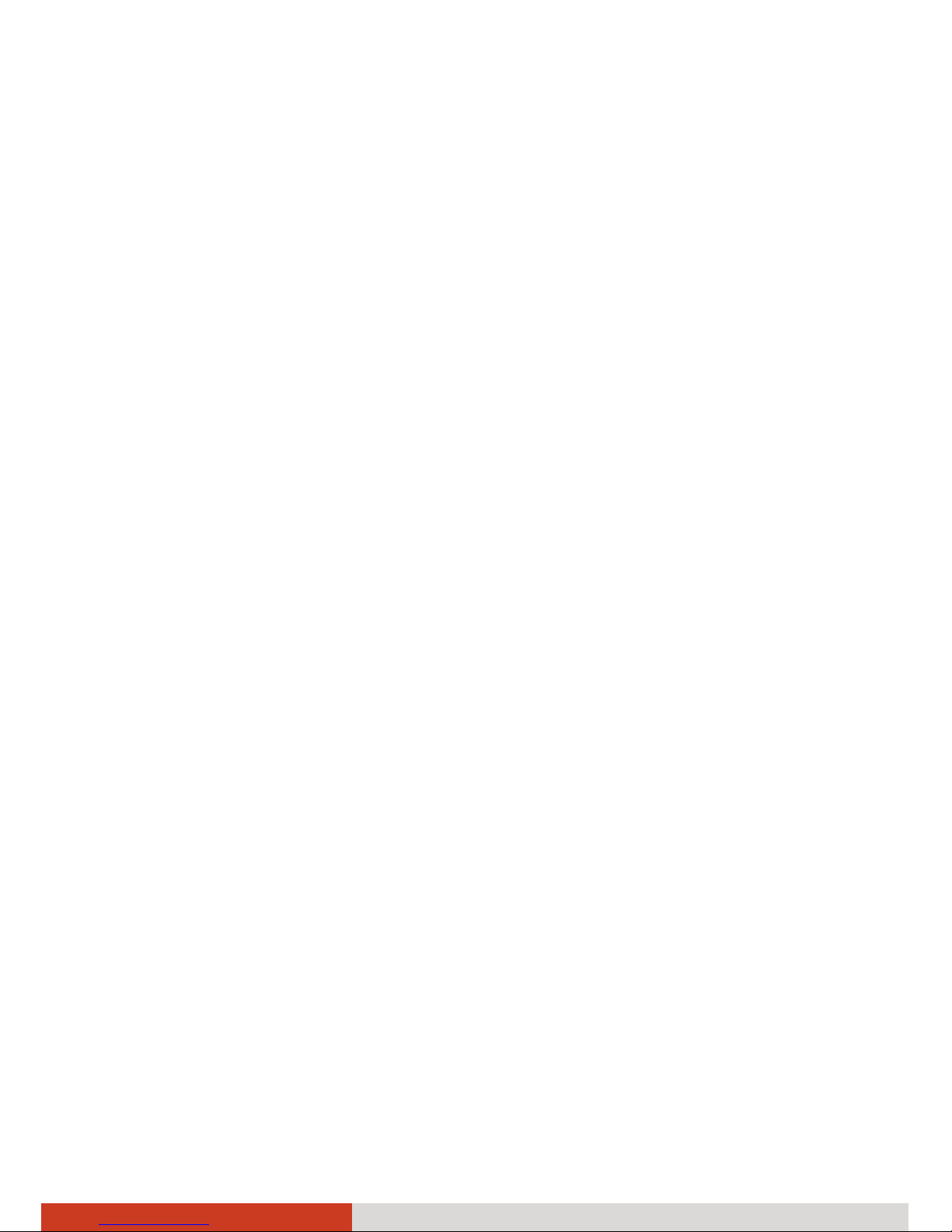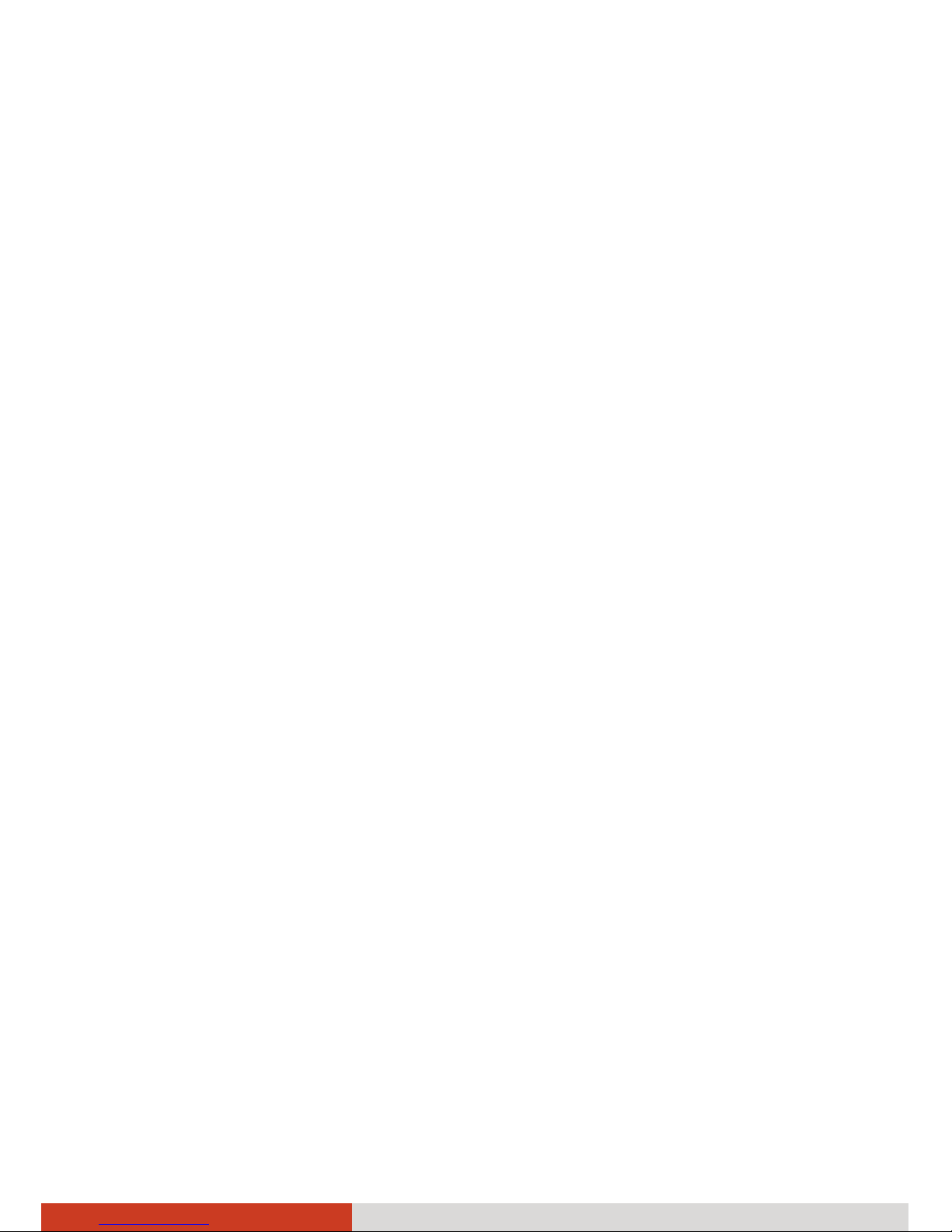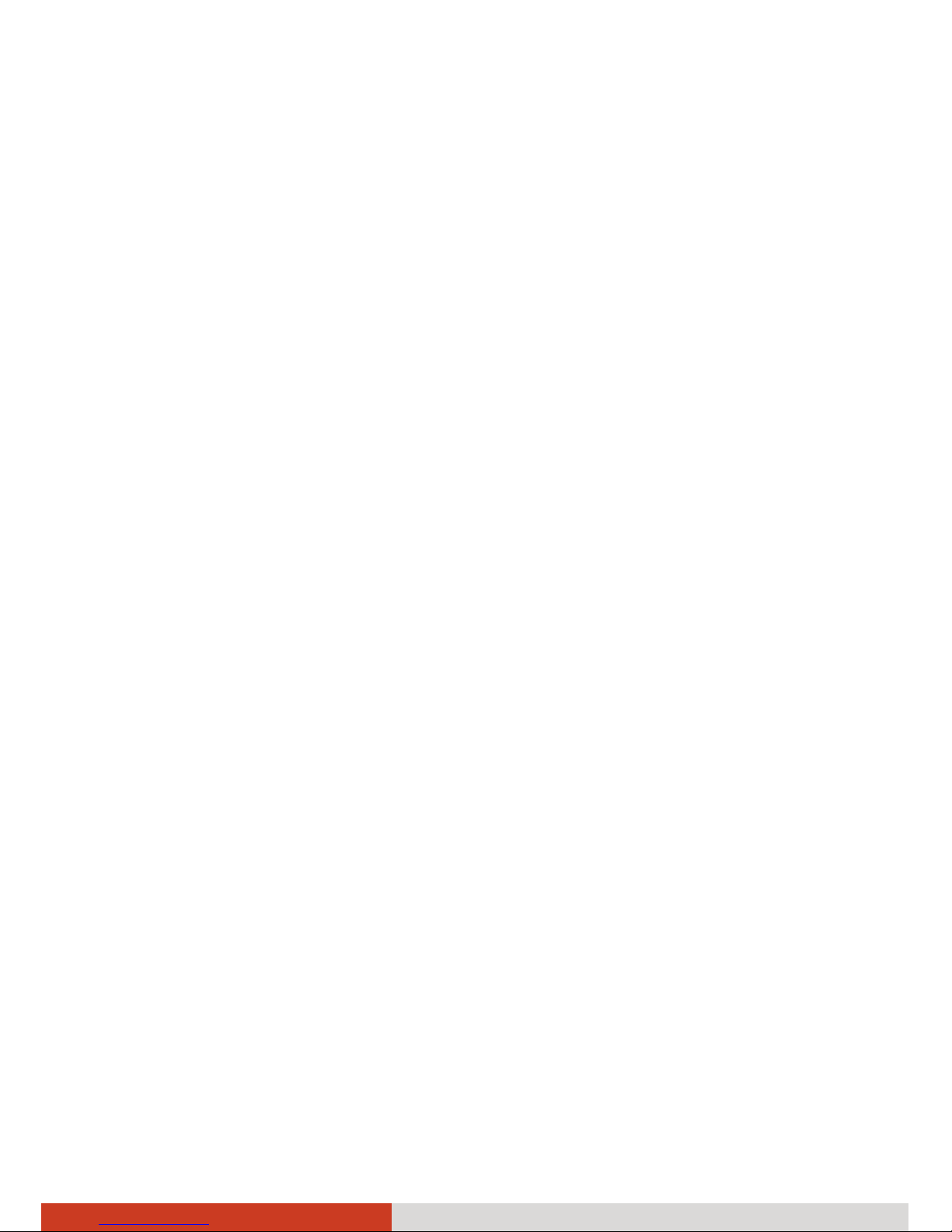ii
Configuring the Touchpad...............................................2-11
Using the Touchscreen (Optional) .......................................2-12
Using the Quick Buttons.......................................................2-14
Using the Hard Disk Drive ....................................................2-15
Installing a Second Hard Disk Drive (Optional) ..............2-15
Using the DVD Drive (Optional)...........................................2-17
Inserting and Removing a Disc ........................................2-18
Using the Network Features ................................................2-20
Using the Modem .............................................................2-20
Using the LAN ...................................................................2-21
Using the Wireless LAN ....................................................2-22
Using the Bluetooth Feature................................................2-25
Turning On/Off the Bluetooth Radio ..............................2-25
Connecting to another Bluetooth Device.......................2-27
Using the 3G Feature (Optional)..........................................2-29
Installing a SIM Card.........................................................2-30
Turning On/Off the 3G Radio ..........................................2-32
Using the Fingerprint Sensor ...............................................2-33
Chapter 3 Managing Power...............................................................3-1
AC Adapter..............................................................................3-2
Battery Pack.............................................................................3-3
Charging the Battery Pack .................................................3-3
Initializing the Battery Pack...............................................3-4
Checking the Battery Level ................................................ 3-5
Replacing the Battery Pack ................................................3-6
Installing a Second Battery Pack (Optional) .....................3-7
Battery Low Signals and Actions .......................................3-9
Power Management .............................................................3-10
Hibernation.......................................................................3-11
Power-Saving Tips .................................................................3-12
Chapter 4 Expanding Your Computer ...............................................4-1
Connecting a VGA or HDMI Display Monitor .......................4-2
Connecting a Serial Device..................................................... 4-4
Connecting a USB Device .......................................................4-5
Connecting an eSATA Device.................................................4-6