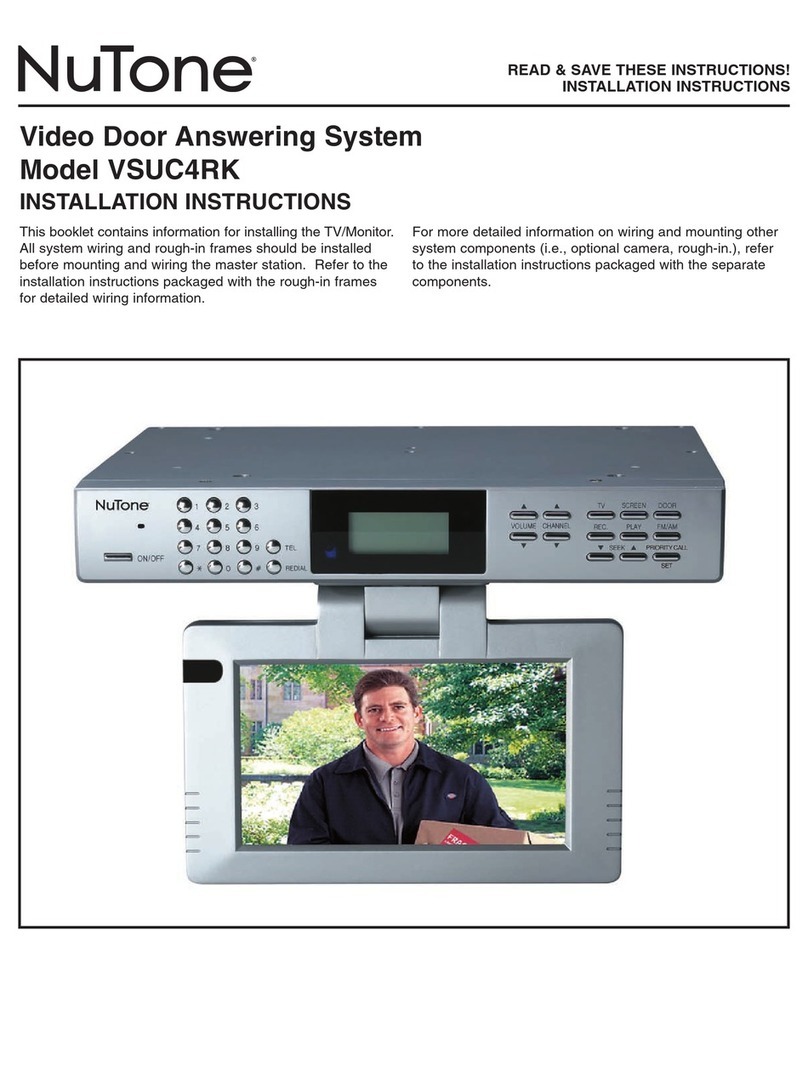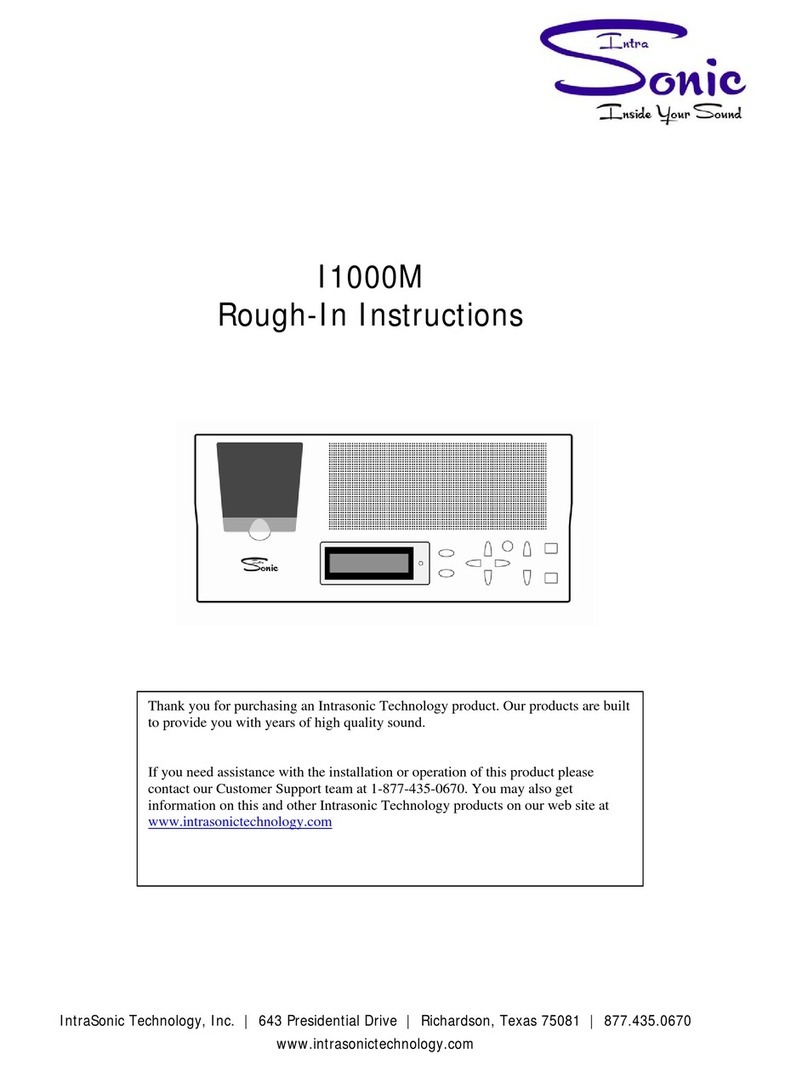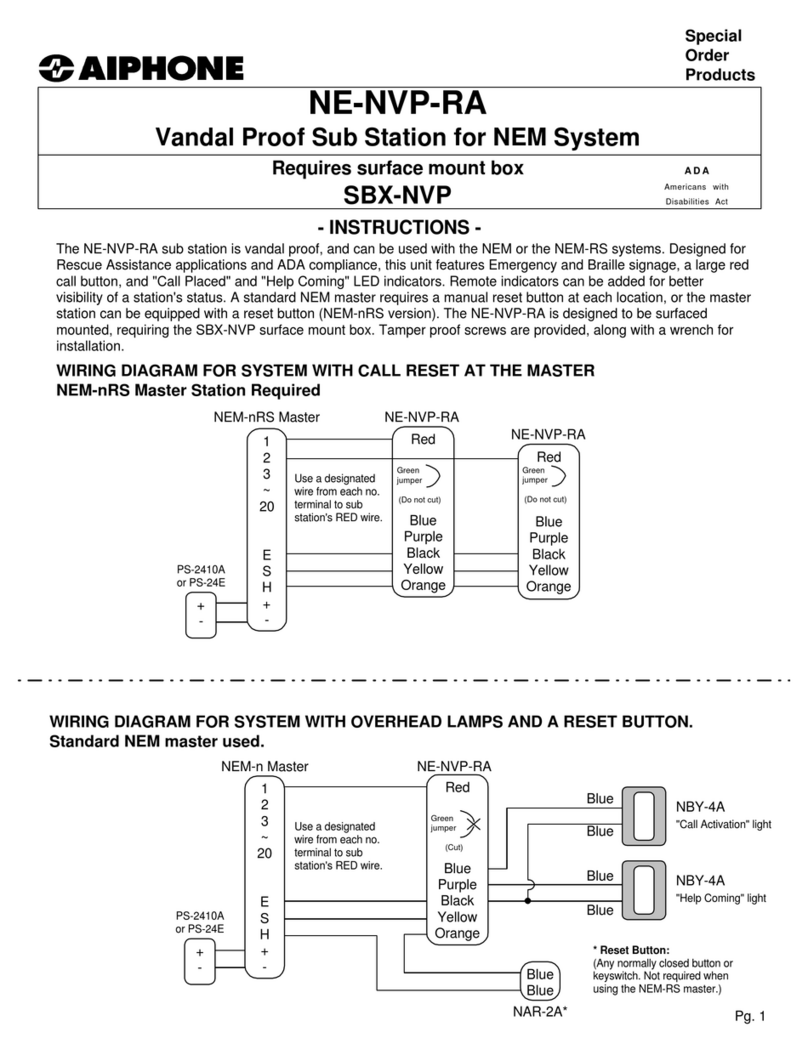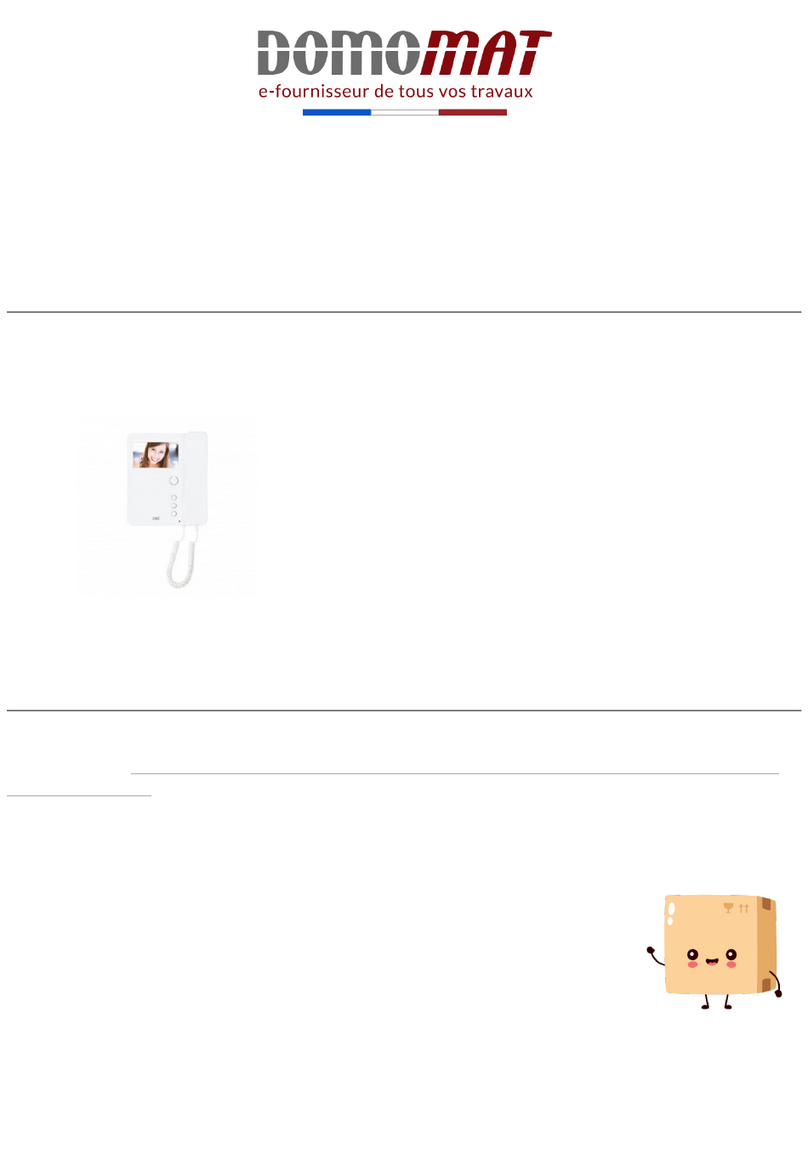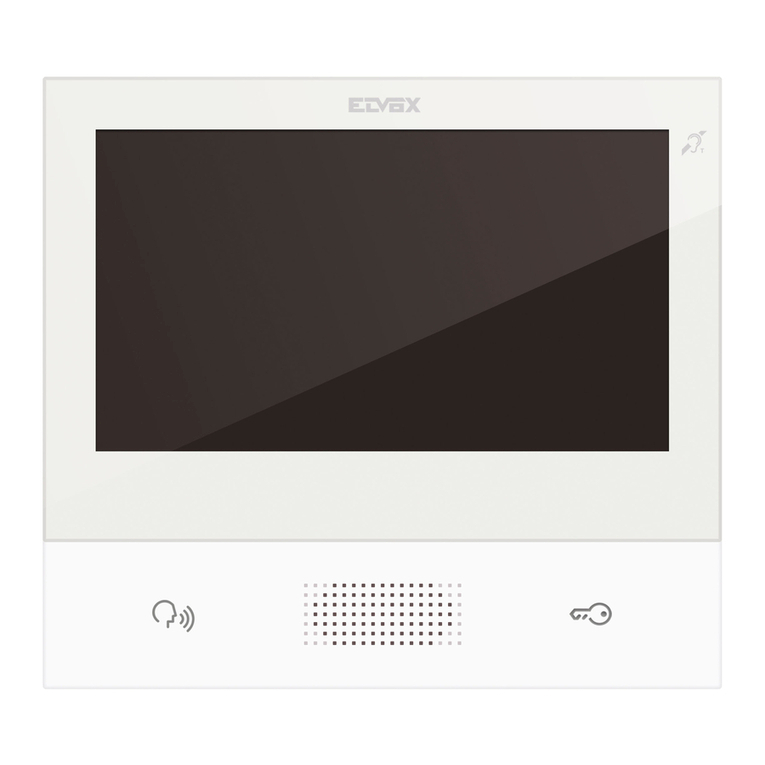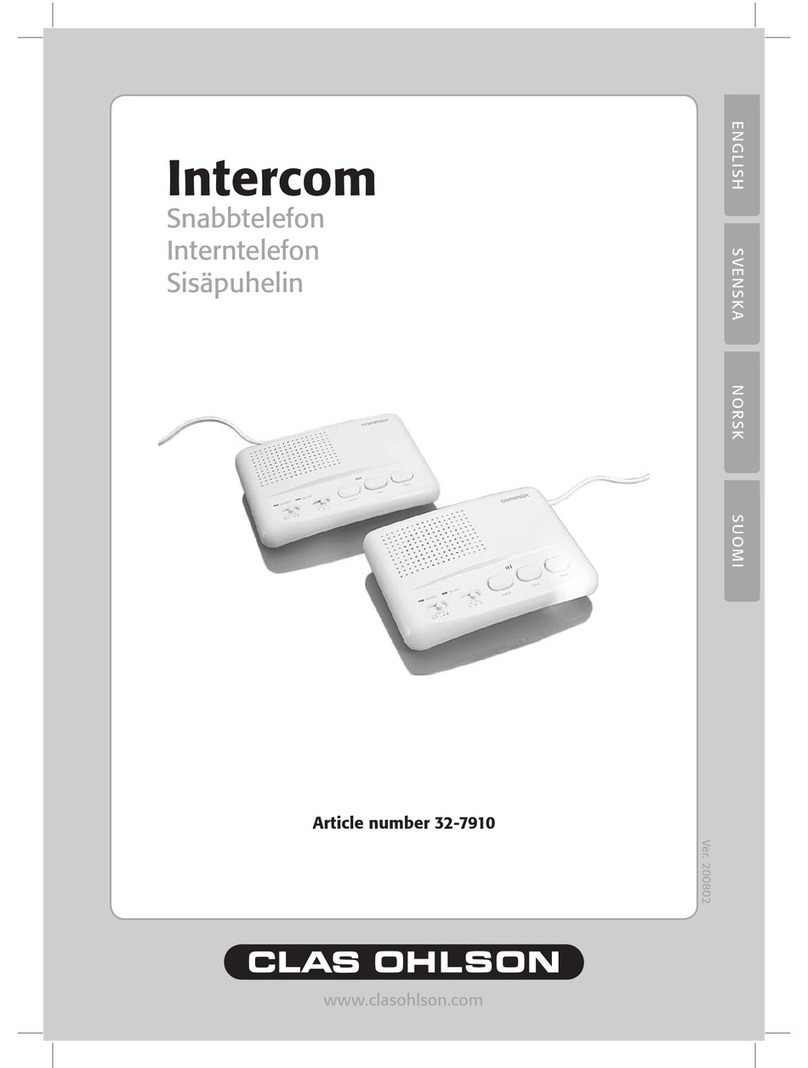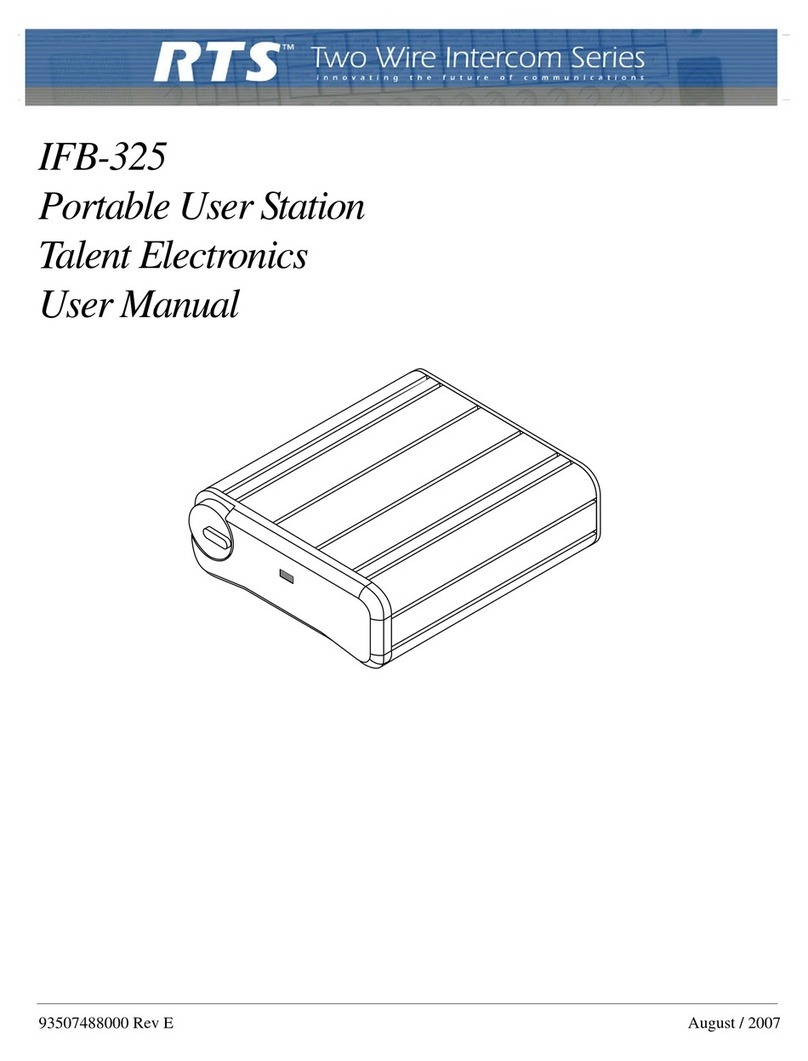Gira 1279 series User manual

Installation and operating instructions
Surface-mounted home station video
1279 ..
Surface-mounted home station video Plus
1239 ..
12791390.fm Seite 1 Mittwoch, 24. September 2014 1:22 13

2
Contents
Device description..................................... 4
Scope of supply ................................................. 4
Operation ................................................... 6
Normal conversation mode ................................ 8
Accepting a call .................................................. 8
Saving an image manually
(Order No. 1239 .. only) ...................................... 9
Enforcement function ........................................ 9
End call ............................................................... 9
Setting the speech volume .............................. 10
Setting the ringing tone volume ...................... 10
Deactivating/activating ringing tone ................ 10
Switching off the ringing tone with
Automatic call acceptance activated ............... 10
Switching on camera image ............................ 11
Changing to next colour camera ...................... 11
Camera menu – Quick access .......................... 12
Switching functions ................................ 12
Opening door ................................................... 12
Switching light on (only in conjunction
with a switching actuator) ............................... 12
Structure of menu interface ......................... 13
User menu ............................................... 14
Image memory.................................................. 14
Internal call ....................................................... 17
Switching ......................................................... 17
Renaming internal call/switching action .......... 18
Ringing tone melodies ..................................... 18
Assigning ringing tone melody ........................ 19
Brightness - Contrast - Colour .......................... 20
Switch-on time ................................................. 21
Date/time (Order No. 1239 .. only) ................... 22
Language ......................................................... 22
12791390.fm Seite 2 Mittwoch, 24. September 2014 1:22 13

3
Options ............................................................. 23
Options - Button tones ................................ 23
Options - Automatic door opener ................ 23
Options - Automatic call acceptance .......... 24
SD card (Order No. 1239 .. only) .................. 25
General information ......................................... 25
Removing SD card ........................................... 26
Start-up menu .............................................. 27
Basic setting ..................................................... 27
Basic setting - Main display ............................. 27
Basic setting - Resistor .................................... 28
Basic setting - TFT manually on ....................... 28
Frequency ........................................................ 29
Lighting ............................................................ 30
Assign .............................................................. 31
Factory setting ................................................. 31
Version ............................................................. 32
Additional menu items ..................................... 33
Release............................................................. 33
Installation .................................................... 34
Removal ....................................................... 36
Start-up ........................................................ 37
What to do if... ............................................. 44
Notes on care ............................................... 47
Technical data .............................................. 48
Warranty ...................................................... 49
12791390.fm Seite 3 Mittwoch, 24. September 2014 1:22 13

4
Device description
The surface-mounted home station video and
surface-mounted home station video Plus from
the Gira door communication system are fully
pre-mounted units with a 2.2" TFT colour display
and convenient hands-free speech. Operation of
the home stations is carried out using capacitive
operating buttons. System settings and
operation are supported by an on-screen display
in 21 available languages.
Scope of supply
i
Installation and operating instructions
This document primarily describes the
surface-mounted home station video
(Order No. 1279 ..), as the hardware of
both home stations is nearly identical.
Differences are marked accordingly.
Order No. 1279 ..: 1 x home station
1 x mounting plate
1 x set of installation and
operating instructions
Order No. 1239 ..: 1 x home station
1 x mounting plate
1 x set of installation and
operating instructions
1 x SD card (already
inserted)
12791390.fm Seite 4 Mittwoch, 24. September 2014 1:22 13

5
1 Cover frame, 2-gang without crossbar
(not included in the scope of supply; frameless
installation only possible with wall mounting)
2Mountingplate
3 Surface-mounted home station video
4 Fixing holes for wall mounting
5 Fixing holes for box mounting
6Terminalblock
7 Protective cover (for protecting the terminal block
during installation or renovation work)
ZV
ET
BUS
ZV
ET
BUS
1
2
3
4
4
5
5
7
6
12791390.fm Seite 5 Mittwoch, 24. September 2014 1:22 13

6
Operation
The surface-mounted home station video is
operated with capacitive operating buttons. All
that is needed for operation is to lightly touch
the symbols. Successful actuation of the buttons
is signalled by an acknowledgement tone, which
can be switched off if desired.
The operating buttons have the following
functions:
specifically switches the display and the
related colour camera on and off:
To switch on, briefly press . If several col-
our cameras are installed, the last active camera
is switched on.
To switch off, press and hold for
approx. 2 s.
If several colour cameras are connected, is
also used to switch to the next camera.
After a door call, the camera image from the
door station which initiated the door call is dis-
played. Pressing switches on the next
camera and then the one after that, etc. Once
the last camera is reached, the next press of the
button switches back to the first camera. If sev-
eral colour cameras are installed, the number of
the active camera (e.g. Cam 1) is displayed for
approx. 5 s in the lower part of the display.
In the menus, serves as a "Back button",
i.e. pressing this button moves back one step in
the menu or exits the menu again.
12791390.fm Seite 6 Mittwoch, 24. September 2014 1:22 13

7
Menu
Briefly pressing the button activates the menu
(see Page 13).
OK
OK confirms the menu item selected in the
display.
Selection of the menu items or settings in the
display.
If no menu is active, the voice volume (see
Page 10) and the ringing tone volume (see
Page 10) are set with .
Directly switches a switching actuator
(see Page 12).
Used for ringing tone deactivation (see Page 10).
Operation of the door opener (see Page 12).
Accepts and ends call and operates the
enforcement function (see Page 8).
12791390.fm Seite 7 Mittwoch, 24. September 2014 1:22 13

8
Normal conversation mode
Accepting a call
✓When a call is received, flashes for two
minutes.
1. Press to begin intercom conversation
with the person at the calling station.
✓During the intercom conversation, lights up.
If the call comes from a video door station, the
display (main display) is automatically switched
on and shows the camera image.
If several colour cameras are installed, the
number of the camera displayed is shown.
If the call comes from a door station audio or a
home station, the type of call ("Door call" or
"Internal call") and "Accept call" are shown in
the display. In this case, the call can also be
accepted with OK.
A colour camera in the system can be switched
on with the "Camera" function button. If several
colour cameras are present, the last active cam-
era is switched on.
i
Maximum conversation time
The maximum conversation time is 2 minutes.
When this time expires, the conversation is
automatically ended.
i
Operation without
additional power supply
If the surface-mounted home station video is
operated without an additional power supply,
no message appeares in the diplay. When a call
is received, flashes for two minutes.
Camera 1
Door call
Accept call
Camera OK
12791390.fm Seite 8 Mittwoch, 24. September 2014 1:22 13

9
Saving an image manually (Order No. 1239 ..
only)
The surface-mounted home station video Plus
enables you to manually save an image from the
live video image during a conversation.
✓The incoming call is accepted, and intercom
communication is started.
✓The camera symbol appears in the bottom
right-hand part of the display.
1. Pressing OK saves the image automatically in
the internal image memory.
Enforcement function
If the background noises at the door station are
so loud that automatic switching of the speech
direction is not guaranteed, the enforcement
function can be used:
1. Press and hold while speaking.
While the button is being pressed, it is only
possible to speak from the flush-mounted
home station video to the door station.
2. To end the enforcement function and release
the call from the door station again, release
again.
End call
✓During the intercom conversation, lights
up.
1. Briefly press to end the voice connection.
✓The illumination of the goes out.
During a conversation with an audio door station
or an internal conversation with another home
station, "End call" appears during the conversa-
tion.
In this case, the call can also be ended with OK.
Camera 1
Door call
End call
Camera OK
12791390.fm Seite 9 Mittwoch, 24. September 2014 1:22 13

10
Setting the speech volume
The speech volume is changed to one of eight
levels during intercom communication.
The speech volume is increased with and
decreased with .
Setting the ringing tone volume
The ringing tone volume is changed to one of
eight levels when no intercom communication is
in effect.
The ringing tone volume is increased with
and decreased with .
Deactivating/activating ringing tone
1. Press to deactivate the ringing tone.
✓With the ringing tone deactivated, lights
up.
2. Press again to reactivate the ringing tone.
✓The illumination of goes out.
Switching off the ringing tone with Automatic
call acceptance activated
When flashes, Automatic call acceptance is
active. With Automatic call acceptance active, it
is not possible to change the status of the
ringing tone deactivation. If the ringing tone is to
be deactivated or activated, first the Automatic
call acceptance must be deactivated in the
"Options" menu (see Page 23).
Only deactivate the ringing tone if
necessary
Only deactivate the ringing tone in special
cases. Otherwise, your run the risk of not hear-
ing the ringing in an emergency, for example.
12791390.fm Seite 10 Mittwoch, 24. September 2014 1:22 13

11
If is pressed with Automatic call acceptance
activated, the current status of the ringing tone
deactivation is shown:
• If lights up for approx. 3 s, the ringing tone
is deactivated.
• If goes out up for approx. 3 s, the ringing
tone is activated.
Then flashes to indicate that Automatic call
acceptance is active.
Switching on camera image
With the display of the home station and
the related colour camera can be specifically
switched on/off:
1. To switch on, briefly press .
✓If several colour cameras are present, the last
active camera is switched on.
✓With several colour cameras, the designation
of the camera currently active is shown in the
lower area of the display for approx. 5 s.
2. To switch off, press and hold for
approx. 2 s.
Changing to next colour camera
If several colour cameras are installed, it is pos-
sible to switch to the respective next camera
with :
1. Briefly pressing switches on the next
camera in each case.
✓The designation of the camera currently active
is shown in the lower area of the display for
approx. 5 s.
12791390.fm Seite 11 Mittwoch, 24. September 2014 1:22 13

12
Camera menu – Quick access
1. Pressing and holding (for at least 3 s)
opens the camera menu if the home station is
switched off.
✓All connected cameras are listed and can be
selected and activated directly.
Switching functions
Opening door
1. The door opener is operated with .
✓If several doors are present, the door opener
of the door station from which the door call
was made is operated within 2 minutes. It
switches to the main door 2 minutes after the
start of the call or 30 s after the door call is
ended.
Switching light on (only in conjunction with a
switching actuator)
Switching actions can be triggered in two differ-
ent ways:
• press to switch on the light (e.g. the out-
door or staircase illumination)
• with the "Switching" menu (see Page 17)
12791390.fm Seite 12 Mittwoch, 24. September 2014 1:22 13

13
Structure of menu interface
1. Briefly press Menu to open the menu.
1 Menu title
The active menu item is shown here.
2 Selection symbol
The selection symbol indicates which menu item
is selected. Here the menu item "Internal call" is
called up with OK.
3 Status line
For displaying any status messages.
4 Action features of function buttons
The presently available function-button actions
are displayed here. The main menu is exited here
with . The basic functions of the function
buttons (e.g. Switch on camera with ) are
then not available.
In the "Switching" menu the buttons Menu and
OK then also become function buttons (see
Page 17).
5 Scroll symbols
The scroll symbols indicate the directions which
can be navigated in with .
1
2
5
4
Menu
Internal call >
Switching >
Rng. tone melody >
Brightness >
Back OK
3
12791390.fm Seite 13 Mittwoch, 24. September 2014 1:22 13

14
User menu
1. Briefly press Menu to open the User menu.
Image memory (Order No. 1239 .. only)
The following sub-menus are available in the
"Image memory" menu:
Activated: The image memory is activated and
deactivated here.
Display: The images saved in the internal image
memory can be called up here (including date
and time).
The quantity of saved images and the number of
the current image (e.g. 01/05 = image 1 of 5)
appears at the top right.
Pressing OK deletes the current image.
Pressing Menu switches the font from white to
black and vice versa.
i
Operation without
additional power supply
If a conversation is in progress between other
users of the door communication system, then the
menu cannot be opened on a surface-mounted
home station video without an additional power
supply.
i
Using image memory
The image memory must be activated in the
commissioning menu (see Page 33) before
these functions can be used.
Menu
Internal call >
Switching >
Rng. tone melody >
Brightness >
Back OK
Image memory
Activated
Display >
Number of images >
Interval >
Back OK
01/01 14:34 01/05
Back
12791390.fm Seite 14 Mittwoch, 24. September 2014 1:22 13

15
Number of image captures: You can choose
between 1, 2 and 3 images per door call.
Please note the following for making settings:
The internal image memory of the home station
can hold a maximum of 48 images.
Therefore:
1 image per call = max. 48 savable door calls
3 images per call = max. 16 savable door calls
Interval: You can choose between 2, 3, 4 and 5 s
for the automatic capture interval.
If a door call goes unanswered, images are
captured and saved automatically.
✓New messages/images are signalled by a
flashing .
1. Pressing shows the last message
received/image captured in the display.
i
Archiving behaviour
Captured images are first saved in the internal
image memory of the home station and then to
the SD card.
New images are only archived on the SD card
automatically after 2 min if a door call goes
unanswered. The transfer time between the
image memory and SD card is approx. 6 s per
image. If a call is triggered in the door commu-
nication system during this archiving between
the image memory and SD card, the archiving
process is interrupted. Archiving is not contin-
ued until the next time a door call goes
unanswered.
Images are not saved in the internal image
memory when door calls are answered or the
door opener button is pressed.
12791390.fm Seite 15 Mittwoch, 24. September 2014 1:22 13

16
Archive: Images of the image memory which
have not yet been archived can be archived man-
ually in the image folder of the SD card here.
1. Confirm the message "All images save on the
SD card?" with OK.
If all images have already been archived, the
message "Not required" appears at the bottom
of the display.
Delete: The internal image memory can be
deleted manually here.
1. Confirm the message "All images delete from
the image memory?" with OK.
All images are now deleted from the internal
image memory of the home station.
i
Data protection for archived images
Heed the guidelines and laws on the subject of
"data protection" in your country as soon as you
use the image memory.
i
Archived images on SD card
Archived images on the SD card are not
deleted.
Archive
All images
save
on the
SD card?
Back OK
Delete
All images
delete
from the
image memory?
Back OK
12791390.fm Seite 16 Mittwoch, 24. September 2014 1:22 13

17
Internal call
In the "Internal call" menu assigned home sta-
tions can be called. With the desired
internal call is selected and called with OK.
"Sent" appears briefly in the status line to con-
firm the internal call.
flashes for 2 min until the call is accepted or
the internal call is ended by pressing again.
Switching
In the "Switching" menu assigned switching
actions can be triggered. With the
desired switching action is selected and trig-
gered with OK or Menu.
"Executed" appears briefly in the status line to
confirm the switching action.
The marked switching action can be specifically
switched on or off with the On (Menu) and Off
(OK) function buttons.
i
Specifically switching on/off with
function buttons
It is only possible to specific switch a switching
action on/off with the function buttons if the
"Switching" function has been selected on the
switching actuator.
Internal call
Internal call 1
Internal call 2
Internal call 3
Internal call 4
Back OK
Switching
Switch. action 1
Switch. action 2
Switch. action 3
Switch. action 4
Back On Off
12791390.fm Seite 17 Mittwoch, 24. September 2014 1:22 13

18
Renaming internal call/switching action
Statically named internal calls and switching
actions can be issued new names as desired.
The steps are identical in the "Internal call" and
"Switching action" menus.
1. Open the desired menu (in this case, "Internal
call").
2. Select "Rename" and activate with OK.
3. Scroll through the alphabet with .
4. Press OK and insert the desired character.
The deletion of digits is carried out using the
control symbol .
Switching between uppercase/lowercase char-
acters occurs using the control symbol . You
can also switch between them by pressing and
holding OK.
✓Pressing Menu saves the entry, after which
the view returns to the next-higher menu level.
Ringing tone melodies
The call buttons of the door station, the internal
call buttons of other home stations and the floor-
call buttons can be assigned individual ringing
tone melodies.
Internal call
Internal call 8
Internal call 9
Internal call 10
Rename >
Back OK
Rename
Living room_
mnopqrstuvw
Back OK
12791390.fm Seite 18 Mittwoch, 24. September 2014 1:22 13

19
Assigning ringing tone melody
The surface-mounted home station video offers
five ringing tone melodies, which can be individ-
ually assigned to the call buttons of the door sta-
tion, the internal call buttons of other home sta-
tions or the floor call button. This allows, for
example, a different door station call button with
an individual ringing tone melody to be assigned
in a household with several people (e.g. parents,
children).
The ringing tone melody is set with the "Ringing
tone melody" menu.
1. Trigger the ringing tone melody to be
changed with the corresponding call button
taught in previously.
2. Select the desired melody in the "Assign
melody" menu with and confirm it
with OK.
✓When OK is pressed, the selected melody
sounds and is simultaneously saved.
The menu is exited with (Back).
i
Note
When deleting the call button assignment to
the home station, the corresponding ringing
tone melodies are reset to the factory setting.
Assign melody
Melody 1
Melody 2
Melody 3
Melody 4
Back OK
12791390.fm Seite 19 Mittwoch, 24. September 2014 1:22 13

20
Order No. 1279 ..: The surface-mounted home
station video features five permanently saved
ringing tone melodies.
Order No. 1239 ..: The surface-mounted home
station video Plus offers ten ringing tone melo-
dies in WAVE format pre-installed on the SD
card. All ringing tone melodies can be changed
(see Page 25).
The ringing tone melodies are identified by the
symbol in the menu.
Brightness - Contrast - Colour
The respective parameters can be selected and
set in the menus "Brightness", "Contrast" or
"Colour" with .
Pressing OK saves the set value and exits the
menu.
If the menu is exited with (Back), the
change is not saved.
i
Selecting camera beforehand
The colour camera must be selected before one
of the menu items "Brightness", "Contrast" or
"Colour" is marked. If no camera has been
selected, the cameras available in the system
are listed for selection.
Assign melody
Melody 2
Melody 3
Melody 4
Melody 5
Back OK
Assign melody
Melody 1
Melody 2
Melody 3
Melody 4
Back OK
Assign melody
Melody 4
Melody 5
Melody 6
Melody 7
Back OK
Brightness
60 %
Back OK
12791390.fm Seite 20 Mittwoch, 24. September 2014 1:22 13
Other manuals for 1279 series
1
This manual suits for next models
1
Table of contents
Other Gira Intercom System manuals

Gira
Gira 2551 20 User manual

Gira
Gira 1269 65 User manual
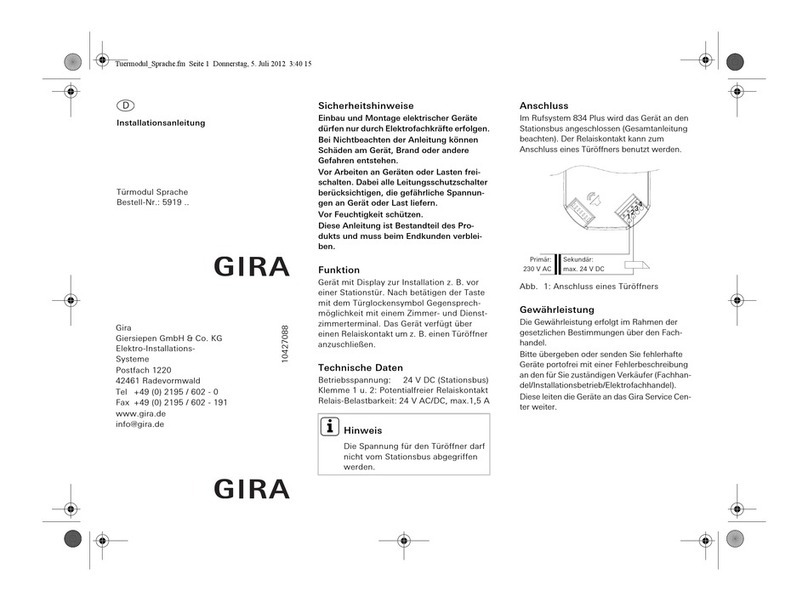
Gira
Gira 5919 Series User manual
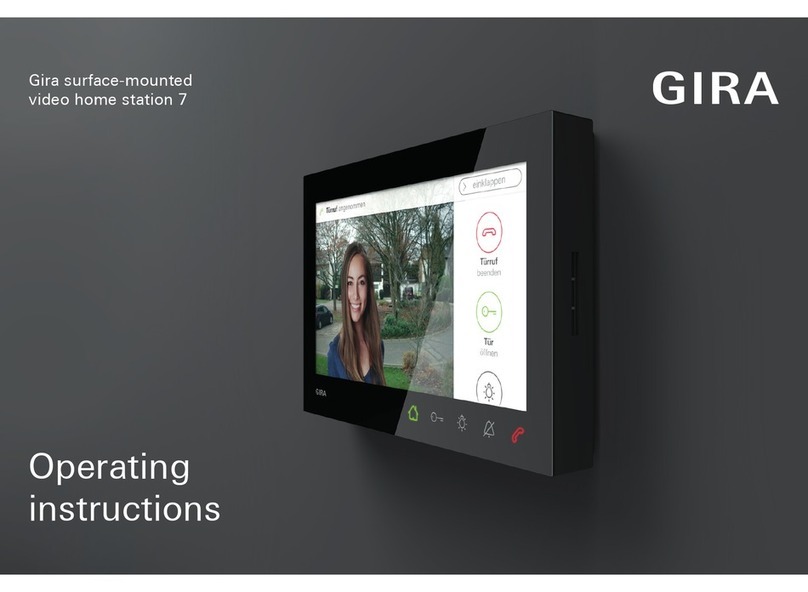
Gira
Gira Surface-mounted video home station 7 User manual
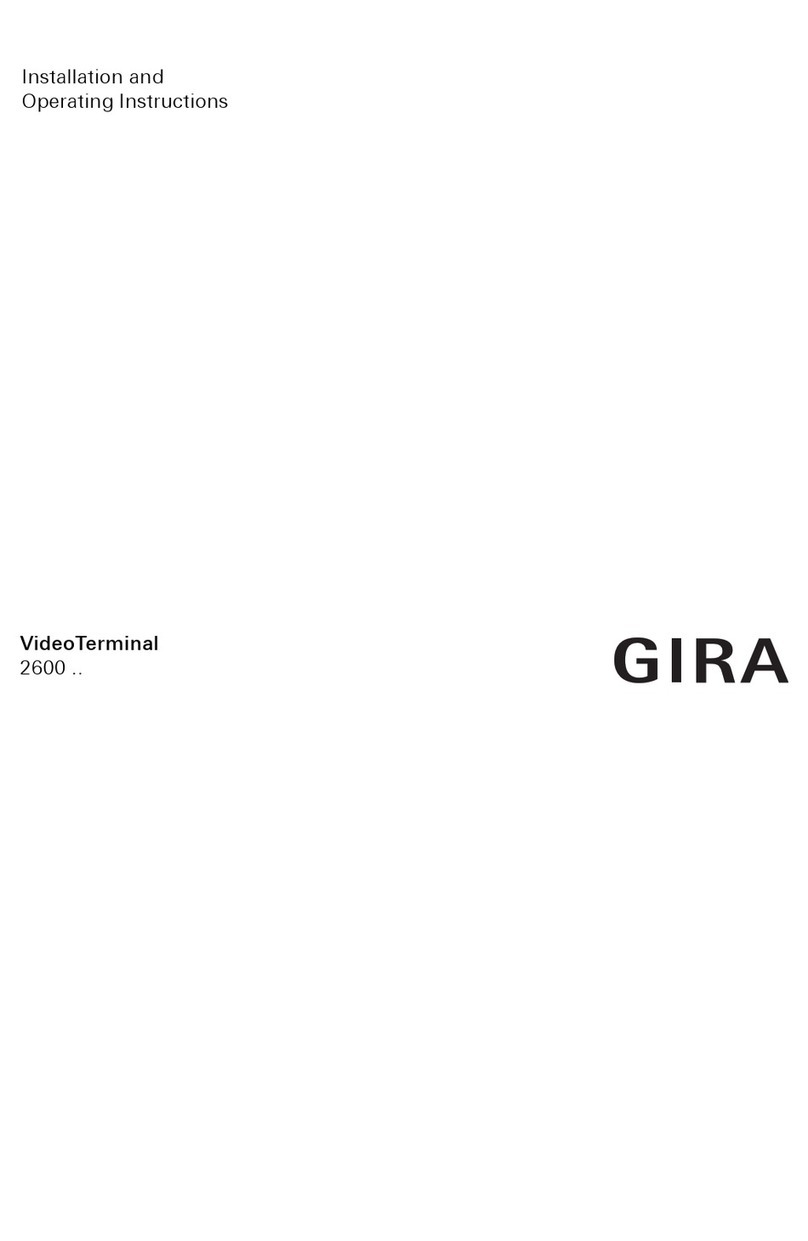
Gira
Gira 2600 Series User manual
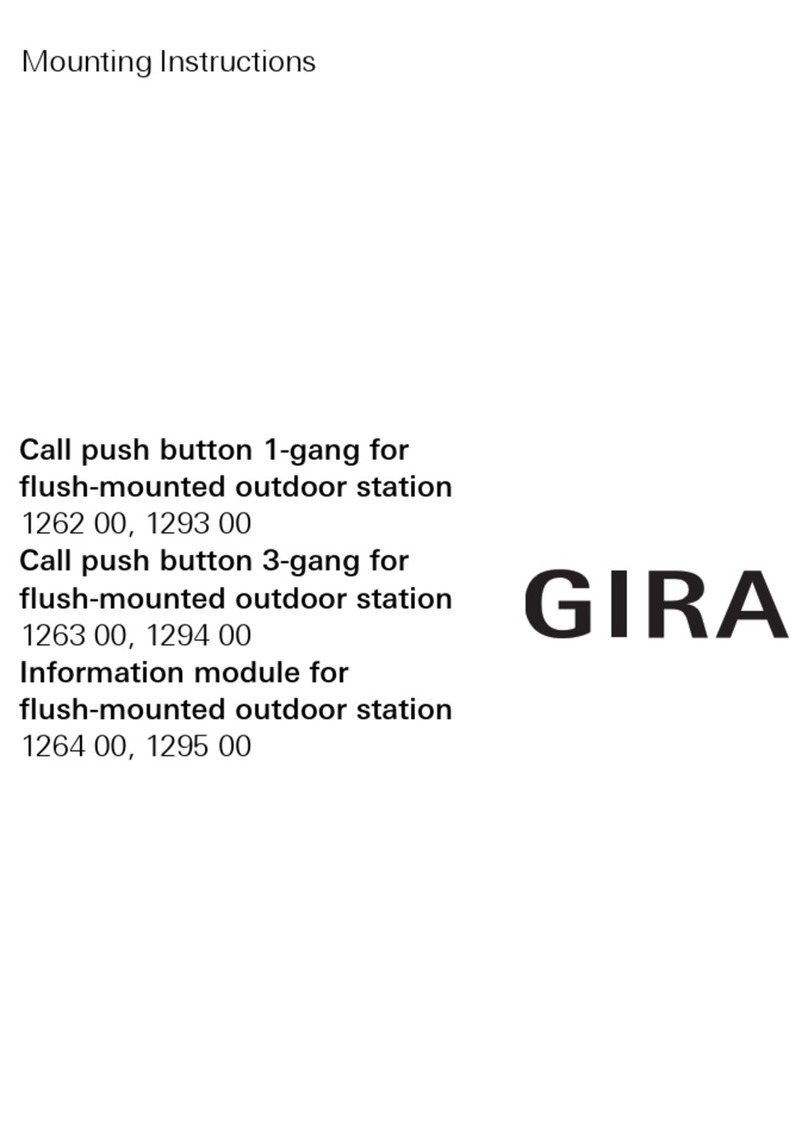
Gira
Gira 1264 00 User manual
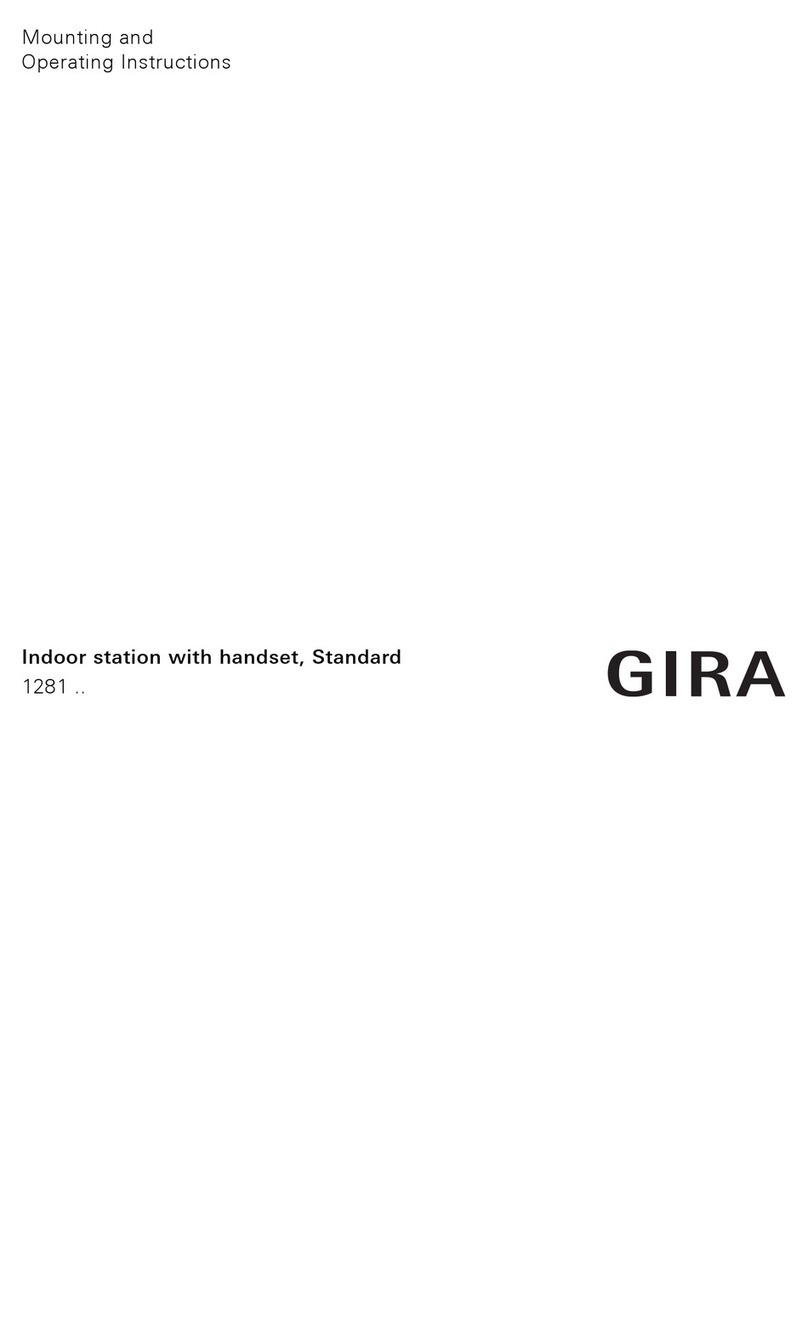
Gira
Gira 1281 Series Service manual

Gira
Gira Surface-mounted video home station 7 Operating instructions

Gira
Gira 1288 00 User manual

Gira
Gira 1250 Series Service manual