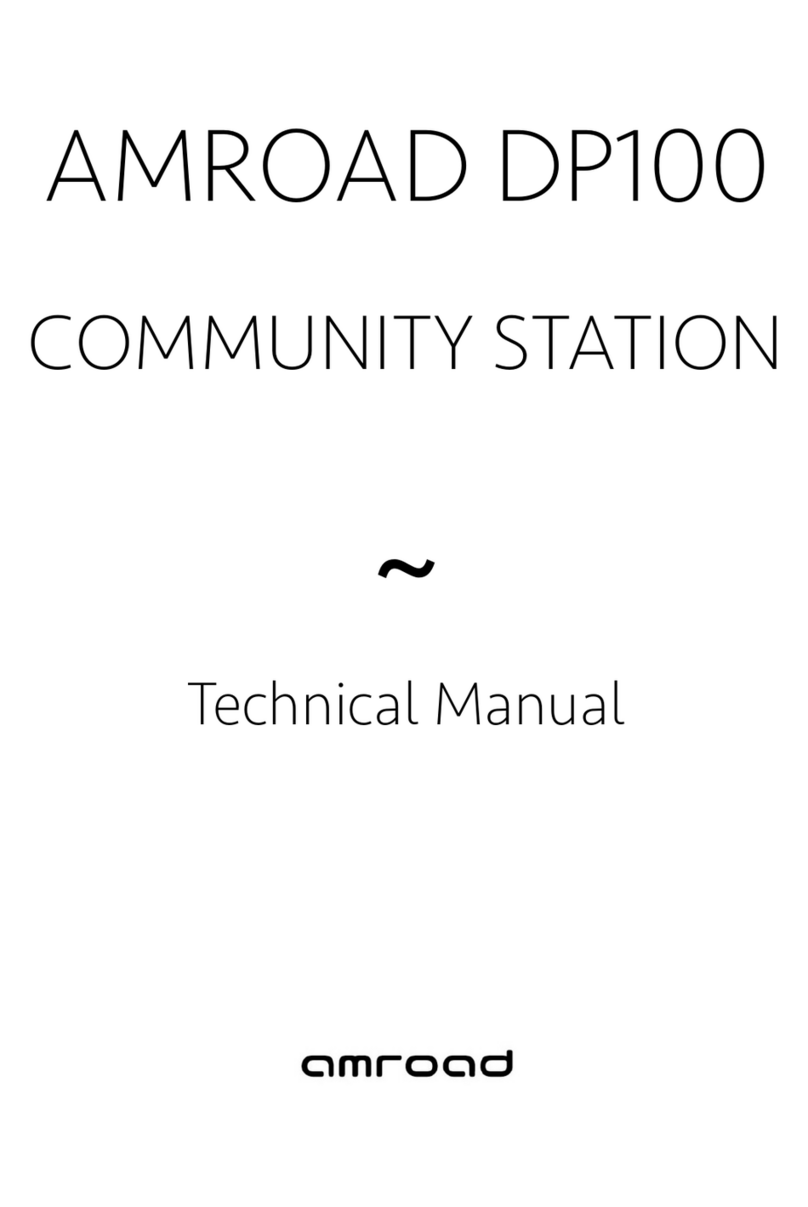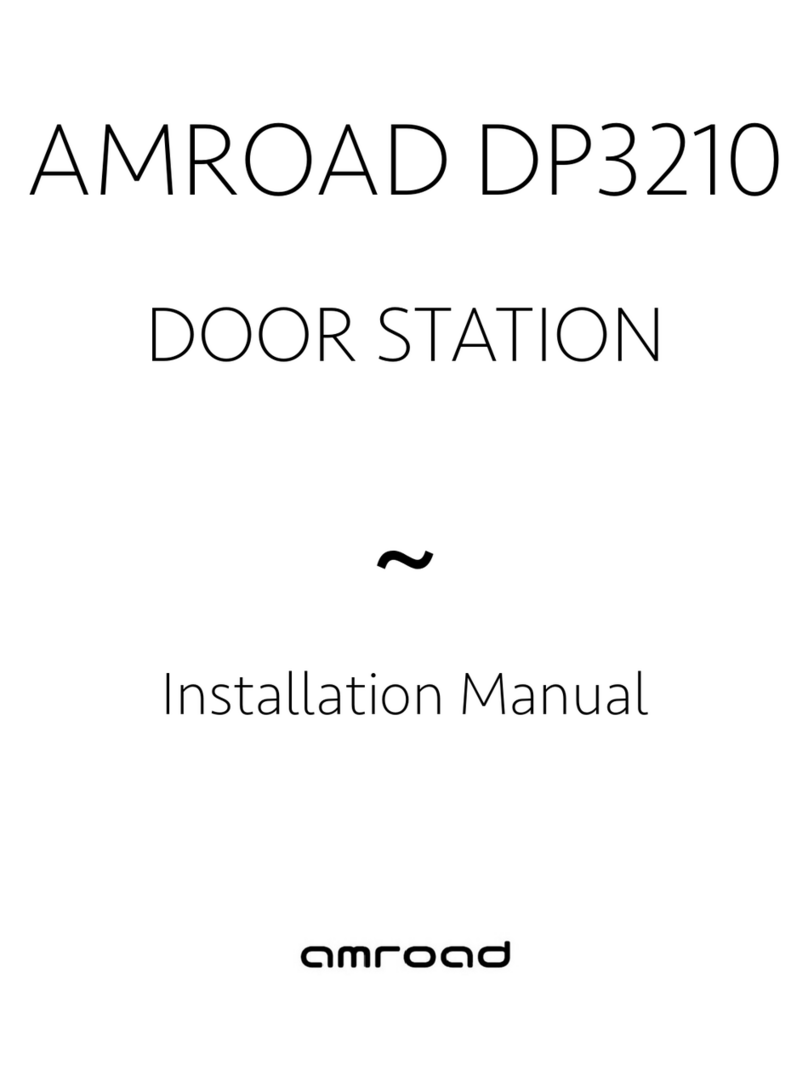5. Installing DP3010R
1. Make sure that the latch on the rear side is at the right
position and would not bump into Iron Plate for Latch.
2. Carefully lift up the DP3010R Main Unit and align it to
wall mounting box.
3. Smoothly let upper Guide Rod and lower Guide Rod
slide into both Slide Guide and firmly push Main Unit
toward the wall.
4. Push down DP3010R Main Unit and secure it on the
wall.
NOTE: The protective cover on the DP3010R should not
be torn up during DP3010R installation. Do not remove
the protective cover until new residents move in the
house.
6. Lock DP3010R on the wall
1.
2.
3.
4.
There is a software utility provided by your local distributor or local dealer which is able to
help you to find Video Door Phones when using dynamic IP address. Please execute following
utility:
AmRoad Search Tool.exe
You will see a window pop
up on screen. This utility
will search whole network
segment automatically by
pressing “Search” button,
then it will show search
results.
The MAC Address of your
Video Door Phone can be
found on the label of
Video Door Phone. By the
MAC Address, you can identify the IP Address of your Video Door Phone.
NOTE: With the IP Address, you can configure your Video Door Phone through Web Browser.
Item Description
MAC Address This is a quasi-unique identifier attached to most network adapters.
IP Type
The default value is DHCP Client.
There are three options: DHCP Client, Static IP and PPPoE.
A. DHCP Client: The system will automatically assign you an
IP address.
B. Static IP: you have to input IP address, Subnet Mask, Default
Gateway, Primary DNS and Secondary DNS data.
C. PPPoE: This allows you to set Internet connection with User Name
and Password.
Save Click this button to save your setting.
Item Description
Authentication
Display Name This name will show on the IP phones of called parties. You can fill in
the preferred name here. For example, Doorphone
NOTE: Please enter Doorphone in the field of Display Name. When
Door Bell is pressed, there will be “Preview” function and
“Ding-Dong” sound on Amroad IP Video Phone/Video Indoor
Station.
User Number You may fill in the phone number here (extension number),
normally it is provided by service provider. For example, 812
SIP Proxy Server
Service You may select “Enable” or “Disable” the SIP Proxy Server in the
dropdown menu.
NOTE:For Peer-to-Peer mode, both device (DP3010R and remote
device) need to select Disable in the dropdown menu. And, fill in
each other’s IP address.
IP Address You may fill in the IP address of SIP Proxy Server in this field.
Save Click this button to save your setting.
Burglarproof Function
By default, Alarm Sensor is disabled.
Press and hold (PW) button for 10 seconds to bring up System Management Screen, you can
enable Alarm Sensor by pressing keypad 4 (Hidden Feature).
Or, you can enable it through WEB UI.
Reset Button
Pressing RESET button for about 6 seconds for the device to restore to its original factory default.
The network connection mode of the device will become DHCP mode.
NOTE: System will clear all RFID log, Configuration, and Number Entry Screen data.
Network Settin
SIP Settin
Findin
Video Door Phone on Network
Lo
in DP3010R via Web UI
User Interface
Reset Button & Alarm Sensor
Amroad Technology Inc. www.amroad.com.tw
800-0000018-00-00