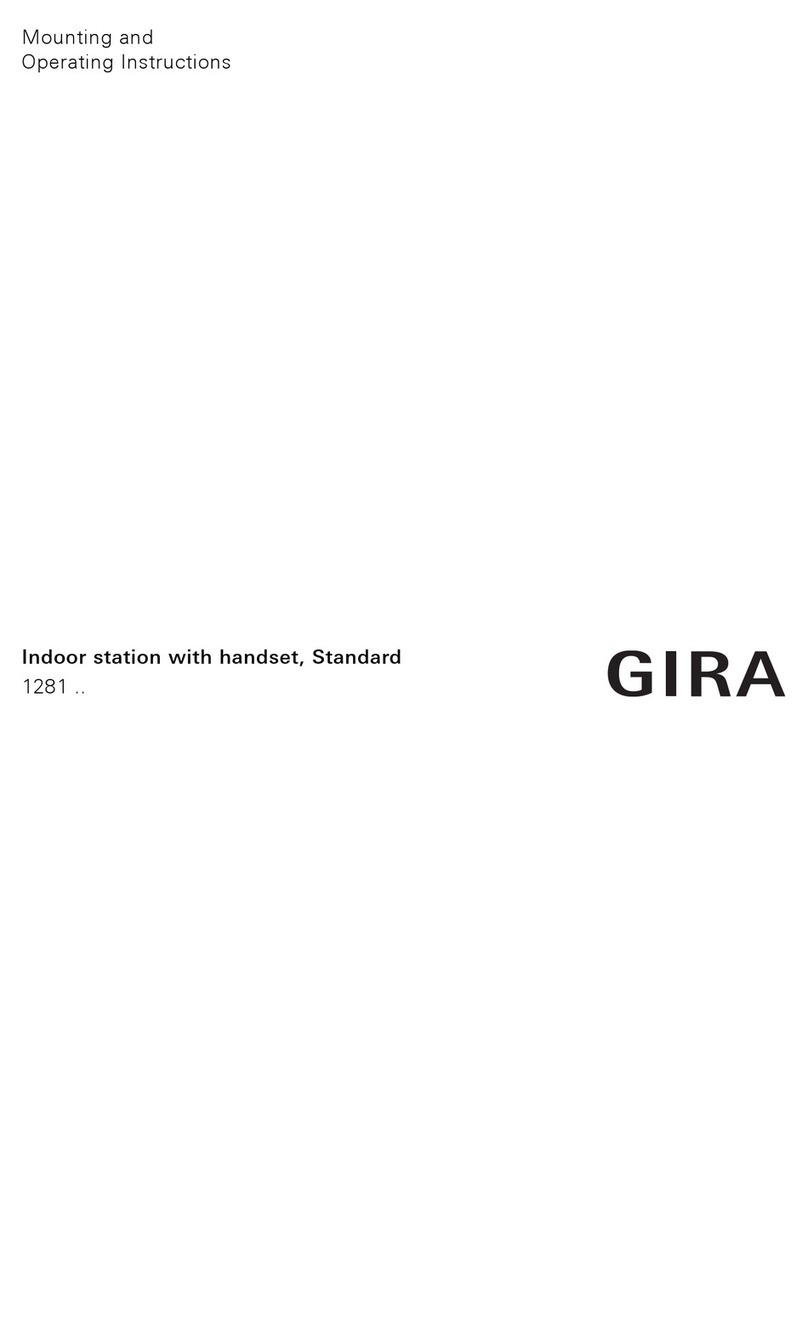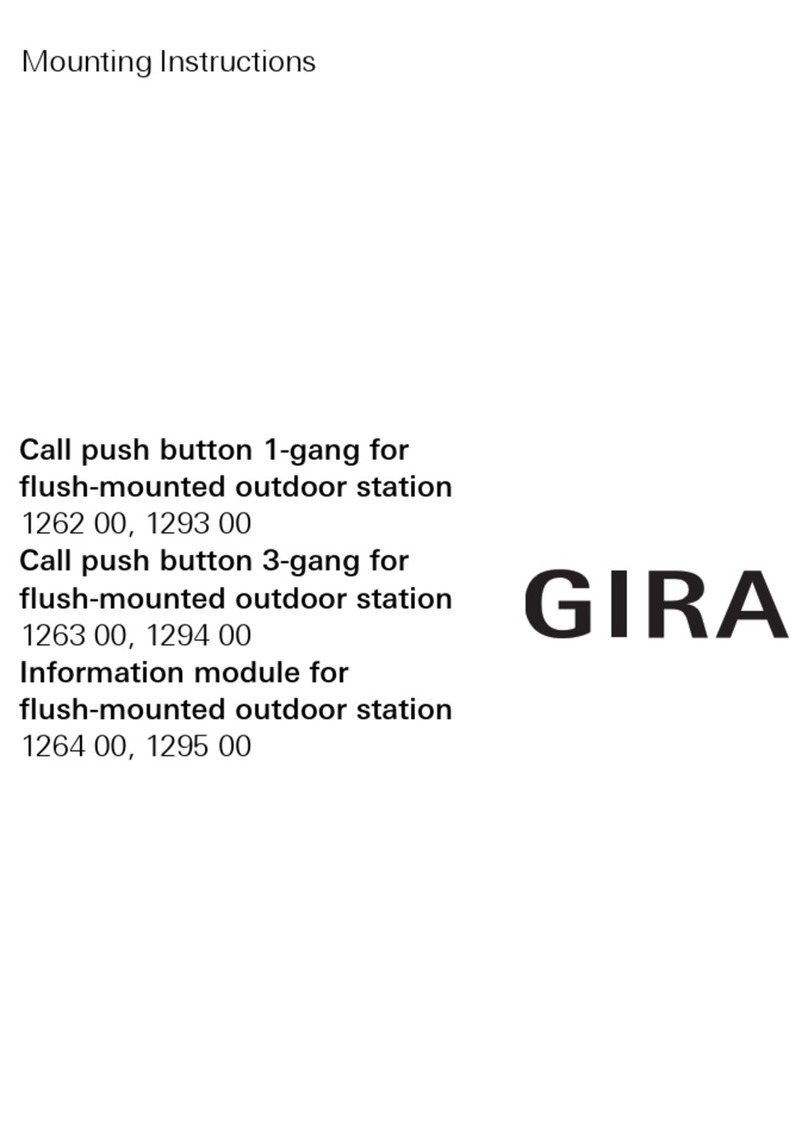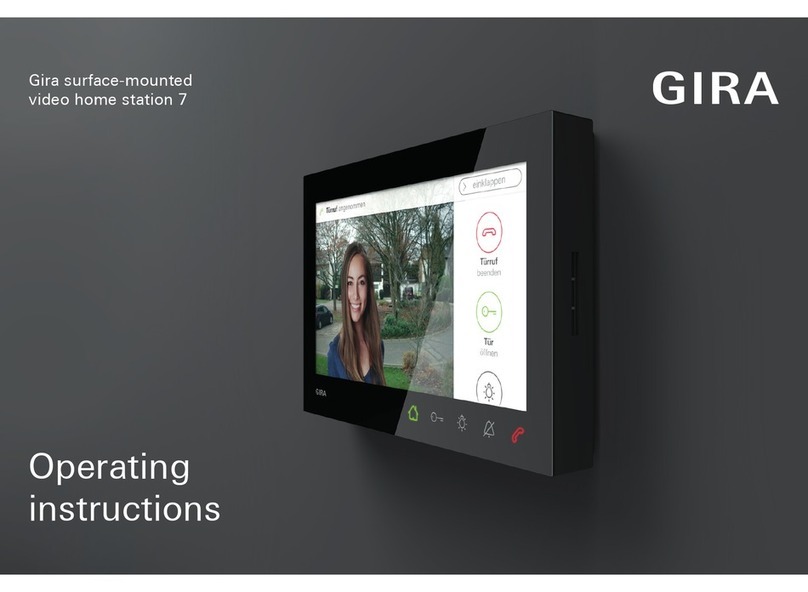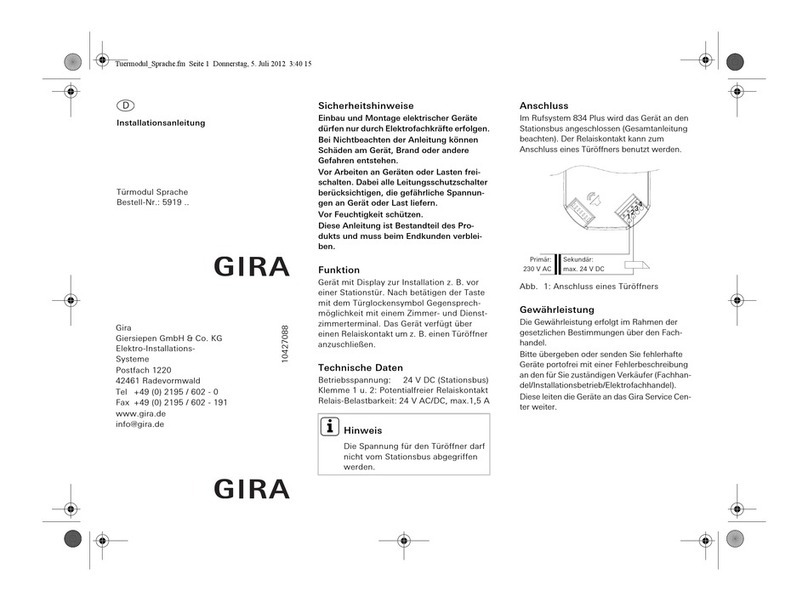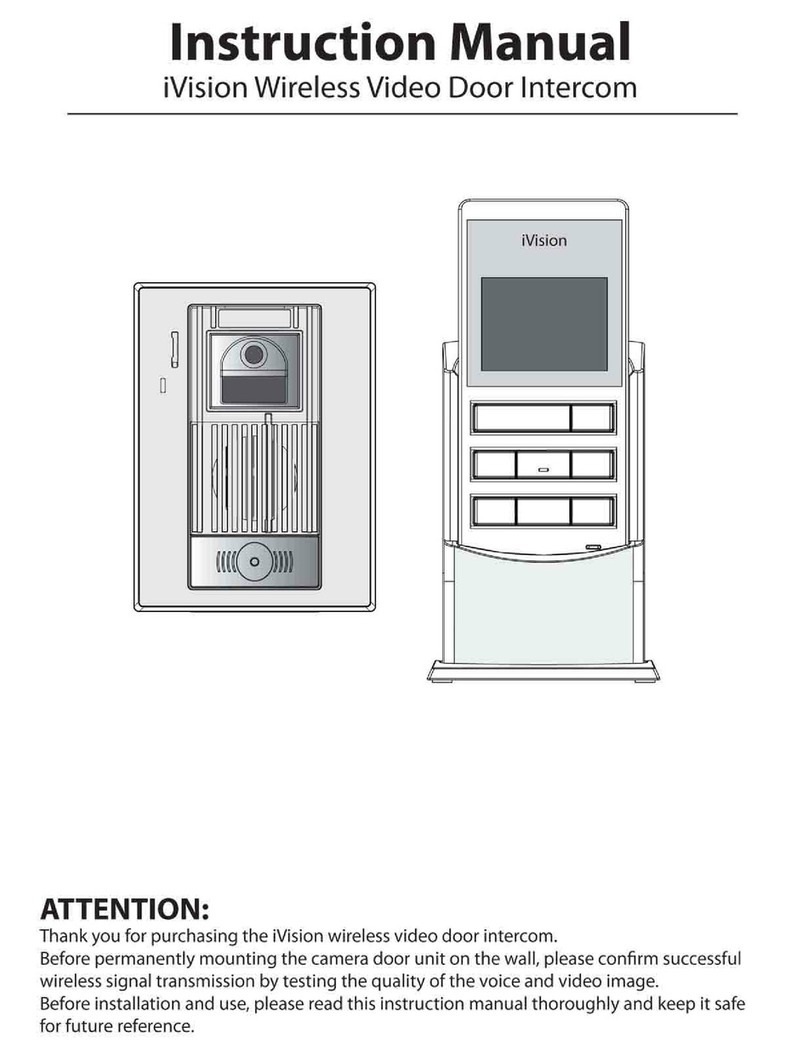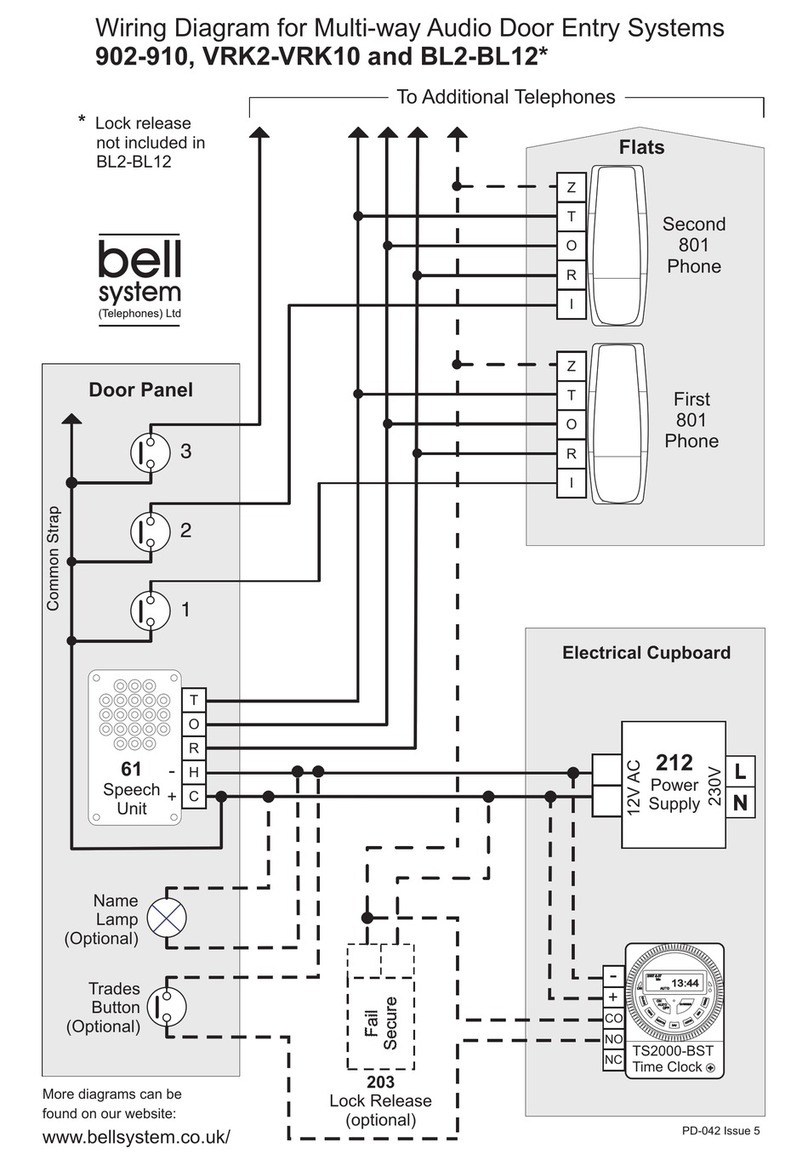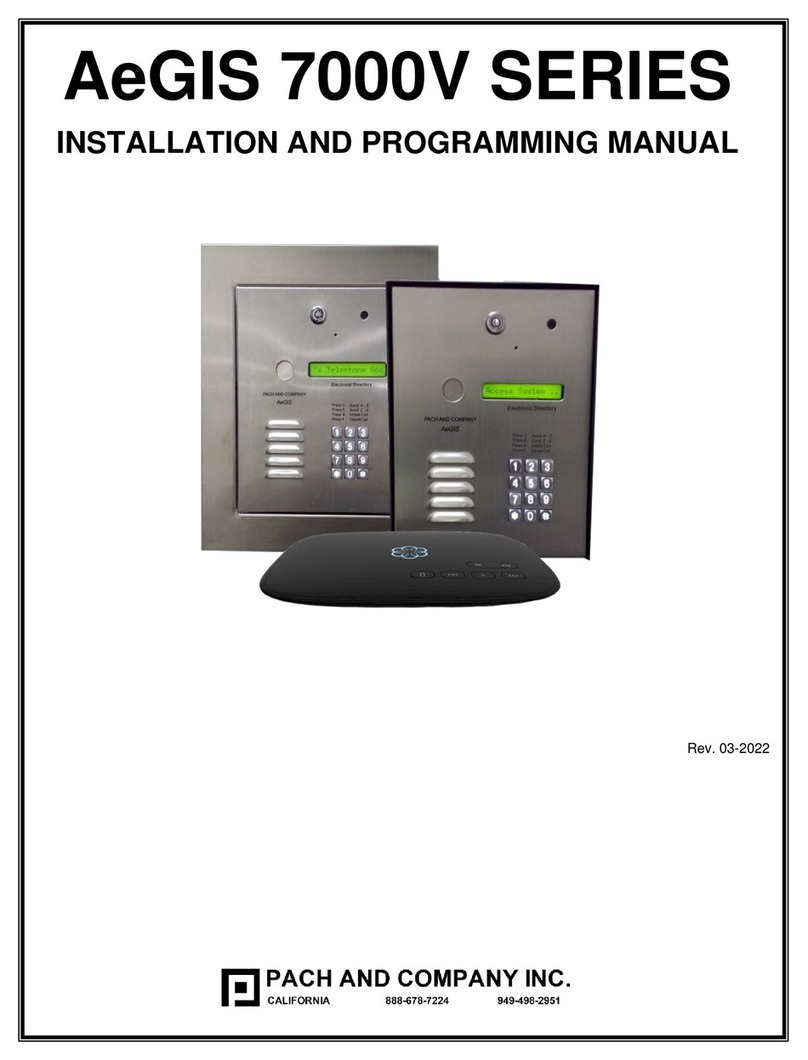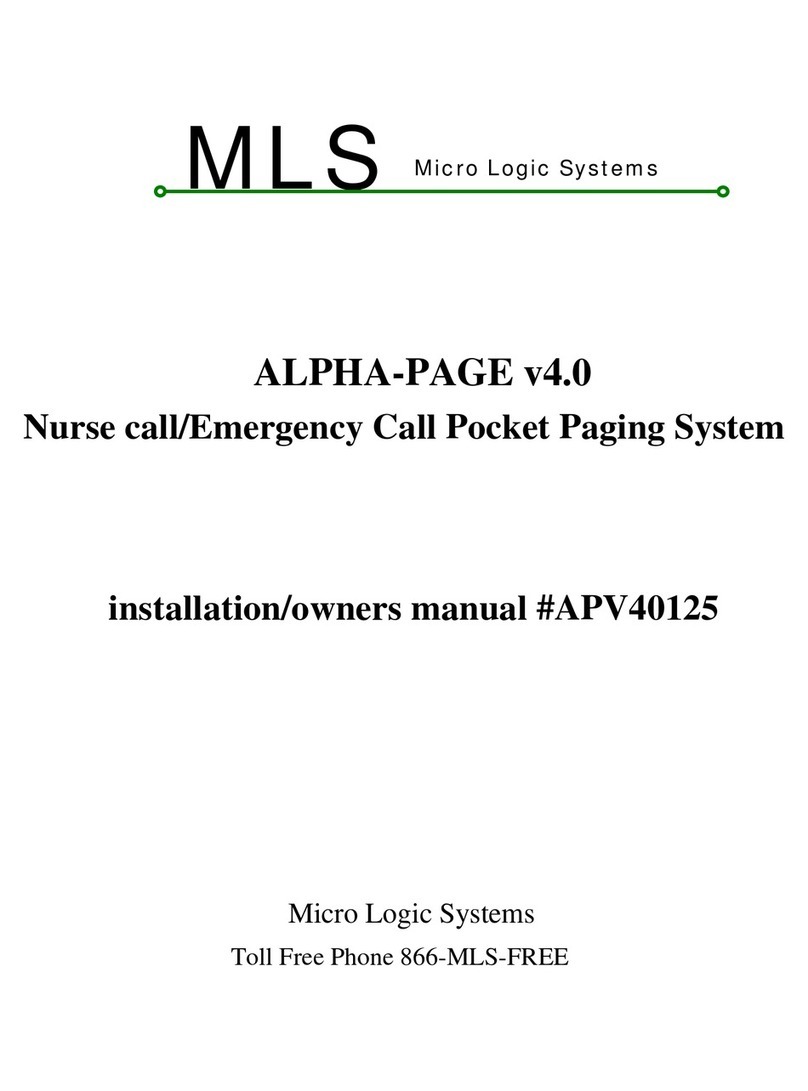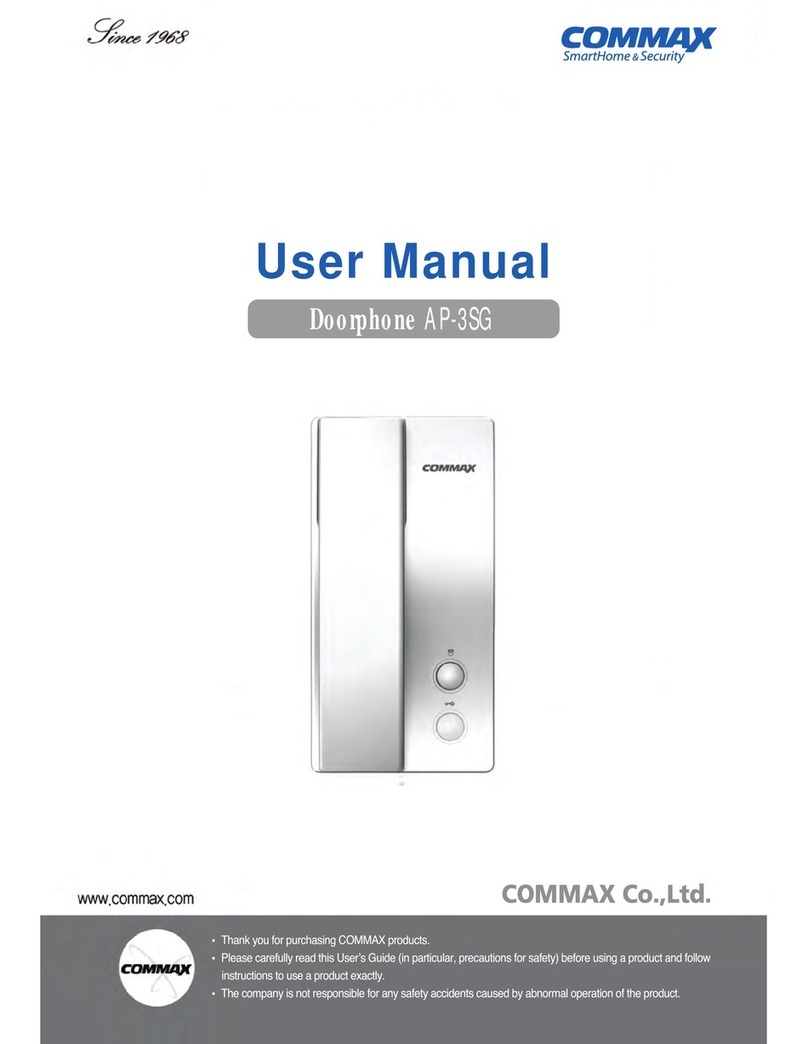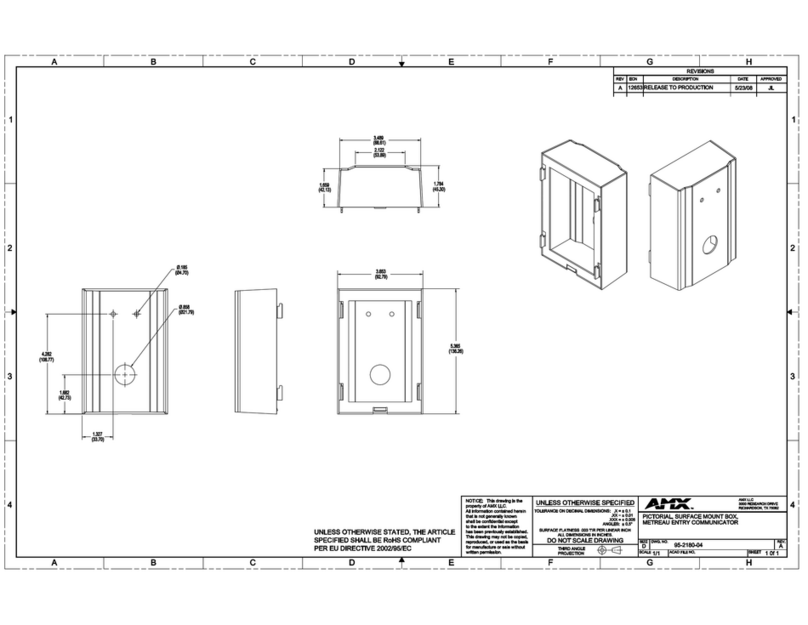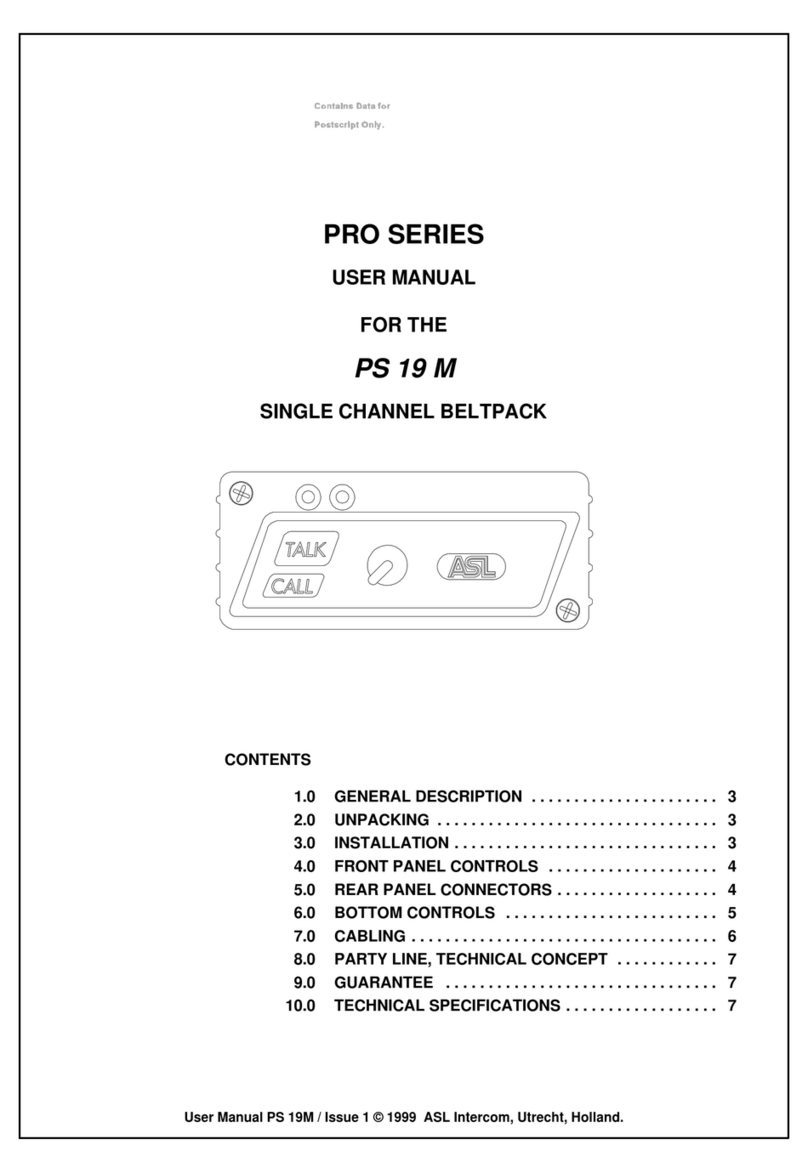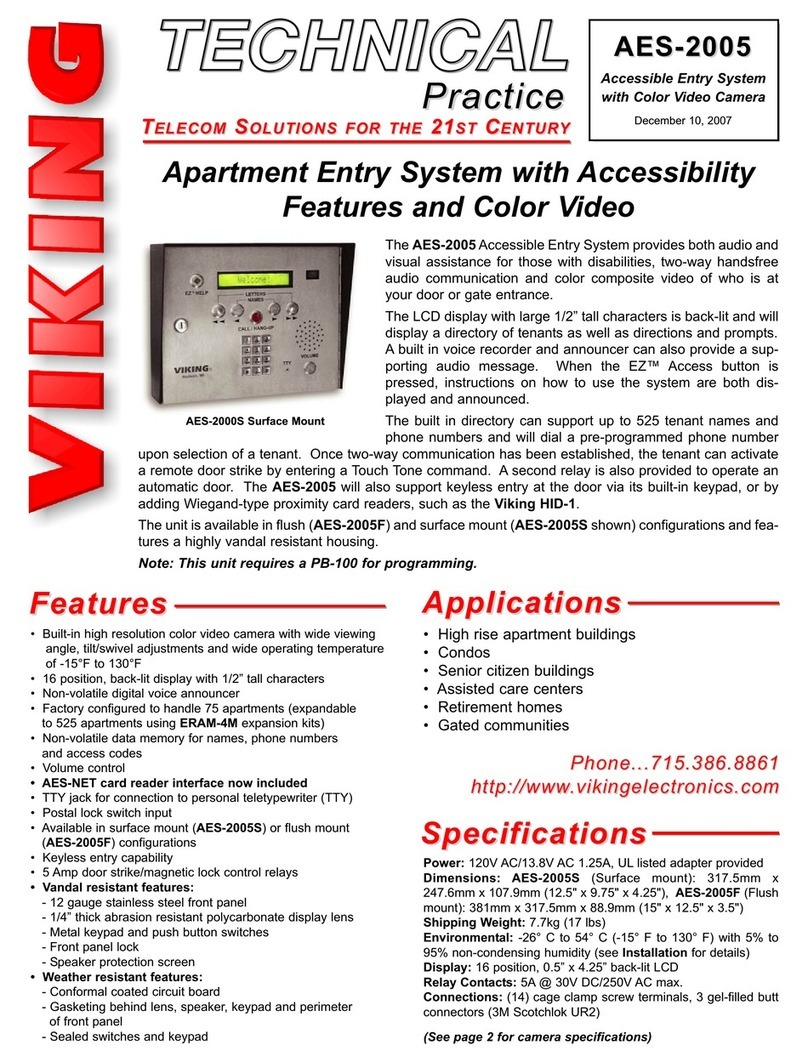3
Contents
Device description ..............................................................................................5
Installation ........................................................................................................ 6
Removing glass cover ........................................................................................7
Operation ............................................................................................................7
Normal conversation mode ................................................................................8
Accepting a call ............................................................................ 8
Enforcement function.................................................................... 9
Ending a call ................................................................................. 9
Deactivating/activating ringing tone .............................................10
Switching on camera image .........................................................10
Changing display of colour camera ..............................................11
Switching functions .....................................................................11
Opening door ...............................................................................11
Switching light (in conjunction with a switching actuator)............11
Structure of menu interface..............................................................................12
Camera selection .........................................................................13
Internal call ..................................................................................13
Switching.....................................................................................14
Automatic door opener ................................................................14
Status display...............................................................................15
Adjusting speech volume .............................................................15
Setting ringing tone volume .........................................................16
Selecting ringing tone melody......................................................16
Brightness - Contrast - Colour ......................................................17
Switch-on time.............................................................................17
Commissioning menu.......................................................................................18
Priority .........................................................................................18
Frequency ....................................................................................19
Resistor........................................................................................19
Lighting .......................................................................................20
Display .........................................................................................21
Language .....................................................................................21
Assign..........................................................................................22
Factory setting .............................................................................23
Version.........................................................................................24
Assigning door station to VideoTerminal..........................................................25
Assigning VideoTerminal via floor-call button ..................................................25
Assigning home station to VideoTerminal........................................................26
Assigning VideoTerminal to a home station.....................................................27
Assigning switching actuator to a VideoTerminal ............................................28
Technical data.................................................................................................. 29
Warranty .......................................................................................................... 30