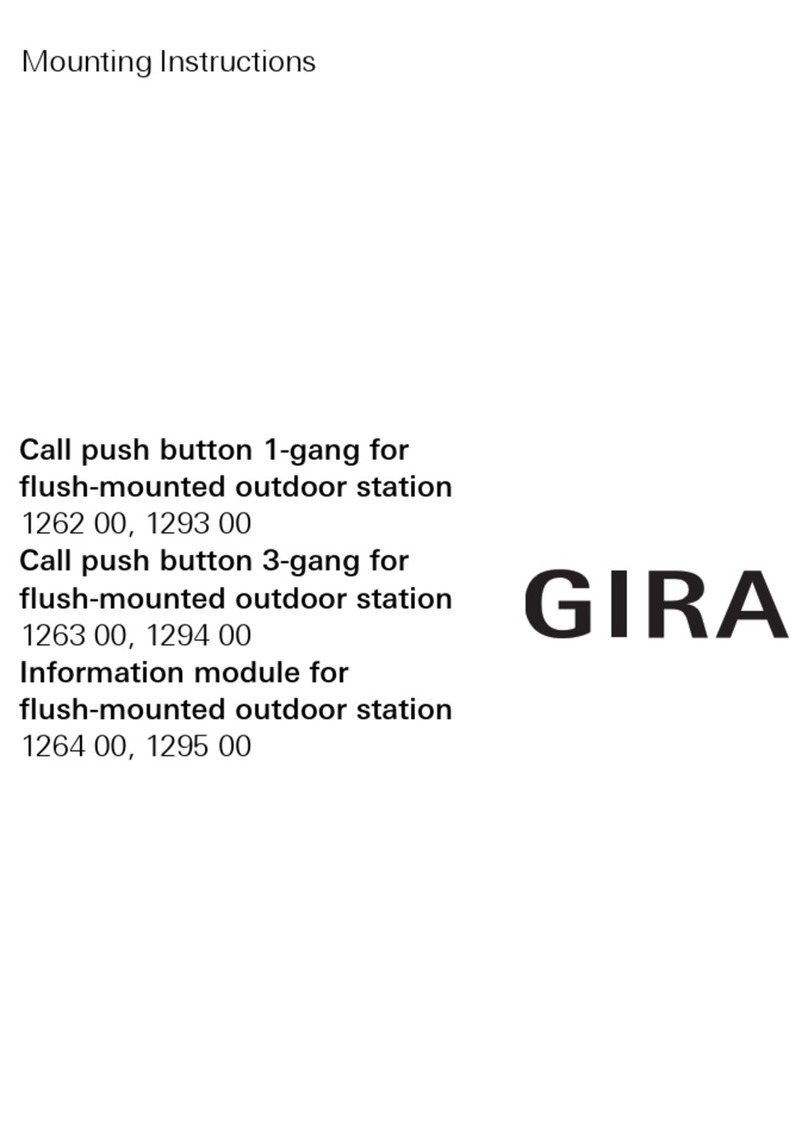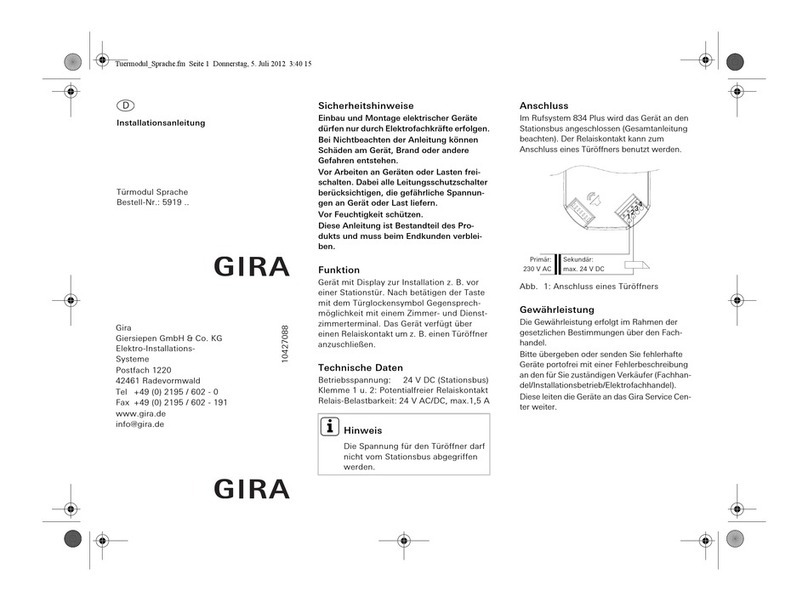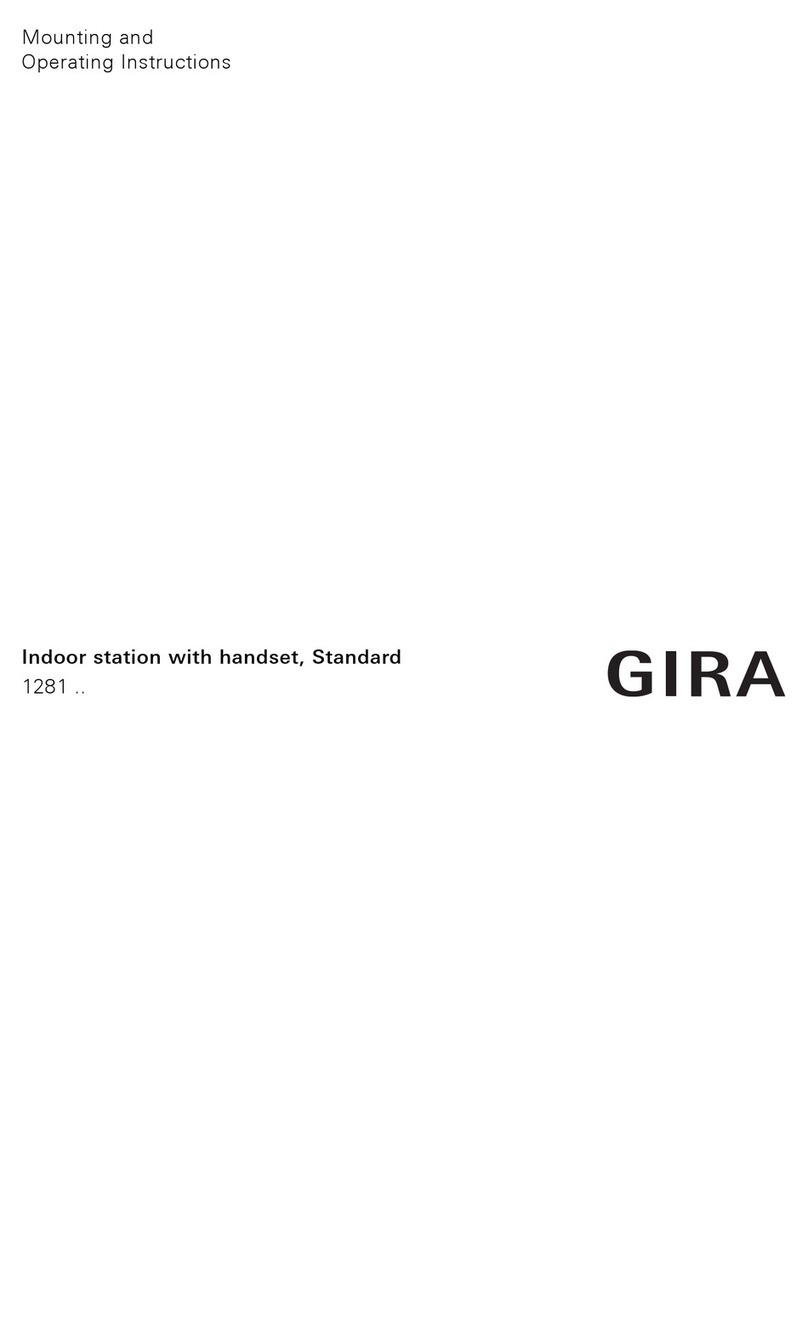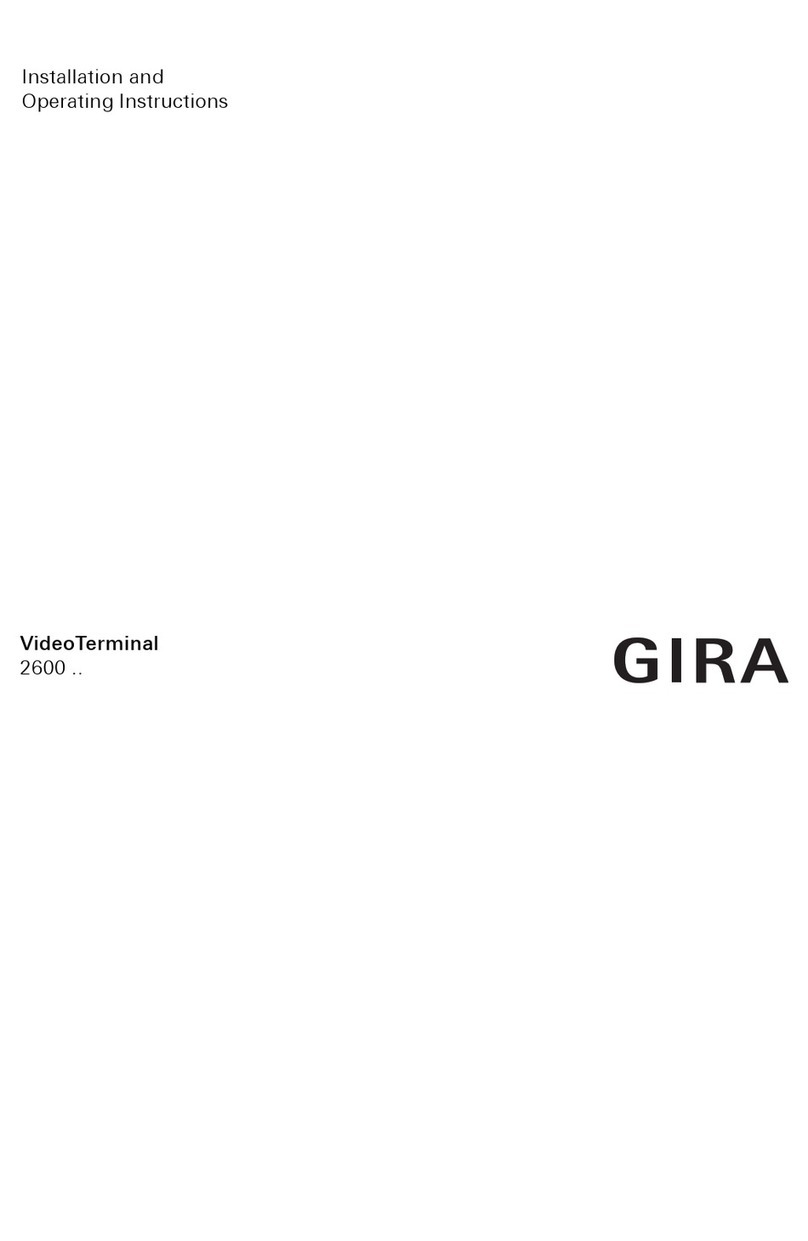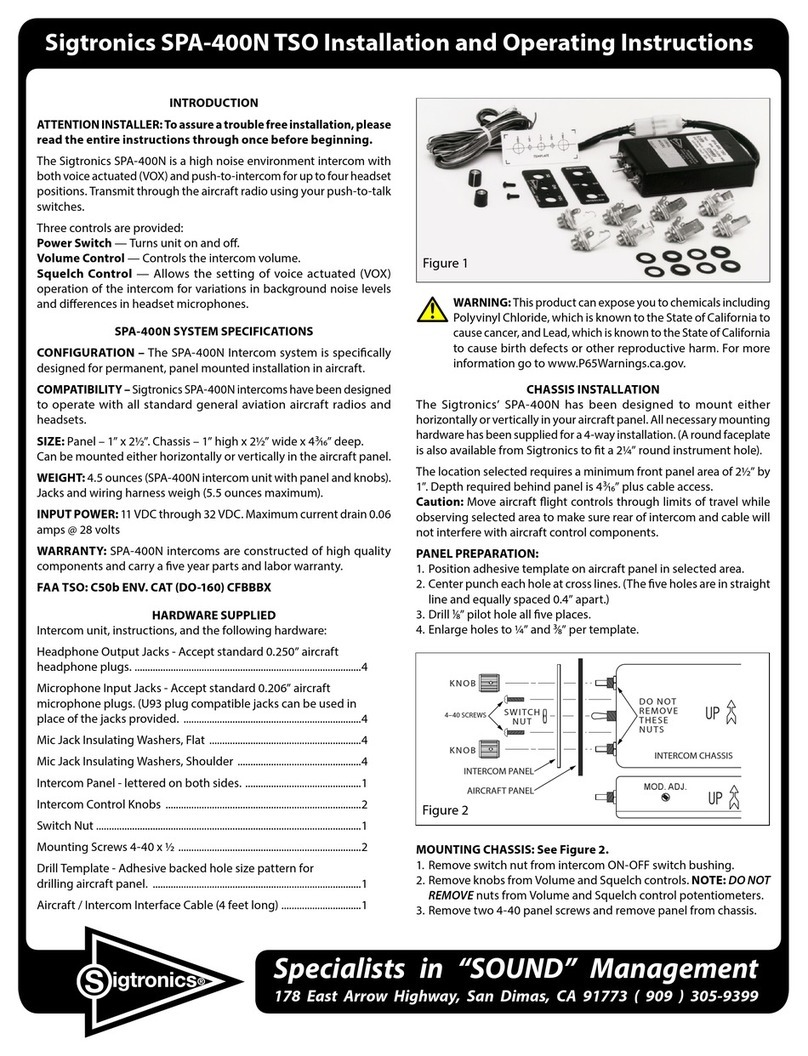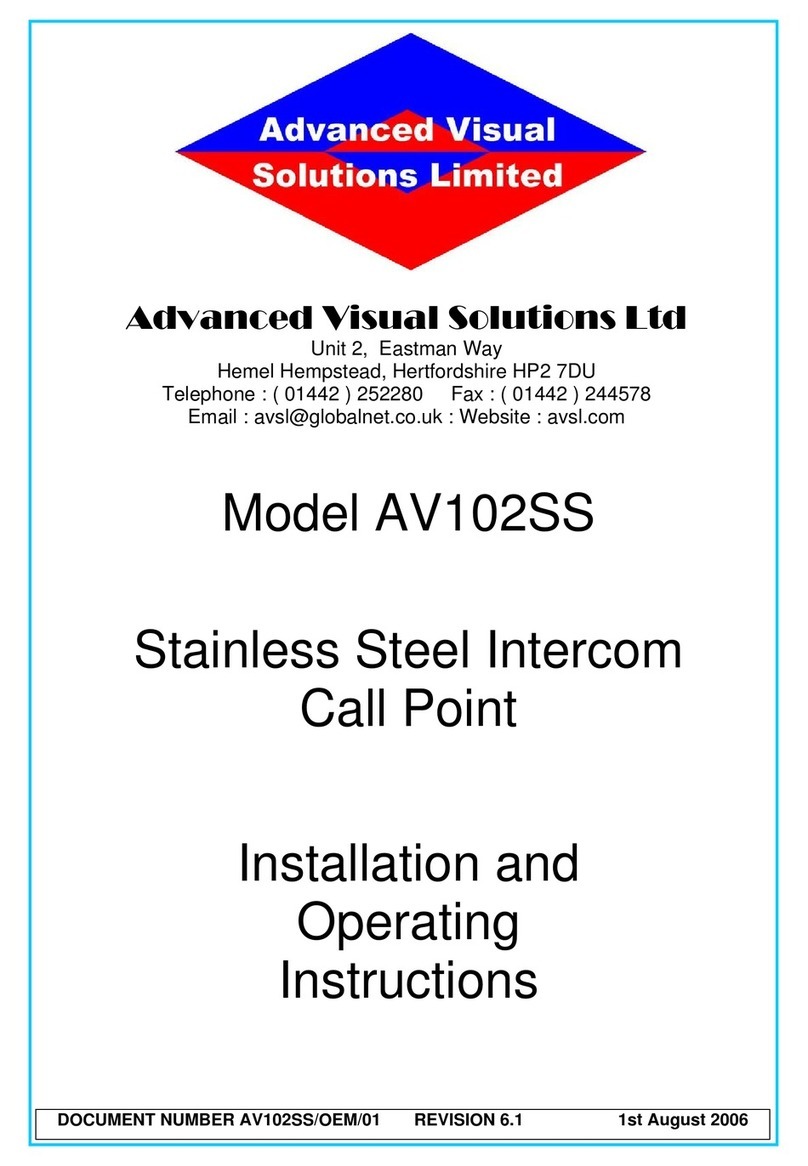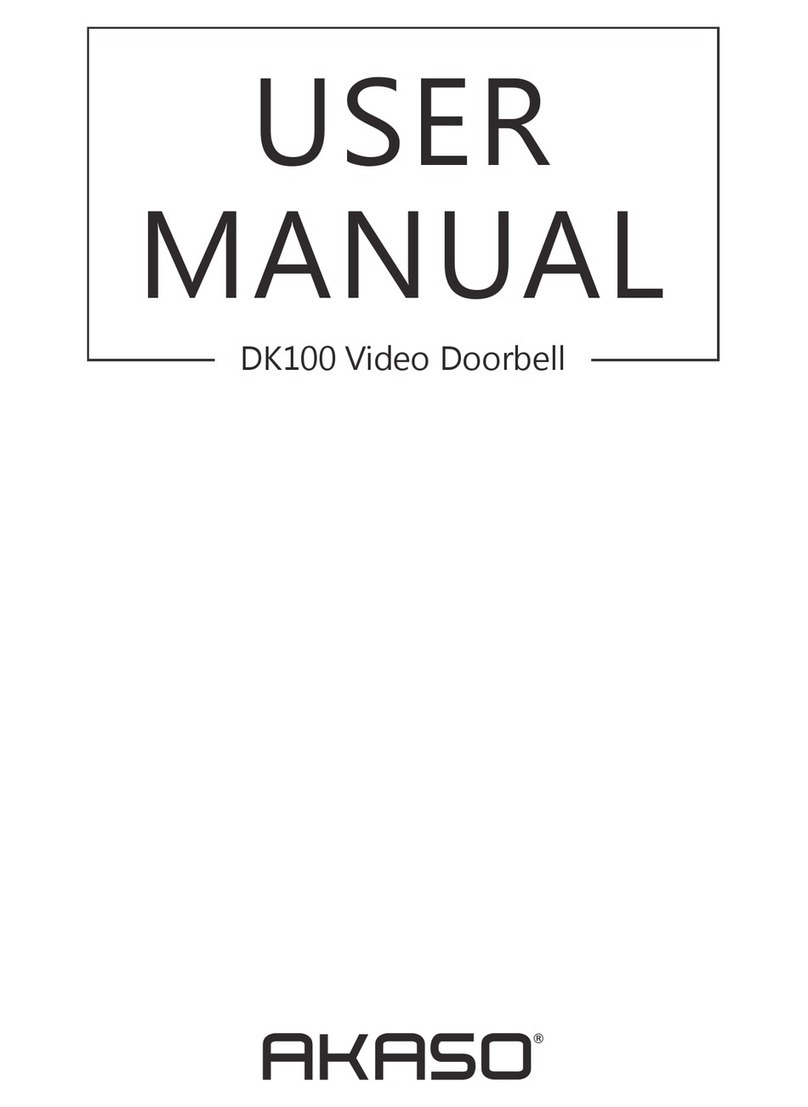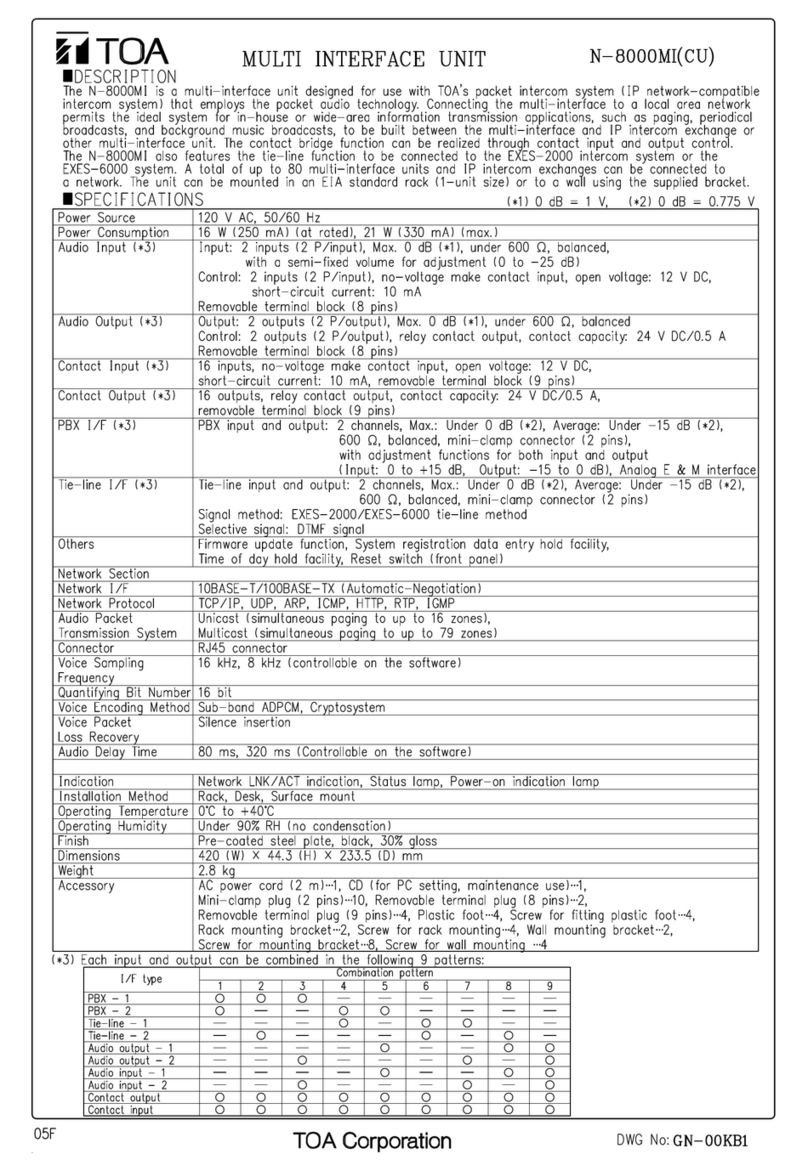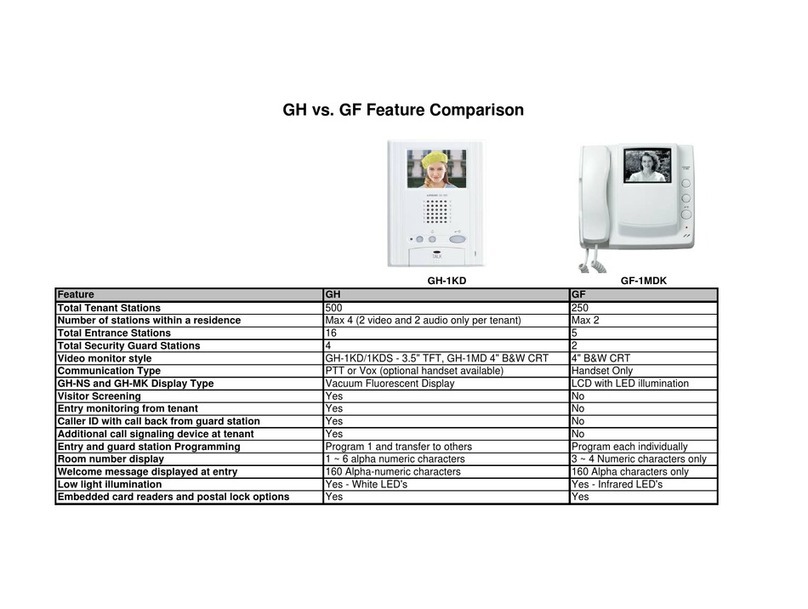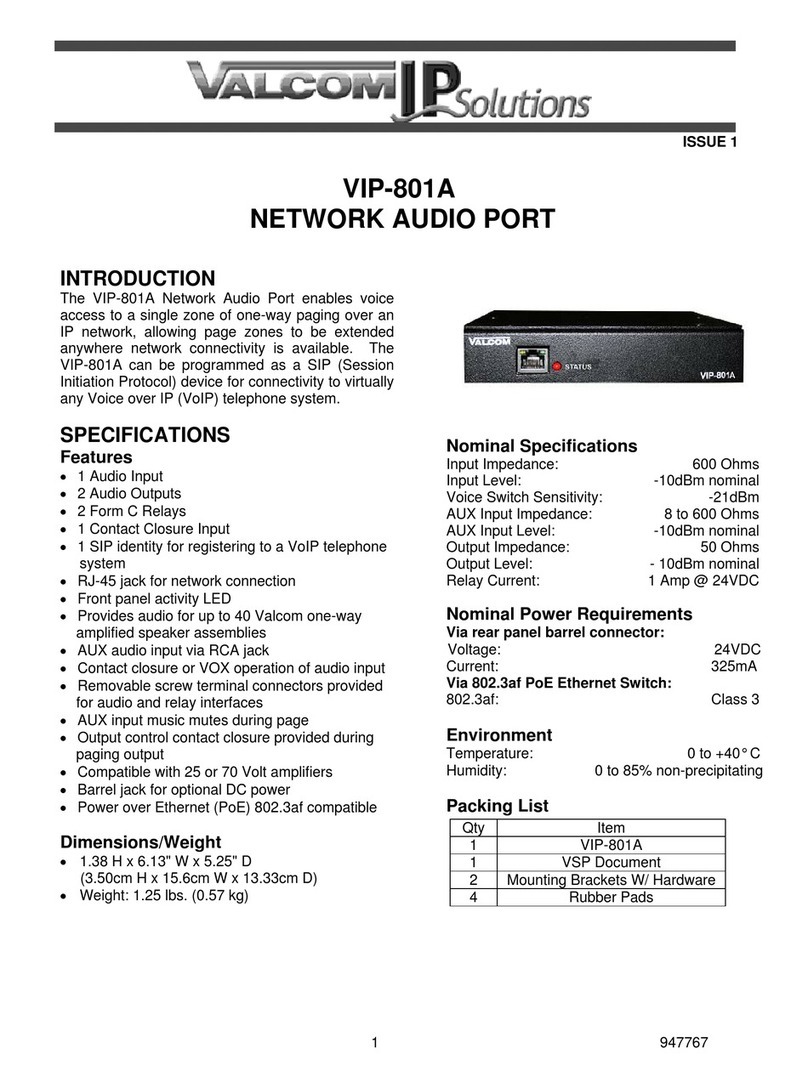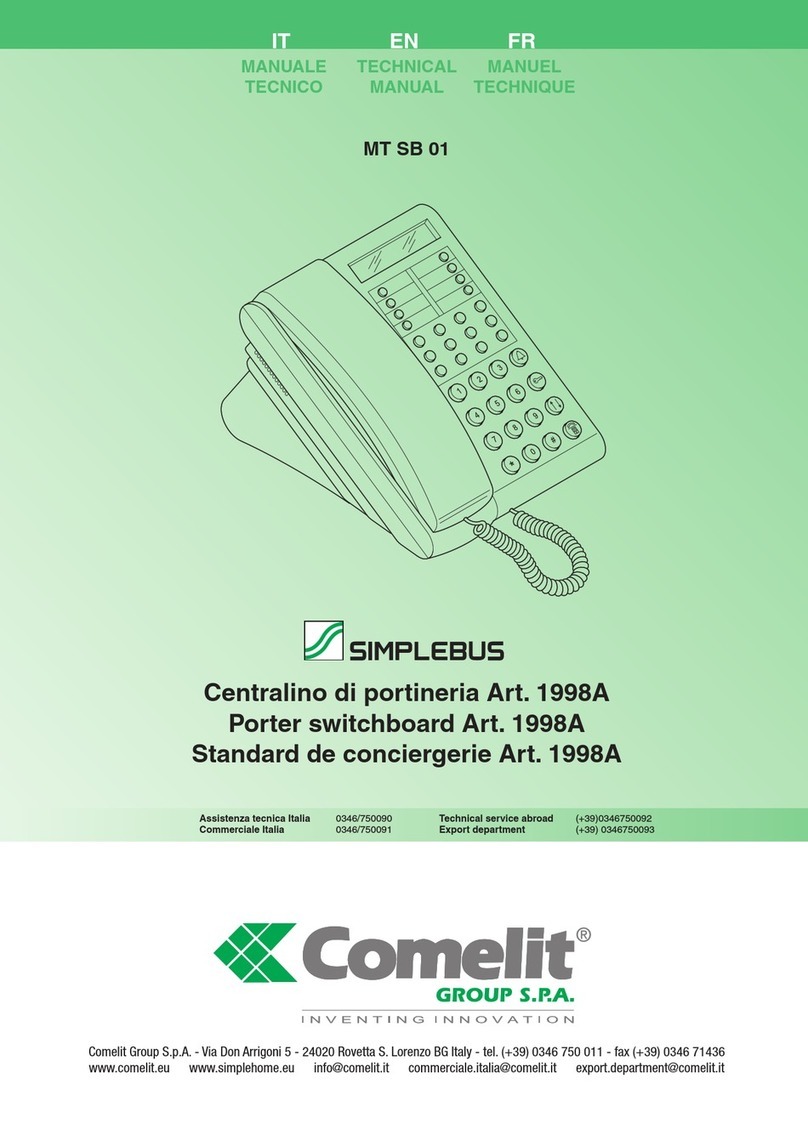2
Table of contents
Table of contents
Product features ............................. 3
Device description .......................... 4
Device description – details ........................... 4
Operation ........................................ 5
Normal conversation mode ............ 6
Accepting door call ....................................... 7
Setting voice volume ..................................... 7
Saving image ................................................. 8
Enforcement function .................................... 9
Ending door call ............................................. 9
Resuming door call ...................................... 10
Switching ring tone melody off
and back on ................................................. 10
Switching functions ..................... 11
Opening door ............................................... 11
Switching lights (only with
switching actuator) ...................................... 11
Menu bar — quick access ............ 12
Expanding or collapsing menu bar .............. 12
Setting ring tone melody volume ................ 13
Opening image memory .............................. 13
Opening cameras ........................................ 14
Internal call .................................................. 15
Switching on and off autom. internal call ... 16
Switching on and off autom. door opener .. 16
Settings ......................................... 18
Input screen .................................. 20
Functions ...................................... 21
Managing cameras ...................................... 21
Setting image memory ................................ 23
Renaming door calls .................................... 25
Renaming internal calls ............................... 26
Renaming floor calls .................................... 27
Renaming switching actions ....................... 28
Managing favourites .................................... 29
12091190.fm Seite 2 Donnerstag, 14. März 2019 11:33 11