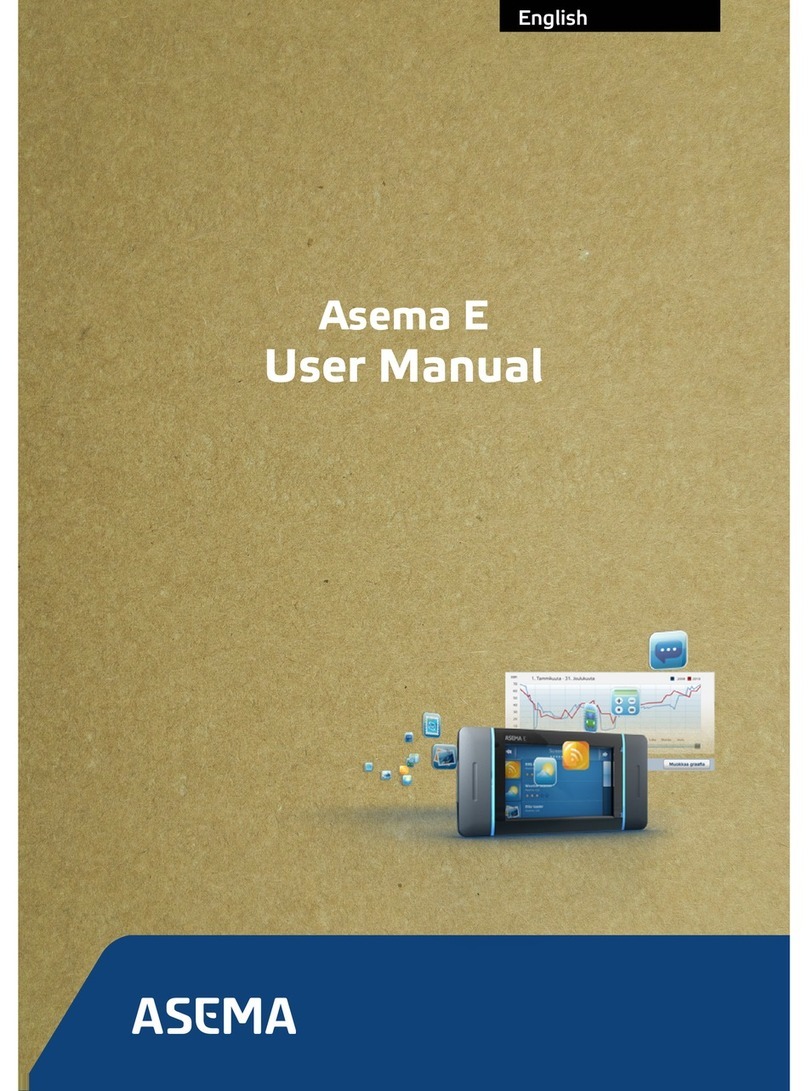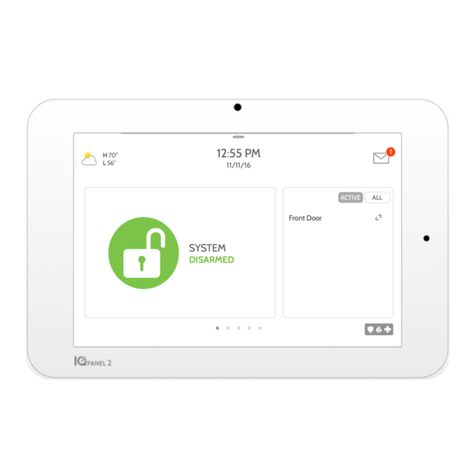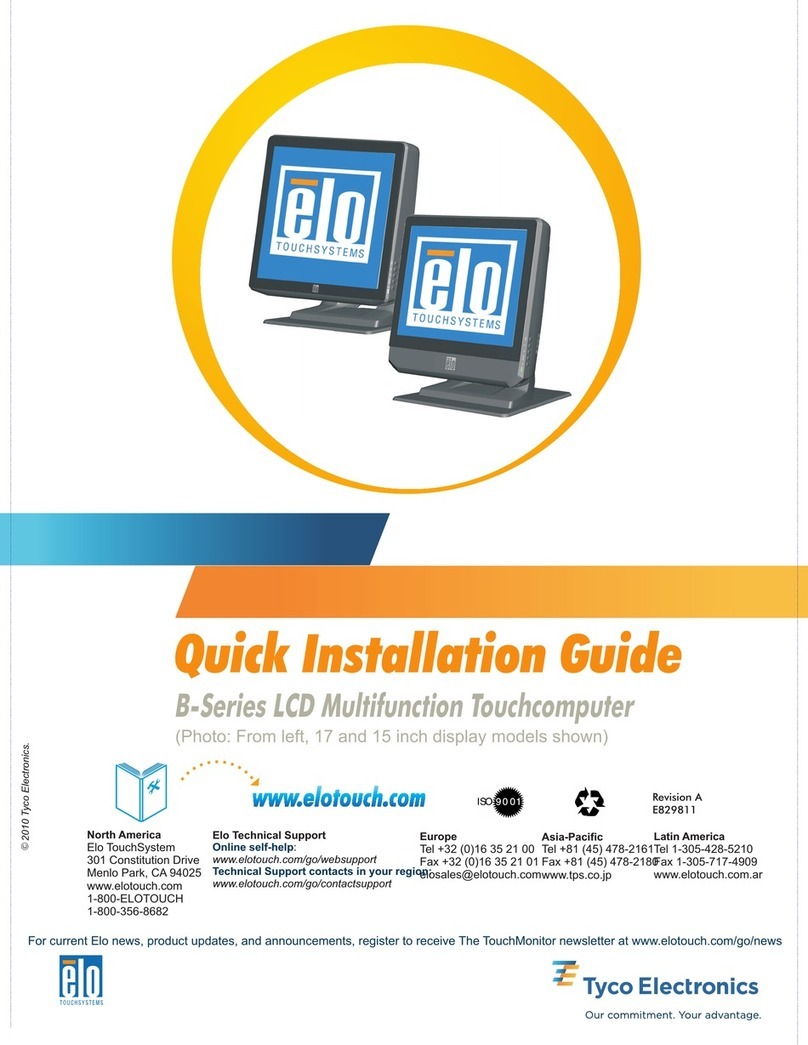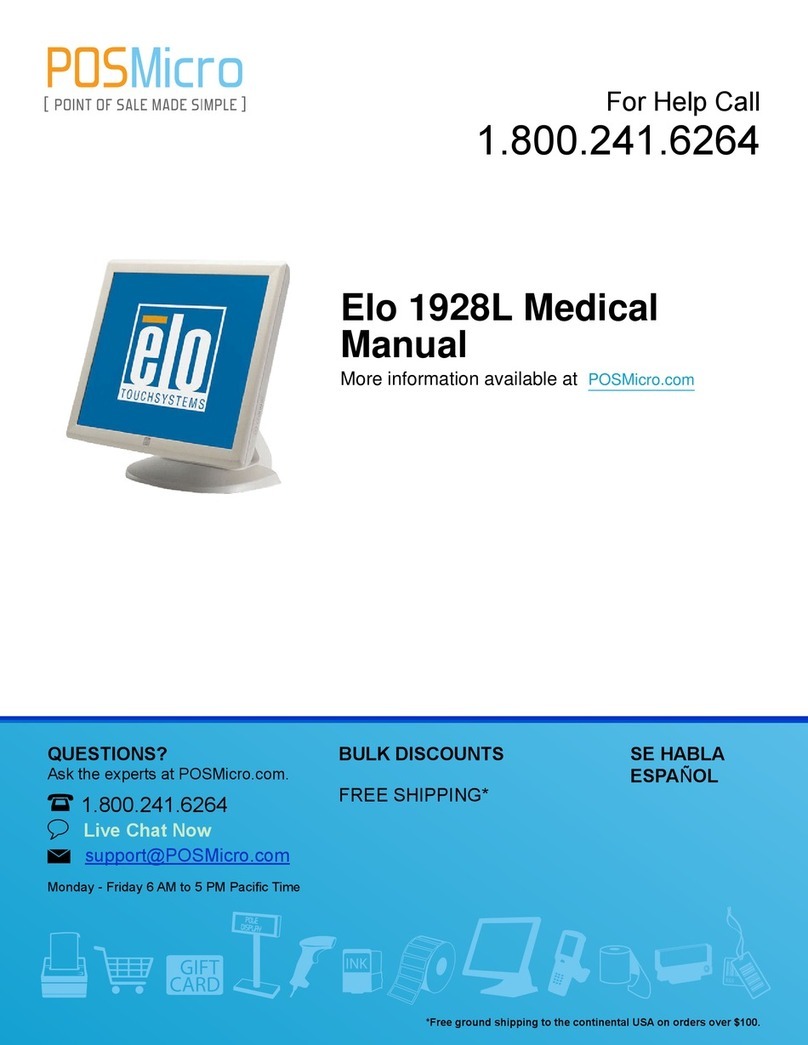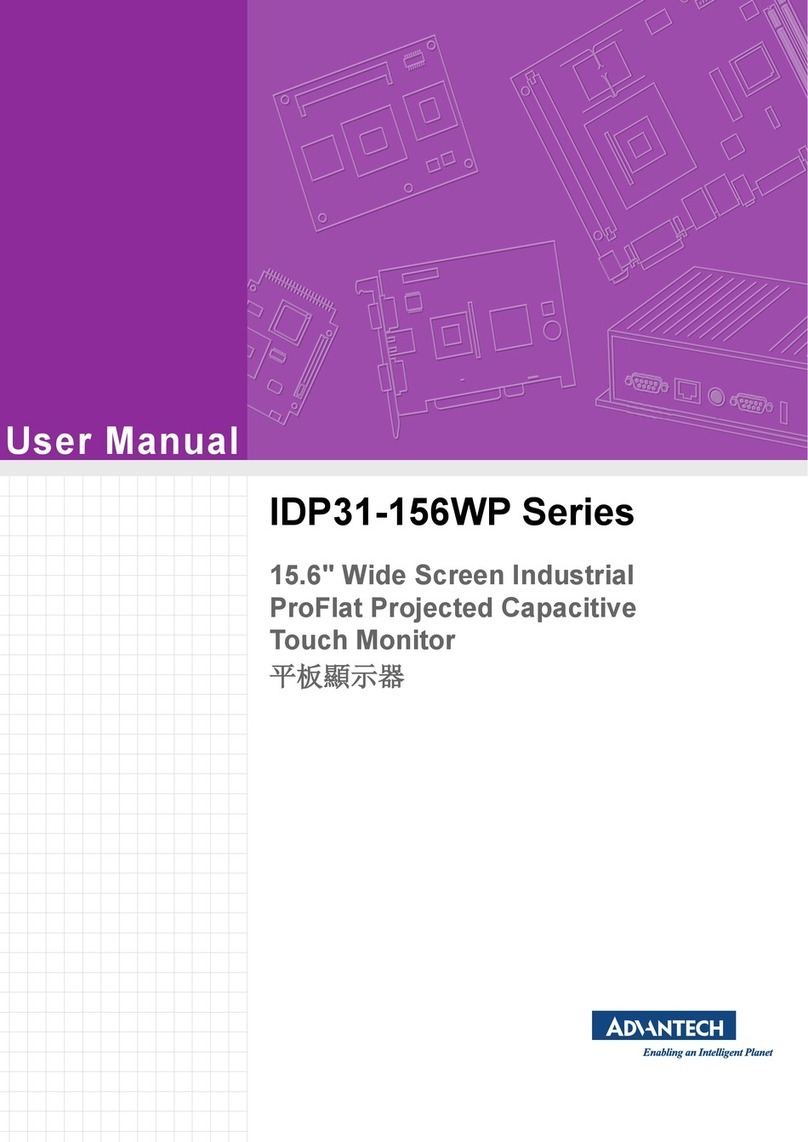Global Sources CTD156-CDK02 User manual

CDT156 Serials Model Definitions
CDT156-CDK02
Projected capacitive
(PCAP) Touch Screen
VGA/HDMI
Plastic Front Frame
CTD156-CDK02
15.6 inch Flat Screen Desktop Capacitive Touch Monitor
Projected Capacitive Touch screens 10 points touch Water proof &Vandal proof

DongGuan CJTOUCH Electronic Co., Ltd.
PUBLISHED DATE:2013-03-08
Safety Instructions
1. Read these safety instructions carefully.
2. Disconnect this equipment from any AC outlet before cleaning. Use a damp cloth. Do not use liquid or spray detergents for
cleaning.
3. For plug-in equipment, the power outlet socket must be located near the equipment and must be easily accessible.
4. Keep this equipment away from humidity.
5. Put this equipment on a reliable surface during installation. Dropping it or letting if fall may cause damage.
6. The openings on the enclosure are for air convection. Protect the equipment from overheating. DO NOT COVER THE
OPENINGS.
7. Make sure the voltage of the power source is correct before connecting the equipment to the power outlet.
8. Position the power cord so that people cannot step on it . Do not place anything over the power cord.
9. All cautions and warnings on the equipment should be noted.
10. If the equipment is not used for a long time, disconnect it from the power source to avoid damage by transient over voltage.
11. Never pour any liquid into an opening. This may cause fire or electrical shock.
12. Never open the equipment. For safety reasons, the equipment should be opened only by qualified service personnel.
13. If one of the following situations arises, get the equipment checked by service personnel:
A) The power cord or plug is damaged.
B) Liquid has penetrated into the equipment.
C) The equipment has been exposed to moisture.
D) The equipment does not work well, or you cannot get it to work according to the user’s Manuel.
E) The equipment has been dropped and damaged.
F) The equipment has obvious signs of breakage.
14. DO NOT LEAVE THIS EQUIPMENT IN AN UNCONTROLLED ENVIRONMENT WHERE THE STORAGE TEMPERATURE IS BELOW
-10℃OR ABOVE 50℃. THIS MAY DAMAGE THE EQUIPMENT.

1.1 Open Frame Touch Monitor Parameters
General
Model
CDT156-CDK02
Series
Water-proof and Open frame
LCD Type
15.6”Active matrix TFT-LCD
Video Input
VGA, HDMI
OSD controls
Allow on-screen adjustments of Brightness, Contrast Ratio, Auto-adjust, Phase,
Clock, H/V Location, Languages, Function, Reset
Power Supply
Type: External brick
Input (line) voltage: 100-240 VAC, 50-60 Hz
Output voltage/current: 12 volts at 4 amps max
Mount Interface
1) VESA 75mm and 75mm
2) Mount with base
LCD Specification (Please refer to this model--NV156FHM-N46)
Active Area(mm)
344.16(H)×193.59(V) mm
Resolution
1920(RGB)×1080 FHD 141PPI
Dot Pitch(mm)
0.05975×0.17925 (H×V)
Nominal Input Voltage VDD
+3.3V (Typ)
Viewing angle (v/h)
85/85/85/85 (Typ.)(CR≥10)
Contrast
800:1 (Typ.)
Luminance(cd/m2)
265 cd/m² (Typ.)
Response Time(Rising)
30 (Typ.)(Tr+Td) ms
Support Color
16.7M
Backlight MTBF(hr)
50000
Touchscreen Specification
Type
Projected Capacitive touch screen
Multi touch
10 points touch
Touch Life Cycle
10 millions
Touch Response time
8ms
Touch System Interface
USB interface
Power consumption
+5V@80mA
External AC Power Adapter
Output
DC 12V /4A
Input
100-240 VAC, 50-60 Hz
MTBF
50000 hrs at 25°C
Environment
Operating Temp.
0~50°C
Storage Temp.
-20~60°C
Operating RH:
20%~80%
Storage RH:
10%~90%

1.2 Components
USB Cable 180cm*1 Pcs,
VGA Cable 180cm*1 Pcs,
Power Cord with Switching Adapter *1 Pcs,
1.3 OSD Control
1.3.1OSD buttons
1.3.2 Adjusting with OSD control
Five different keys are well-defined for operation . They are labeled on the keypad.
A) [Power] Key is designated for Power On/Off
B) [Menu] Key is designated for Menu/Enter function depending on the selected item. Pressing [Menu] can invoke OSD
menu. After that, [Menu] is also an entry key.
C) [+] key is designated for selection function in up direction in OSD menu and also to increase the value on selected
function,Directly use + Key is to increase brightness.
D) [-] key is designated for selection function in down direction in OSD menu and also to decrease the value on selected
function,Directly use - Key is to decrease brightness.
E) [AUTO] key is designated for invoking AUTO ADJUST function at any time once is pressed for H-position, V-position,
Pixel Clock and Phase for an optimal image.
1.4 Setup the driver
1. Plug and play USB port under win 7 win 8 win 10.For Android and Linux need using driver pls contact the sales
for support.

1.5 Warranty
1 Year Free Warranty for Monitor and all components.
1.6 Mechanical Drawing


1.7 Mounting guide
1. This product is mounted on a base.
1.8 Electrical Block Diagram
The LCD touch monitor is constructed based on steel open frame architecture. It consists of a 15”LED panel, an DC
to AC inverter board to support a set of cold cathode fluorescent light, an analog to digital converter board (AD
Board) to convert analog RGB signals to digital ones, and a touchscreen used as a pointing device. A metal chassis
supports the whole module.
1.8.1 Block Diagram

2 Solutions to Common Problems
Problem
Suggestion(s)
The monitor does not respond after
you turn on the system
1)Check that the monitor’s Power Switch is on.
2)Turn off the power and check the monitor’s power cord and
signal cable for proper connection.
Characters on the screen are dim
Refer to the About Touch monitor Adjustments section to adjust
the brightness.
The screen is blank
1)During operation, the monitor screen may automatically turn
off as a result of the Power Saving feature. Press any key to see
if the screen reappears.
2) Refer to the About Touch monitor Adjustments section to
adjust the brightness.
Screen flashes when initialized
Turn the monitor off then turn it on again.
“Out of Range” display
Check to see if the resolution of your computer is higher than
that of the LCD display.Reconfigure the resolution of your
computer to make it less than or equal to 1920×1080. See
Appendix A for more information on resolution.
Touch function doesn’t work
Make sure the touch cable is securely attached at both ends.
3 Typical Application
Gaming/Casino Systems
Entertainment
Transport and Ticketing
Hospitality
Banking/KTV
Customized Solutions
4 How to contact us
www.cjtouch.com
Add
:
Block B, 5th floor,Building 6,
Anjia industrial park, WuLian,
FengGang, DongGuan,P.R.China
Tel
:
+86-13790303801
Fax
:
+86-769-82522517
Sales & Marketing
:

Table of contents
Popular Touchscreen manuals by other brands

Johnson Controls
Johnson Controls Advanced Graphic Touchscreen Display Installation and operation manual

KIP
KIP KIP C7800 Operator's guide
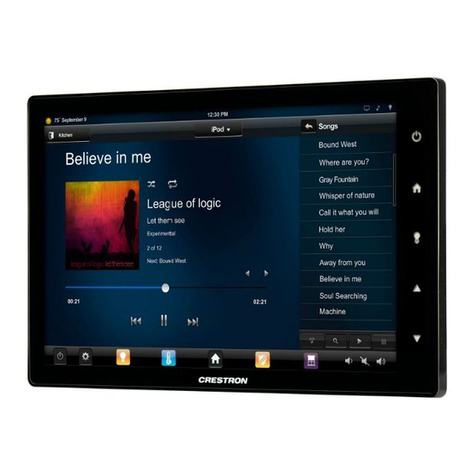
Crestron
Crestron TSW-1050 quick start guide

Elo TouchSystems
Elo TouchSystems 1537L specification
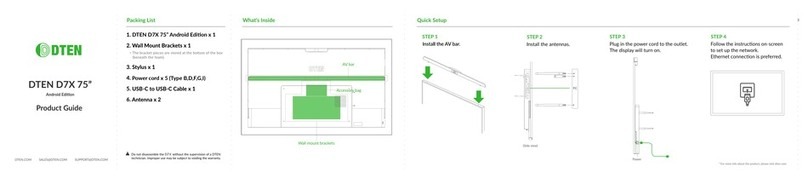
DTEN
DTEN D7X Android Edition Product guide
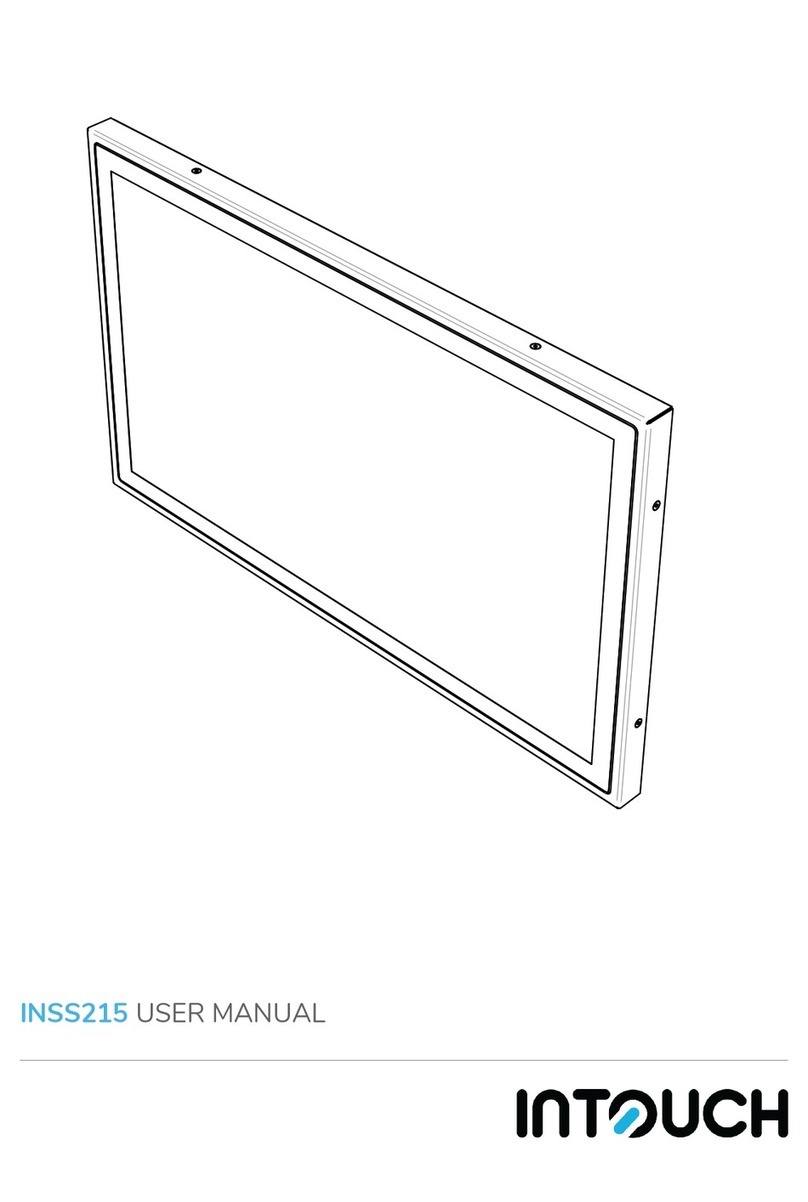
InTouch
InTouch INSS215 user manual