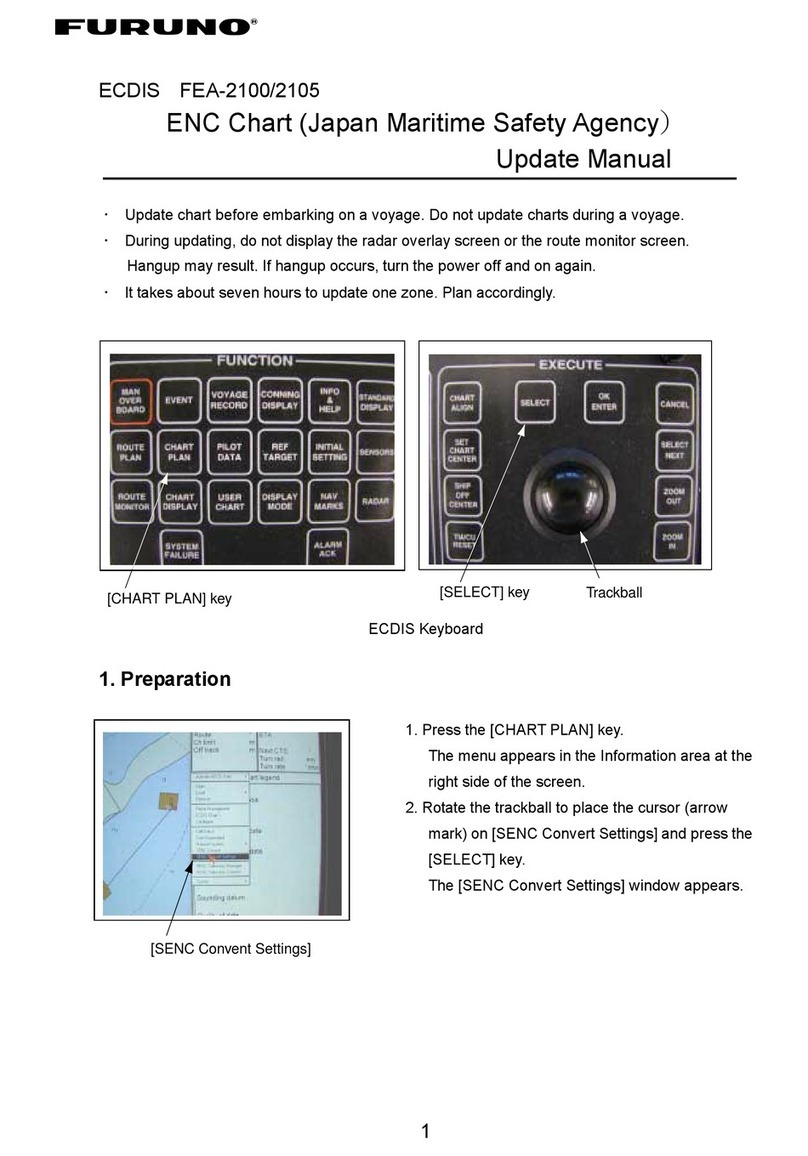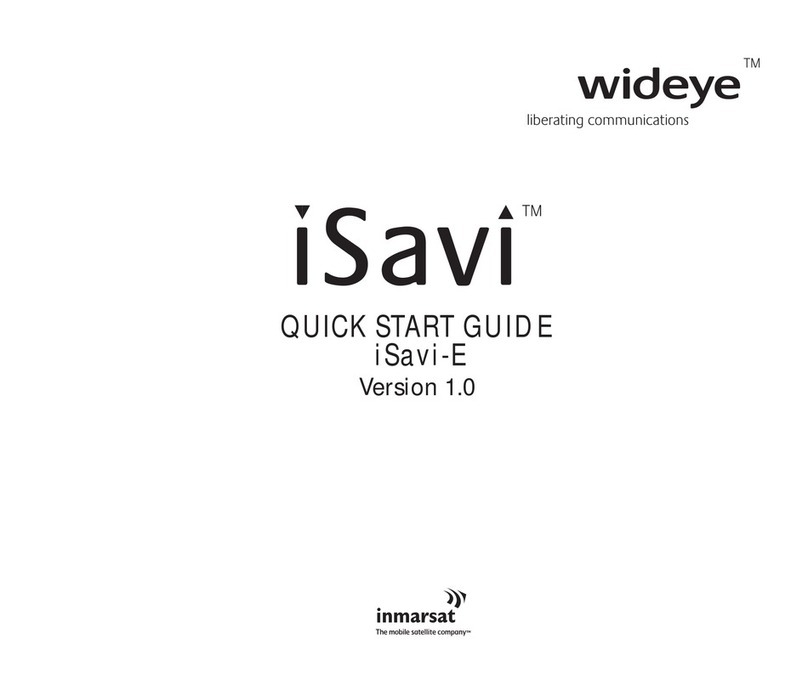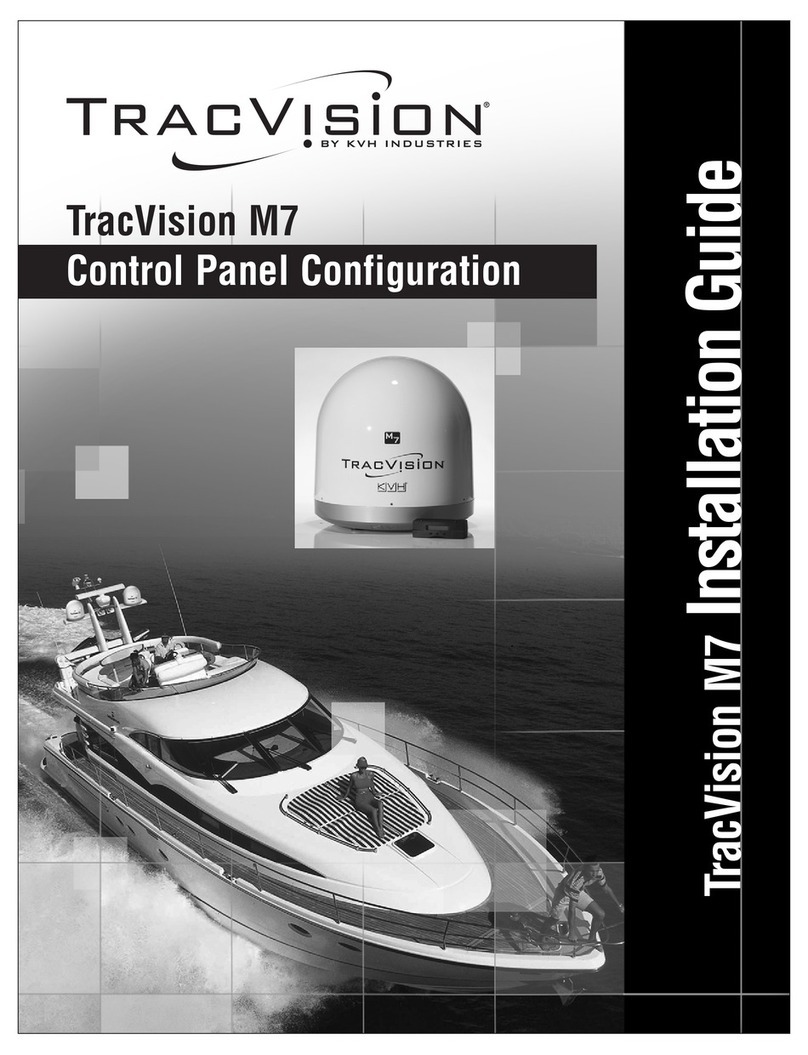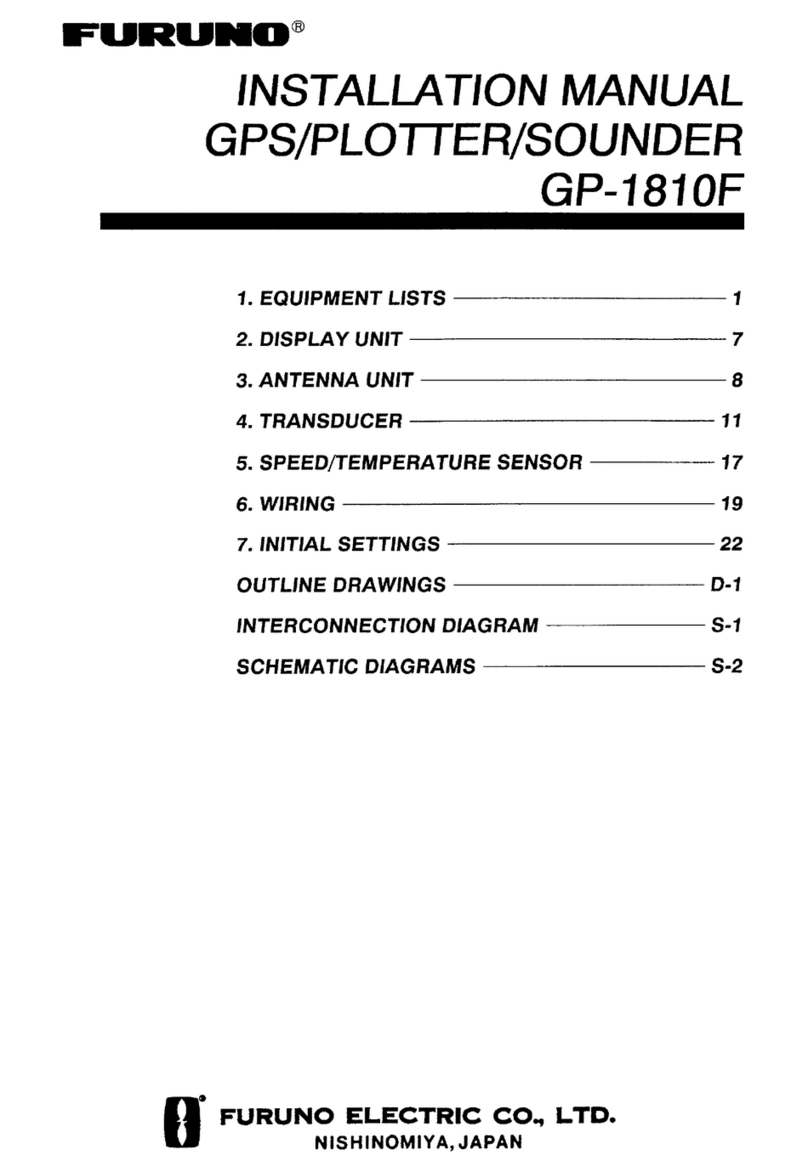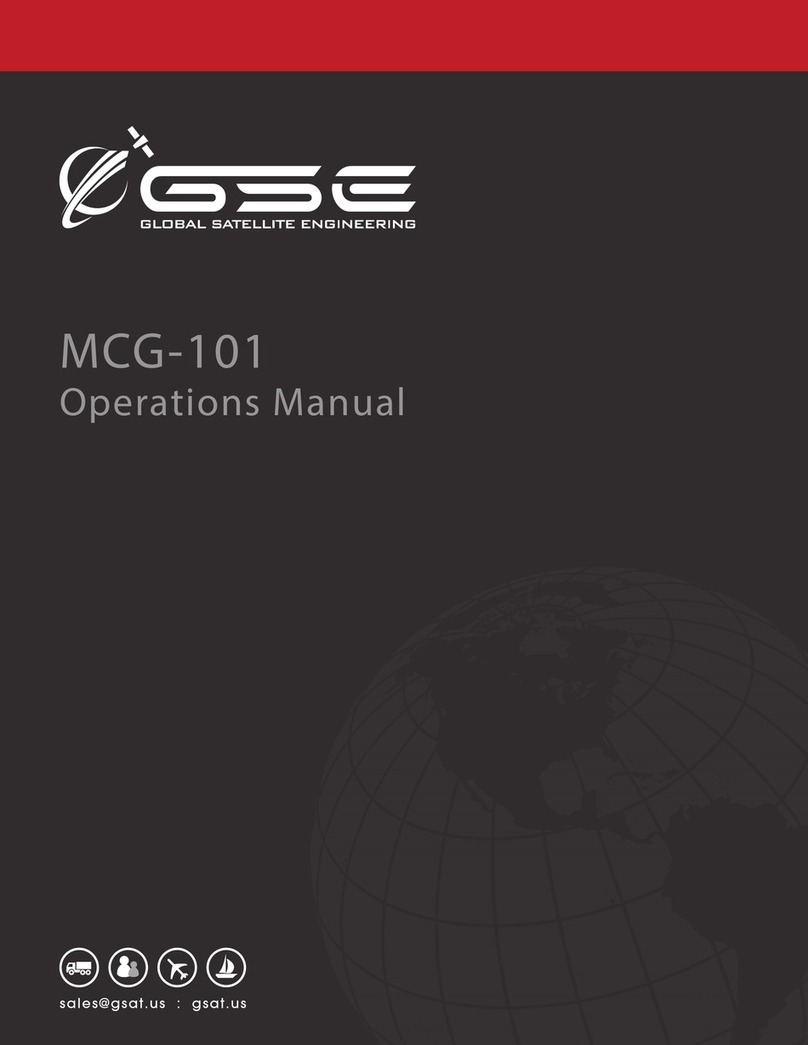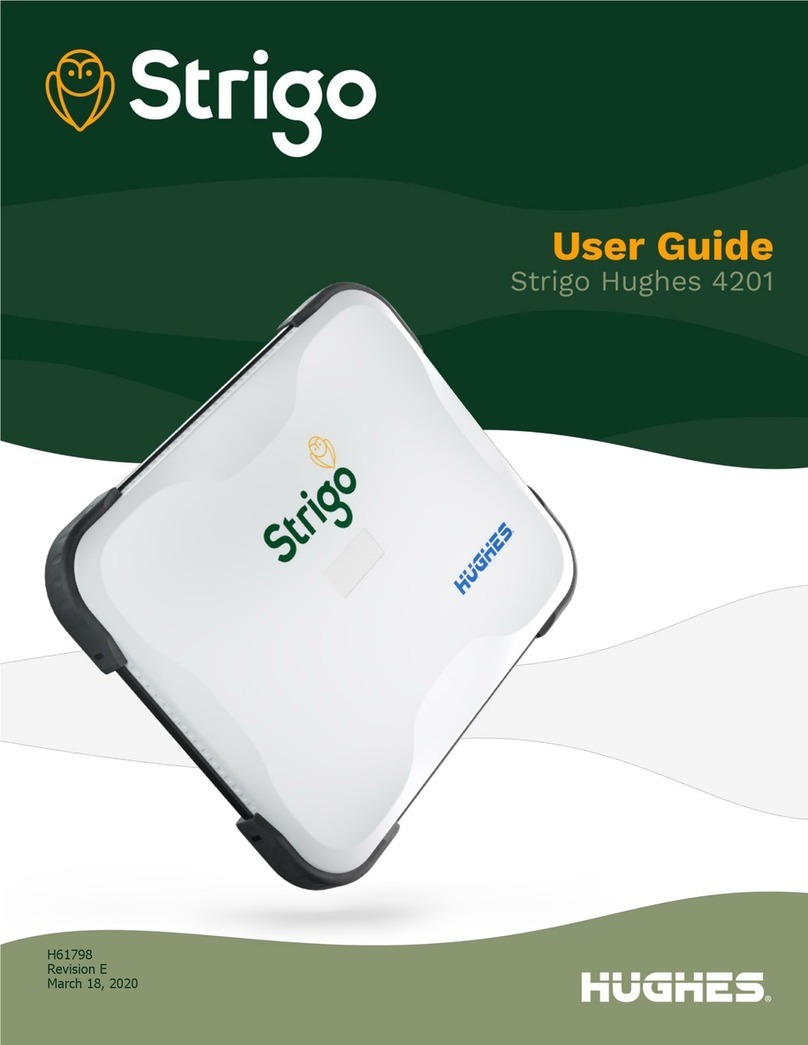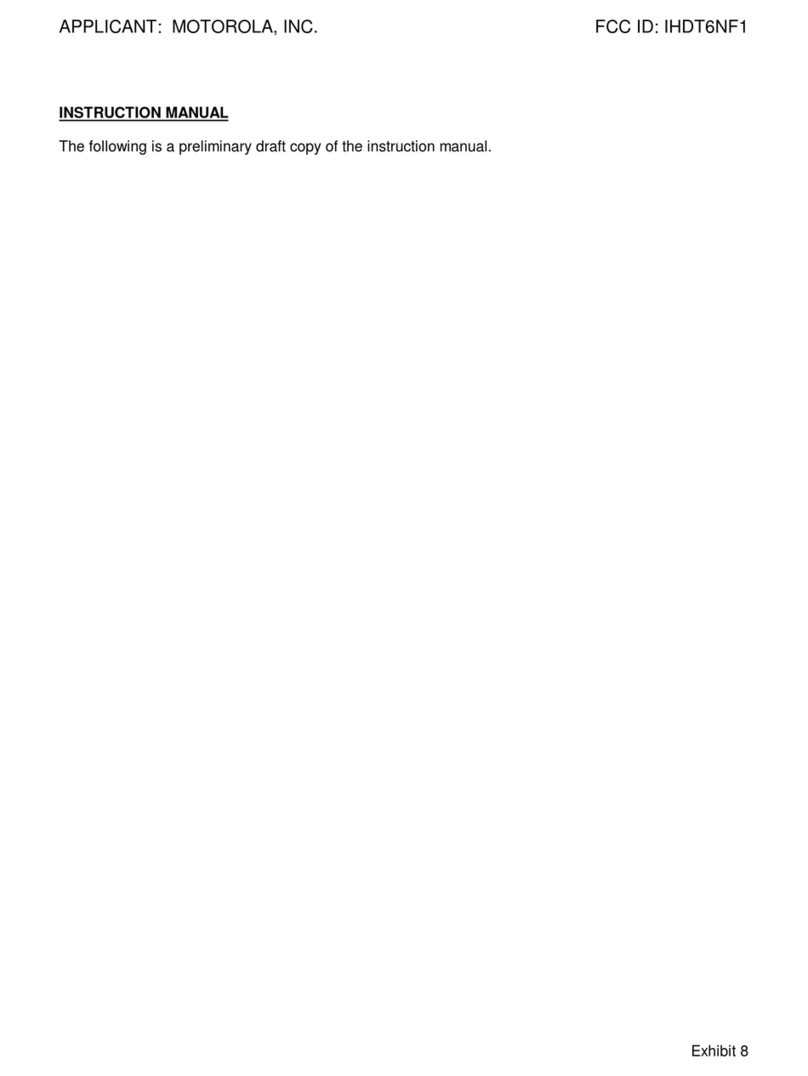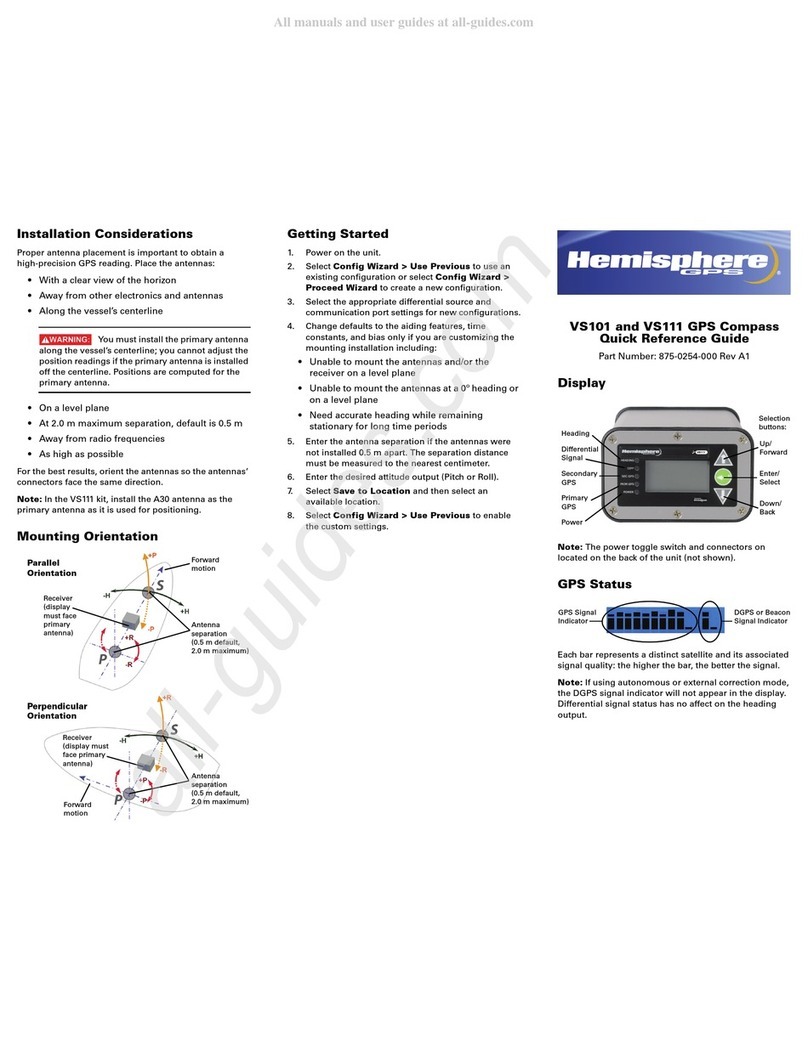Globalstar 9600 User manual

Globalstar 9600®
User Guide for iOS
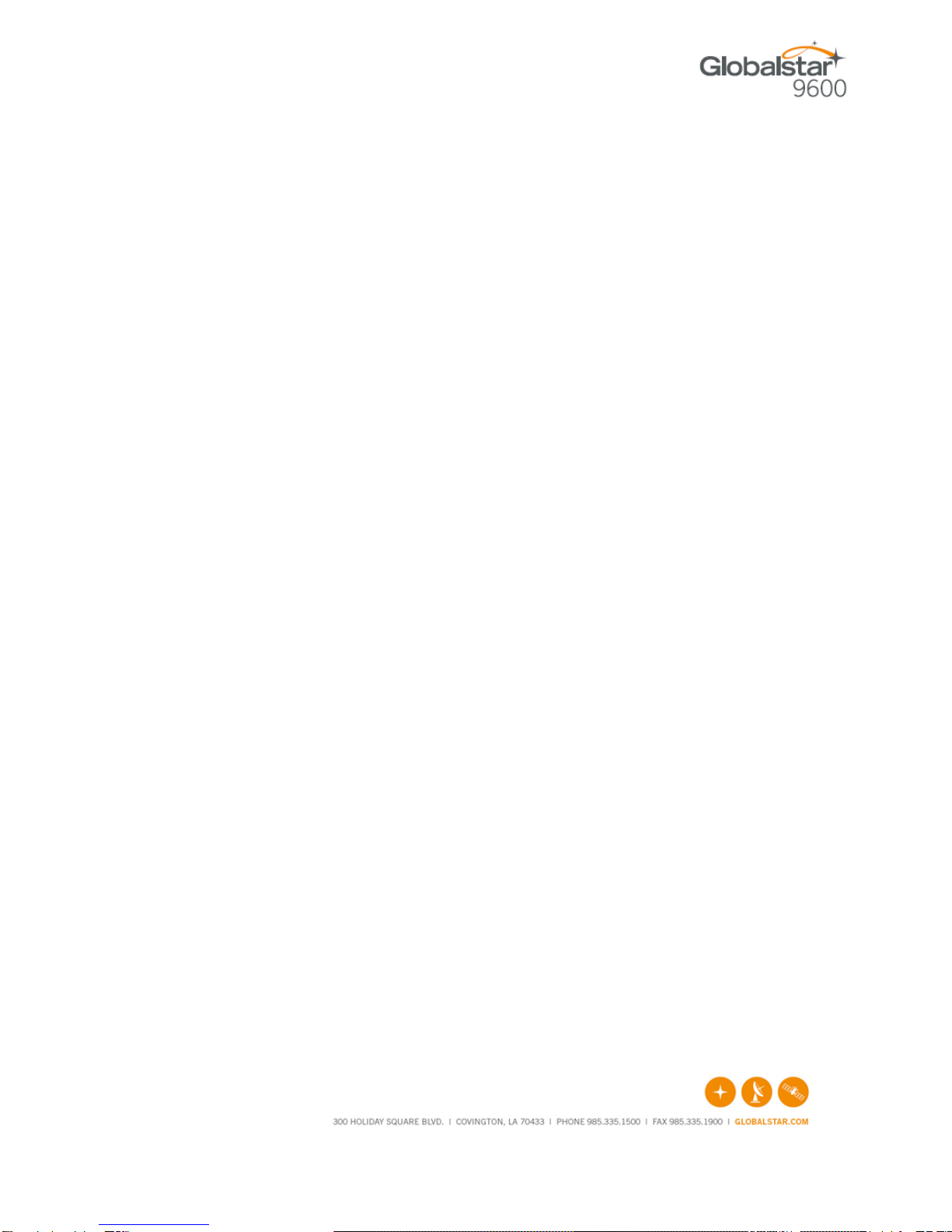
Globalstar 9600 User Guide for iOS v5
This guide is based on the production version of the Globalstar 9600 and Sat-Fi App.
Software changes may have occurred after this printing.
Globalstar reserves the right to make changes in technical and product specifications
without prior notice.
Globalstar Inc.
300 Holiday Square Blvd.
Covington, LA 70433
Copyright©2017 Globalstar®Incorporated.
All rights reserved.
Globalstar®is a registered trademark of Globalstar Incorporated.
Sat-Fi®is a registered trademark of Globalstar Incorporated.
iPhone®is a registered trademark of Apple Incorporated.
All other trademarks and registered trademarks are properties of their respective
owners.
Printed in the United States of America
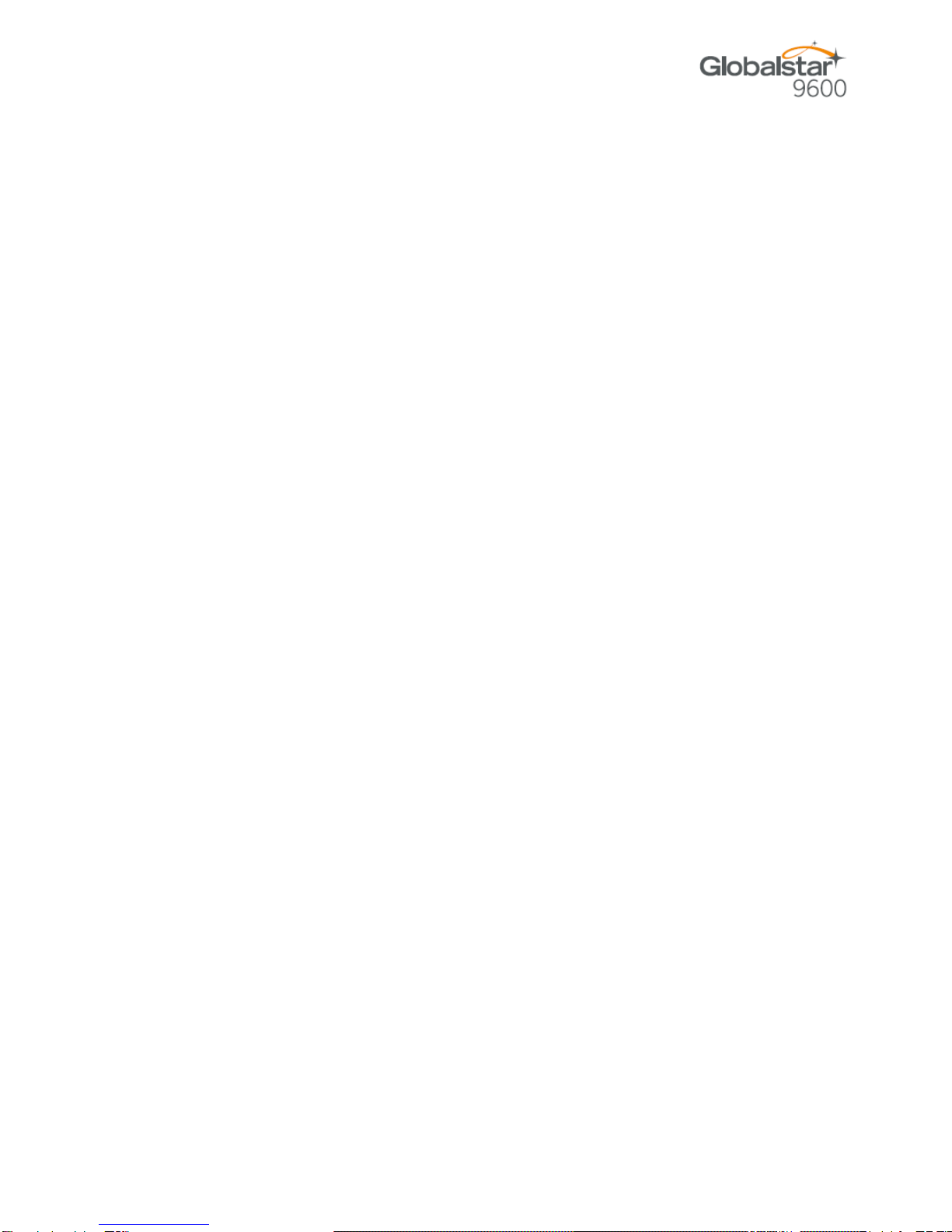
Globalstar 9600 User Guide for iOS v3
Table of Contents
1. WELCOME.............................................................................................................................................1
2. HARDWARE INSTALLATION & SETUP...............................................................................................2
GSP-1700 HARDWARE INSTALLATION/CONNECTION..................................................................................2
Setup Data Mode .............................................................................................................................2
Device Setup....................................................................................................................................3
GSP-1600 HARDWARE INSTALLATION/CONNECTION..................................................................................3
Set Baud Rate..................................................................................................................................4
Device Setup....................................................................................................................................4
GSP-2900 HARDWARE INSTALLATION/CONNECTION..................................................................................5
GLOBALSTAR 9600 LED INDICATORS ........................................................................................................6
CHARGING THE GLOBALSTAR 9600 ...........................................................................................................7
ADDITIONAL FEATURES .............................................................................................................................7
Reset................................................................................................................................................7
LAN/WAN Port.................................................................................................................................7
3. DOWNLOADING & INSTALLING THE SAT-FI APP.............................................................................8
4. ACTIVATING THE SAT-FI APP.............................................................................................................9
SAT-FI DATA ACCESS VOUCHERS .............................................................................................................9
ACTIVATING THE APP ................................................................................................................................9
5. CONNECTING TO THE GLOBALSTAR 9600 HOTSPOT..................................................................11
6. CONFIGURING THE SAT-FI APP.......................................................................................................13
7. COMPOSING & SENDING EMAIL......................................................................................................15
8. RECEIVING EMAIL..............................................................................................................................18
9. INCREASING EMAIL LIMIT SIZE........................................................................................................20
INCREASING INBOUND AND OUTBOUND MESSAGE SIZES...........................................................................20
LARGE OUTBOUND EMAIL WARNING MESSAGE........................................................................................23
10. SOCIAL MEDIA....................................................................................................................................24
FACEBOOK .............................................................................................................................................24
TWITTER ................................................................................................................................................24
Configuring the Sat-Fi App for Twitter............................................................................................24
Sending a Tweet ............................................................................................................................26
11. SAT-BROWSE .....................................................................................................................................29

Globalstar 9600 User Guide for iOS v3
12. REGULATORY APPROVAL................................................................................................................32
FCC NOTICE ..........................................................................................................................................32
FCC Part 15.19 Warning Statement ..............................................................................................32
FCC Part 15.21 Warning Statement ..............................................................................................32
FCC Part 15.105(b) Warning Statement........................................................................................32
FCC RADIATION EXPOSURE STATEMENT.................................................................................................33
RESPONSIBLE PARTY FOR FCC COMPLIANCE..........................................................................................33
IC NOTICE..............................................................................................................................................33
RSS-GEN, Sec 7.1.3......................................................................................................................33
RSS-GEN, Sec 7.1.2......................................................................................................................33
Déclaration de conformité de la FCC.........................................................................................34
13. GENERAL WARNINGS .......................................................................................................................35

Globalstar 9600 User Guide for iOS v5 Page 1
1.WELCOME
Today’s wireless devices provide more options for staying in touch with friends and family than ever
before. Unfortunately, they are dependent on cellular and wireless networks. Now you can take your
computer beyond cellular with the world’s smallest satellite hotspot.
Easily send and receive email via Wi-Fi enabled smart devices
Select from existing device contacts via the Sat-Fi App
Designed for both vehicle/vessel-based and fixed locations
Connect up to 8 users to Globalstar 9600 at one time
Powered by the world’s newest, most modern satellite network
Globalstar 9600 turns your smart device into a satellite enabled device.
1. Download and install the Sat-Fi App for iOS to your iPhone or iPad.
2. Connect your device to the Globalstar 9600 via a Wi-Fi connection.
3. Globalstar 9600 along with a Globalstar Satellite Phone links your device to the Globalstar
Satellite Network.
4. Your computer is now connected for email and data.
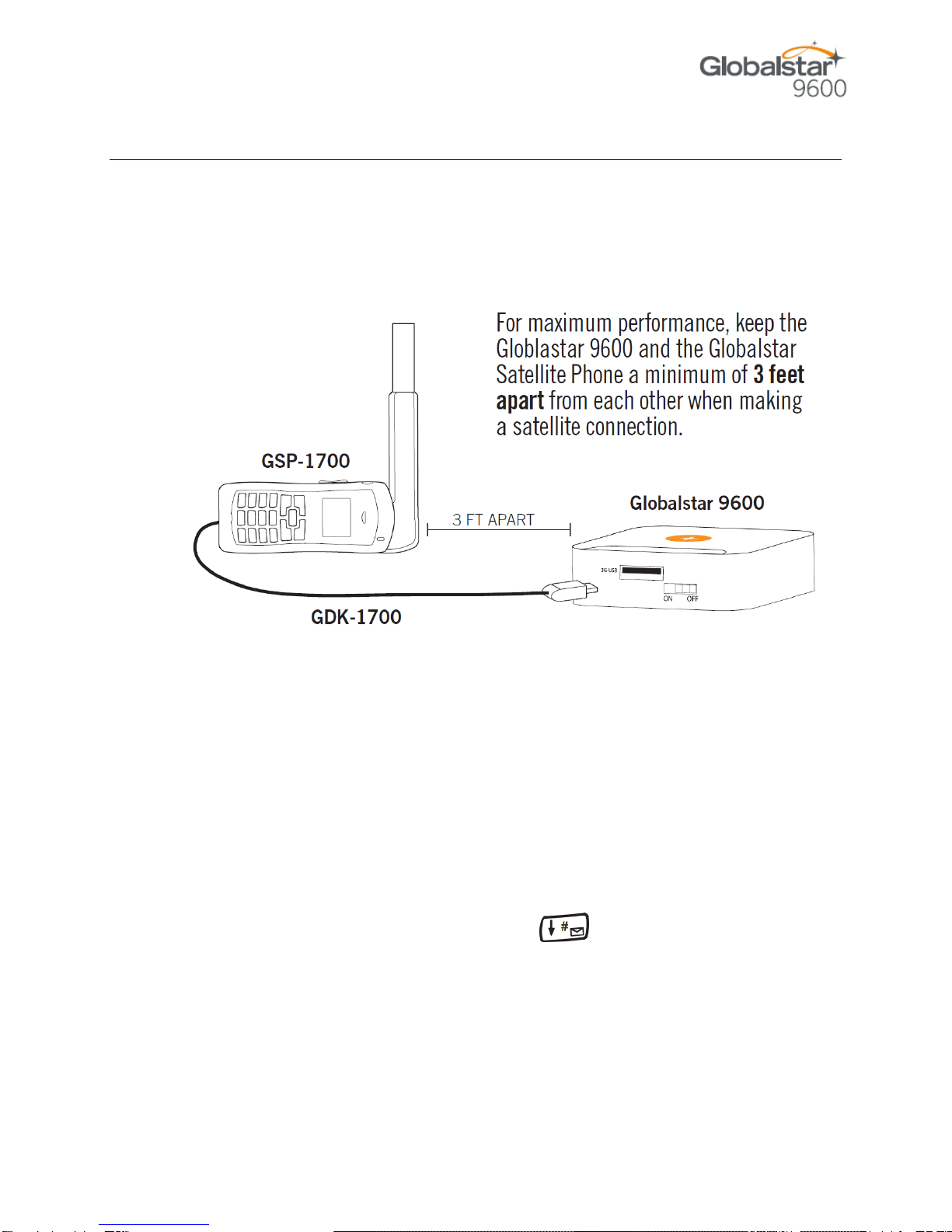
Globalstar 9600 User Guide for iOS v5 Page 2
2.HARDWARE INSTALLATION &SETUP
GSP-1700 Hardware Installation/Connection
Perform the following to connect your GSP-1700 to the Globalstar 9600:
Step 1 Connect the supplied GDK-1700 Data Cable Globalstar to the GSP-1700.
Step 2 Connect the GDK-1700 Data Cable to the Globalstar 9600 USB port.
Setup Data Mode
Perform the following to setup Data Mode on the GSP-1700
Step 1 On the GSP-1700 Main screen, select Menu.
Step 2 The Main Menu screen will be displayed, enter 400.
Step 3 The Service screen will be displayed, enter 000000.
Step 4 The Debug screen will be displayed, enter 9.
Step 5 The interface screen will be displayed, use to toggle to Data Only and select
OK.
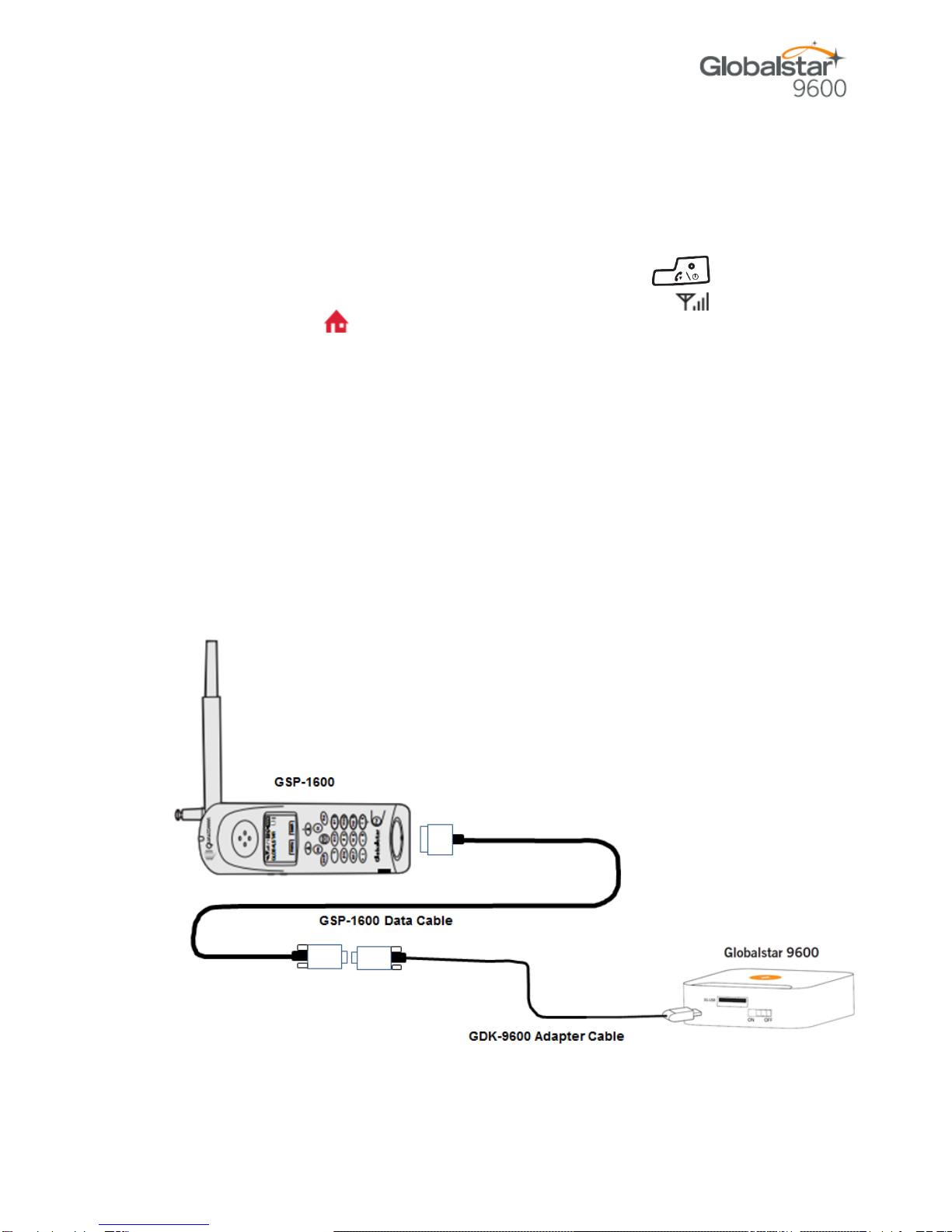
Globalstar 9600 User Guide for iOS v5 Page 3
Device Setup
Perform the following to setup your Globalstar 9600 system:
Step 1 Use your Globalstar GSP-1700 outdoors with a clear view of the sky and horizon (No
obstructions (i.e. buildings, large trees).
Step 2 Place the Globalstar GSP-1700 on its side and fully extend the antenna, pointing
towards the sky.
Step 3 Turn on your Globalstar GSP-1700 by pressing and holding .
Step 4 Wait about 30 seconds and check your screen for service bars and a
Red House . When you see these two icons on the screen, your Globalstar GSP-
1700 is registered with the Globalstar Satellite network.
Step 5 On the Globalstar 9600, turn the Power Switch to On.
Step 6 Your Globalstar 9600 is now ready to send/receive email and data.
GSP-1600 Hardware Installation/Connection
NOTE: The GDK-9600 Adapter Cable (sold separately) and the GSP-1600 Data Cable are
required for the Globalstar 9600 to work with the GSP-1600.
Perform the following to connect your GSP-1600 to the Globalstar 9600:
Step 1 Connect the GSP-1600 Data Cable to the Globalstar GSP-1600.
Step 2 Connect the Serial port end of the GDK-9600 Adapter Cable to the GSP-1600 Data
Cable.
Step 3 Connect the GDK-9600 Adapter Cable to the Globalstar 9600 USB port.

Globalstar 9600 User Guide for iOS v5 Page 4
Set Baud Rate
The baud rate on the GSP-1600 needs to be set to 38400 to make data calls. Perform the following:
Step 1 From Standby Mode, press .
Step 2 Press . .
Step 3 Press .
Step 4 Scroll to select the baud rate of: 38400 .
Step 5 Press OK.
Device Setup
Perform the following to setup your Globalstar 9600 system:
Step 1 Use your Globalstar GSP-1600 outdoors with a clear view of the sky and horizon (No
obstructions (i.e. buildings, large trees).
Step 2 Place the Globalstar GSP-1600 on its side and fully extend the antenna, pointing
towards the sky.
Step 3 Turn on your Globalstar GSP-1600 by pressing and holding .
Step 4 Wait about 30 seconds and check your screen for service bars and a
satellite . When you see these two icons on the screen, your Globalstar GSP-
1600 is registered with the Globalstar Satellite Network.
Step 5 On the Globalstar 9600, turn the Power Switch to On.
Step 6 Your Globalstar 9600 is now ready to send/receive email and data.
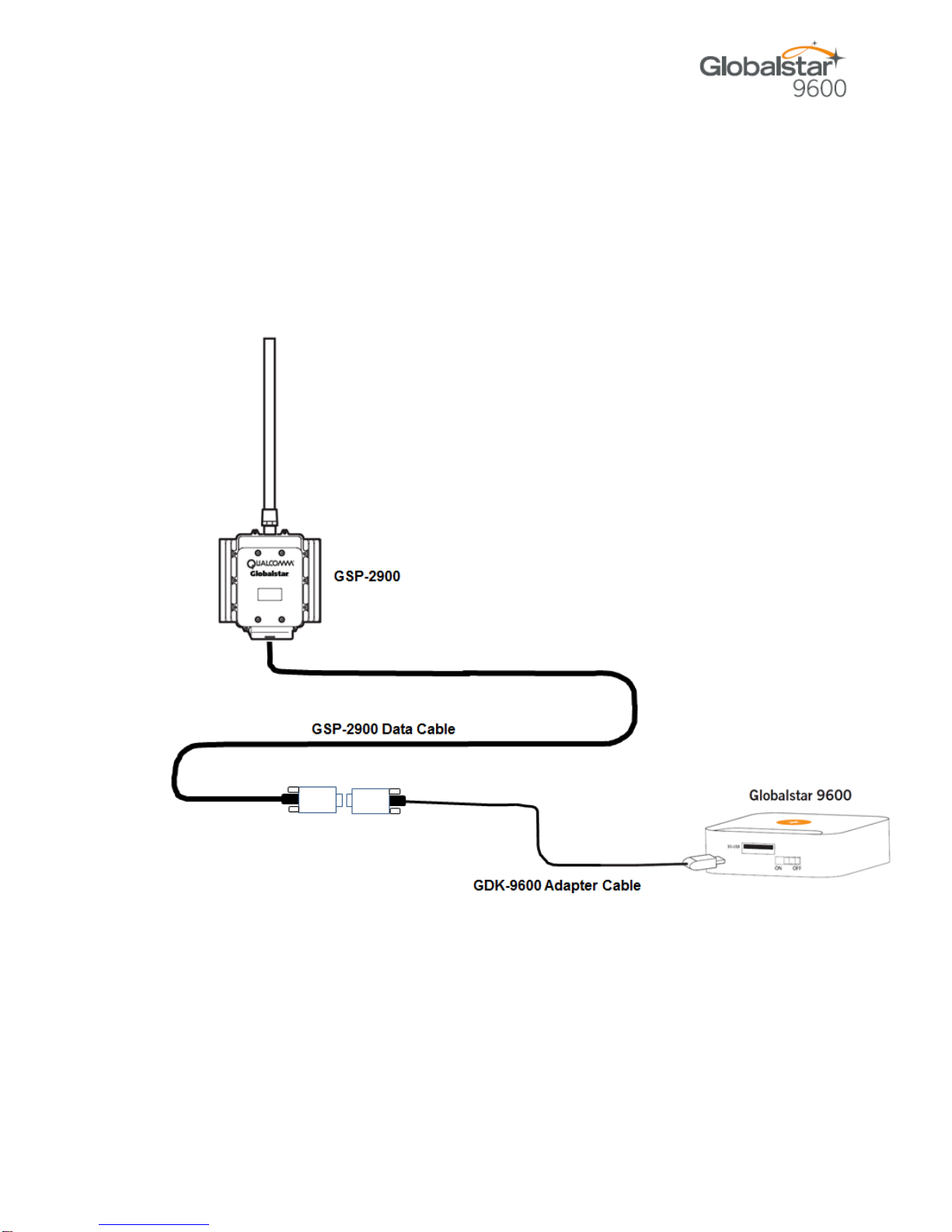
Globalstar 9600 User Guide for iOS v5 Page 5
GSP-2900 Hardware Installation/Connection
NOTE: The GDK-9600 Adapter Cable (sold separately) and the GSP-2900 Data Cable are
required for the Globalstar 9600 to work with the GSP-2900.
Perform the following to connect your GSP-2900 to the Globalstar 9600:
Step 1 Connect the GSP-2900 Data Cable to the Globalstar GSP-2900.
Step 2 Connect the Serial port end of the GDK-9600 Adapter Cable to the GSP-2900 Data
Cable.
Step 3 Connect the GDK-9600 Adapter Cable to the Globalstar 9600 USB port.
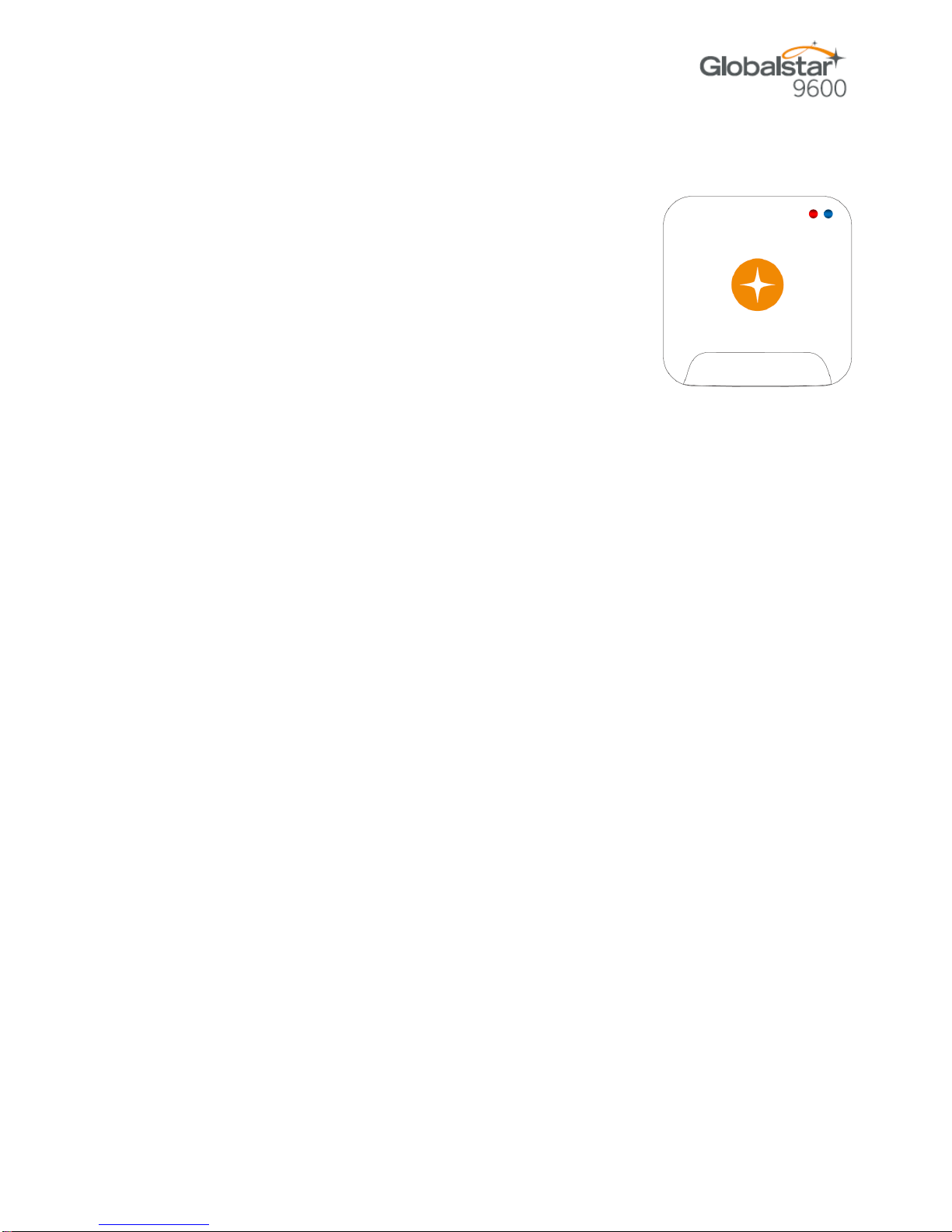
Globalstar 9600 User Guide for iOS v5 Page 6
Globalstar 9600 LED Indicators
The LED on the top of the Globalstar 9600 provides a visual indicator of the Globalstar 9600 status:
Booting
oFlashing Green LED
oSolid Blue LED
ON
oSolid Green LED
oSolid Blue LED
Transmitting
oQuick Flashing Blue LED –Wi-Fi
Charging
oSolid Red LED
oSolid Blue LED
Low Battery
oFlashing Blue LED
Firmware Update
oFlashing Green LED
oSolid Blue LED
OFF
oNo LED

Globalstar 9600 User Guide for iOS v5 Page 7
Charging the Globalstar 9600
The Globalstar 9600 has an internal rechargeable battery with the following characteristics:
4-hours use
36-hours standby
Use the supplied AC Power Adapter to charge the Globalstar 9600.
Additional Features
Reset
To reset the Globalstar 9600 to factory default, perform the following:
Step 1 With the Globalstar 9600 powered on, use a pin to
press and hold the Reset button (about 8
seconds) until the LEDs turn off.
Step 2 Release the button and wait for the Globalstar
9600 to reboot. The Globalstar 9600 will reset to
its factory default settings.
LAN/WAN Port
The LAN/WAN port is used to connect the Globalstar 9600 to a local
PC via Cat-5 (network) cable.
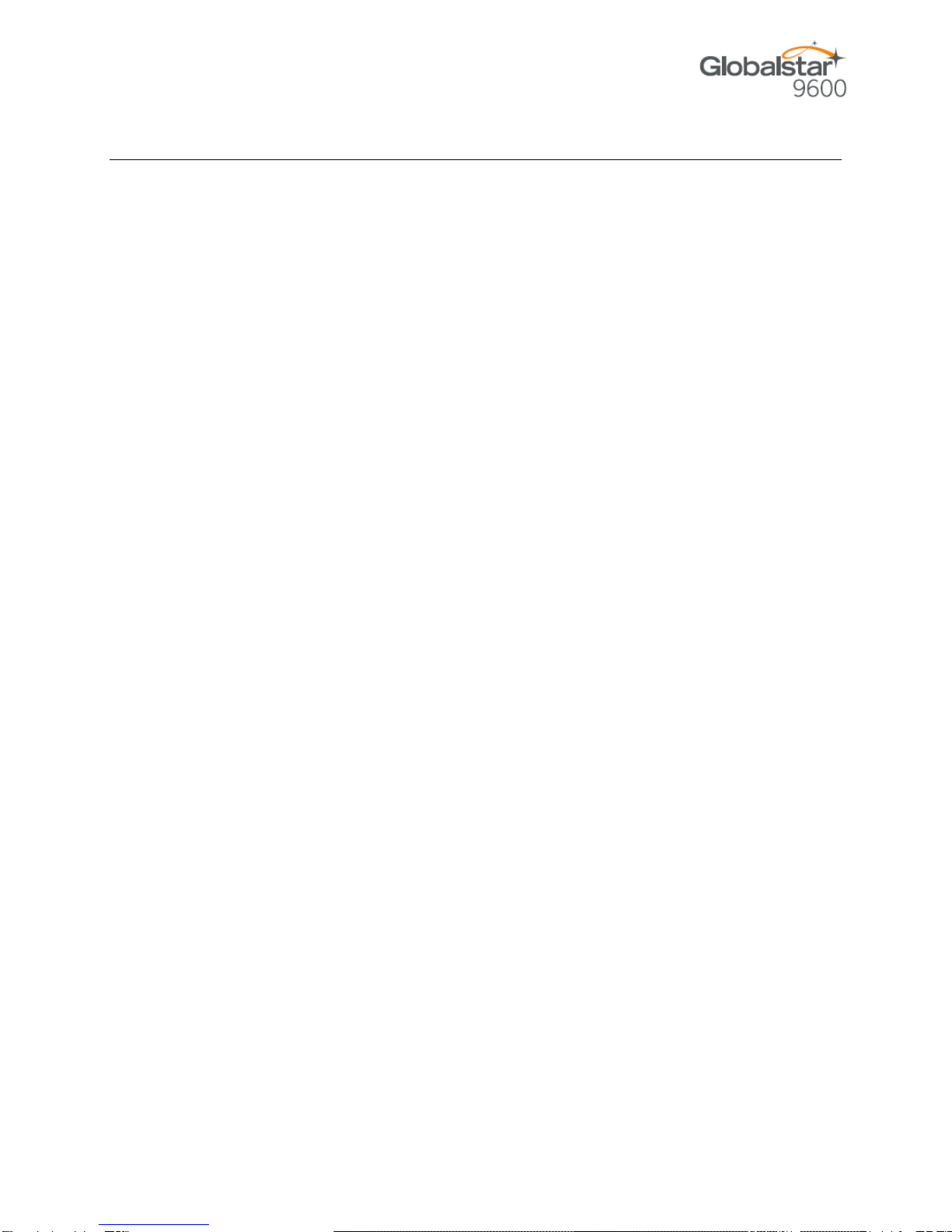
Globalstar 9600 User Guide for iOS v5 Page 8
3.DOWNLOADING &INSTALLING THE SAT-FI APP
You will be able to make voice calls along with sending and receiving email and data via the Sat-Fi Apps.
Both the Sat-Fi App and Sat-Fi Voice App can be found on iTunes or via the Apple Store App. The
process to download and install the apps described below:
Step 1 On your iPhone, open the Apple store and search for Sat-Fi. The Sat-Fi App and Sat-Fi
Voice App will be displayed.
Step 2 Select and install the following apps:
Sat-Fi
Sat-Fi Voice
Step 3 The Sat-Fi and Sat-Fi Voice apps will now be installed on your iPhone.

Globalstar 9600 User Guide for iOS v5 Page 9
4.ACTIVATING THE SAT-FI APP
Sat-Fi Data Access Vouchers
You must have a Sat-Fi Data Access Voucher Number to send/receive email & data via the Sat-Fi App.
Your Sat-Fi Data Access Voucher Number is located on your Globalstar 9600 Quick Start Guide.
Activating the App
Perform the following steps to activate the Sat-Fi App:
Step 1 On your iPhone, iPad or computer connected to the Internet, proceed to the Sat-Fi
Product Registration Page: http://gstarreg.gmn-usa.com/, then complete the Product
Registration Form:
In the Activation Code field, enter your Sat-Fi activation code
In the Full Name field, enter your first and last name
In the Contact Email field, enter your contact email address
In the Preferred User Id field, enter the username you would like to login with
(username must be between 3 and 16 characters)
In the Alternate User Id field, enter another username just in case your preferred
choice has been taken (username must be between 3 and 16 characters)
In the Account Password field, enter the password you would like to login with
(password must be between 6 and 16 characters)
Select the Accept Terms and Submit button.
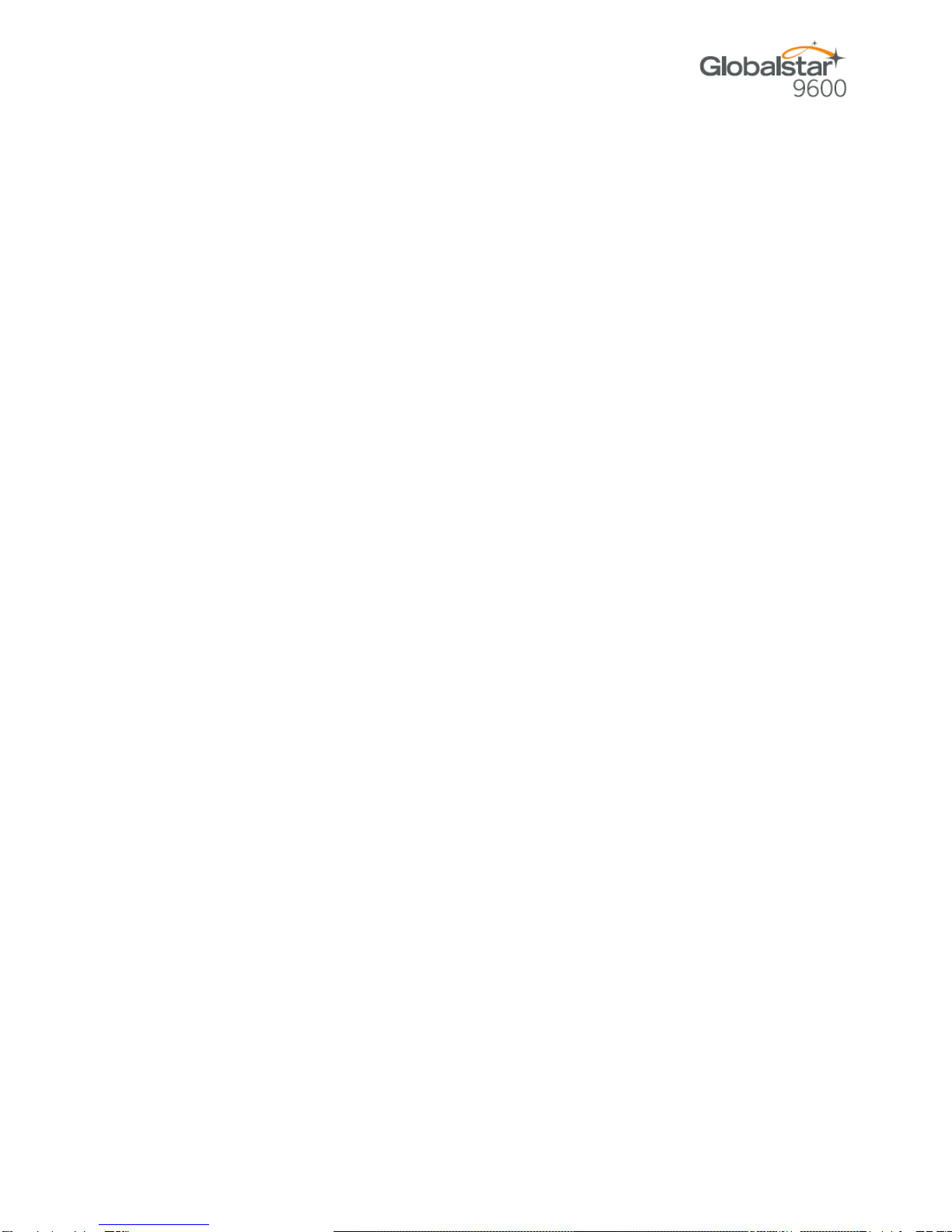
Globalstar 9600 User Guide for iOS v5 Page 10
Step 2 A Sat-Fi Product Registration Status Page will appear, displaying the following:
Your email address (example: jsm[email protected])
Your username (example: jsmith)
Your password (example: Gl0bal*)
Additionally, you will receive an email (delivered to your contact email address) with this
product registration information.
Note: It may take up to 20 minutes to activate in the system.

Globalstar 9600 User Guide for iOS v5 Page 11
5.CONNECTING TO THE GLOBALSTAR 9600 HOTSPOT
Your iPhone or other wireless device must be registered and connected to the Globalstar 9600 hotspot to
send/receive email & data.
Perform the following steps to connect your iPhone to the Globalstar 9600 hotspot:
Step 1 Turn on the GSP-9600 hotspot.
Step 2 On your iPhone, open the iPhone Settings screen.
Step 3 Select Wi-Fi.
Step 4 The Wi-Fi screen will be displayed. Select wXa<XXXXXX>
(<XXXXX> is a unique identifier for that specific Sat-Fi Unit).
Step 6 The iPhone will automatically connect to the GSP-9600 hotspot
Wi-Fi (No password needed) and the Wi-Fi screen will be
displayed. Select wXa<XXXXXX> (<XXXXX> is a unique
identifier for that specific Sat-Fi Unit).

Globalstar 9600 User Guide for iOS v5 Page 12
Note: The next step is optional; only perform if you wish to browse the web.
Step 7 The Configure Proxy screen will be displayed. Select Manual
and perform the following:
In the Server field, enter: 199.48.135.186
In Port field, enter: 3119
Select Save
Note: This information is needed to enable data compression and
web browsing.
Step 8 Select <Back to exit out Settings.

Globalstar 9600 User Guide for iOS v5 Page 13
6.CONFIGURING THE SAT-FI APP
The Sat-Fi Apps need to be configured before you can send/receive email & data using the Globalstar
9600.
Perform the following to configure the Sat-Fi App for use:
Step 1 On your iPhone, open the Sat-Fi App.
Step 2 The first screen you will see is the Registration screen. Perform the following:
In the Your Name field, enter your first and last name
In User Name field, enter the user name you selected when activating the Sat-Fi
App
In the Password field, enter the password you selected when activating the Sat-Fi
App
Select Save
Step 3 An Additional Configuration Needed pop-up will be displayed.
Select OK.
Step 4 The Select Router screen will be displayed. In the Network
Connection section, select Globalstar 9600 that corresponds to
your satellite phone.
Step 5 Select Modify Configuration.

Globalstar 9600 User Guide for iOS v5 Page 14
Step 6 The Modify Configuration screen will be displayed. Select
Configure Firewall.
Step 7 The Configure Firewall screen will be displayed. Select Allow all
outbound traffic.
Step 8 When finished, select Save.
Step 9 Configuring the Sat-Fi App for use with the GSP-9600 is
complete.

Globalstar 9600 User Guide for iOS v5 Page 15
7.COMPOSING &SENDING EMAIL
To maximize the benefits of Globalstar 9600, you will create and read email offline. You can create and
send one email at a time or create multiple emails and send them all at once. Your Sat-Fi App must be
registered and activated to send/receive email.
Perform the following steps to compose and send email:
Step 1 On your iPhone, turn on your Wi-Fi connection and connect to the
Globalstar 9600 Wi-Fi network.
Step 2 On your iPhone, open the Sat-Fi App and the Sat-Fi Main Screen
will be displayed.
Step 3 Select Mail.
Step 4 The Mail screen will be displayed. Select to compose a new
email.
Note: First time users may see a Sat-Fi Would Like to Access Your Contacts popup
message. Select OK to allow the application to access your iPhones contacts.
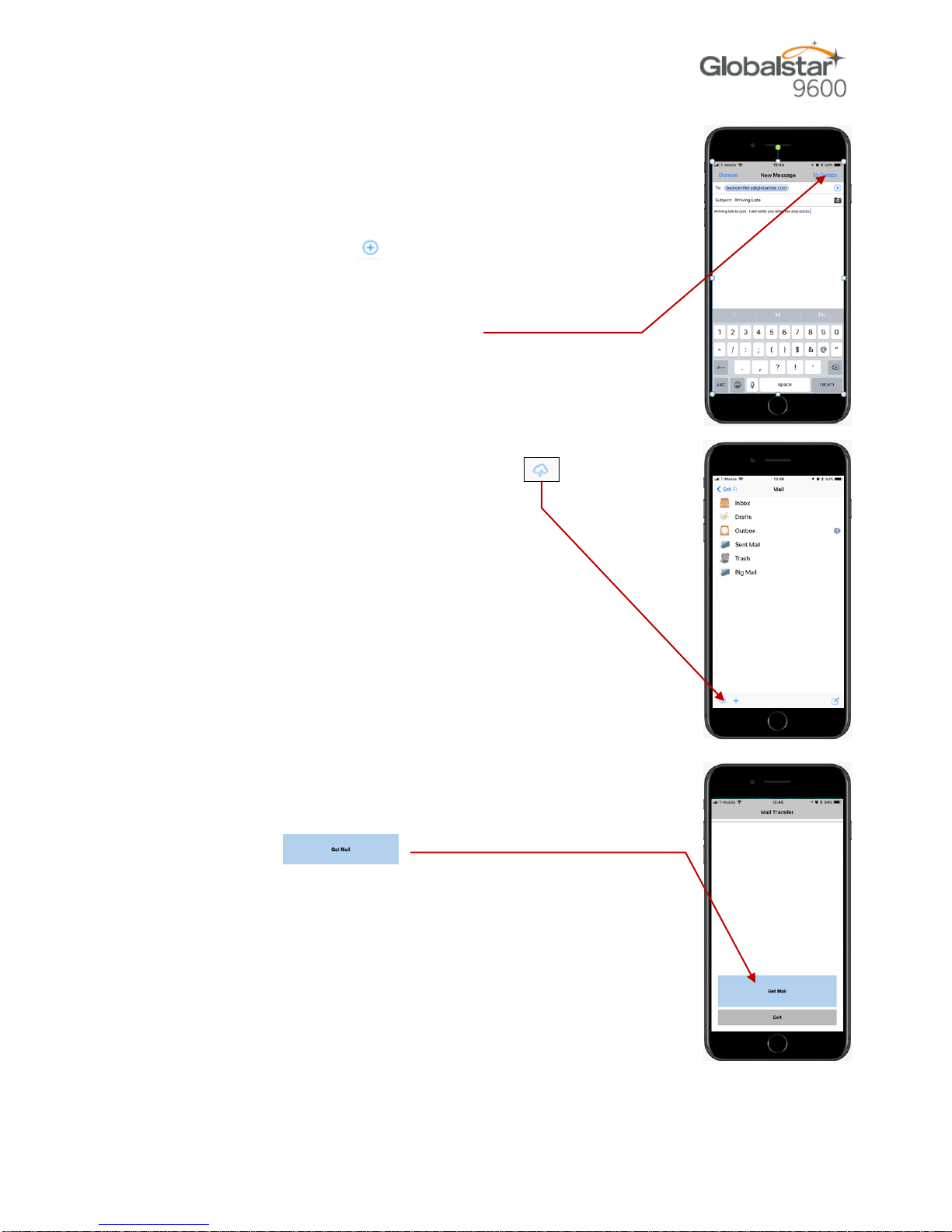
Globalstar 9600 User Guide for iOS v5 Page 16
Step 5 The New Message screen will be displayed. Perform the
following:
In the To field, either:
oEnter a recipient Email address
oSelect and choose a contact
In the Subject field, enter the subject of the message
In the Message field, enter your message
Step 6 When finished, select To Outbox.
Step 7 The Mail screen will be displayed. Select to connect to the
Sat-Fi mail server.
Step 8 The Mail Transfer screen will be displayed.
Select .
Other manuals for 9600
7
Table of contents
Other Globalstar Marine GPS System manuals

Globalstar
Globalstar GSP-2800 User manual
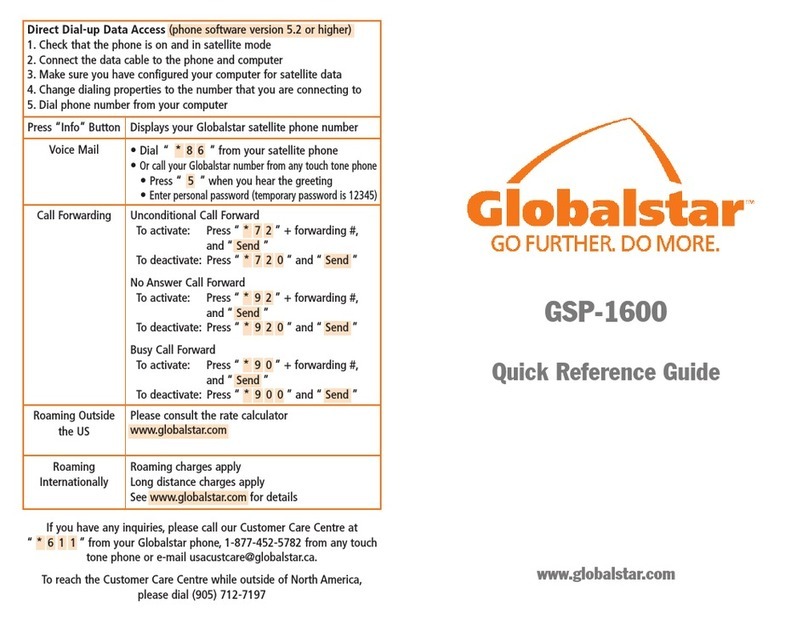
Globalstar
Globalstar Qualcomm GSP-1600 User manual
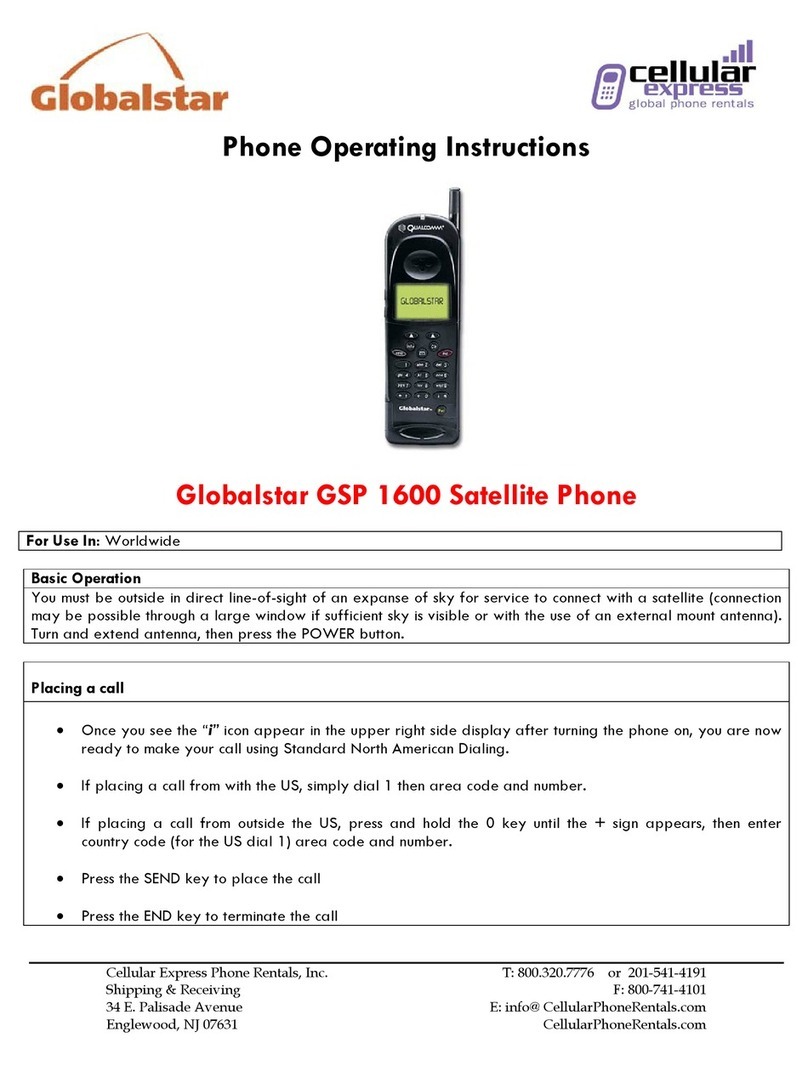
Globalstar
Globalstar GSP 1600 User manual
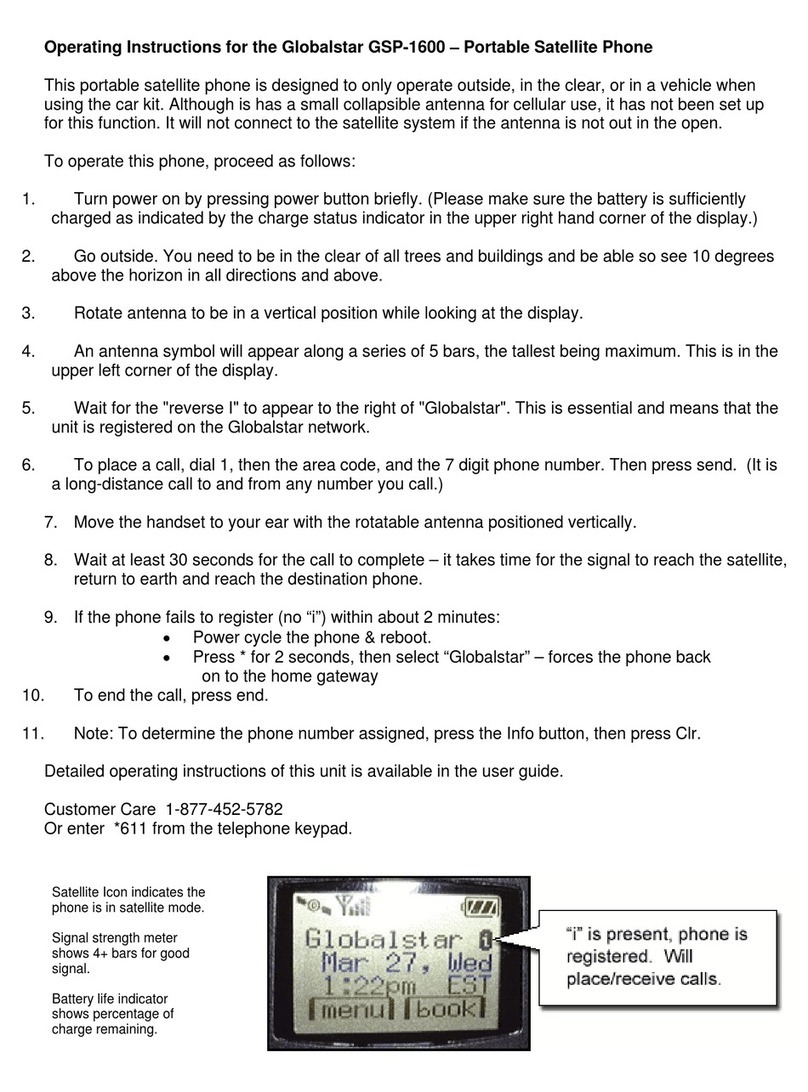
Globalstar
Globalstar Qualcomm GSP-1600 User manual

Globalstar
Globalstar GSP-2900 Operating instructions

Globalstar
Globalstar GSP-1700 User manual

Globalstar
Globalstar FAU200 SAT System manual
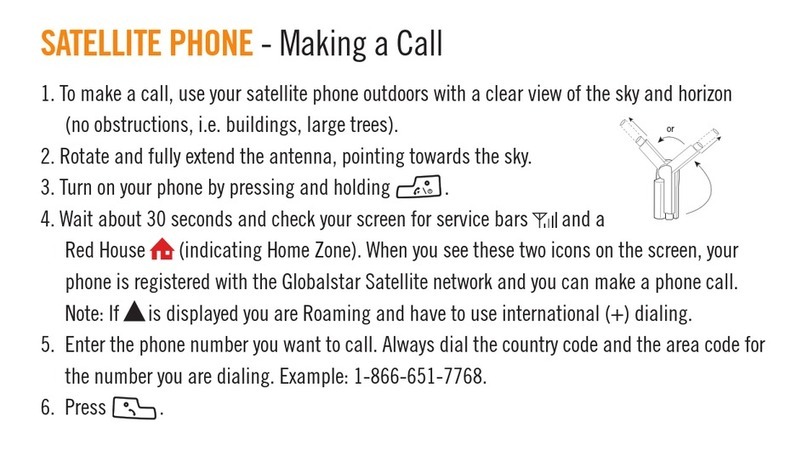
Globalstar
Globalstar GSP-1700 User manual