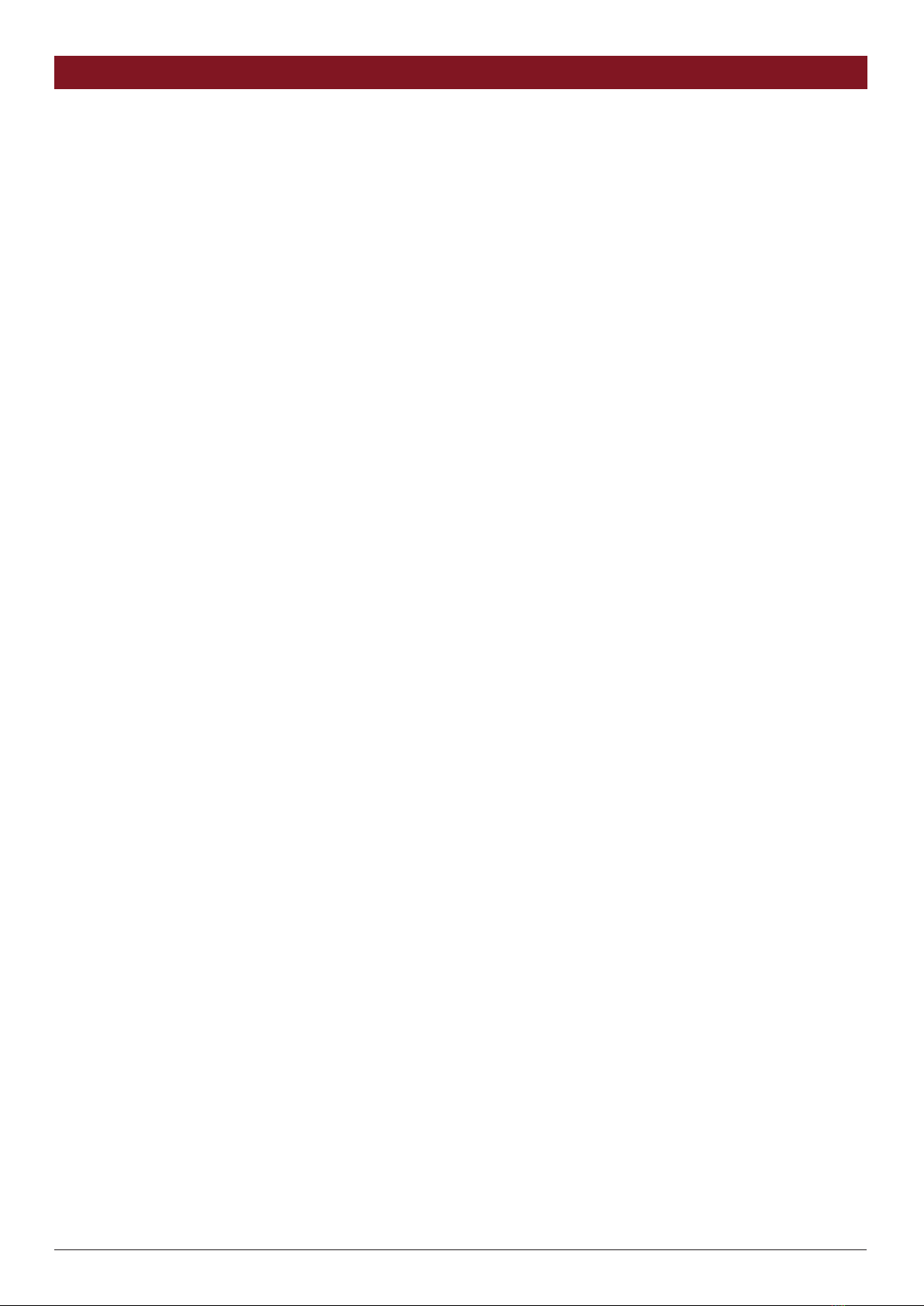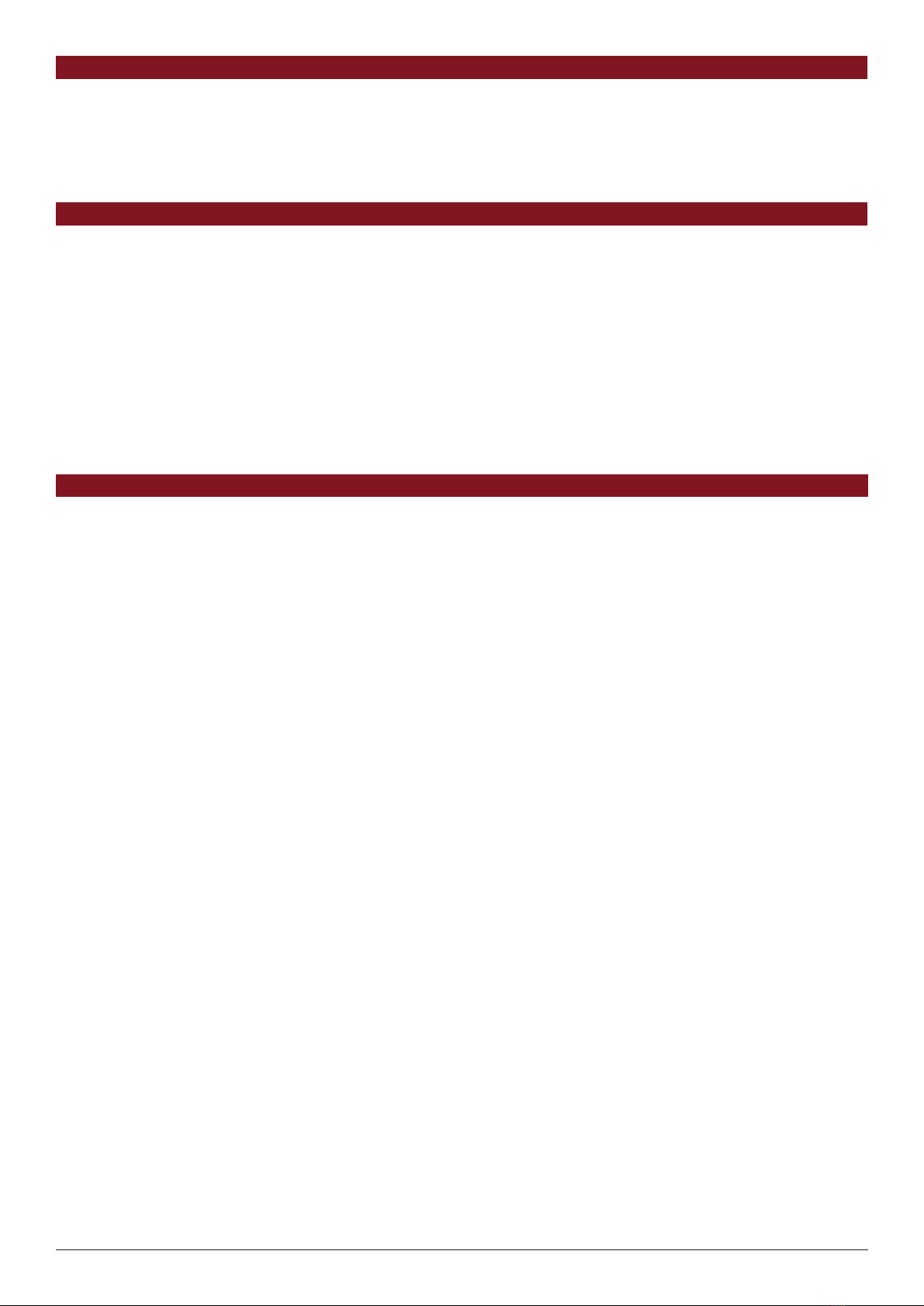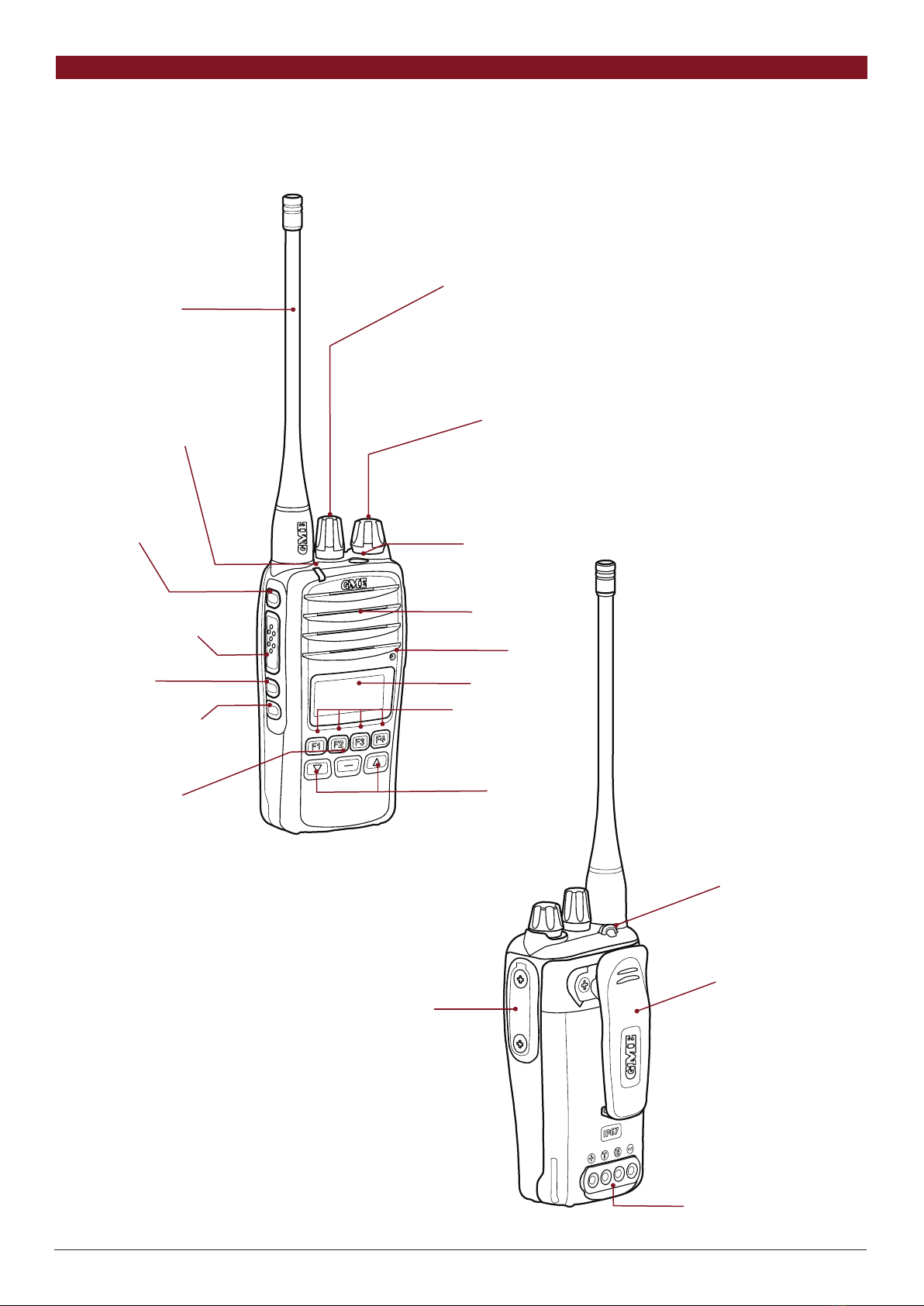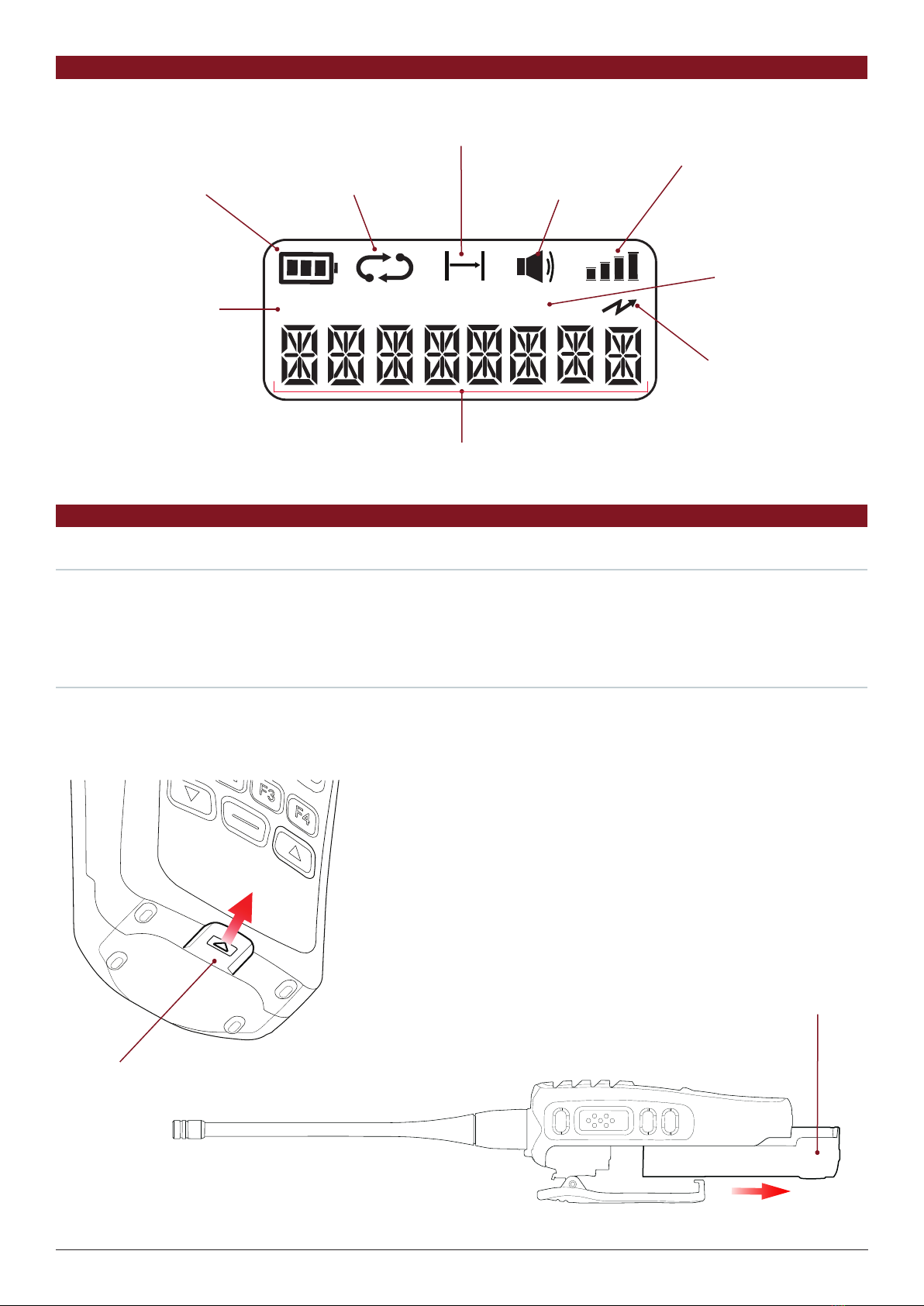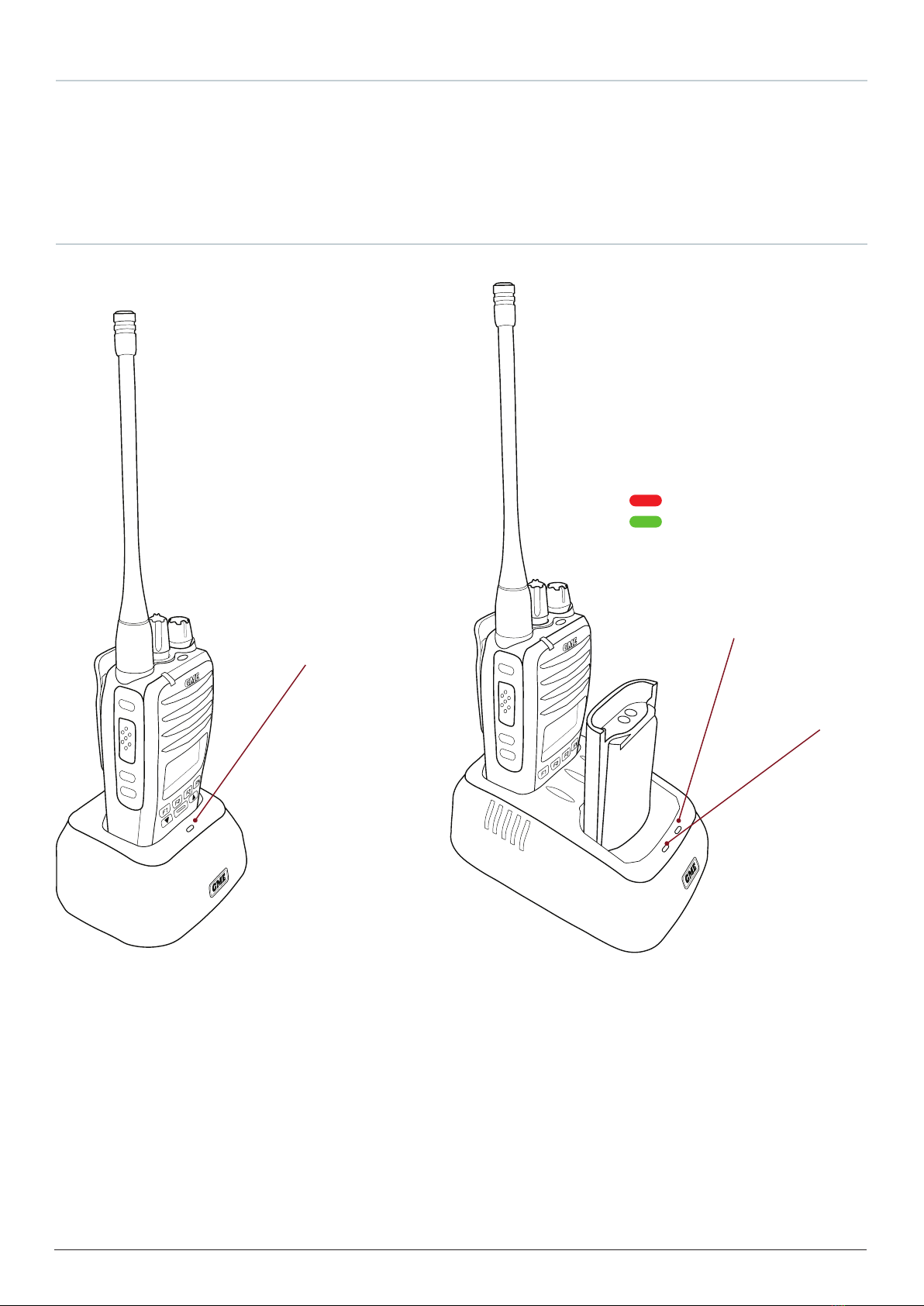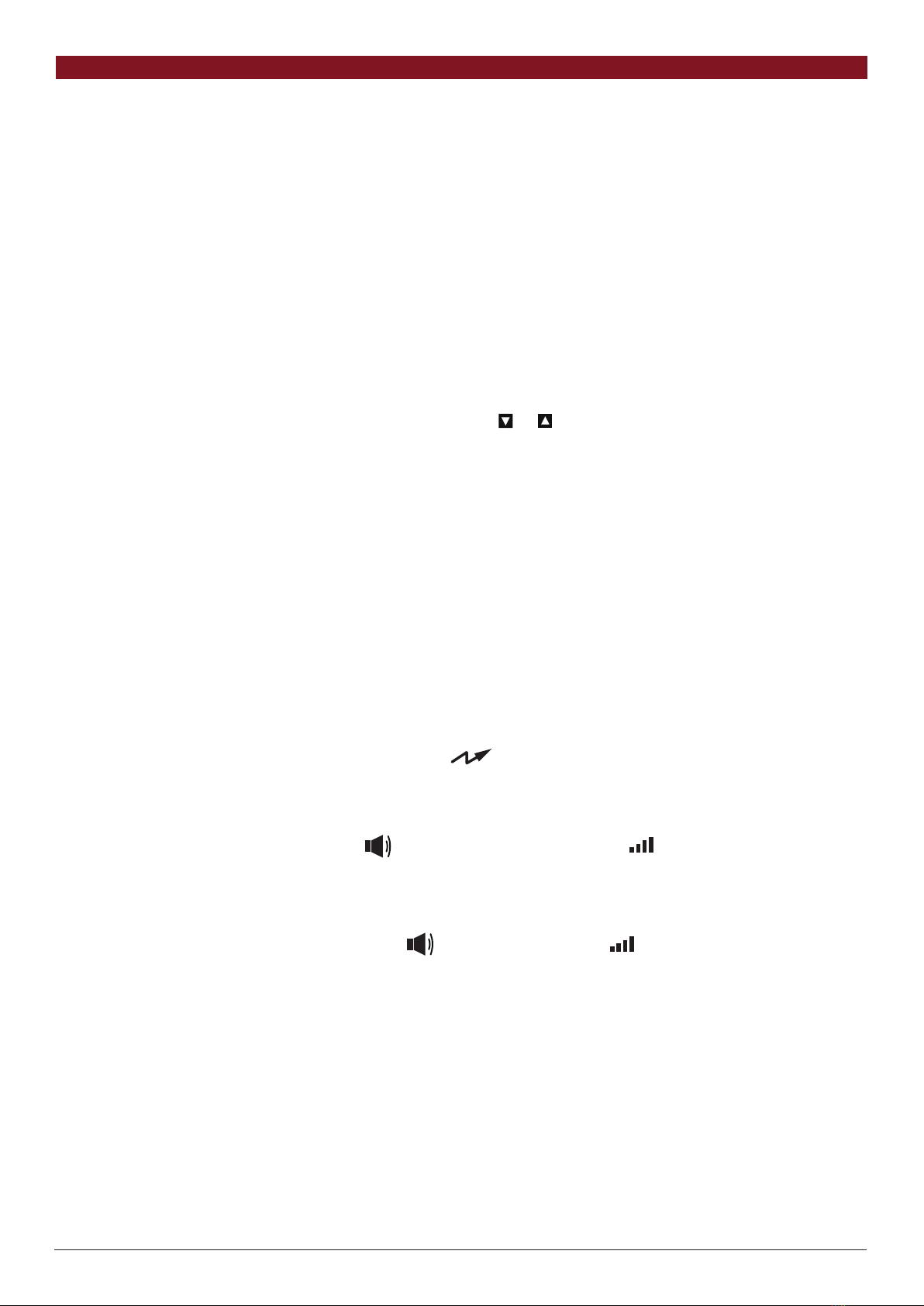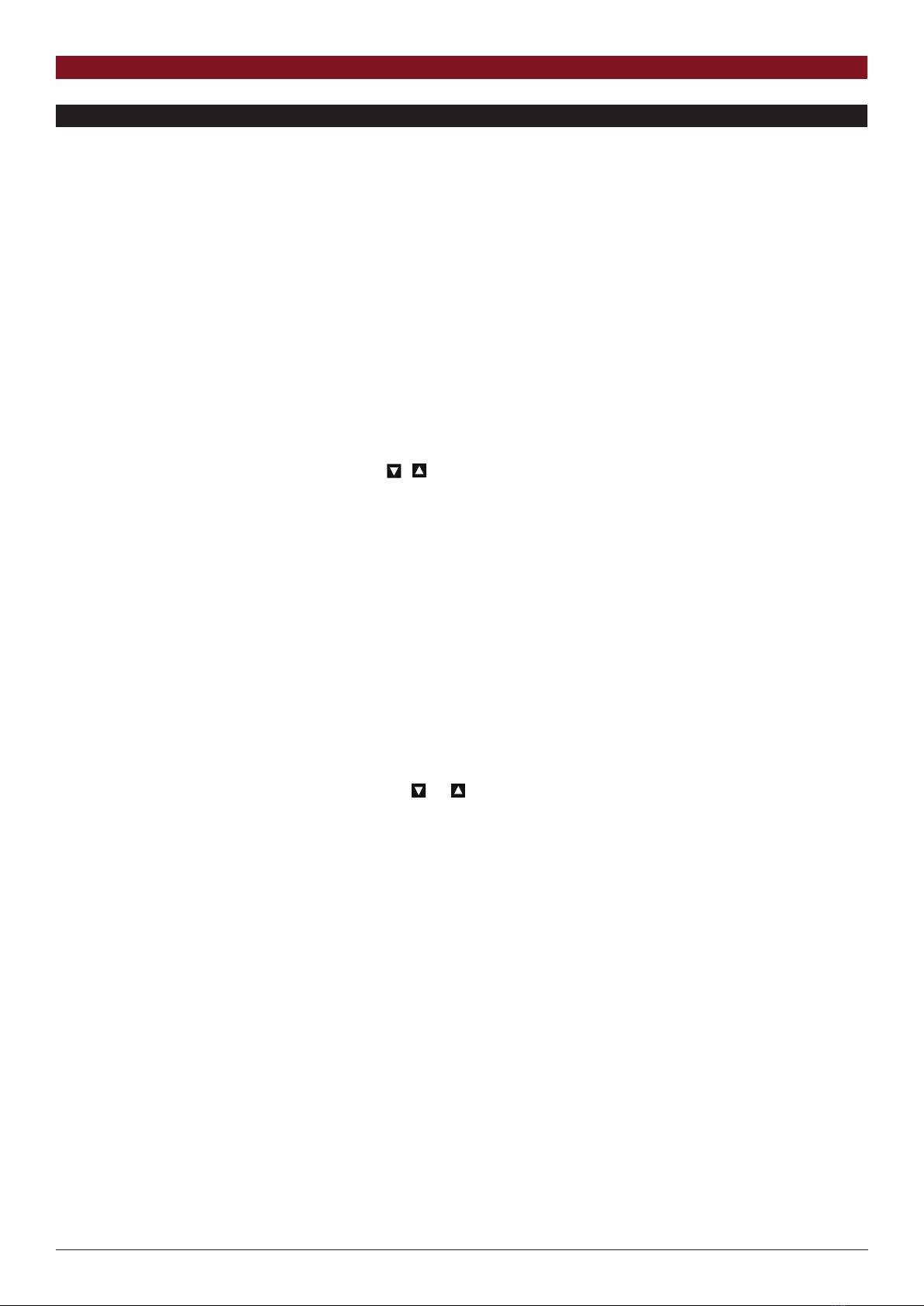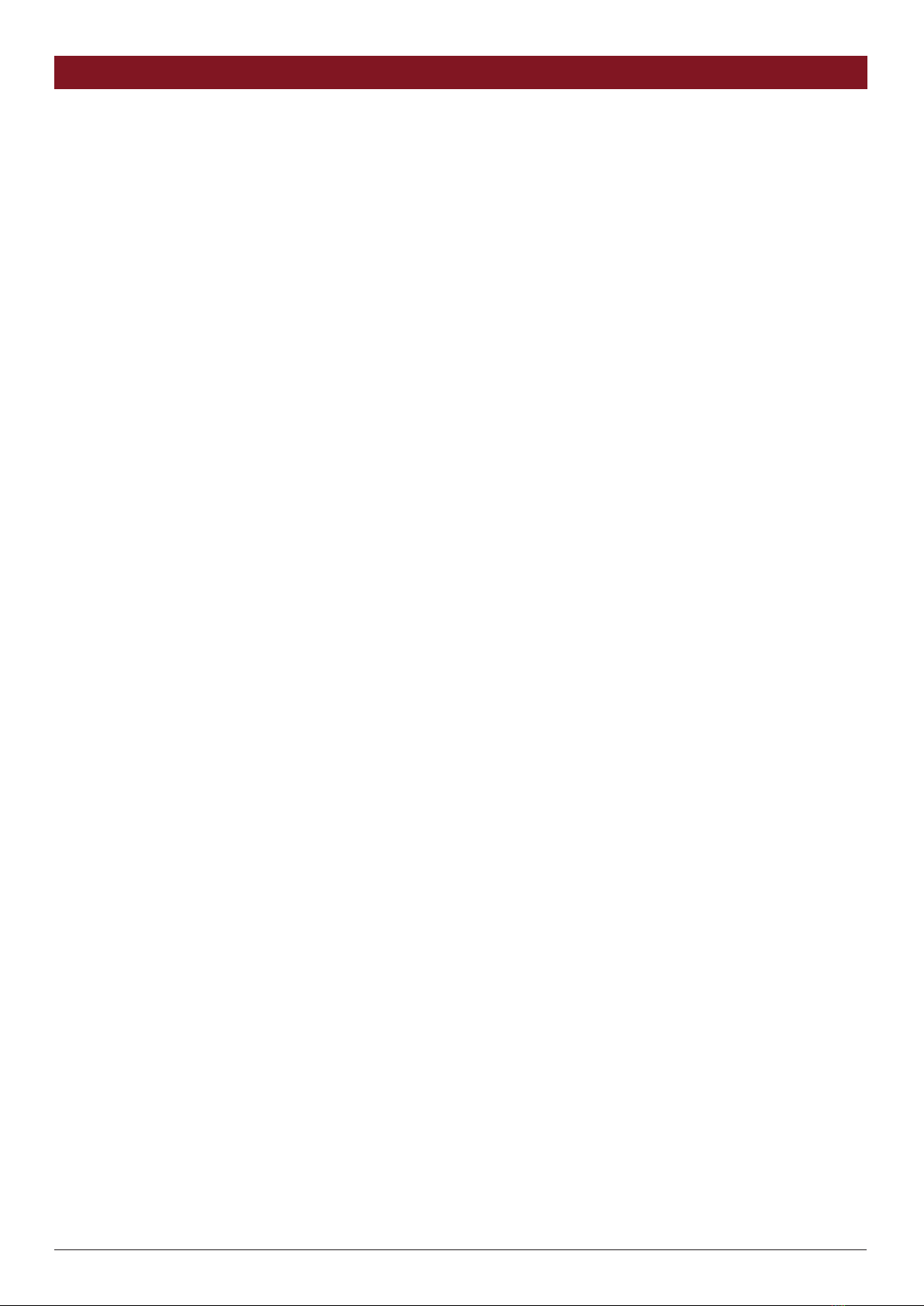
2 INSTRUCTION MANUAL CP40 & CP50
CONTENTS
INTRODUCTION ......................................................... 3
IN THE BOX................................................................ 3
CP40 & CP50 Series................................................................... 3
KEY FEATURES.....................................................................3
CP40 Series................................................................................ 3
CP50 Series................................................................................ 3
CONTROLS ...........................................................................4
DISPLAY................................................................................5
CHARGING THE BATTERY....................................................5
Removing the Battery ................................................................ 5
Fitting the Battery ...................................................................... 5
Charging the Battery .................................................................. 6
Using the Desktop Charger......................................................... 6
In-Vehicle Charging.................................................................... 7
GENERAL OPERATION .........................................................8
Turning The Radio On / Off & Volume:......................................... 8
Selecting Channels:.................................................................... 8
Transmitting:.............................................................................. 8
Receiving: .................................................................................. 8
ADVANCED OPERATION......................................................9
CP40 & CP50 FEATURES.......................................................9
Programmed Shortcut Keys:........................................................ 9
Menu Key:.................................................................................. 9
To activate the Beeper:............................................................. 11
Squelch.................................................................................... 12
To open or close the squelch:.................................................... 12
From a preprogrammed Squelch shortcut key: ........................... 12
Squelch Level ........................................................................... 12
To set the squelch level ............................................................ 12
To set the power level:.............................................................. 13
To activate Keylock:.................................................................. 13
To deactivate Keylock: .............................................................. 13
To activate Channel Announcements:........................................ 14
To enable Talk Around: ............................................................. 15
To send a Selcall from a Contact List:........................................ 17
To send a Selcall to a predefined contact on a preselected channel:...17
Receiving a Selcall:................................................................... 17
To switch the Selcall Mode: ...................................................... 18
Quiet Channel:......................................................................... 18
To enable Quiet Mode operation:.............................................. 19
Receiving Signals in the QUIET Mode:....................................... 19
Transmitting while in Quiet Mode: ............................................ 19
To make a DTMF call to a contact selected from a list:............... 20
To make a DTMF call to a predefined contact:........................... 20
To cancel the emergency:.......................................................... 21
To cancel the alarm: ................................................................. 21
To set the Power Save:.............................................................. 22
CP50 FEATURES ...................................................................9
To operate the Man Down feature: ........................................... 24
To operate the Lone Worker feature:......................................... 24
To calibrate the tilt sensor:........................................................ 25
DIAGNOSTICS ....................................................................25
CP50 DIAGNOSTICS ONY ..................................................27
SERVICES............................................................................28
Sending a Check Request: ........................................................ 30
Sending a Stun Request:........................................................... 31
Sending a Revive Request:........................................................ 32
ADDENDUM.......................................................................33
Programmable Key Options: CP40 & CP50...................................... 34
Programmable Key Options: CP50 .................................................. 36
NOTICES & WARNINGS .....................................................37
Copyright Notice: ..................................................................... 37
Interference With Vehicle Electronics: ........................................ 37
Using The Radio In Explosive Atmospheres Or Blasting Areas .... 37
POSTFACE ..........................................................................38
GME WARRANTY AGAINST DEFECTS ..............................40