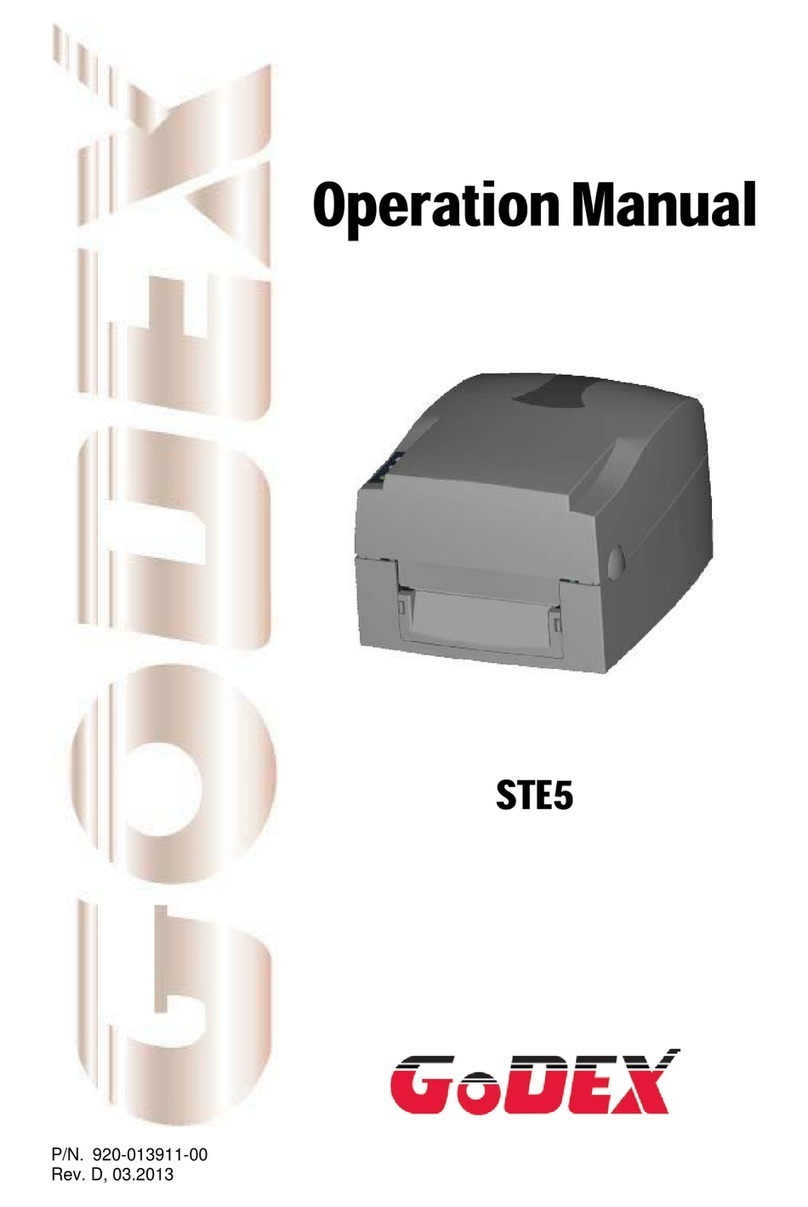Declaration
USER MANUAL
FCC COMPLIANCE STATEMENT
FOR AMERICAN USERS
Federal Communication Commission Interference Statement
This equipment has been tested and found to comply with the limits for a Class B digital device, pursuant to
Part 15 Subpart B of the FCC Rules. These limits are designed to provide reasonable protection against harmful
interference in a residential installation. This equipment generates, uses and can radiate radio frequency
energy and, if not installed and used in accordance with the instructions, may cause harmful interference
to radio communications. However, there is no guarantee that interference will not occur in a particular
installation. If this equipment does cause harmful interference to radio or television reception, which can be
determined by turning the equipment off and on, the user is encouraged to try to correct the interference
by one of the following measures:
● Reorient or relocate the receiving antenna.
● Increase the separation between the equipment and receiver.
● Connect the equipment into an outlet on a circuit different from that to which the receiver is connected.
● Consult the dealer or an experienced radio/TV technician for help.
This device complies with Part 15 Subpart B of the FCC Rules. Operation is subject to the following two conditions:
(1) This device may not cause harmful interference, and (2) this device must accept any interference received,
including interference that may cause undesired operation.
FCC Caution: Any changes or modifications not expressly approved by the party
responsible for compliance could void the user’s authority to operate this equipment.
TO WHICH THIS DECLARATION RELATES
IS IN CONFORMITY WITH THE FOLLOWING STANDARDS
FCC CFR Title 47 Part 15 Subpart B:2013 Class B,CISPR 22:2008 ANSI C63.4: 2009 ICES-003 Issue 5:2013, Class B
IEC 60950-1:2005(Second Edition)+Am1:2009+Am2:2013
UL 60950-1 & CAN/CSA C22.2 No. 60950-1-07, 2nd Edition,2011-12(Information Technology Equipment -
Safety - Part 1: General Requirements)
TO WHICH THIS DECLARATION RELATES
IS IN CONFORMITY WITH THE FOLLOWING STANDARDS
EN60950-1:2006+A11:2009+A1:2010+A12:2011+A2:2013
EN55022:2012+AC:2013 Class B
EN61000-3-2:2014
EN61000-3-3:2013
AS/NZS CISPR 32:2013
EN55024:2010+A1:2015
IEC61000-4-2 Ed. 2.0:2008
IEC61000-4-3 Ed. 3.2:2010
IEC61000-4-4 Ed. 3.0:2012
IEC61000-4-5 Ed. 3.0:2014
IEC61000-4-6 Ed. 4.0:2013
IEC61000-4-8 Ed. 2.0:2009
IEC61000-4-11 Ed. 2.0:2004