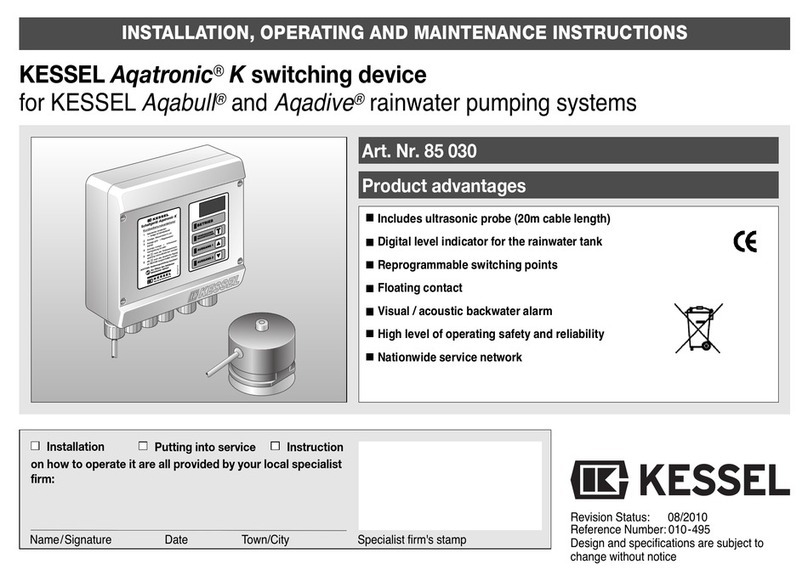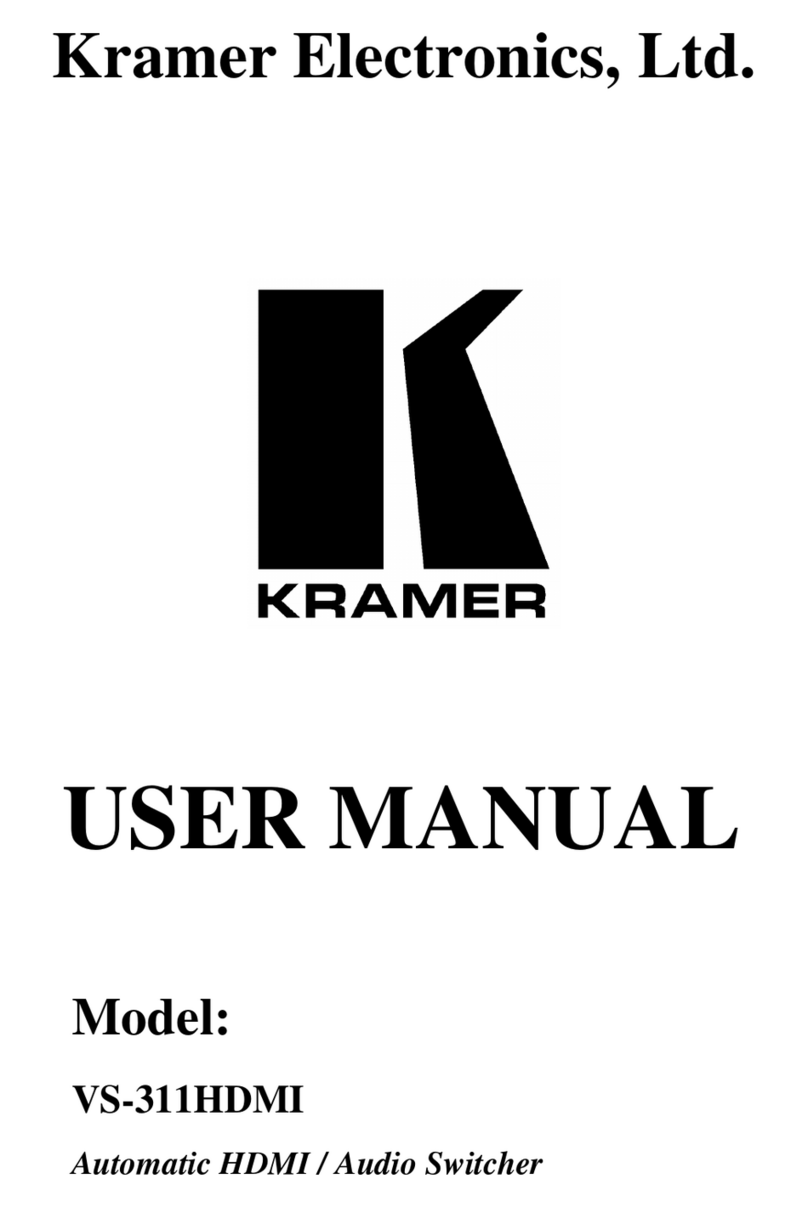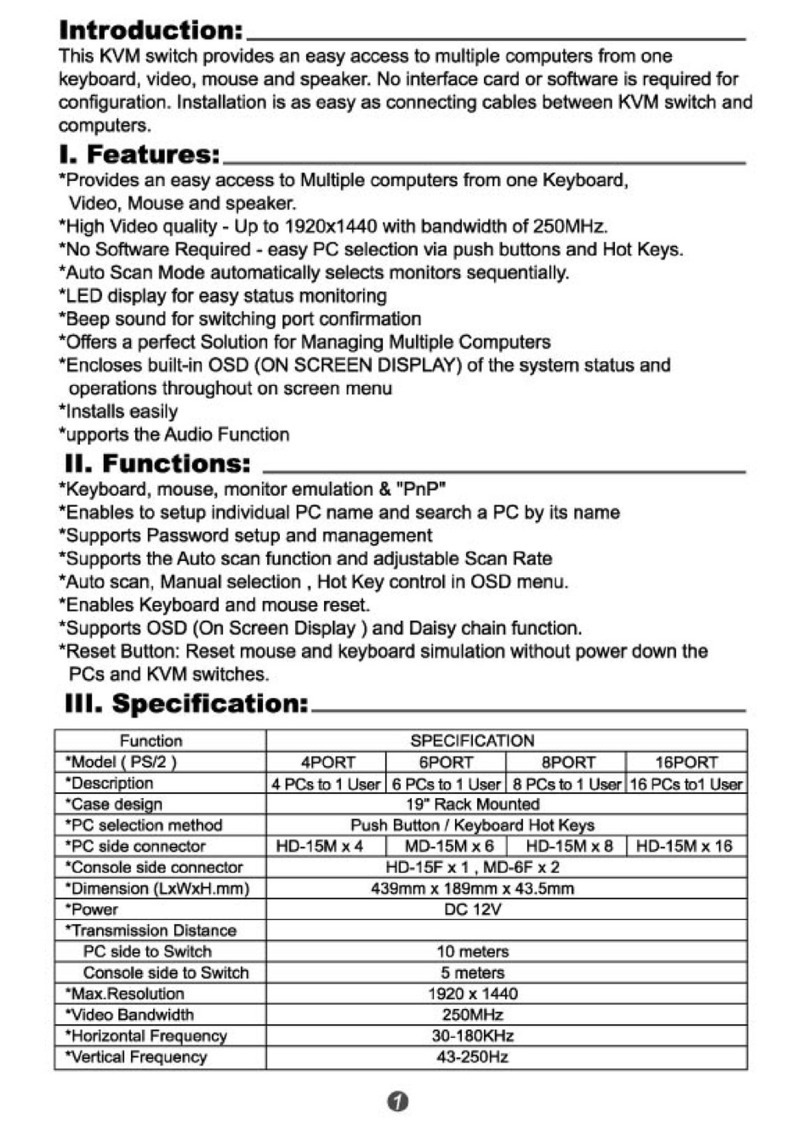gofanco KVMDP-2P User manual
Other gofanco Switch manuals

gofanco
gofanco KVMHD2-4P User manual

gofanco
gofanco Matrix44HD2-LT User manual

gofanco
gofanco Prophecy PRO-KVMaud4P User manual

gofanco
gofanco Switcher5p User manual

gofanco
gofanco Matrix88HD20-Pro User manual
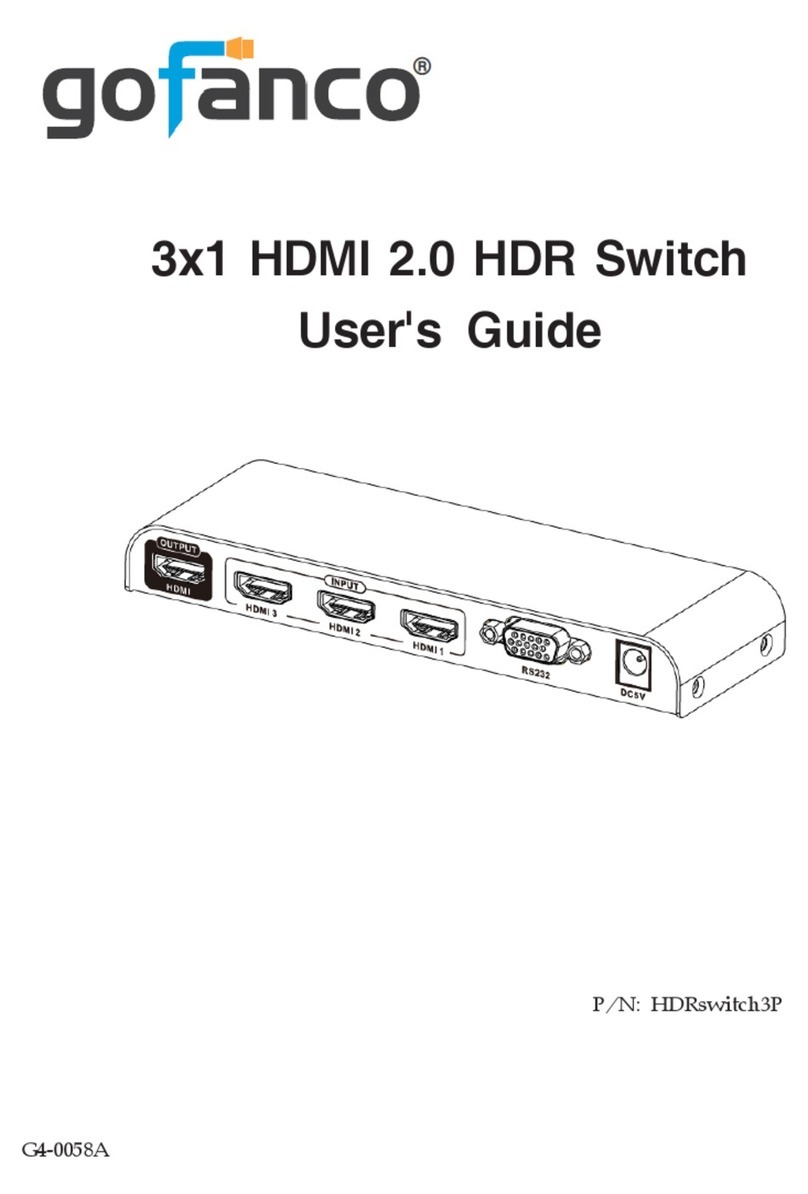
gofanco
gofanco HDRswitch3P User manual

gofanco
gofanco EthSwitch24P User manual

gofanco
gofanco SwitchBYOD41 User manual

gofanco
gofanco USBCMST2HD-4K60 User manual

gofanco
gofanco Switch41-HD20 User manual
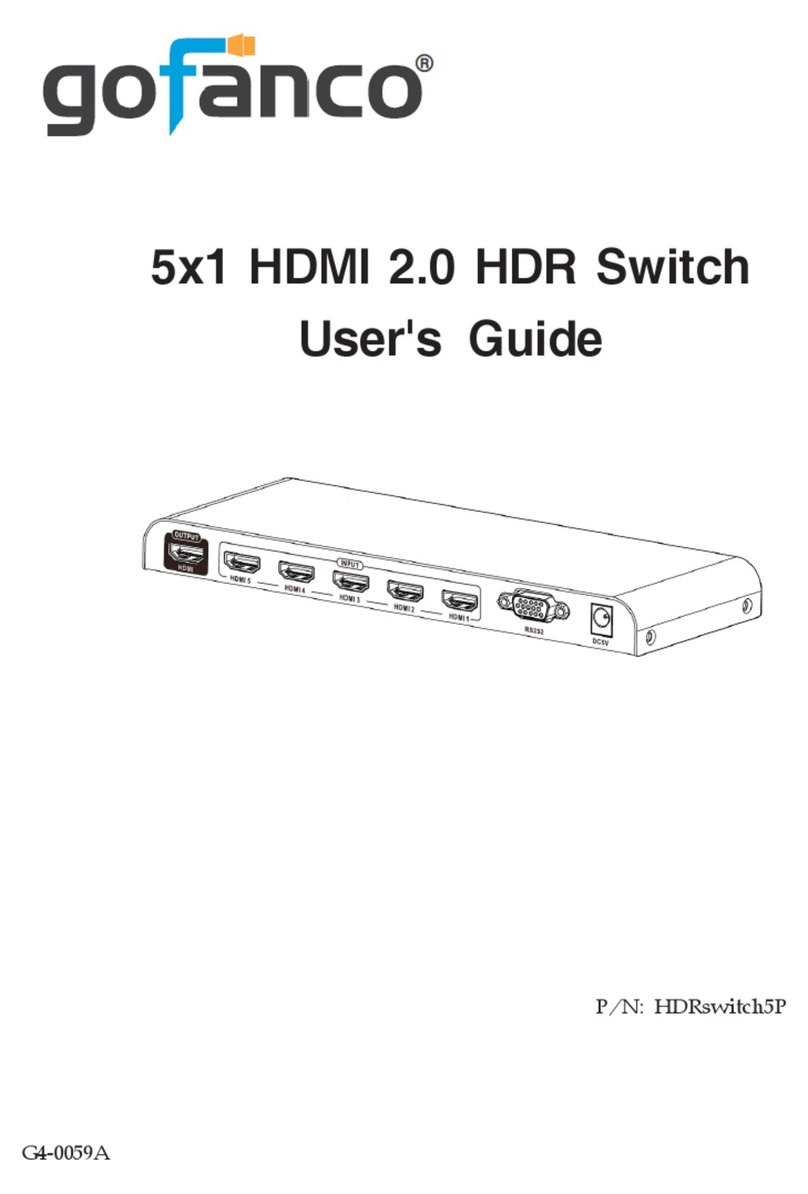
gofanco
gofanco HDRswitch5P User manual

gofanco
gofanco HDRswitch4P-Aud User manual

gofanco
gofanco KVMHD2-2P User manual
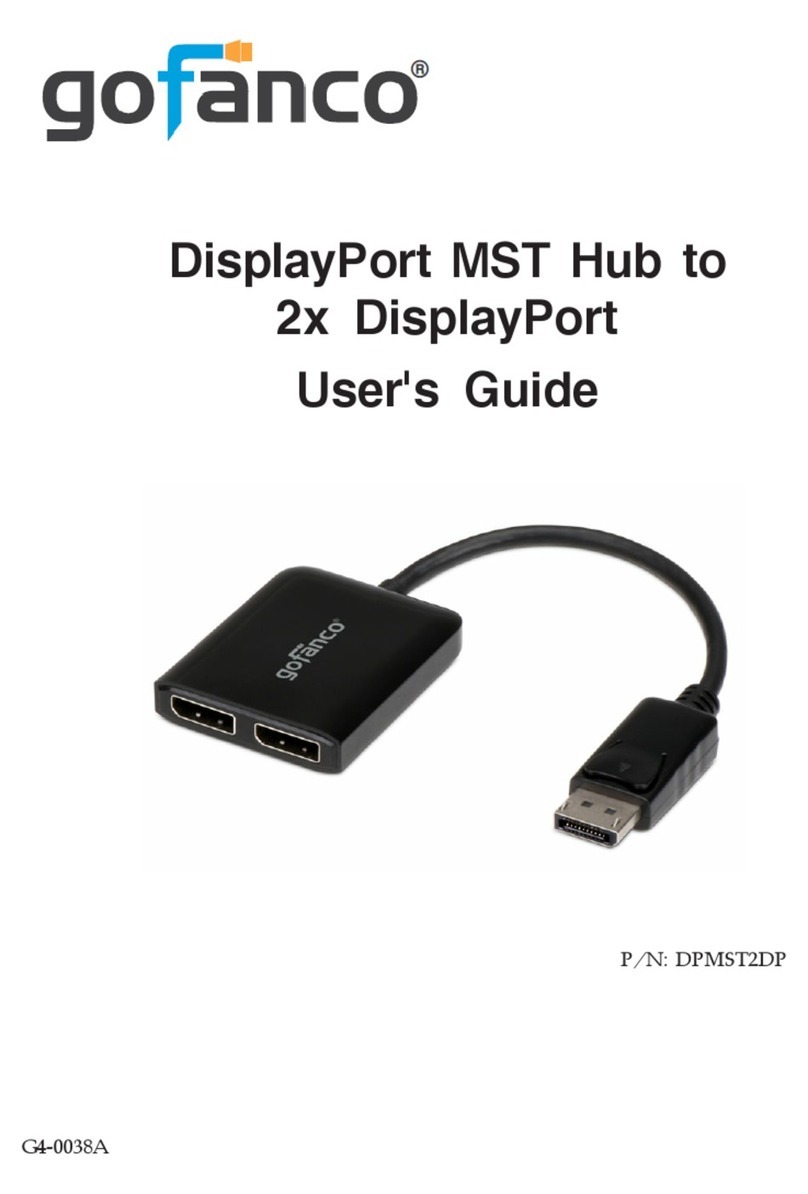
gofanco
gofanco DPMST2DP User manual

gofanco
gofanco Prophecy PRO-KVMDP-4P User manual

gofanco
gofanco USBCMST2DP User manual

gofanco
gofanco Switcher3P User manual

gofanco
gofanco mDPMST2DP User manual

gofanco
gofanco KVMScaler2P User manual

gofanco
gofanco PRO-QuadView User manual
Popular Switch manuals by other brands

Samsung
Samsung SMART TV E-manual

Lutron Electronics
Lutron Electronics MAESTRO MS-A202 installation guide

NetApp
NetApp CN1610 Cli command reference

Lantech
Lantech IPES-3424DSFP-2P-PT user manual
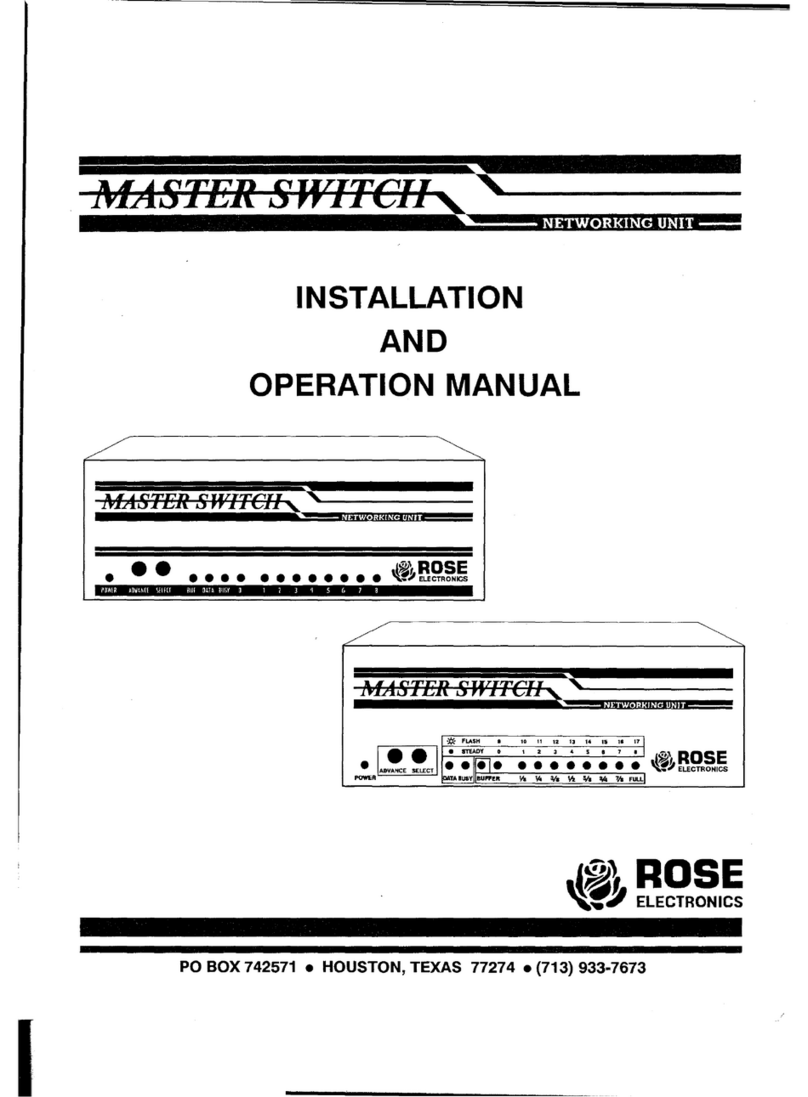
Rose electronics
Rose electronics MASTER SWITCH Installation and operation manual

Dell
Dell Force10 Z9000 Configuration guide