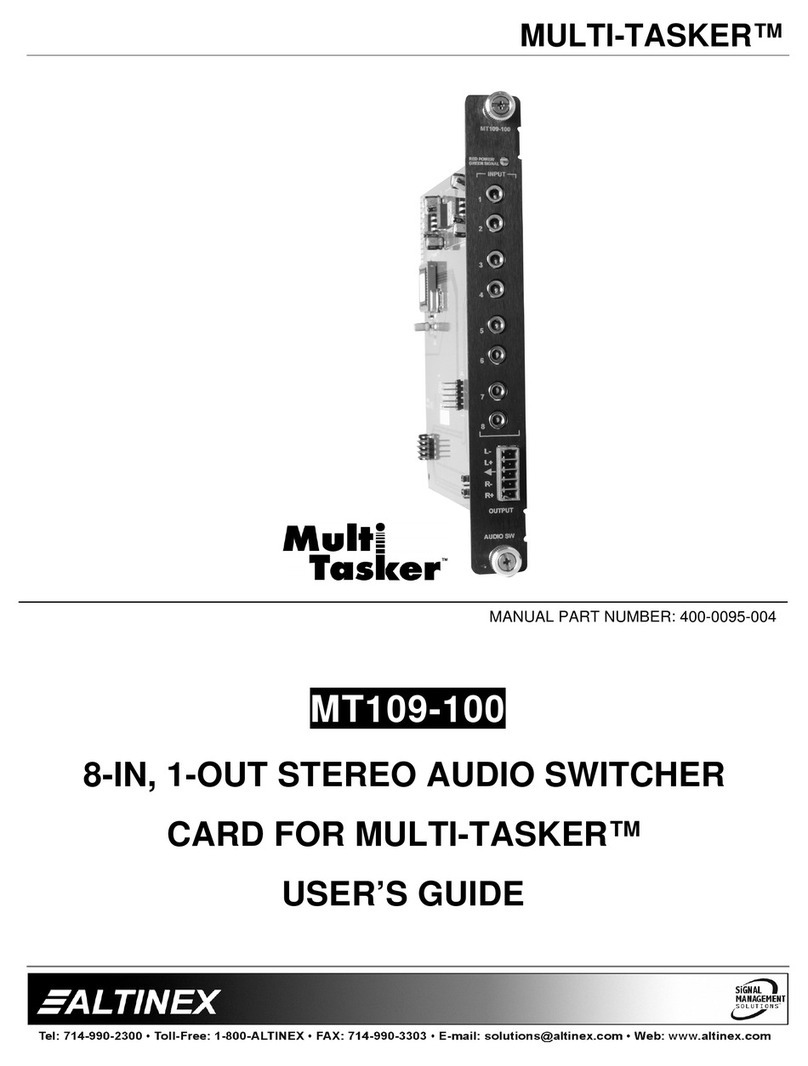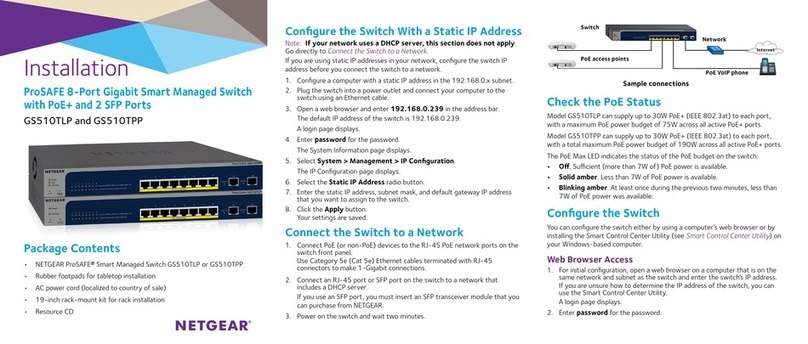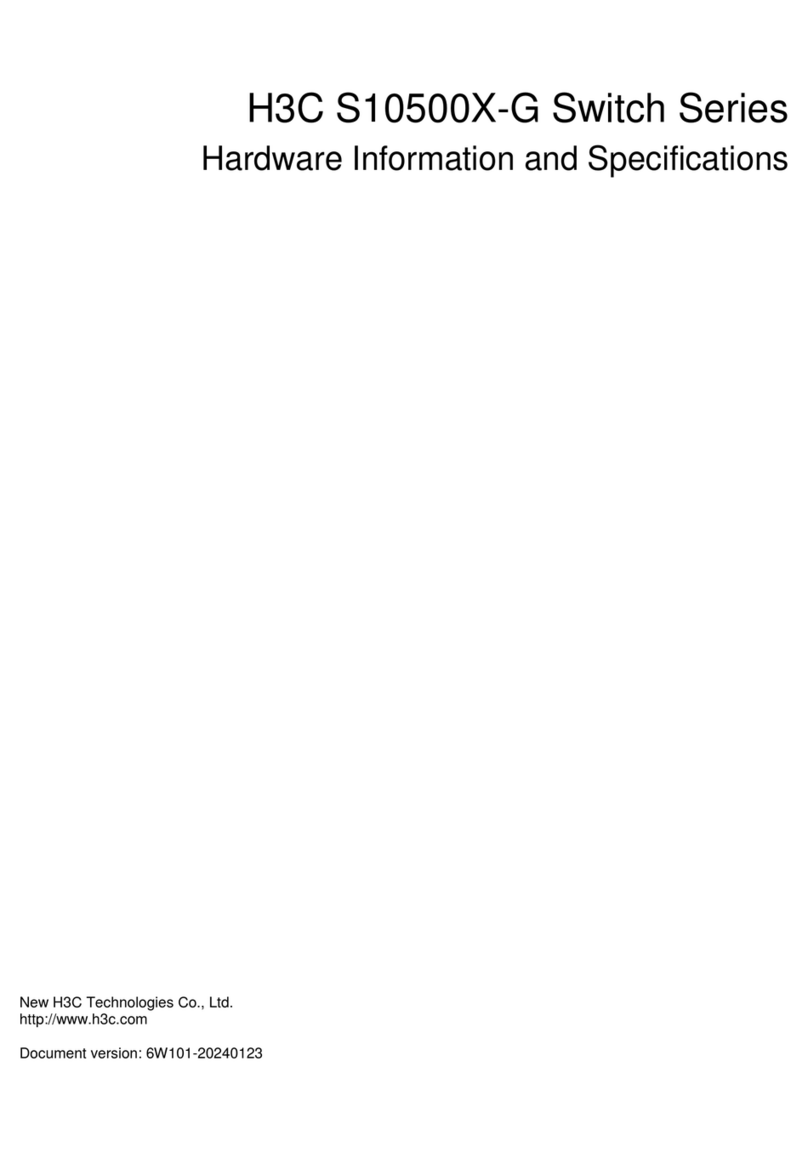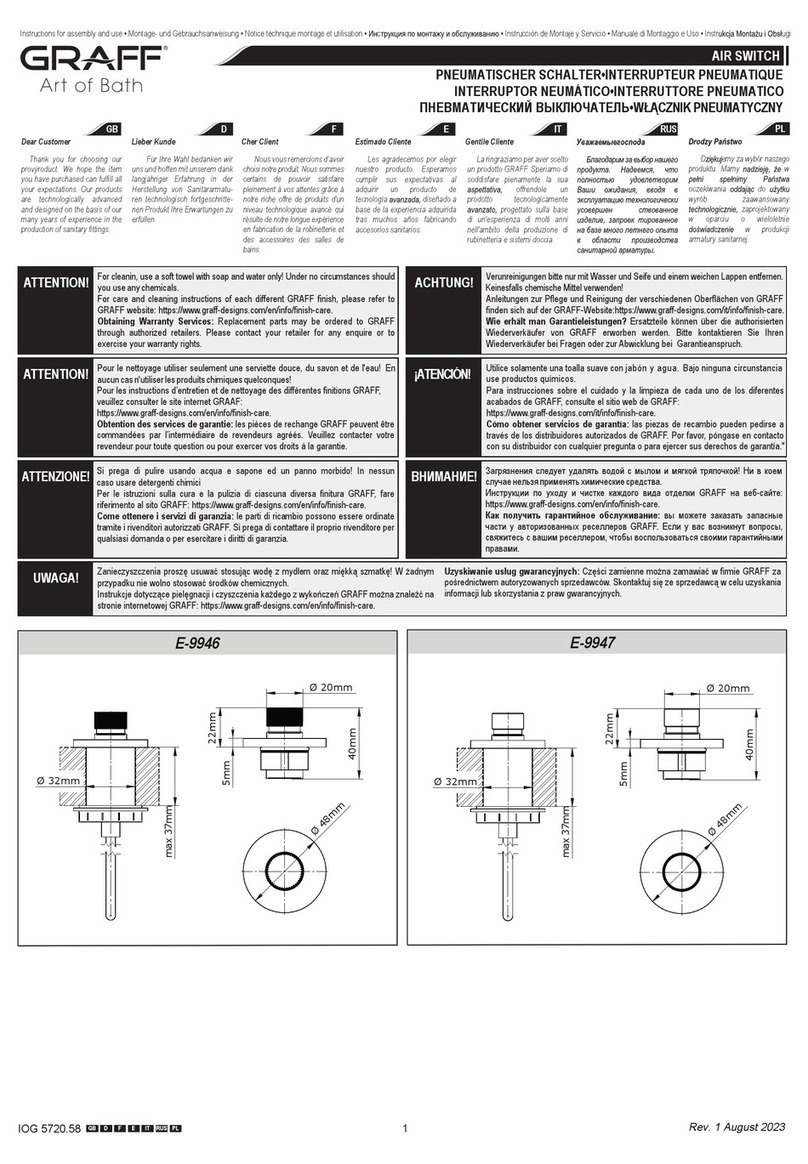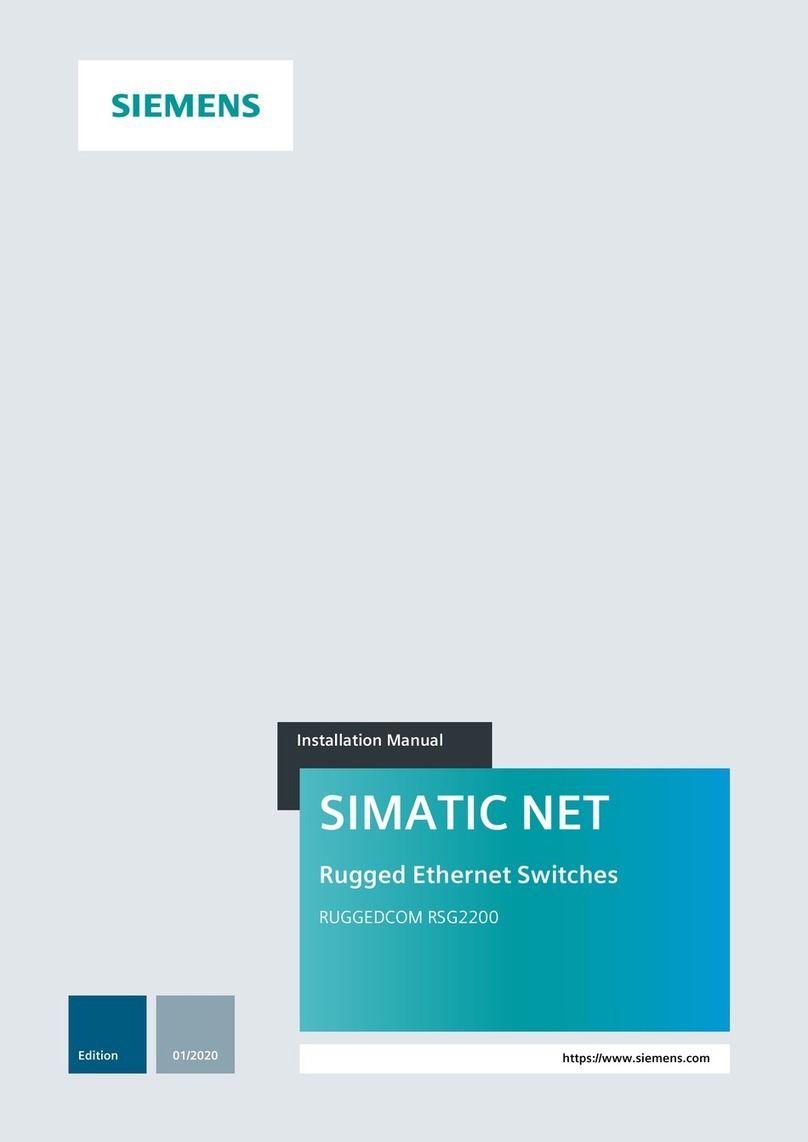gofanco KVMHD2-2P User manual
Other gofanco Switch manuals

gofanco
gofanco SwitchBYOD41 User manual

gofanco
gofanco EthSwitch24P-2 User manual
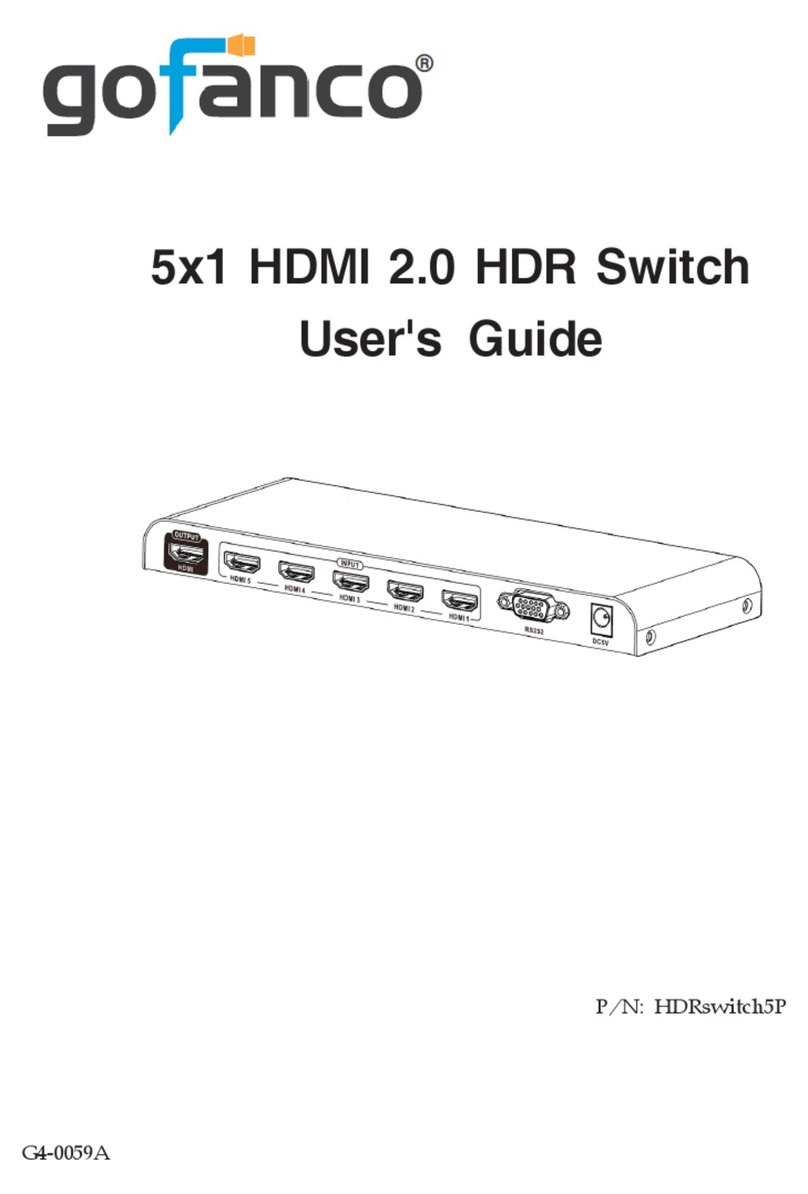
gofanco
gofanco HDRswitch5P User manual

gofanco
gofanco Matrix44HD2-LT User manual
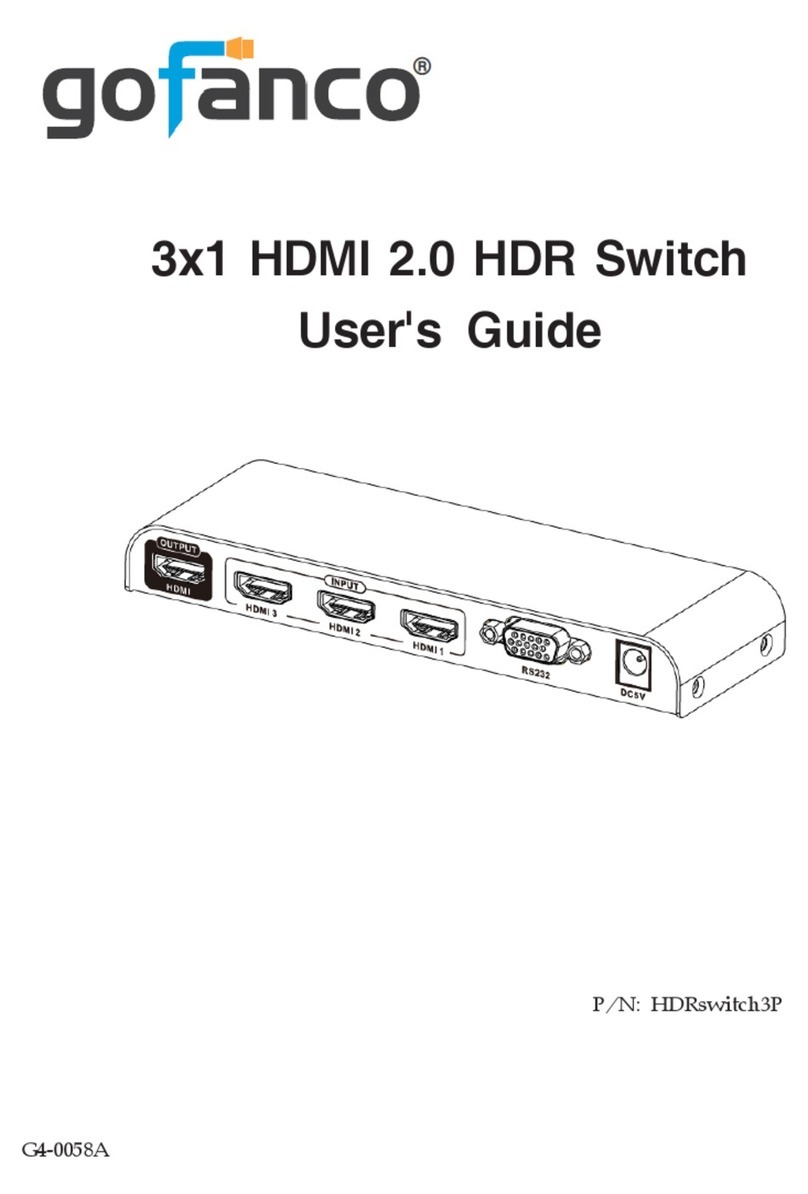
gofanco
gofanco HDRswitch3P User manual

gofanco
gofanco KVMScaler2P User manual

gofanco
gofanco Prophecy PRO-KVMDP-4P User manual

gofanco
gofanco USBCMST2HD-4K60 User manual

gofanco
gofanco Switch3P-HD20 User manual

gofanco
gofanco Matrix88HD20-Pro User manual
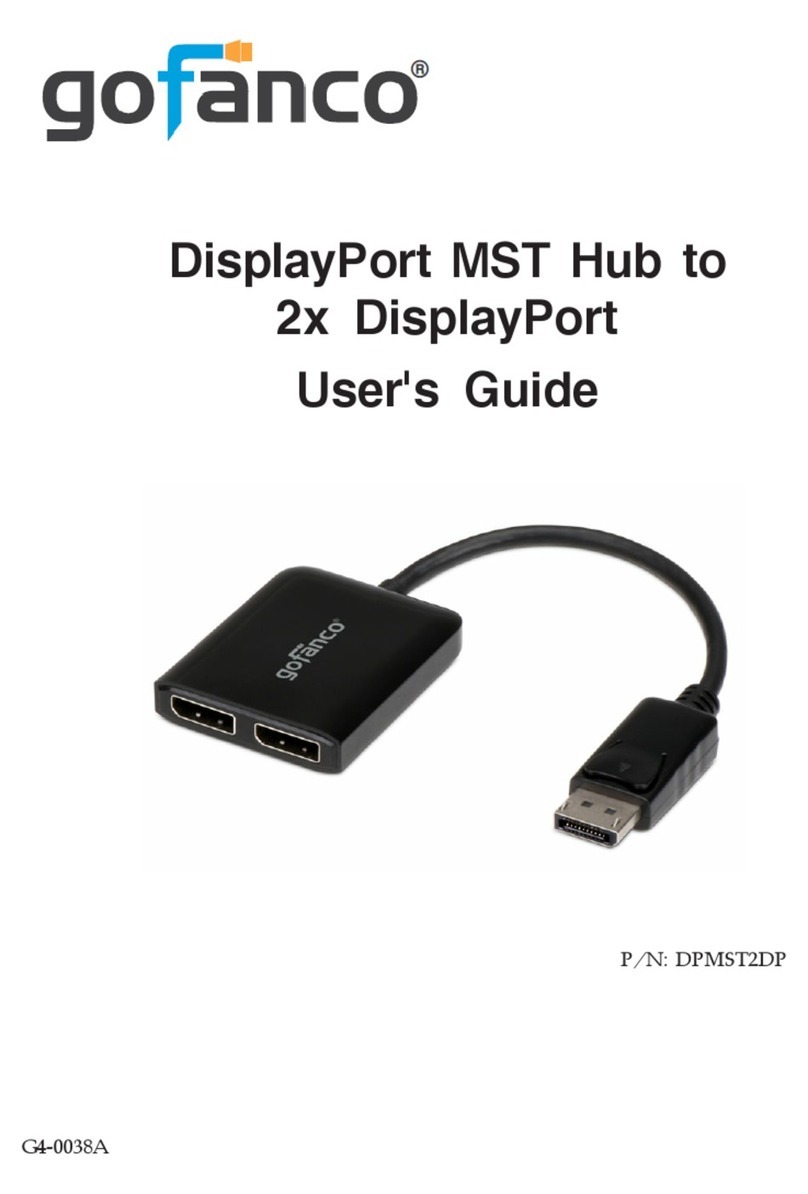
gofanco
gofanco DPMST2DP User manual

gofanco
gofanco Switcher3P User manual

gofanco
gofanco Switch41-HD20 User manual

gofanco
gofanco USBCMST3VID User manual

gofanco
gofanco Prophecy PRO-KVMaud4P User manual

gofanco
gofanco USBCMST2DP User manual

gofanco
gofanco DP14MST2HD User manual

gofanco
gofanco HDRswitch4P-Aud User manual

gofanco
gofanco KVMDP-2P User manual

gofanco
gofanco EthSwitch24P User manual