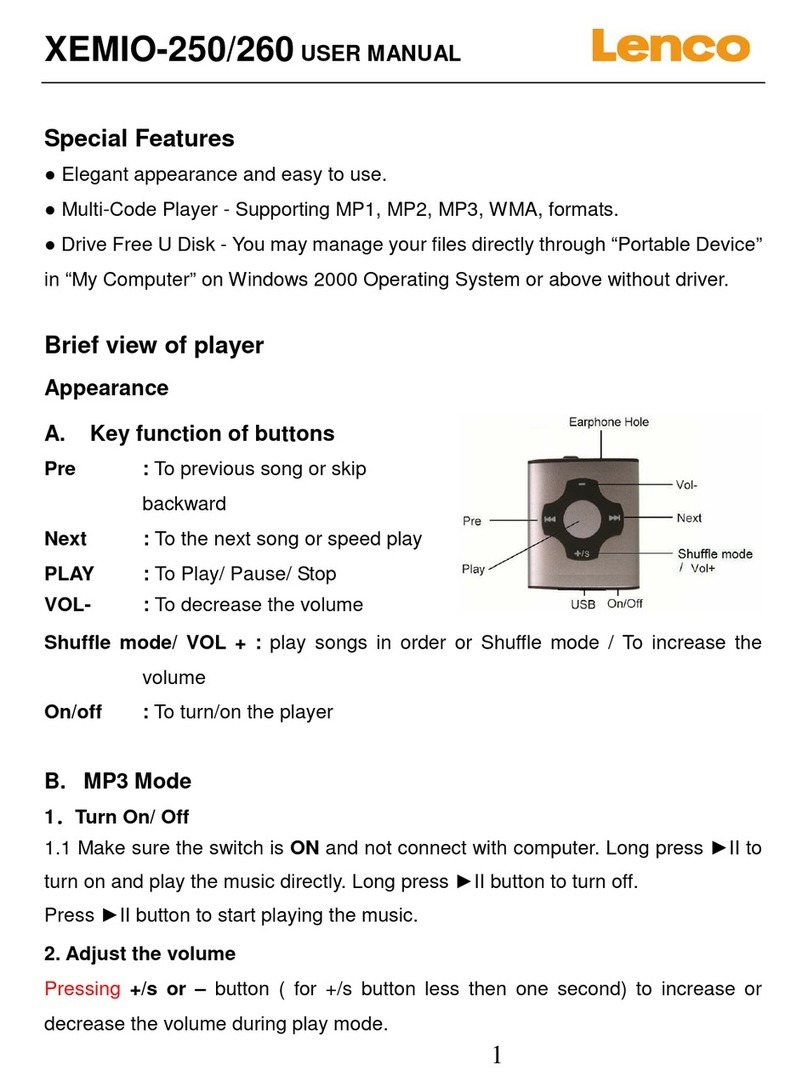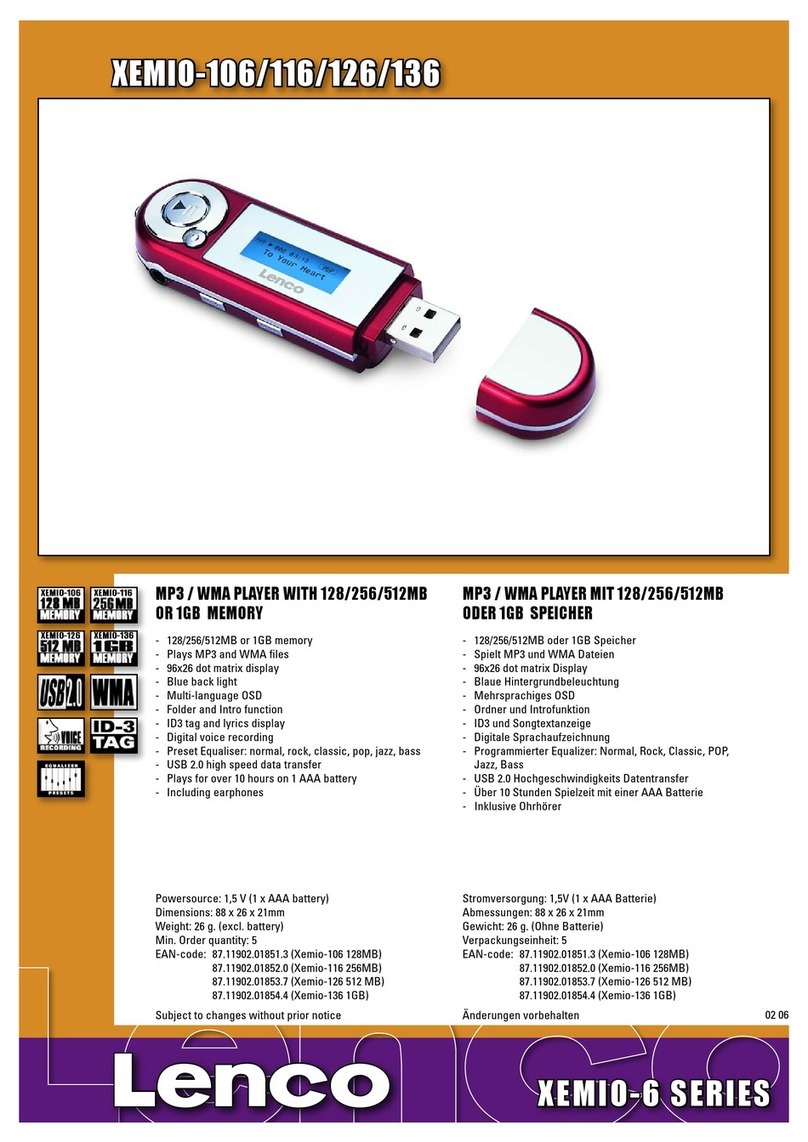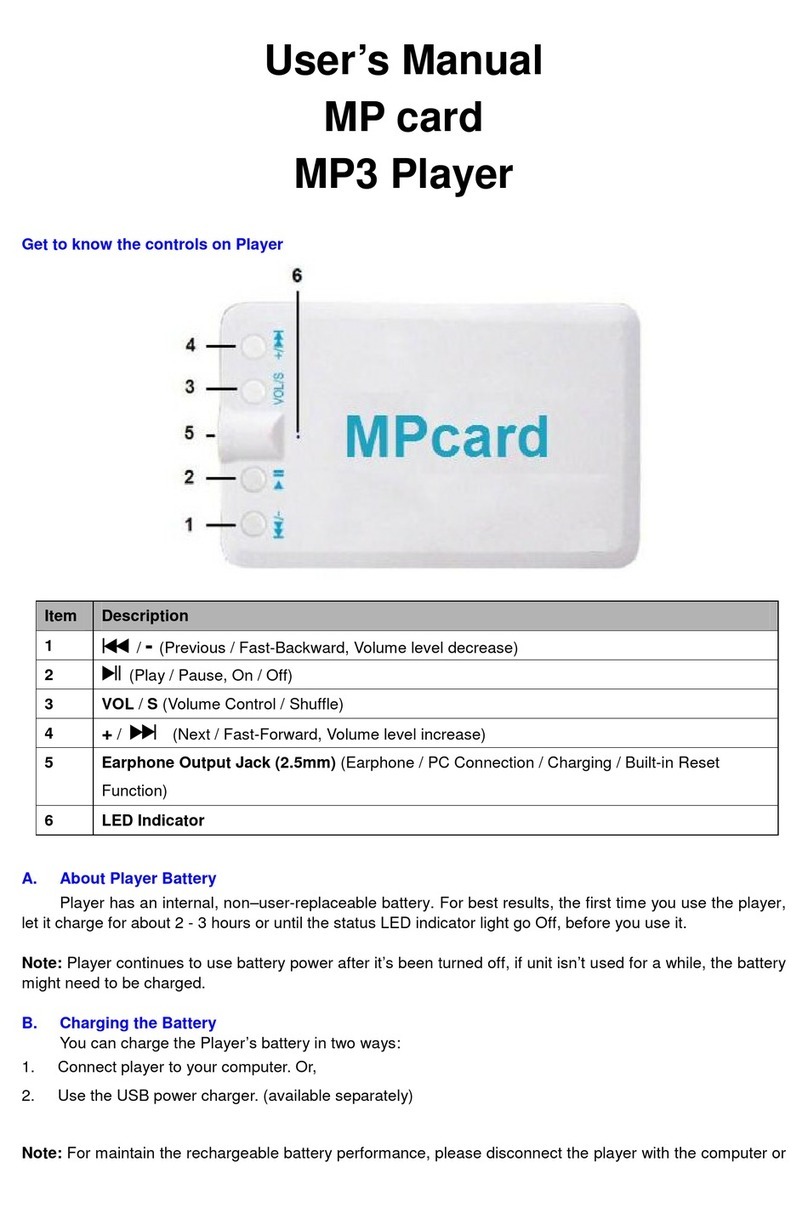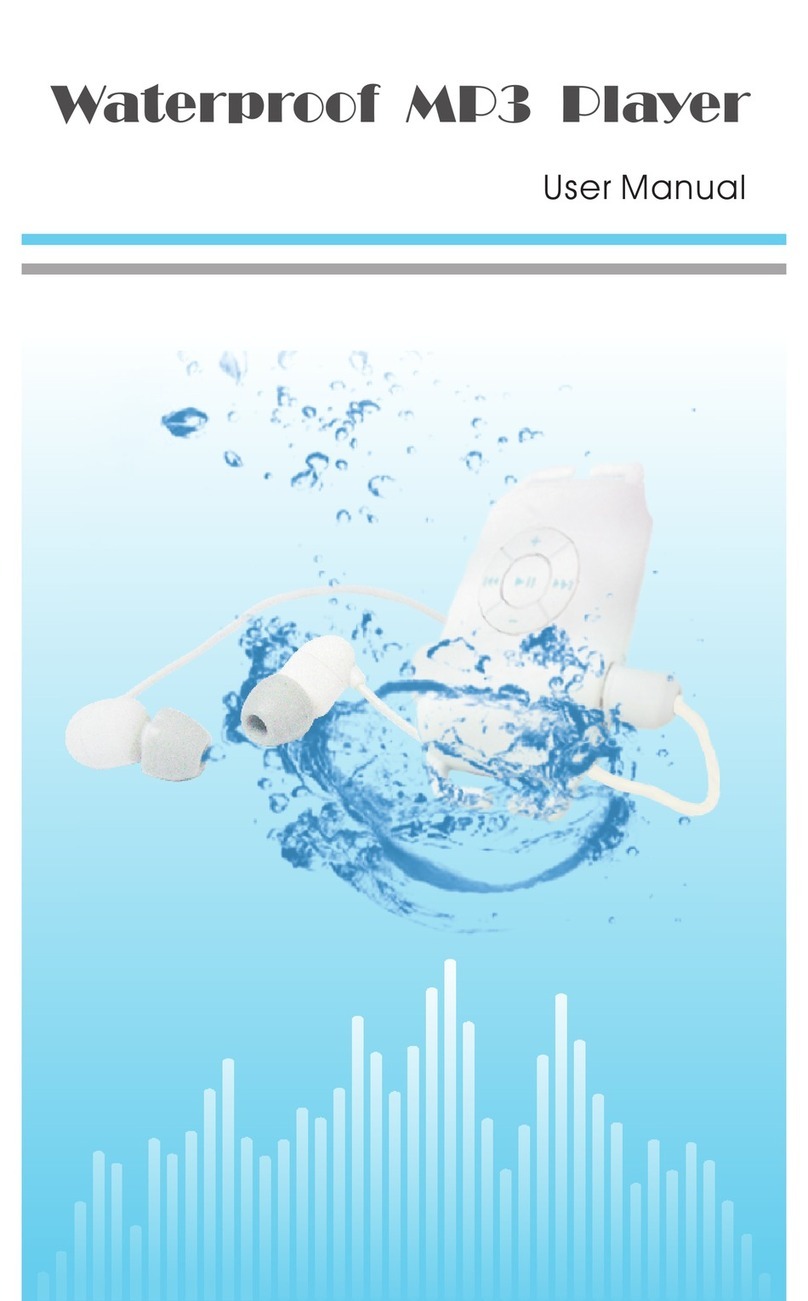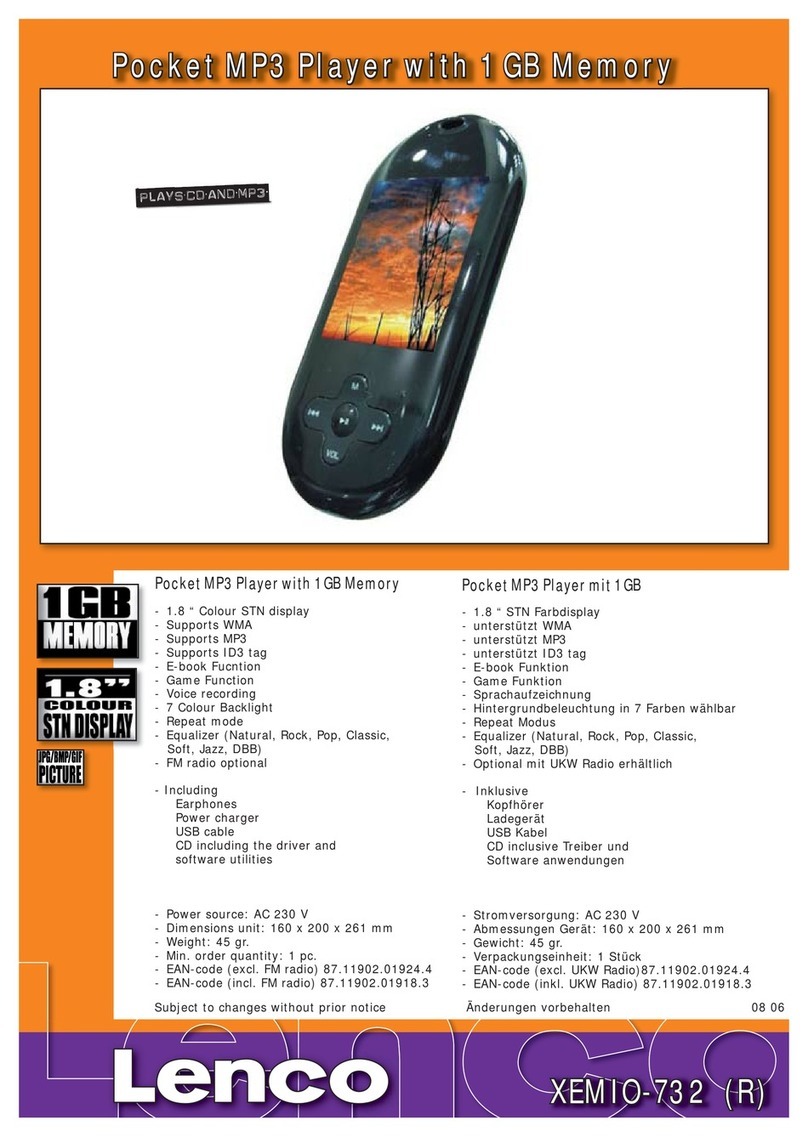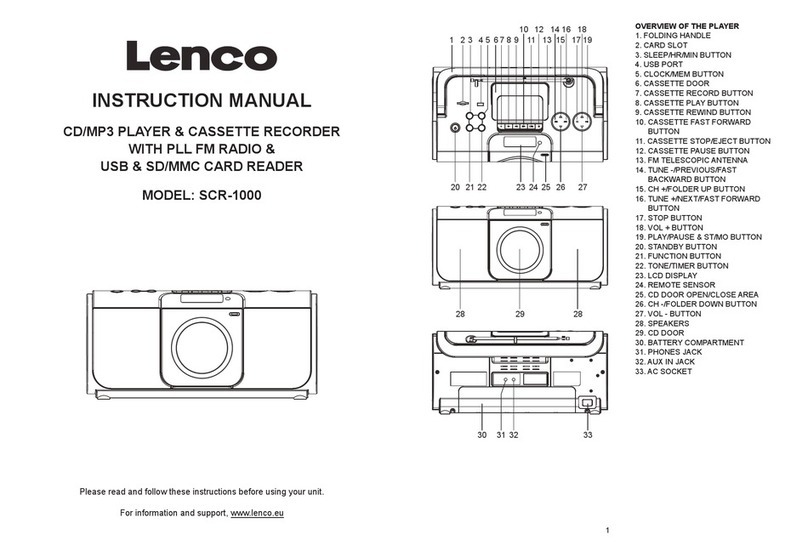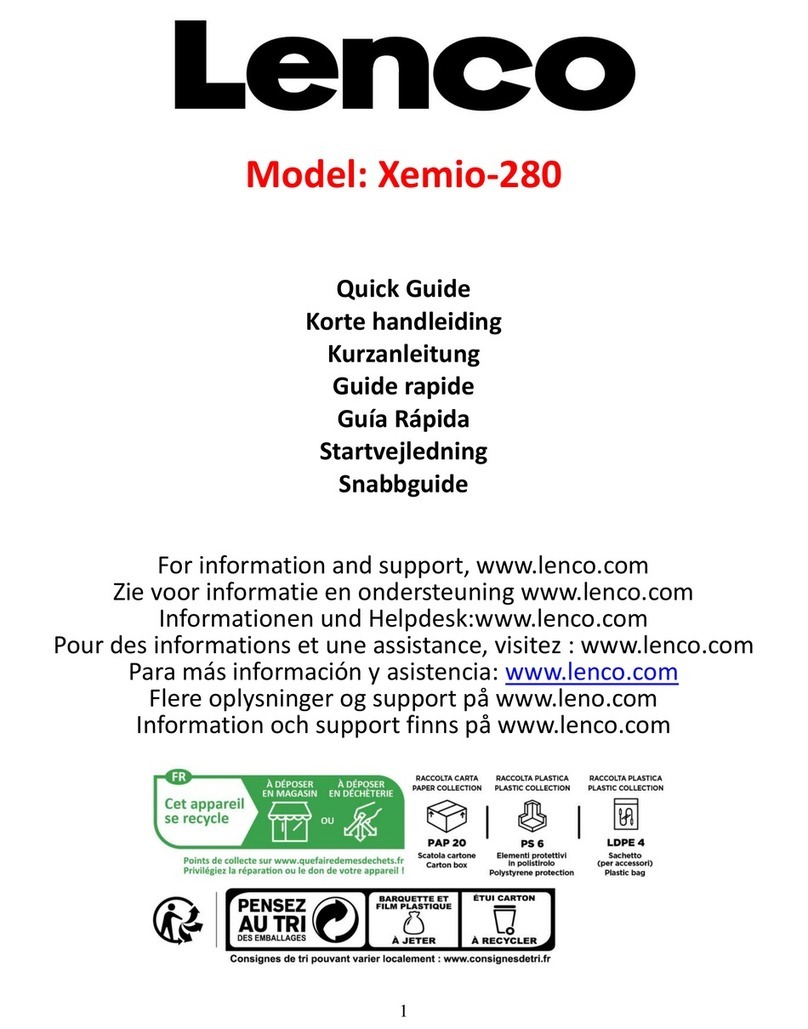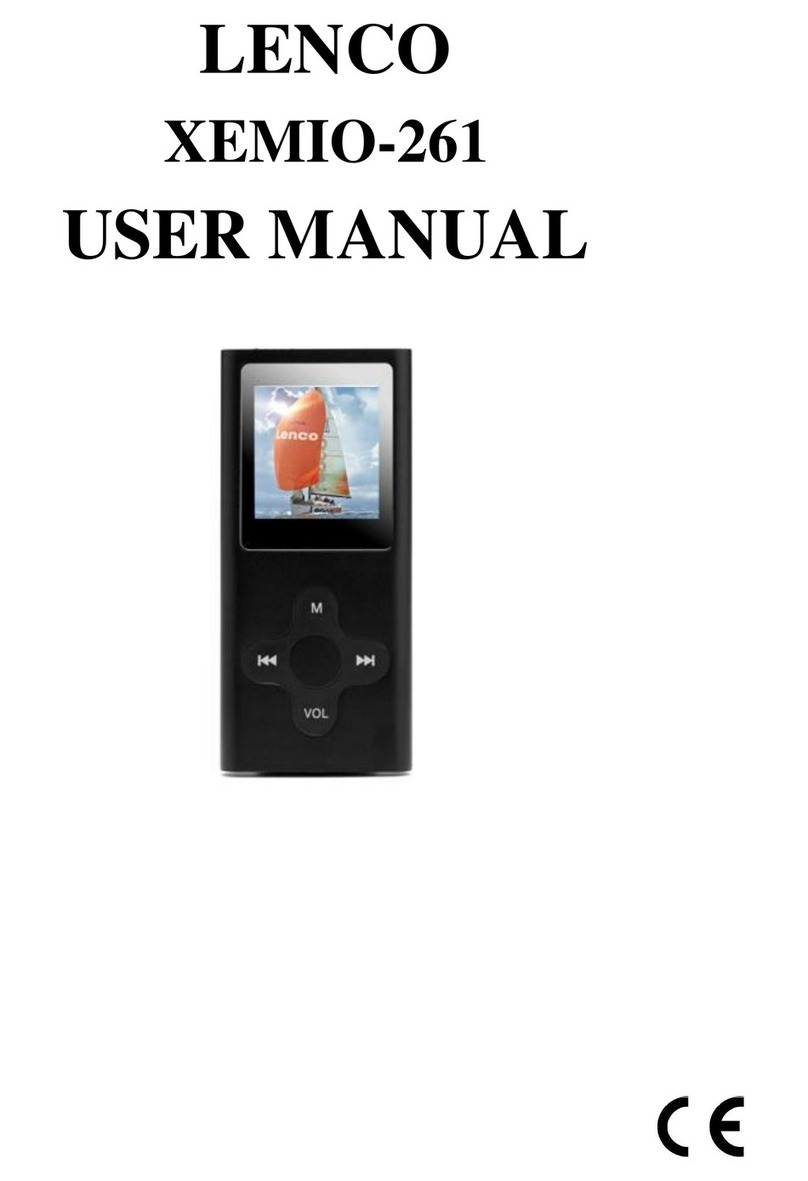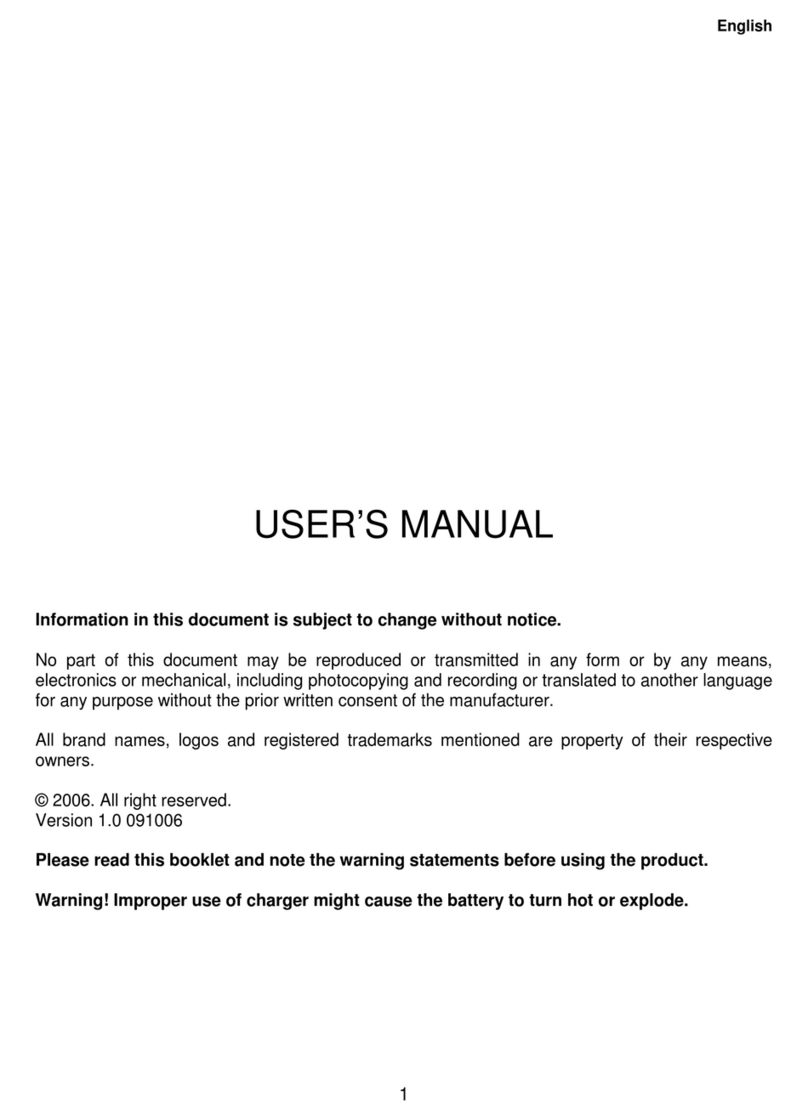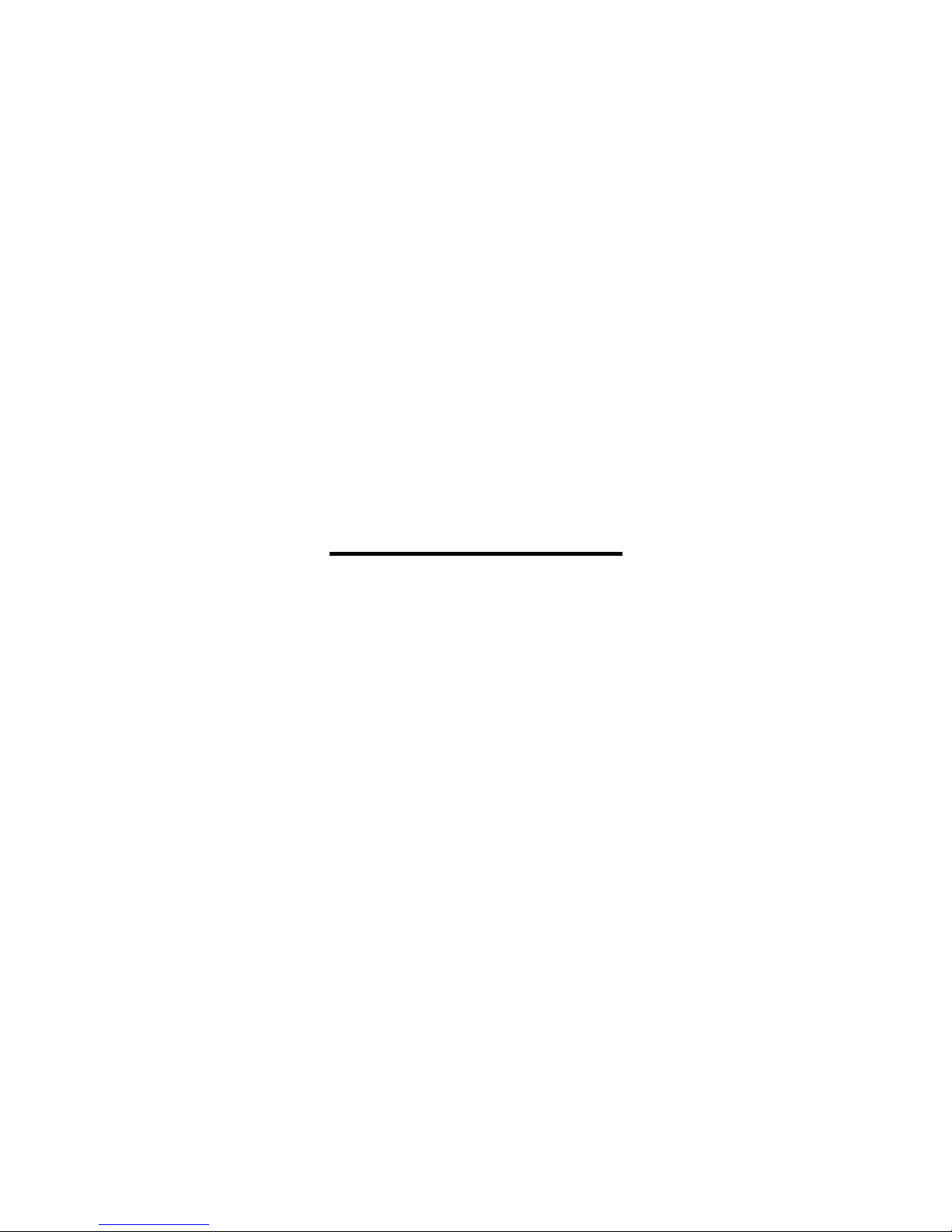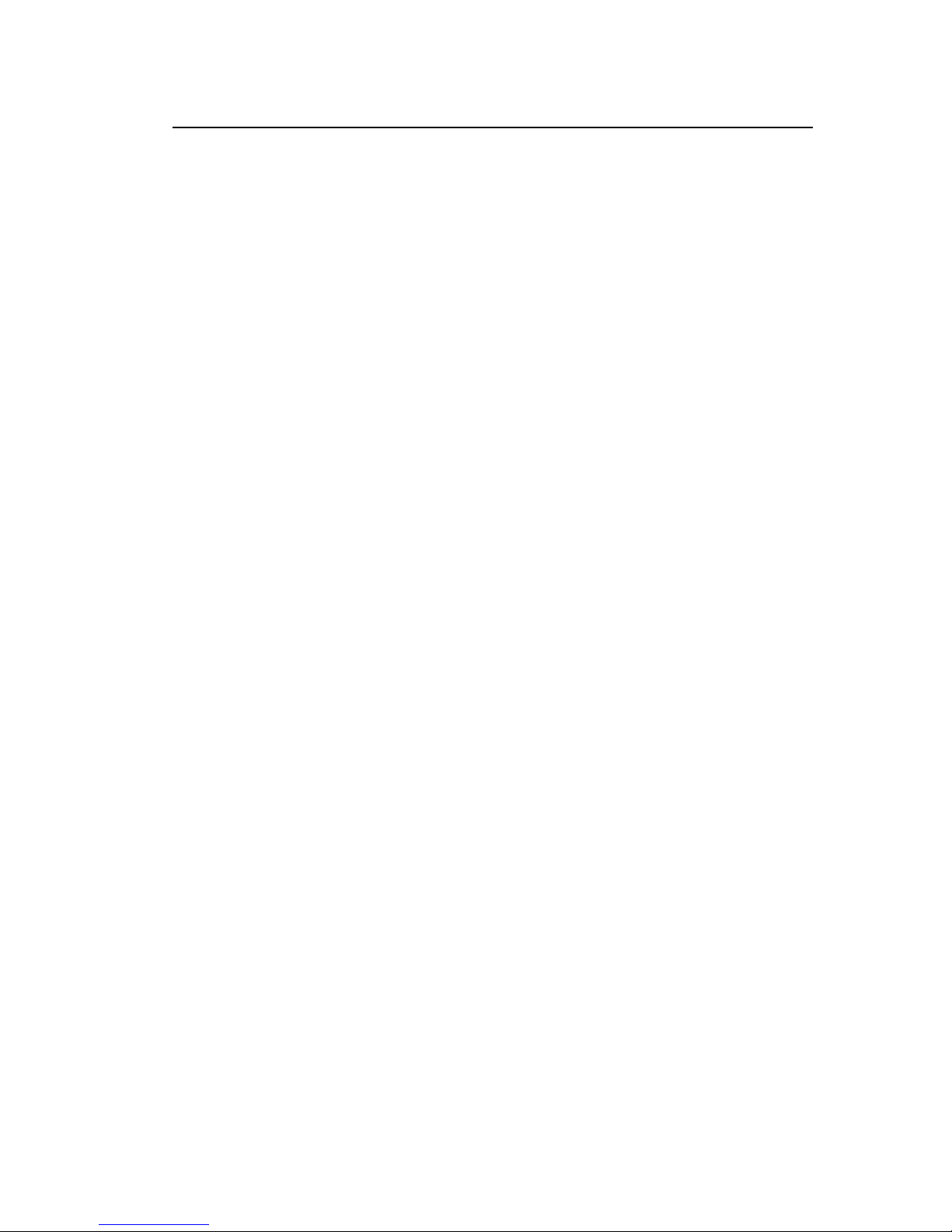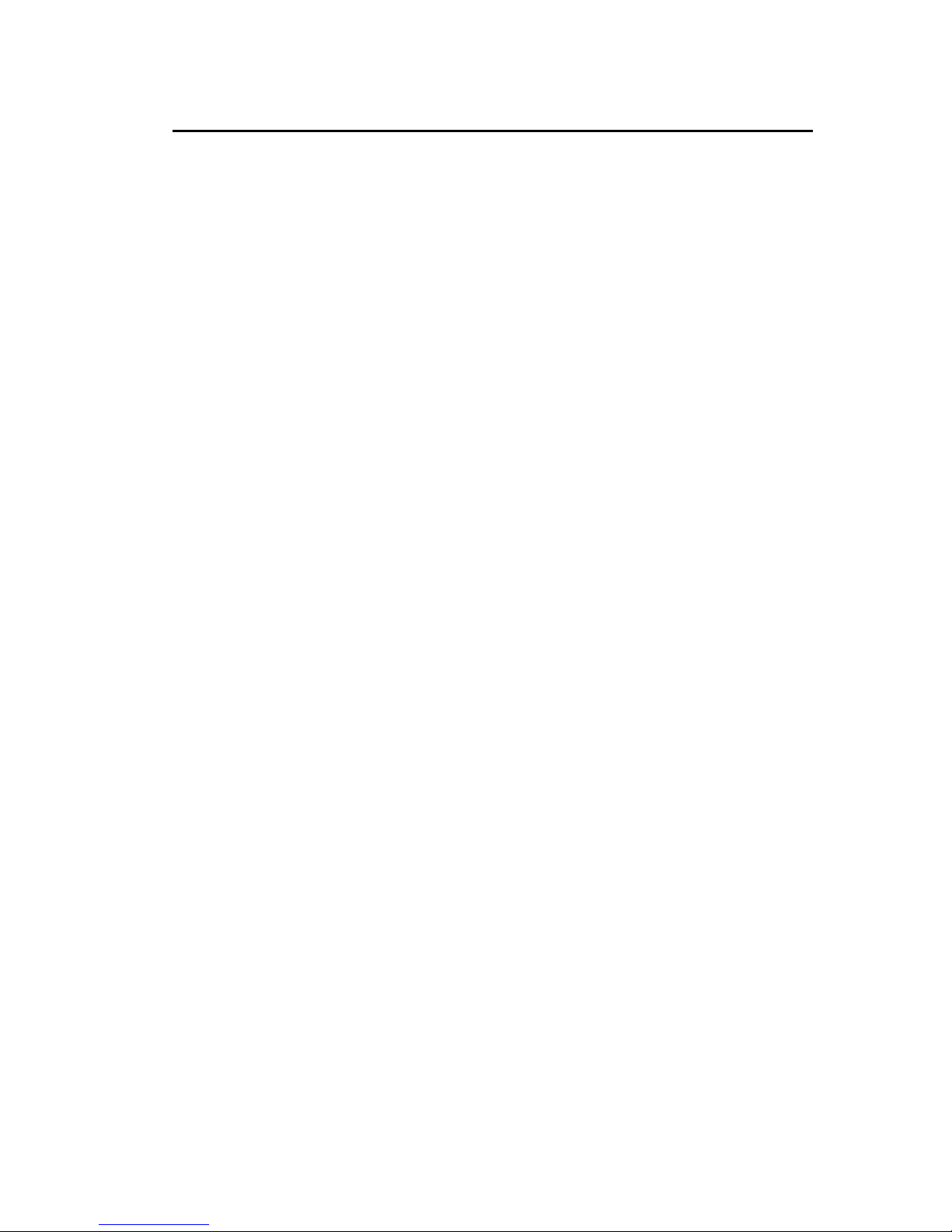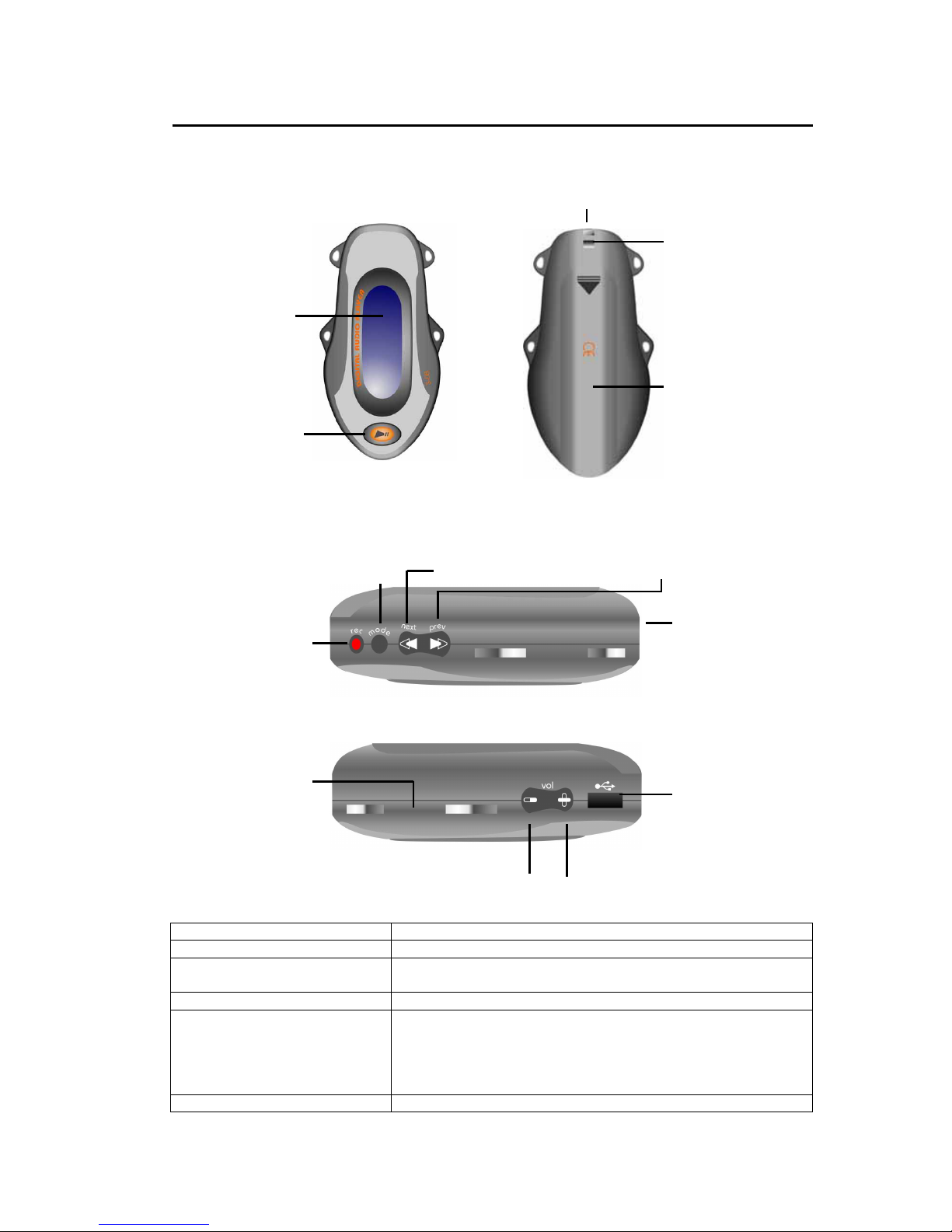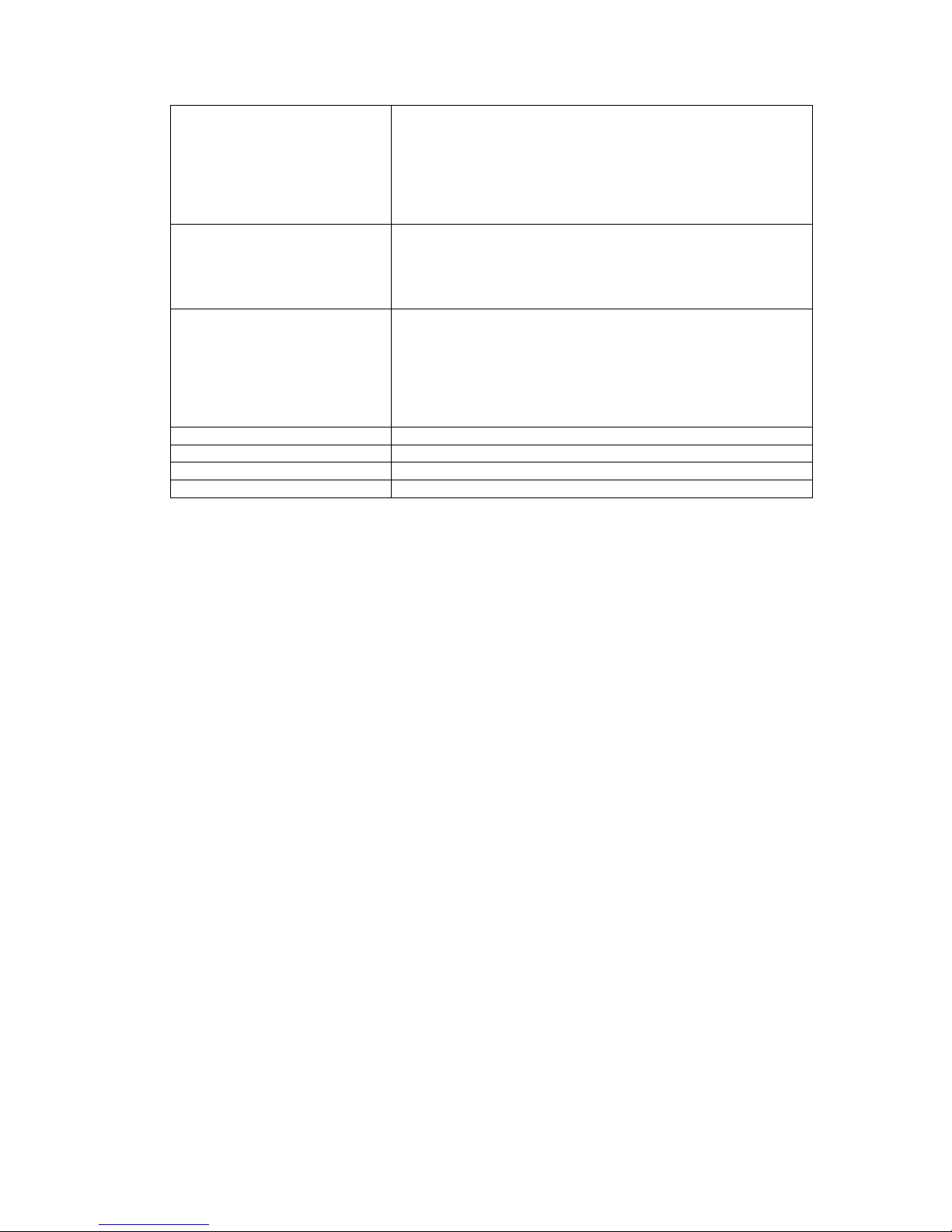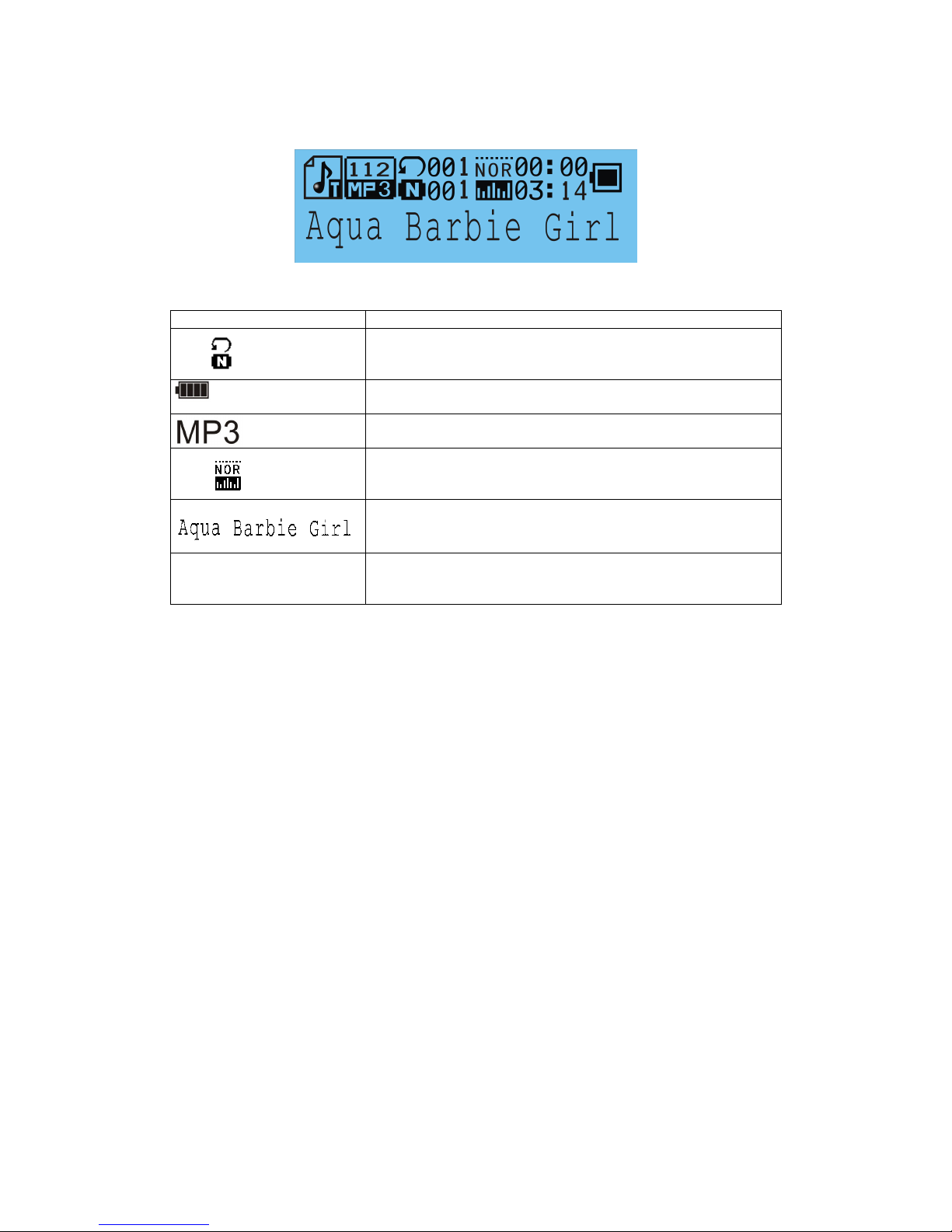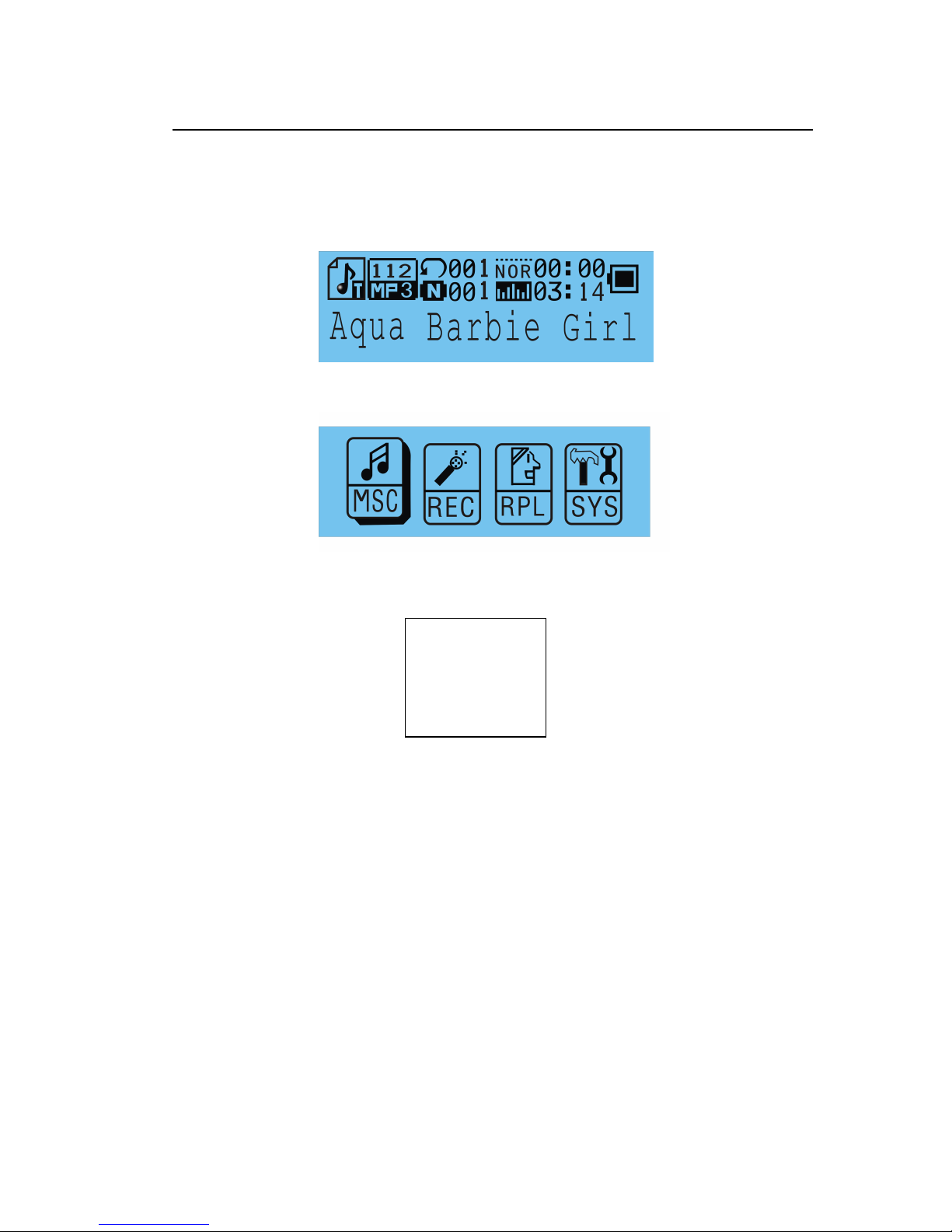English
Table of Contents
Introduction------------------------------------------------------------------------------------------------ 3
Features------------------------------------------------------------------------------------------------------ 3
Package Contents----------------------------------------------------------------------------------------- 3
Overview---------------------------------------------------------------------------------------------------- 4
Buttons Operation----------------------------------------------------------------------------------------- 4
Display-------------------------------------------------------------------------------------------------------- 5
On-screen-menu Operation----------------------------------------------------------------------------- 6
Power On and Off---------------------------------------------------------------------------------------- 7
Changing Mode------------------------------------------------------------------------------------------- 8
Entering Main Menu Page------------------------------------------------------------------------------- 8
Playing Song ----------------------------------------------------------------------------------------------- 9
Skip a Song--------------------------------------------------------------------------------------- 9
Fast Forward and Backward------------------------------------------------------------------ 9
Playing Recorded Voice---------------------------------------------------------------------------------- 10
Skip a Voice-------------------------------------------------------------------------------------- 10
Fast Forward and Backward----------------------------------------------------------------- 10
Recording Voice-------------------------------------------------------------------------------------------- 11
Recording Mode--------------------------------------------------------------------------------- 11
System Settings-------------------------------------------------------------------------------------------- 12
Record Time-------------------------------------------------------------------------------------- 12
Change Backlight Duration------------------------------------------------------------------- 12
Change On-screen-menu Language ------------------------------------------------------ 12
Power off------------------------------------------------------------------------------------------ 13
Replay Mode------------------------------------------------------------------------------------- 13
Change Contrast of Display------------------------------------------------------------------ 14
Online Mode-------------------------------------------------------------------------------------- 14
Check Memory----------------------------------------------------------------------------------- 14
Show Firmware---------------------------------------------------------------------------------- 14
Firmware upgrade------------------------------------------------------------------------------ 14
Repeat Mode----------------------------------------------------------------------------------------------- 15
Normal-------------------------------------------------------------------------------------------------------- 15
Repeat One------------------------------------------------------------------------------------------------- 15
Repeat All---------------------------------------------------------------------------------------------------- 15
Folder/Repeat Folder------------------------------------------------------------------------------------- 15
Random------------------------------------------------------------------------------------------------------ 15
EQ Mode---------------------------------------------------------------------------------------------------- 16
Changing Playing Rate-------------------------------------------------------------------------------- 16
Installing Driver and Software Utilities----------------------------------------------------------- 17
System Requirements------------------------------------------------------------------------------------ 17
Driver and Software Utilities Installation------------------------------------------------------------- 17
Converting .ACT audio to .WAV audio--------------------------------------------------------------- 19
Formatting the Internal Memory------------------------------------------------------------------------ 21
Editing Lyrics---------------------------------------------------------------------------------------------- 22
Downloading MP3 and WMA songs---------------------------------------------------------------- 23
Using USB Mass Storage Function----------------------------------------------------------------- 25
Disconnecting the USB Cable------------------------------------------------------------------------ 28
Formatting the Internal Memory--------------------------------------------------------------------- 27
Using the Formatting Software Utilities--------------------------------------------------------------- 28
Using the Formatting in Windows®-------------------------------------------------------------------- 28
Trouble Shooting----------------------------------------------------------------------------------------- 29
Technical Specifications------------------------------------------------------------------------------- 30
2