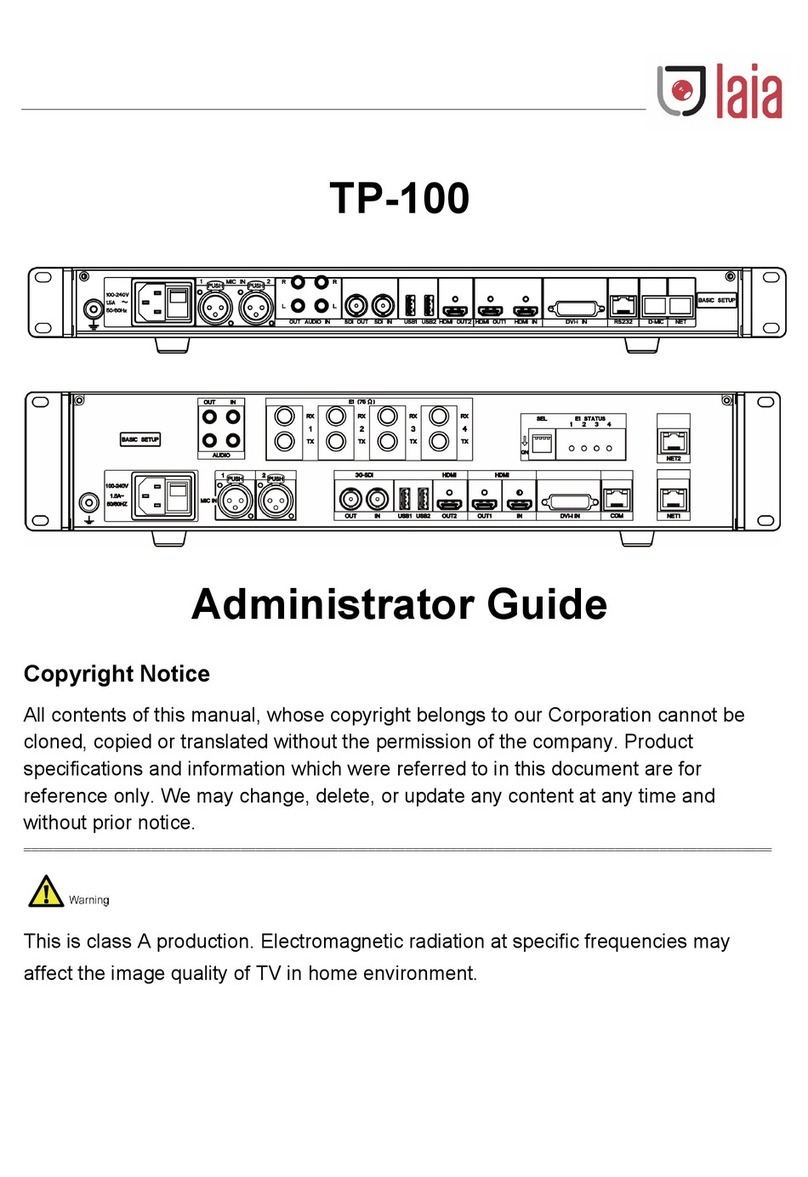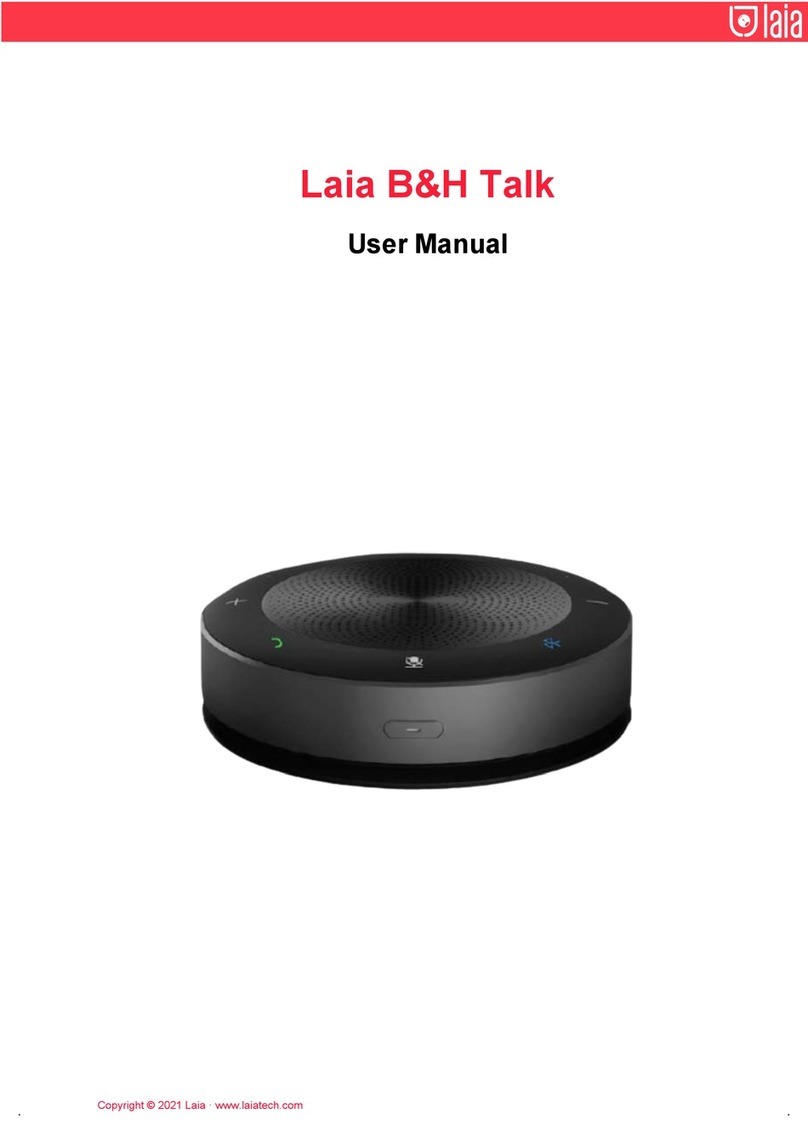Copyright © 2022Laia · www.laiatech.com
1Product overview
2Pack
3Product features
The high-quality wireless digital conference system equipment is based
on the Internet computer equipment USB interface connection. The digital
active loudspeaker plays the conference audio in real time and is
equipped with a number of wireless pickup omnidirectional microphones
with wider pickup coverage. At the same time, it is also equipped with
local externa! microphone input interface so the meeting layout is more
simple, fast and efficient.
4 Instructions
Determine the installation locations of the speaker and wireless
microphones, install the antenna on the speaker, connect it to the
computer with the USB cable, turn the volume knob to the minimum
position, connect the device to the power supply using its adapter and
turn on the power switch of the speaker. At all times, the indicator will be
on green and the device will be in a standby state.
User manual X1
LAIA t-Pod Quad 22Plus
P/N: TPQ 22+
User manual
Press and hold the on/off key of each wireless microphone in turn. When the
green light is on, it means the devices have successfully connected
wirelessly to the speaker.
Communication between remote and local locations will be established over
the network instantly. During the call process, it is necessary to moderately
increase the volume of the speaker to adjust the sensitivity of the
microphone and clearly hear the voice of local and remote meeting places.
During the call, you can press the "Mute Microphone" button to mute the
wireless connection. Press the "Mic Mute" button again to turn off the mute
function and the red ring light will turn on again.
During the call, you can press the "Mute Microphone" button to mute the
wireless connection. Press the "Mic Mute" button again to turn off the mute
function and the red ring light will turn on again.
When the device is used in local and conference rooms, you can connect an
external microphone via the 6.5mm jack.
Note: Note: This device is applicable for PC with Windows and other
operating systems. USB interface adopts USB1.1, USB2.0 or above;
USB cable is plug and play and does not need to install additional
driver.
5Installation and connection
As shown in the diagram of loudspeaker master, first install the externa!
antenna, connect the computer equipment with USB cables, then connect
the power input port of the loudspeaker master to the AC power socket with
the master power adapter, turn on the power switch of the master; then the
master indicator will be on in green.
Befare use, the wireless microphone slave should be connected with the
USB power adapter to fully charge the built-in ballery. The slave charging
indicator will be on in orange when charging and will be off when the battery
is fully charged. When the master is connected wirelessly, the slave ring
light flashes in red, indicating low ballery and that the ballery needs to be
charged in time.
Wireless microphone slave, Press and hold the bullan for a moment until the
ring green light is always on, indicating successful wireless connection with
the master. lf the green light flashes, indicating no wireless connection with
the master.
The installation distance between the loudspeaker master and all wireless
microphone slaves shall be more than 2m, and the recommended installation
distance between wireless microphone slaves shall be 1.5m.
Loudspeaker master
X
1 Wireless microphone slave
X
4
Master antenna
X
1 Master power adapter
X
1
Master USB cable
X
1 Slave power adapters
X
4