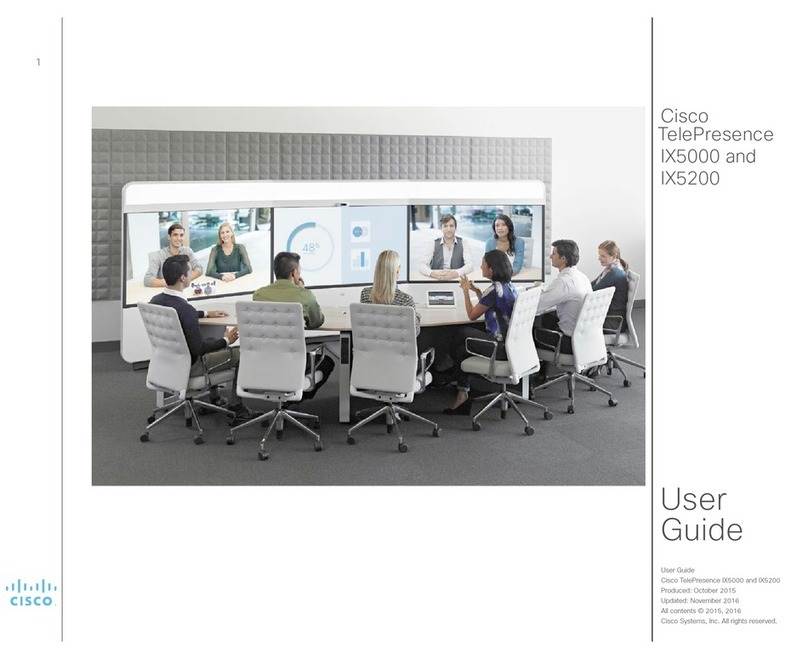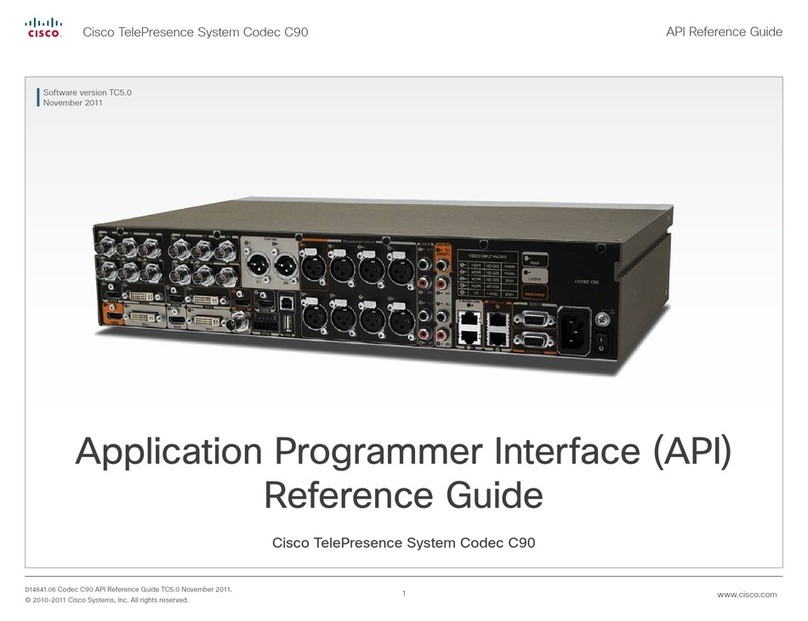Cisco TelePresence DX80 User manual
Other Cisco Conference System manuals

Cisco
Cisco EX60 User manual
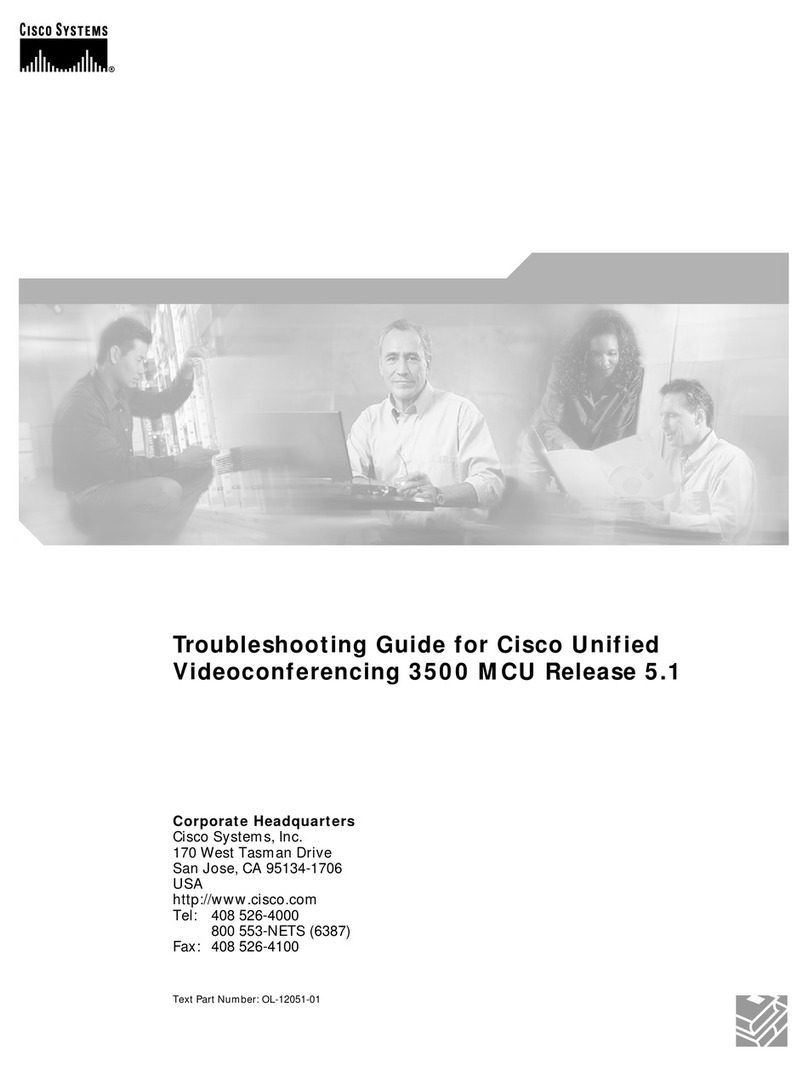
Cisco
Cisco 3500 MCU User manual
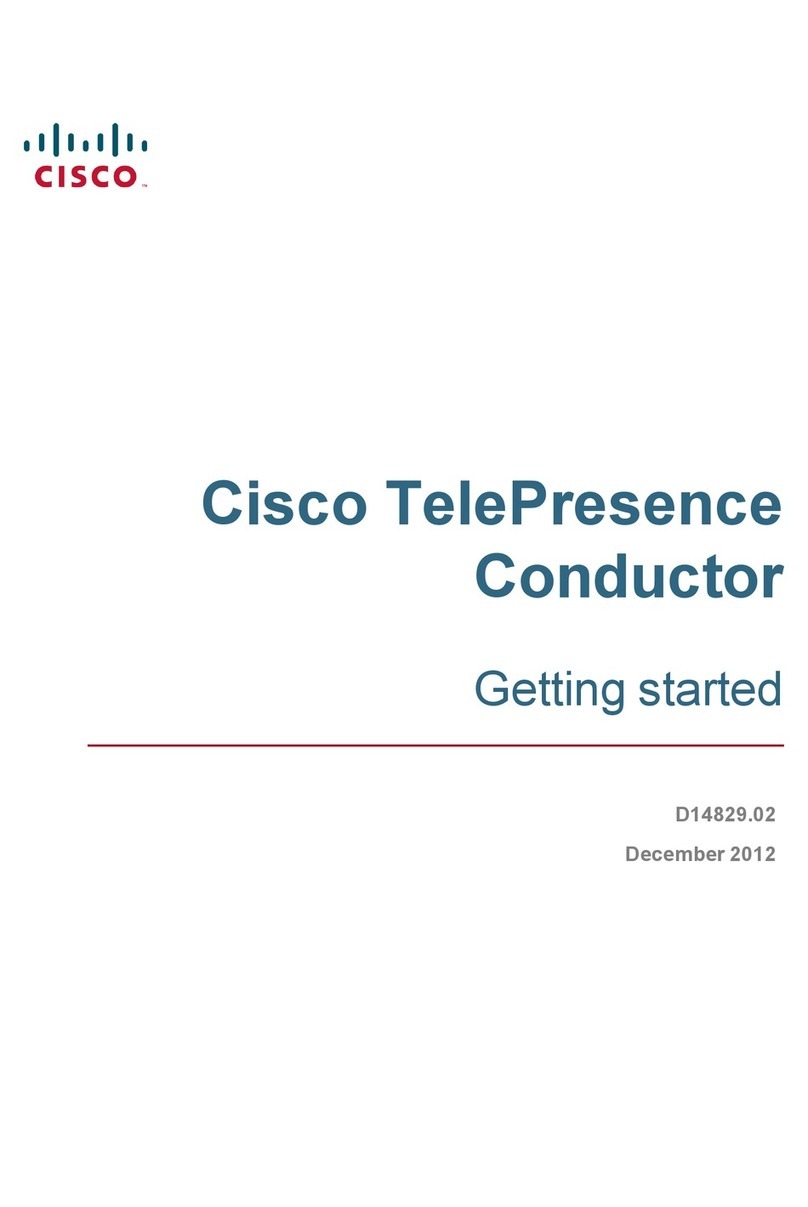
Cisco
Cisco TelePresence Conductor User manual
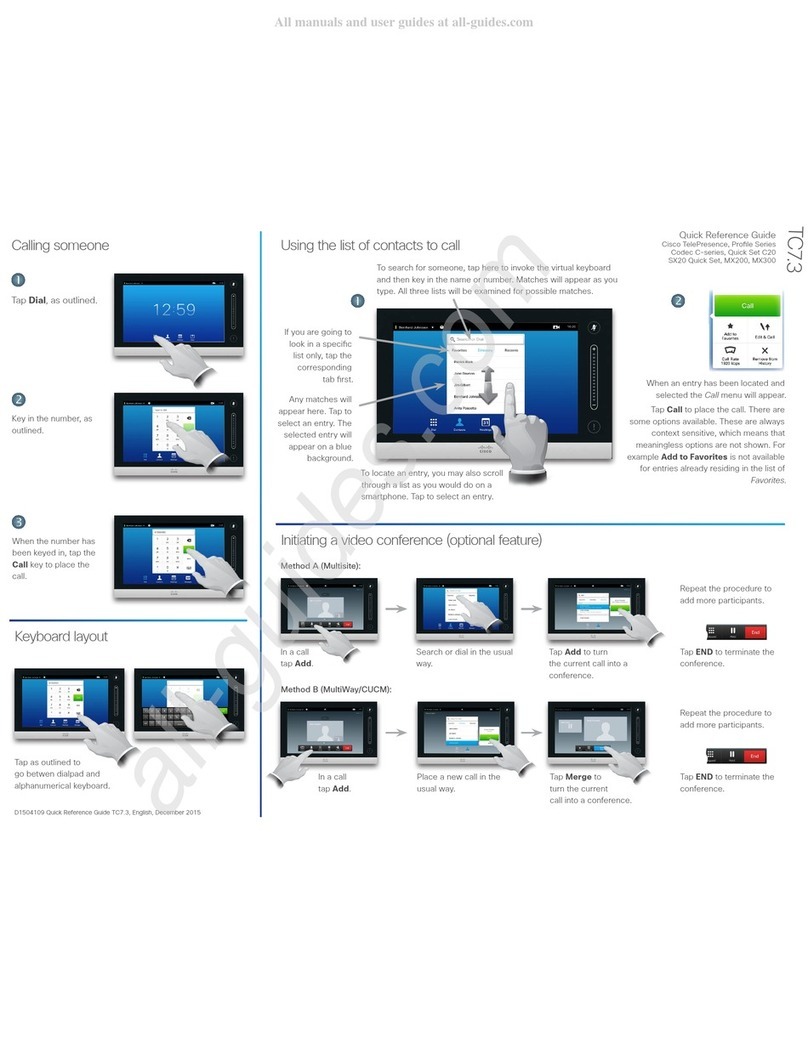
Cisco
Cisco TelePresence Profile Series User manual

Cisco
Cisco MX300 G2 User manual
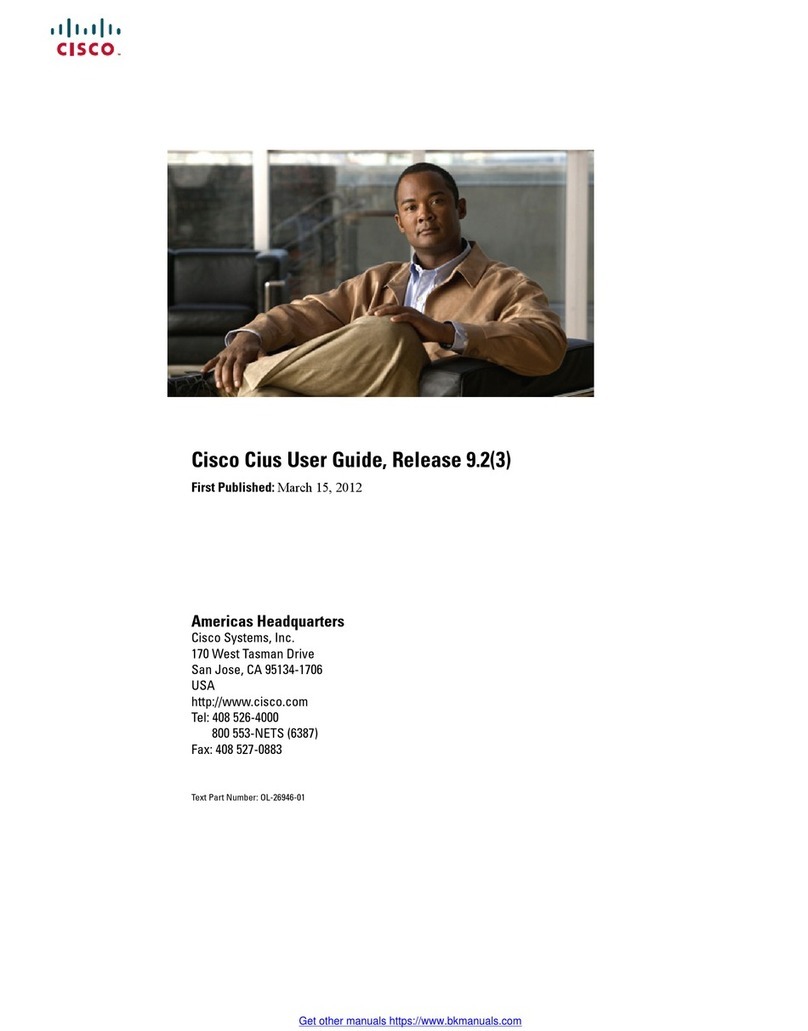
Cisco
Cisco Cius User manual
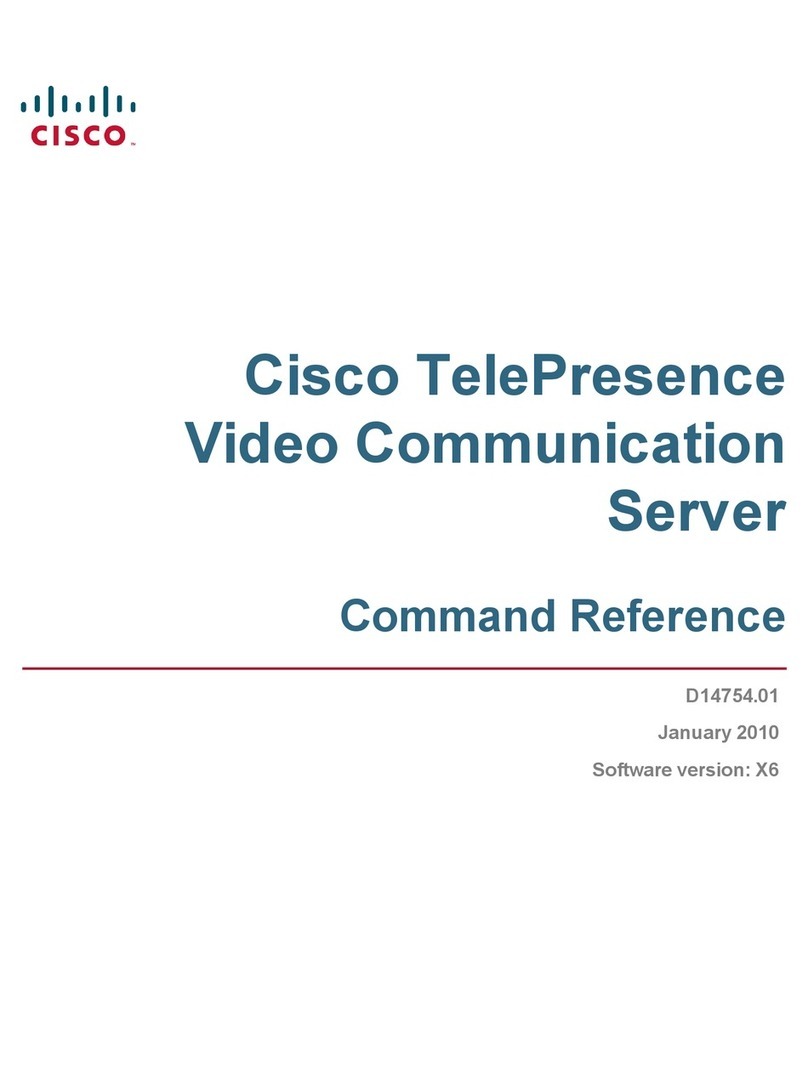
Cisco
Cisco TELEPRESENCE VIDEO COMMUNICATION SERVER - COMMAND REFERENCE V... Operating manual

Cisco
Cisco TelePresence MX700 User manual

Cisco
Cisco 7936 - IP Conference Station VoIP Phone Instruction Manual
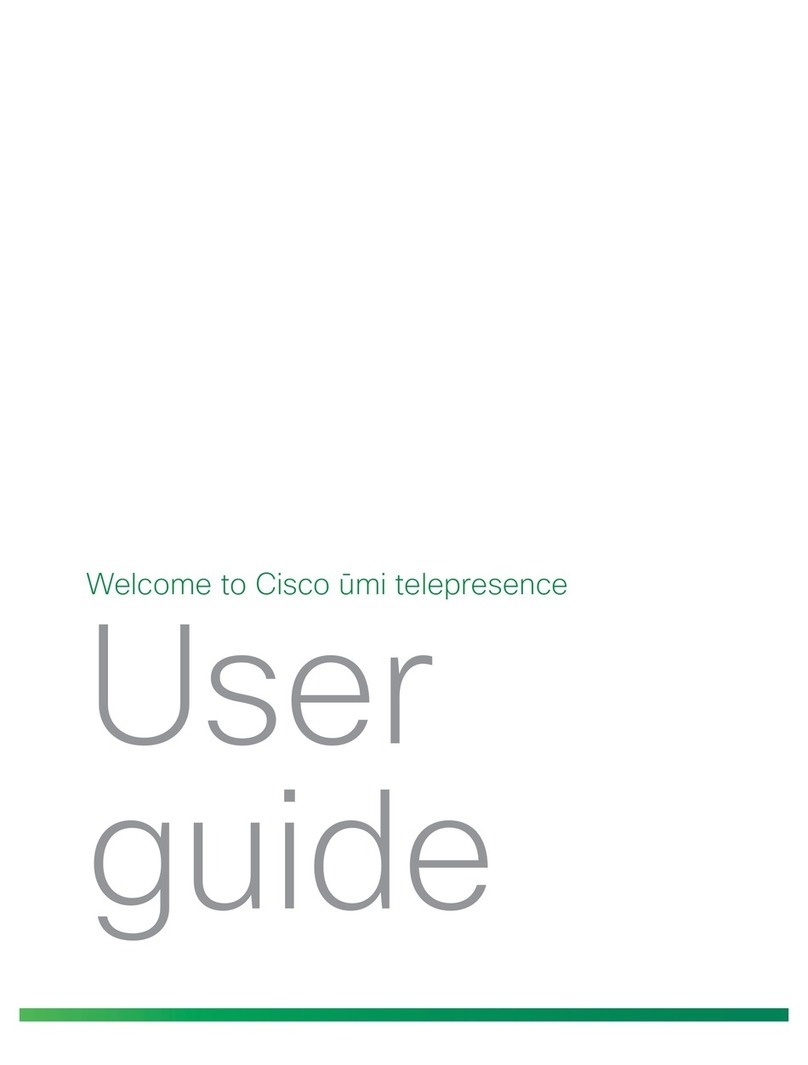
Cisco
Cisco ?mi telepresence User manual

Cisco
Cisco TelePresence SX10 Service manual
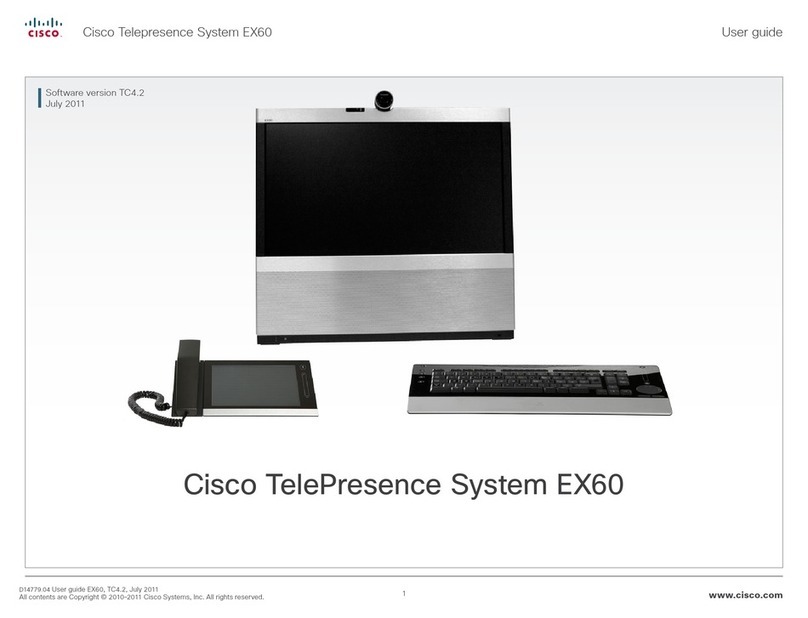
Cisco
Cisco EX60 User manual
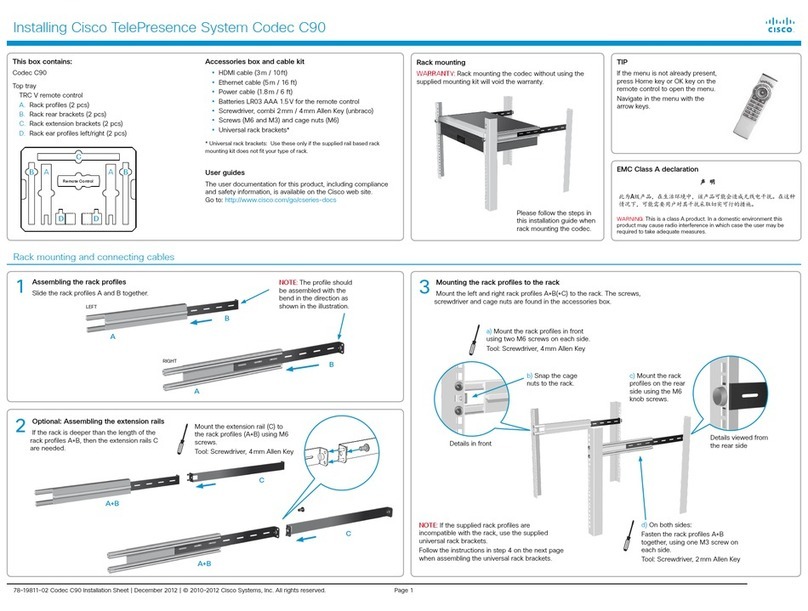
Cisco
Cisco TelePresence System Codec C90 Instruction Manual

Cisco
Cisco TelePresence SX20 User manual

Cisco
Cisco MX200 G2 User manual
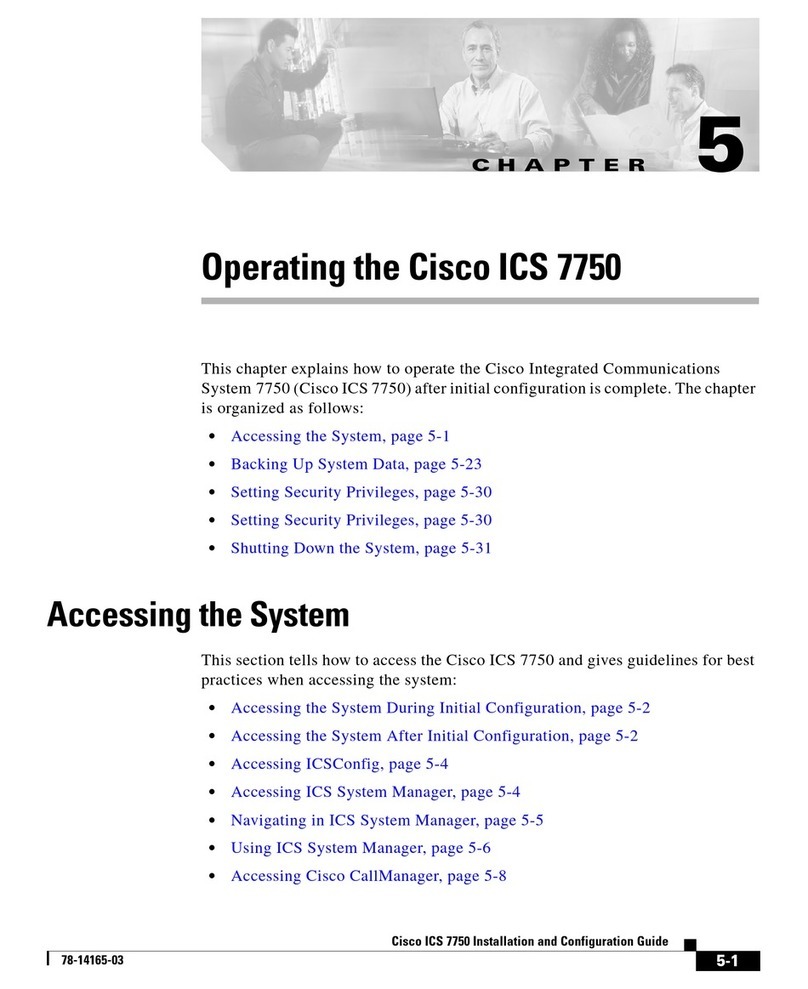
Cisco
Cisco 7750 User manual
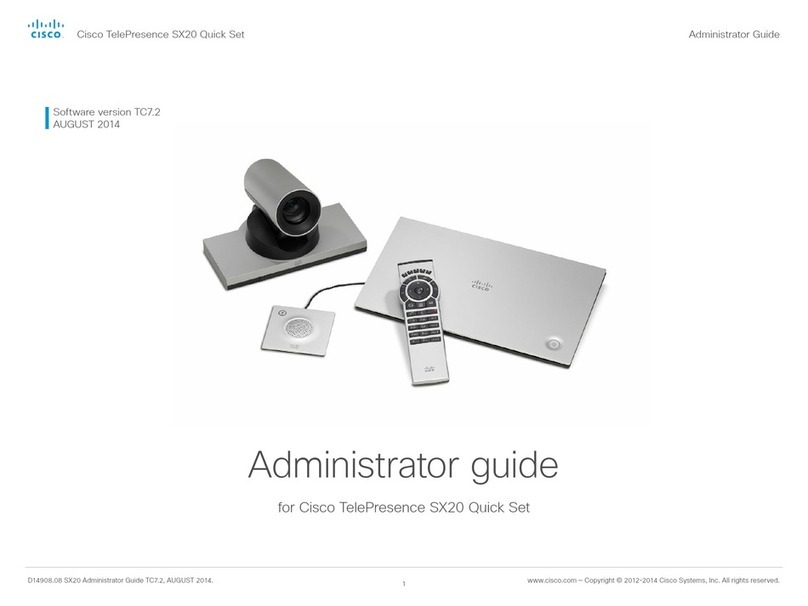
Cisco
Cisco TelePresence SX20 Service manual
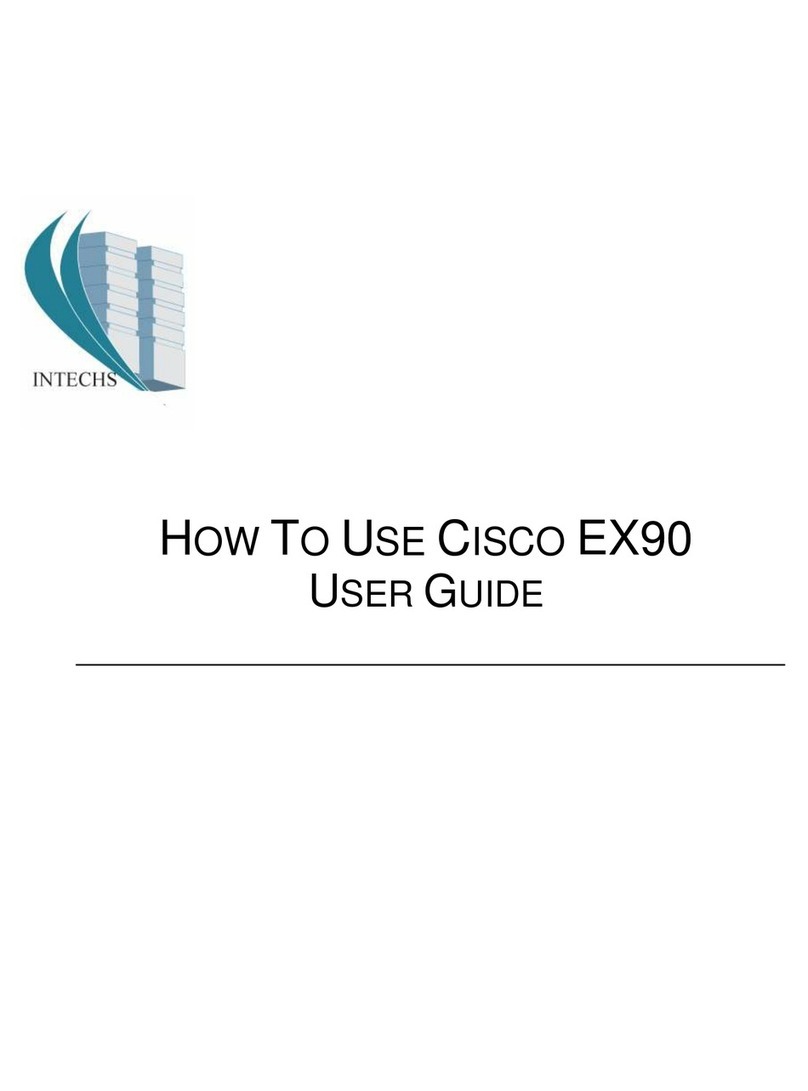
Cisco
Cisco EX90 User manual

Cisco
Cisco Webex Room Kit Mini User manual

Cisco
Cisco Quick Set C20 User manual
Popular Conference System manuals by other brands

Kramer
Kramer VIA GO quick start guide

ProSoft Technology
ProSoft Technology AN-X4-AB-DHRIO user manual

Sony
Sony PCS-I150 Operation guide

Middle Atlantic Products
Middle Atlantic Products VTC Series instruction sheet

AVT
AVT MAGIC AC1 Go Configuration guide

Prentke Romich Company
Prentke Romich Company Vanguard Plus Setting up and using