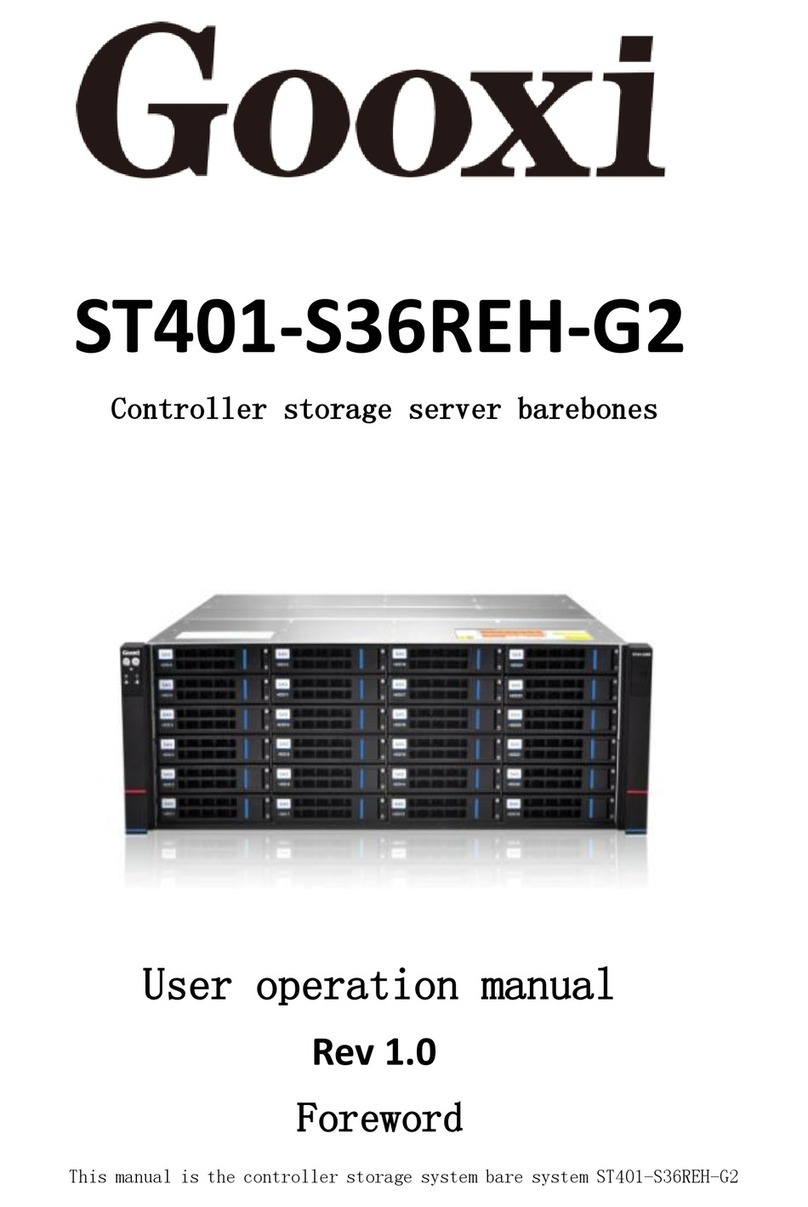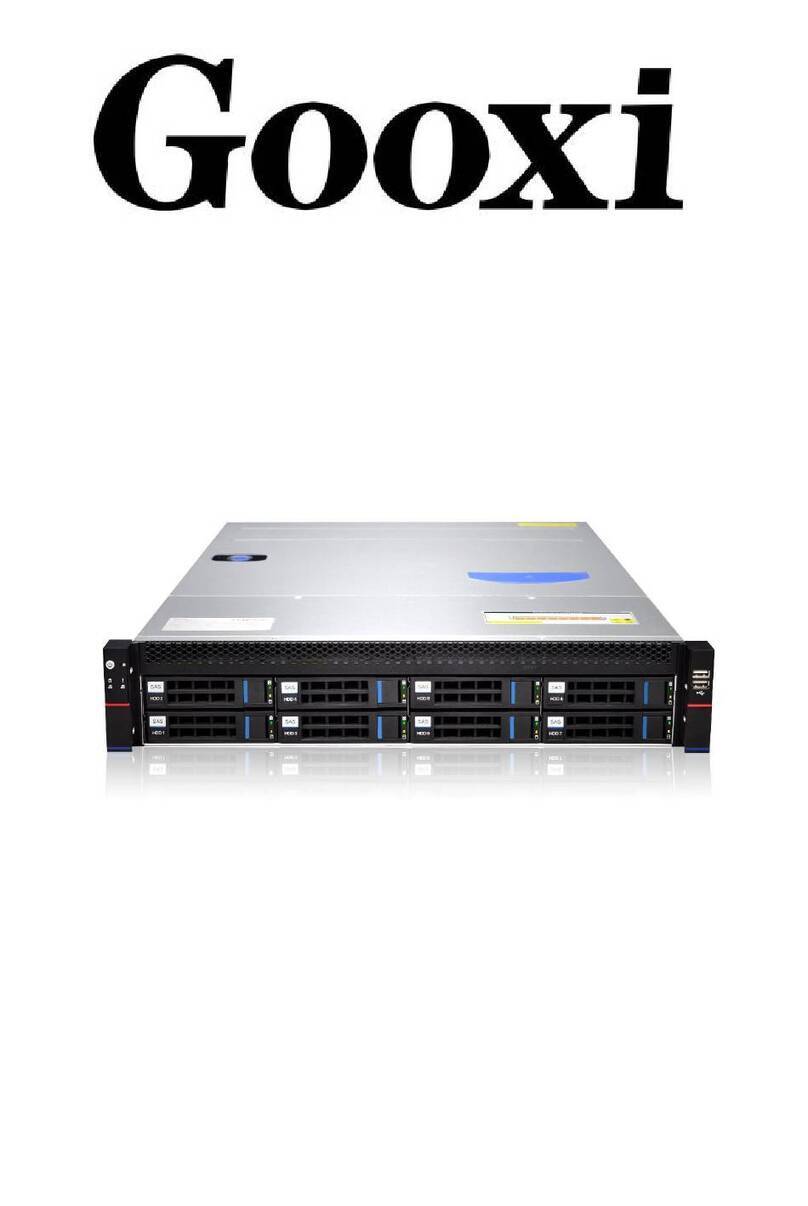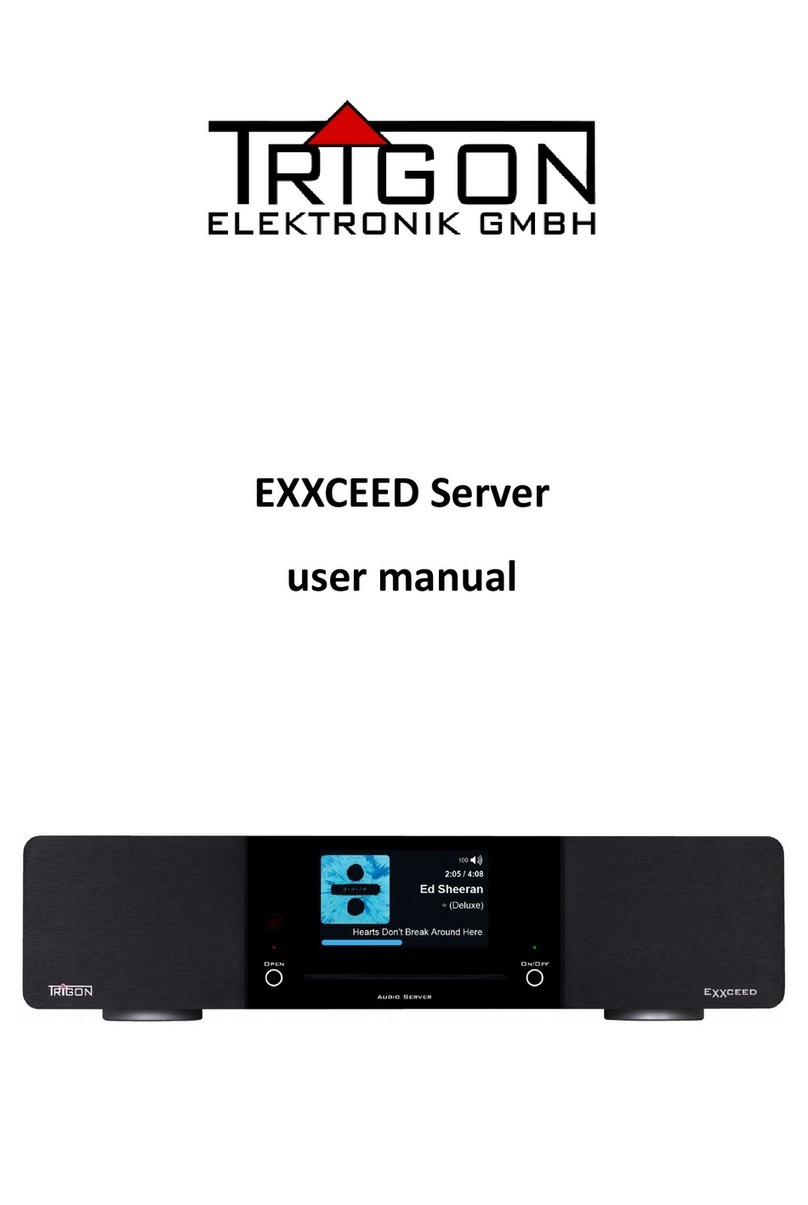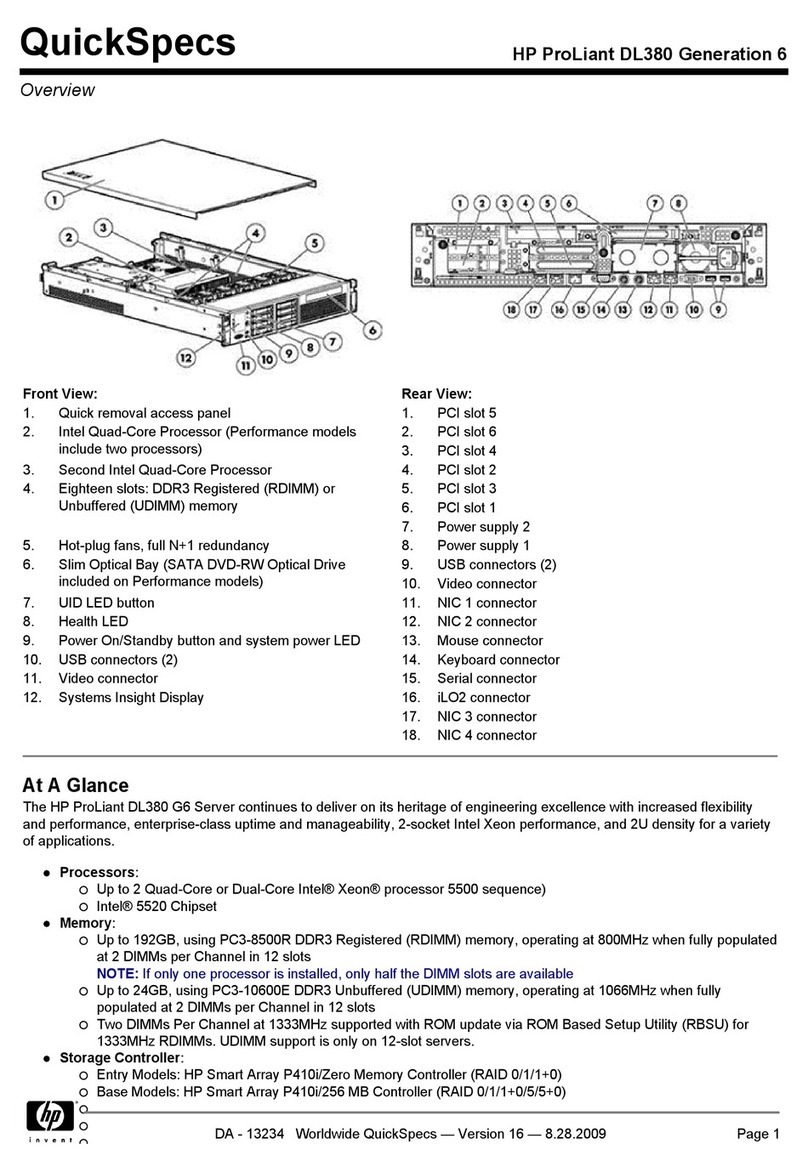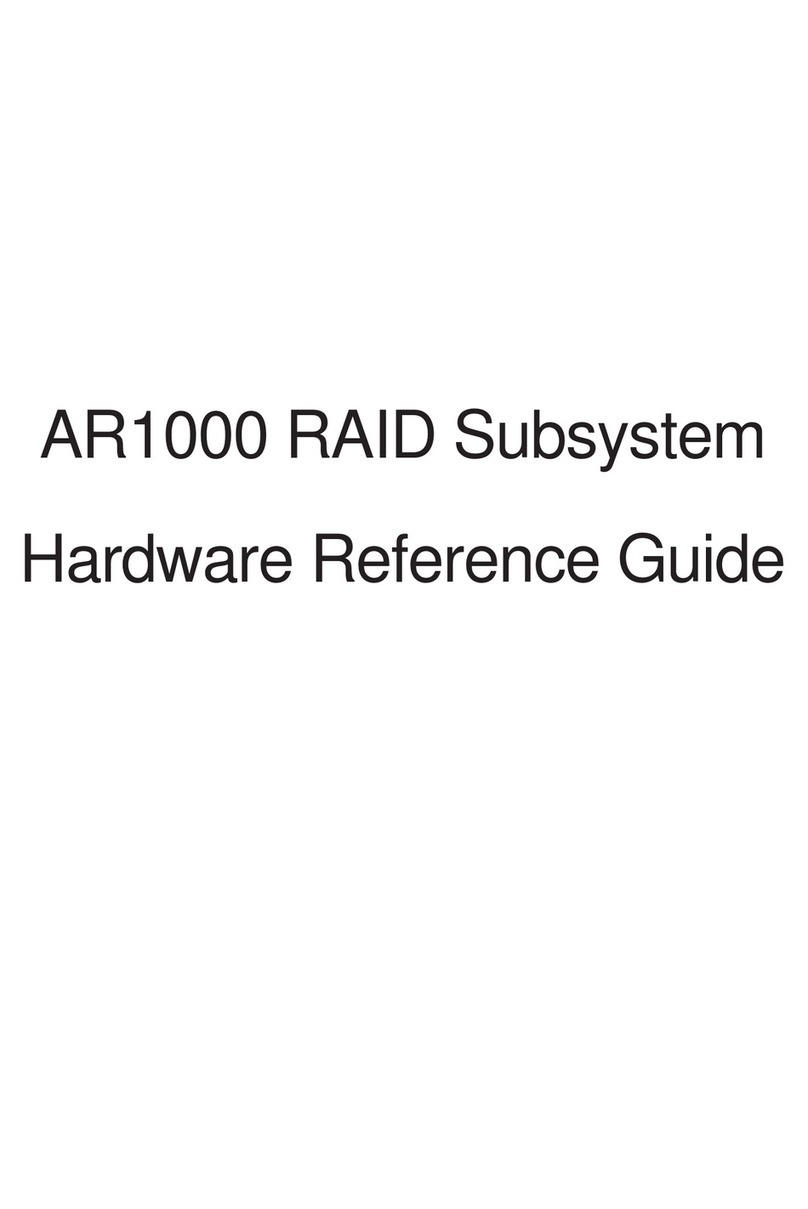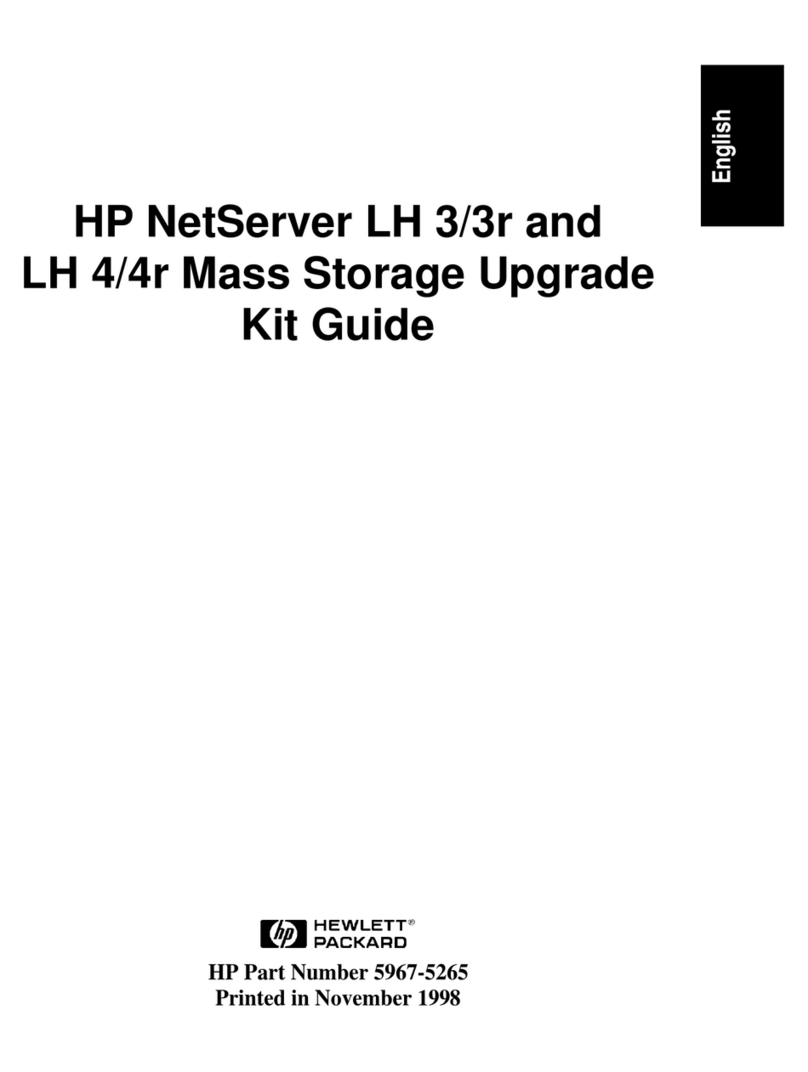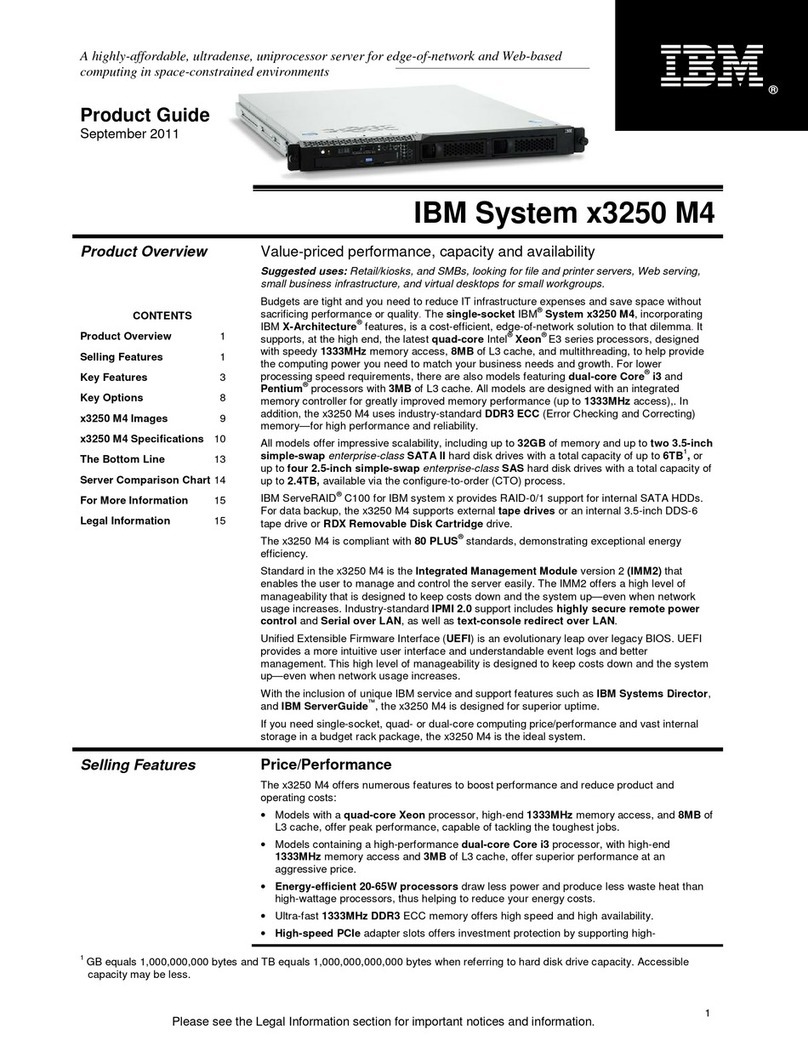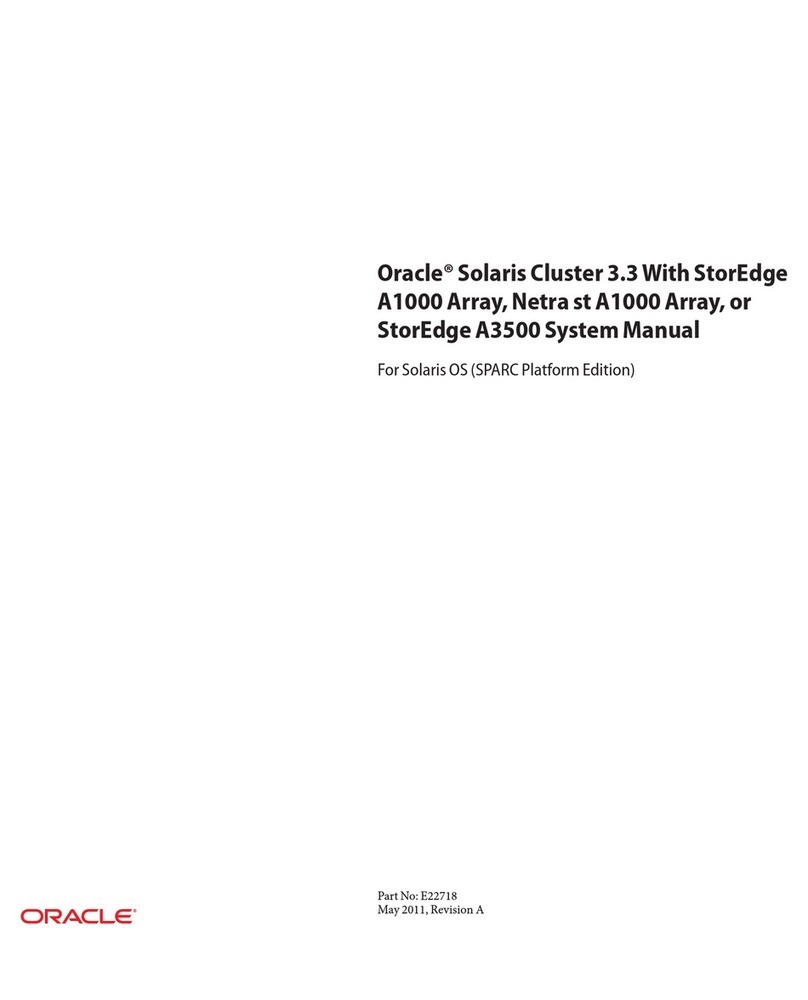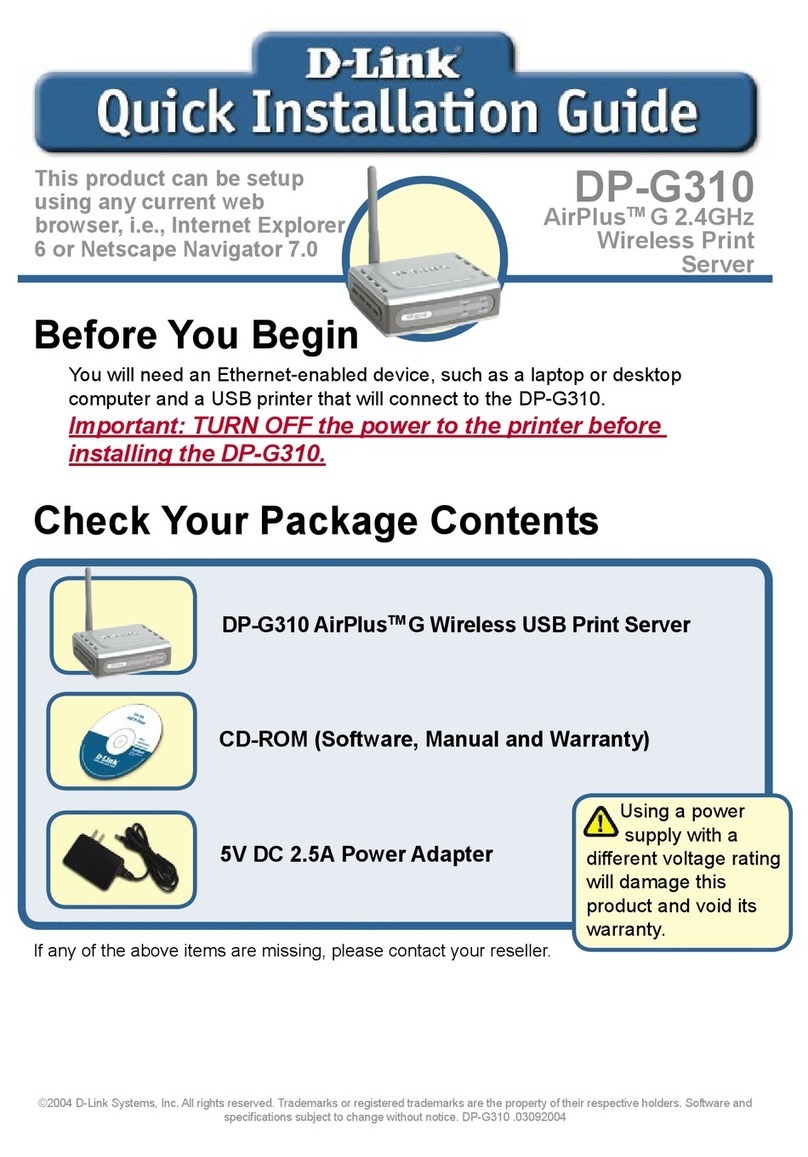Gooxi SR101 1U User manual

SR101 1U
Rack Server User Manual
Document Version: 02
Release Date: 16/Nov/2022
Shenzhen Gooxi Information Security Co., Ltd.

Statement
Copyright Statement
©Shenzhen Gooxi Information Security Co., Ltd. All rights reserved.
This user manual, including but not limited to all information contained in it,
is protected by copyright law. Without the permission of Shenzhen Gooxi
Information Security Co., Ltd. (hereinafter referred to as "Gooxi"), no imitation,
copying, excerpt, forwarding and other acts or for other purposes.
Disclaimer
Gooxi provides this user manual on an "status quo" basis, and within the
scope of the law, does not provide any express or implied guarantees and
guarantees, including but not limited to commercial sales, suitability for specific
purposes, non-infringement of any rights of others and any guarantee of the use
of this user manual or the inability to use this user manual, and Gooxi does not
provide guarantees for the results obtained from the use of this manual or the
accuracy or reliability of any information obtained through this manual.
Due to the version upgrades or other reasons, the content of this manual
maybe be updated from time to time. Unless otherwise agreed, this manual is
only used as a guide, and the user shall bear all risks of using this user manual.
Trademark Statement
Gooxi®is a trademark of Shenzhen Gooxi Information Security Co., Ltd.
Microsoft®and Windows are trademarks of the Microsoft group of
companies.
Linux®is a registered trademark of Linus Torvalds.
Aspeed®is a trademark of Aspeed Technology Inc.
Other trademarks are the property of their respective owners.

Foreword
This manual is the product technical manual of Gooxi SR101 1U
rackmount server, which mainly describes the appearance, structure, hardware
installation and basic configuration of this product.
This manual is for reference and research by professional technicians. This
product should only be installed and maintained by experienced technicians.
Convention:
Note: it is used to transmit equipment or environmental safety warning
messages, if not avoided, it may lead to equipment damage, data loss,
equipment performance degradation or other unpredictable results.
Warning: indicates a potentially hazardous situation which, if not
avoided, it may result in death or serious personal injury.
Red arrow: means pointing to a certain location.
Blue arrows: means the action of pulling out or inserting at an angle.
Dark blue rotation arrow 1: represents the action of turning the screw
clockwise or pulling it outward.
Dark blue rotating arrow 2: represents the action of turning the screw
counterclockwise or buckling inward.
Hollow arrow: represents the next action or result.

Modification record
Manual version
Release date
Remarks
01
2022/October/16
Initial release
02
2022/November/16
Optimized description

Contents
1 Product Description ...................................................................................................................................................1
1.1 Product overview ............................................................................................................................................... 1
1.2 Product structure ................................................................................................................................................ 3
1.3 Logical structure ................................................................................................................................................ 3
1.4 Product parameters .............................................................................................................................................4
2 Hardware Description ............................................................................................................................................... 6
2.1 Front panel ......................................................................................................................................................... 6
2.1.1 Appearance ......................................................................................................................................................6
2.2 Rear panel .......................................................................................................................................................... 8
2.2.1 Appearance ......................................................................................................................................................8
2.3 Motherboard components .................................................................................................................................11
2.4 Memory ............................................................................................................................................................12
2.4.1 Memory slot location .................................................................................................................................... 12
2.4.2 Memory compatibility information ...............................................................................................................13
2.5 Storage ............................................................................................................................................................. 14
2.5.1 Hard disk configuration ................................................................................................................................ 14
2.5.2 Hard disk serial number ................................................................................................................................ 15
2.5.3 Hard disk status LED .................................................................................................................................... 15
2.6 Power supply ....................................................................................................................................................16
2.7 Fan ....................................................................................................................................................................16
2.8 I/O expansion ................................................................................................................................................... 17
2.8.1 PCIe slot distribution .................................................................................................................................... 17
2.8.2 PCIe expansion module ................................................................................................................................ 17
2.8.3 Hard disk backplane ......................................................................................................................................18
3 Installation Notes .................................................................................................................................................... 20
3.1 Chassis upper cover installation.......................................................................................................................20
3.2 Mounting accessories ....................................................................................................................................... 20
3.2.1 Install the CPU .............................................................................................................................................. 20
3.2.2 Install heat-sink ............................................................................................................................................. 22
3.2.3 Install memory .............................................................................................................................................. 23
3.2.4 Install the server rails .................................................................................................................................... 24
4 Configuration Instructions ...................................................................................................................................... 27
4.1 Initial configuration ..........................................................................................................................................27
4.1.1 Power on ....................................................................................................................................................... 27
4.1.2 Initial data ..................................................................................................................................................... 29
4.1.3 Configure BIOS ............................................................................................................................................ 29
4.1.4 Configure BMC ............................................................................................................................................ 30
5 Appendix ................................................................................................................................................................. 34

1
1Product Description
1.1 Product overview
The SR101 1U rackmount server is a new generation of 2U dual-socket rack server with
a wide range of uses launched by Gooxi for the needs of the Internet, IDC (Internet Data
Center), cloud computing, enterprise market, and telecom business applications. It is suitable
for IT core business, cloud computing virtualization, high-performance computing,
distributed storage, big data processing, enterprise and telecom business applications and
other complex workloads. The server has the advantages of low energy consumption, strong
scalability, high reliability, easy management, easy deployment, etc.
The main configurations are:
·Supports 2 AMD EPYC™ 7003/7002/7001 processors.
·Supports 2 types of panel frame: ①4*3.5-inch hard disk frame; ②10*2.5-inch hard
disk frame.
·The rear window supports 2 PCIe expansion slots and 1 standard OCP 3.0 interface.
·The physical picture of the server is as follows:
1SR101-D04R (Figure 1-1)
2SR101-D010R (Figure 1-2)

2
2-PCIe expansion rear window (Figure 1-3)

3
1.2 Product structure
The physical structure of the SR101 1U rack-mounted server is different due to different
requirements, and the configuration will be different. Taking the 10-bay model as an example,
describe the components of the server, as shown in the figure below:
Structure diagram
1.3 Logical structure
The logic of SR101 1U rack server is shown in the figure below:
S/N
Name
S/N
Name
1
Backplane
8
Wind shield
2
Hard disk slot
9
Motherboard
3
Upper cover
10
OCP3.0 network card (optional)
4
Fan module
11
CPU cooler
5
Chassis frame
12
Memory
6
PCIe module
7
Power

4
Motherboard logic block diagram
·2 SP3 Sockets, supporting two AMD EPYC™ 7003/7002/7001 series processors;
·Single CPU supports 8 DDR4 channels, each channel supports 2 DIMMs, and the two CPUs
support 32DIMM DDR4 memory;
·G1DLRO-B motherboard provides 2 M.2 M Key SSD slots, only supports 2280 size, PCIe X2
signal;
·2 Gigabit Ethernet ports are integrated on the motherboard, using I350-AM2 chip;
·The BMC chip in this board adopts ASPEED company's AST2500 control chip, which is used
for IPMI remote management, VGA output port, and dedicated Gigabit RJ45 management
network port.
1.4 Product parameters
System
System model
SR101-D04R
SR101-D10R/SR101-D10R-NV
Chassis
1U rackmount chassis
Motherboard
G1DLRO-B
CPU
Supports 2 AMD EPYC™ 7003/7002/7001 processors
Memory
Type supports DDR4 RDIMM/LRDIMM;
Frequency supports 2400/2666/2933/3200MHz;
Support single capacity of 8G/16GB/32GB/64GB/128GB/256GB, and the
maximum memory capacity of the whole machine is 8TB.

5
Hard drive
4* 3.5/2.5 inch SATA/SAS hard
drives
10* 2.5 inch SATA/SAS/NVMe
hard drives
Internet function
2 RJ45 Gigabit Ethernet ports
Management
interface
1 RJ45 IPMI management network port
Display function
Onboard Aspeed®AST2500 chip, support VGA output
M.2
Support 2 M.2 ports (M key, only support 2280 size specifications)
USB
Front 2 USB3.0 ports, built-in 1 USB3.0, rear USB3.0 port
Expansion slot
Support 2 PCIe expansion slots
Power
System supports 550W, 800W, 1200W, 1300W, 1600W hot-swap
redundant power supply
Fan
7* 4056 temperature-controlled fans
Size
748mm*433.4mm*43.6mm (length*width*height)
Operating system support
OS
CentOS 7.6/CentOS 8.0
SLES11 SP4
Ubuntu 17.04/Ubuntu 18.04/Ubuntu 20.04
Windows server 2016/Windows server 2019
VMware ESXi vSphere6/VMware ESXi vSphere7
System environment parameters
Operating
temperature and
humidity
Temperature 5℃ ~ 35℃; Humidity: 20% ~ 80% non-condensing
Storage
temperature and
humidity
Short time (≤72 H): temperature -40℃~70℃/ Humidity 20%~90%
non-condensing (including packaging)
Long time (>72 H): temperature 20℃~28℃/ Humidity 30%~70%
non-condensing (including packaging)
Certification
Certification
CE, CCC, ROHS

6
2Hardware Description
2.1 Front panel
2. 1.1 Appearance
4x3.5 inch hard drive configuration
Logo
LED/button
Status description
Power LED
Description of the power LED:
Green on: Indicates that the device has been
powered on normally.
Green flashing: Indicates that the device is in
standby.
Green off: Indicates that the device is not
powered on.
Power button description:
Press the button shortly in the power-on
state, and the OS will shut down normally.
Press and hold the button for 6 seconds in the
power-on state to force the server to power
off.
Press the button shortly in the power-on state
to start the machine.
UID
button/LED
The UID button/LED is used to conveniently
locate the server to be operated, and the LED
can be turned off or on by manually pressing
the UID button or remotely controlling the
BMC command.
Description of UID LED:
Blue (on/flashing): Indicates that the server
is located.
Off: Indicates that the server is not located.
UID button description: Short press this
button to turn on/off the positioning light.
Reset restart
server button
Press to restart the server
HDD LED
Green flashing: The hard disk is operating
normally

7
System
Alarm LED
System warning LED. Including system
alarms, fan alarms, power supply alarms,
etc., which can be viewed through the IPMI
management software
Network port
connection
status LED
Corresponds to the Ethernet port LED of the
network card.
Green on: Indicates that the network port is
connected normally.
Off: Indicates that the network port is not in
use or faulty.
Note: Corresponds to 1GE network port1 on
the motherboard.
Network port
connection
status LED
Corresponds to the Ethernet port LED of the
network card.
Green on: Indicates that the network port is
connected normally.
Off: Indicates that the network port is not in
use or faulty.
Note: Corresponds to 1GE network port2 on
the motherboard.
USB3.0
USB3.0 interface
VGA output
VGA port from the motherboard
10x2.5 inch hard drive configuration
Logo
LED/button
Status description
Power LED
Description of the power LED:
Green on: Indicates that the device has been
powered on normally.
Green flashing: Indicates that the device is in
standby.
Green off: Indicates that the device is not
powered on.
Power button description:
Press the button shortly in the power-on
state, and the OS will shut down normally.
Press and hold the button for 6 seconds in the
power-on state to force the server to power
off.
Press the button shortly in the power-on state
to start the machine.
UID
button/LED
The UID button/LED is used to conveniently
locate the server to be operated, and the LED

8
can be turned off or on by manually pressing
the UID button or remotely controlling the
BMC command.
Description of UID LED:
Blue (on/flashing): Indicates that the server
is located.
Off: Indicates that the server is not located.
UID button description: Short press this
button to turn on/off the positioning light.
Reset restart
server button
Press to restart the server
HDD LED
Green flashing: The hard disk is operating
normally
System
Alarm LED
System warning LED. Including system
alarms, fan alarms, power supply alarms,
etc., which can be viewed through the IPMI
management software
Network port
connection
status LED
Corresponds to the Ethernet port LED of the
network card.
Green on: Indicates that the network port is
connected normally.
Off: Indicates that the network port is not in
use or faulty.
Note: Corresponds to 1GE network port1 on
the motherboard.
Network port
connection
status LED
Corresponds to the Ethernet port LED of the
network card.
Green on: Indicates that the network port is
connected normally.
Off: Indicates that the network port is not in
use or faulty.
Note: Corresponds to 1GE network port2 on
the motherboard.
USB2.0
USB2.0 interface
2.2 Rear panel
2. 2.1 Appearance
Appearance of the rear panel

9
S/N
Name
S/N
Name
1
Riser 1 module
7
Riser 2 module
2
Management network port
8
UID button
3
VGA interface
9
OCP3.0 network card
(optional)
4
Gigabit Ethernet port
LAN1, LAN2
10
Power switch button
5
COM port
11
PSU0
6
2 USB 3.0 ports
12
PSU1
Rear panel port/button description
Name
Type
No.
Description
VGA interface
DB15
1
Used to connect a display terminal, such as a
monitor.
Management
network port
GE BASE-T
1
Provide outgoing 1000Mbit/s Ethernet port.
The server can be managed through this
interface.
USB interface
USB 3.0
2
Provide an external USB interface through
which USB devices can be connected.
Note: When using an external USB device,
please make sure that the USB device is in
good condition, otherwise it may cause the
server to work abnormally.
RJ45 Gigabit
Ethernet port
GE BASE-T
2
Server network port.
PSU
CRPS power
module
2
You can choose the number of power supplies
according to your actual needs, but make sure
that the rated power of the power supply is
greater than the rated power of the whole
machine.
COM port
DB9
1
Serial communication port
OCP3.0 interface
OCP3.0
1
Install OCP3.0 network card
UID button
Button+LED
1
User-defined LED, used to mark a specific
motherboard. This LED can be turned on or off
through the IPMI remote control web interface.
For example, when a server is found to have an
error through remote management and needs to

10
be maintained in the computer room, the UID
LED can be turned on on the web interface
Mark the problem server, then enter the
computer room to find the server, and turn off
the UID LED after the maintenance is OK.
Power switch
button
1
Onboard power switch button
Description of power module LED
LED/button
Status description
Power module
LED
Green on: Indicates that the input and output are
normal.
Orange on: Indicates that the AC power cord is
unplugged or the power module is lost, and only one
parallel-connected power module has AC input; the
power module failure causes the output to be turned
off, such as OVP, OCP, fan failure, etc.
Green (1Hz/flashing): Indicates that the input is
normal, that the input is normal, the voltage is too low
(less than 12V) or the power supply is in the smart open
state.
Green (2Hz/flashing): Indicates that the Firmware is
being upgraded online.
Orange (1Hz/flashing): Indicates a power supply
warning event that the power supply continues to run,
high temperature, high power, high current
Off: Indicates no AC power input.
Network
connection status
light
Green: indicates 1 Gigabit Link.
Orange: indicates a 100M link.
Off: 10M Link.
Data transmission
status indicator
Yellow (flashing): indicates data is being transmitted.
Off: indicates no data transmission.
UID indicator
The blue light is on when it is on. It can be controlled through the
IPMI page or the UID button on the server

11
2.3 Motherboard components
S/N
Module Name
1
4U chassis fan control 4 pin interface
2
Memory slot (corresponding to CPU 0)
3
Memory slot (corresponding to CPU1)
4
CPU0
5
CPU1
6
GPU Power 2*4 pin interfaces
7
BP Power 2*4pin interfaces
8
SFF8643 SATA interface
9
USB3.0 interface
10
BP I2C interface
11
PCIe3.0 or 4.0 X8
12
M.2

12
13
PCIe3.0 or 4.0 X16
14
I350
15
PCIe3.0 or 4.0 X16
16
IPMI RJ45 1Gb
17
VGA
18
LAN RJ45 1Gb*2
19
DB-9 COM port
20
USB3.0
21
OCP3.0 network card (optional)
22
CPU1 PCIe3.0 or 4.0 X16
23
CPU1 PCIe3.0 or 4.0 X8
24
BP HDD LED
25
Slimline PCIe3.0 or 4.0 X8
26
CPRS PSU
27
GPU Power
28
CPRS PSU
29
Riser POW
30
BP Power
31
FP BIN LED
32
PMBUS/BP5 I2C
33
FP VGA
34
FP USB3.0
35
Chassis Intrusion
36
Motherboard handle
2.4 Memory
2. 4.1 Memory slot location
The motherboard supports 8 DDR4 channels, each channel supports 2 DIMMs, and 2
CPUs support 32 DDR4 slots in total (when only one memory is inserted, insert the blue slot
on the motherboard first). Support DDR4 RDIMM/LRDIMM server memory, memory
frequency support 2400/2666/2933/3200MHz.
Memory slot location

13
Figure (2-10)
2. 4.2 Memory compatibility information
The motherboard supports DDR4 RDIMM/LRDIMM server memory, and the memory
frequency supports 2400/2666/2933/3200;
Notice:
The same server must use the same type of DDR4 memory, and all memory must
run at the same speed, and the speed value is the lowest value of the following
items:
Memory speed supported by a particular CPU.
Maximum operating speed for a specific memory configuration.
Different types (RDIMM, LRDIMM) and specifications (capacity, bit width, rank,
height, etc.) do not support mixed use.
The maximum memory capacity supported by different models of AMD EPYC
CPUs is different. (See attachment-AMD CPU memory installation guide for
details)

14
Note:
1: M1 can be inserted in any slot, C or D is recommended.
2: M1, M2 can be inserted in any slot, C or G is recommended.
3: M1 can be in any slot. M2 can be inserted in any other slot.
4: M1 ≠ M2; M2 ≠ M3; M3 ≠ M4.
2.5 Storage
2. 5.1 Hard disk configuration
Configuration
Max no. of front hard
*Max no. of rear hard disks (piece)
Description

15
disks (piece)
4x3.5 (2.5)
inch hard drive
pass-thru
configuration
Slots 0–3 support
four 3.5 inch (2.5
inch) SAS/SATA
hard drives
Riser1 and Riser2 do not support
the expansion of the rear hard
disk
SAS hard drives need to
be supported by
optional SAS
pass-through card or
RAID card.
10x 2.5 inch
hard drive
pass-thru
configuration
Slots 0–9 support
ten 2.5 inch
SAS/SATA hard
drives
Riser1 and Riser2 do not support
the expansion of the rear hard
disk
10-bay three-mode
backplane,
NVMe/SAS/SATA hard
drives need different
cable support; SAS hard
drives need optional
SAS pass-through card
or RAID card support.
2. 5.2 Hard disk serial number
4x3.5 inch hard drive configuration (SAS/SATA)
10x2.5 inch hard drive configuration (SAS/SATA or NVMe)
2. 5.3 Hard disk status LED
Hard Disk Status LED Description
Function
Act LED
Fault LED
Status LED
Hard disk in
place
On
Off
Off
Hard disk
activity
On
Off
Off
Table of contents
Other Gooxi Server manuals
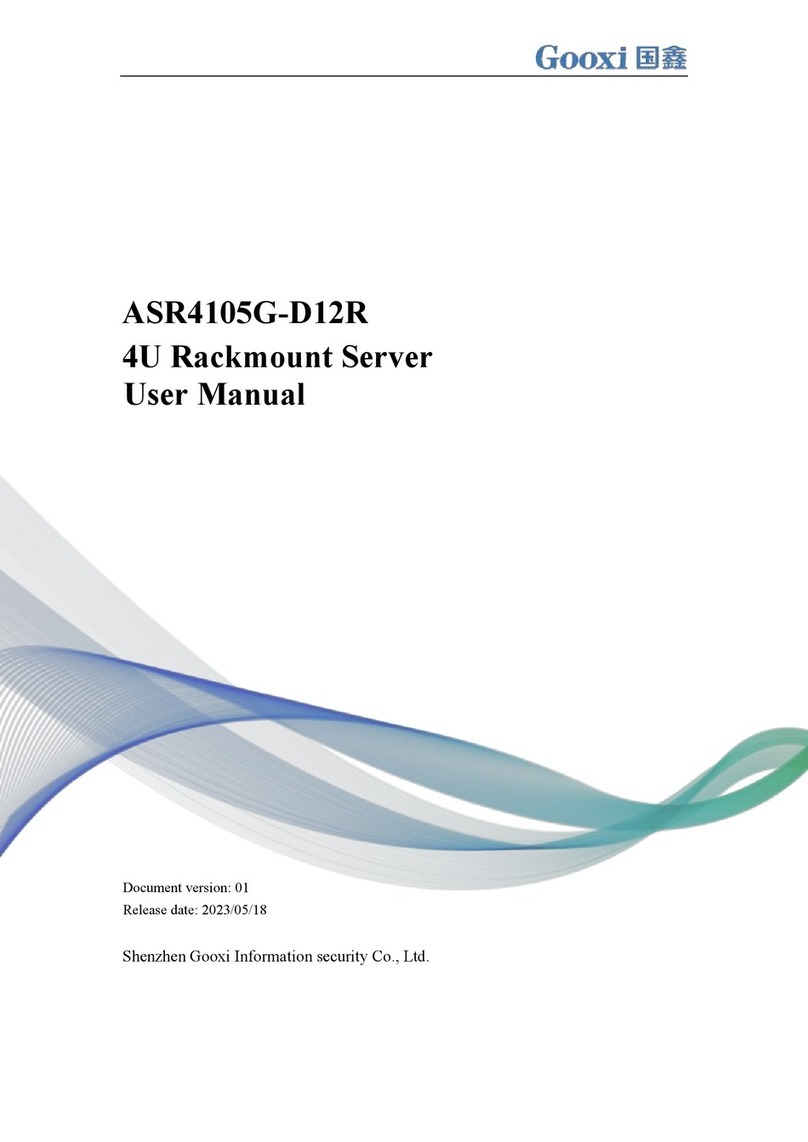
Gooxi
Gooxi ASR4105G-D12R User manual
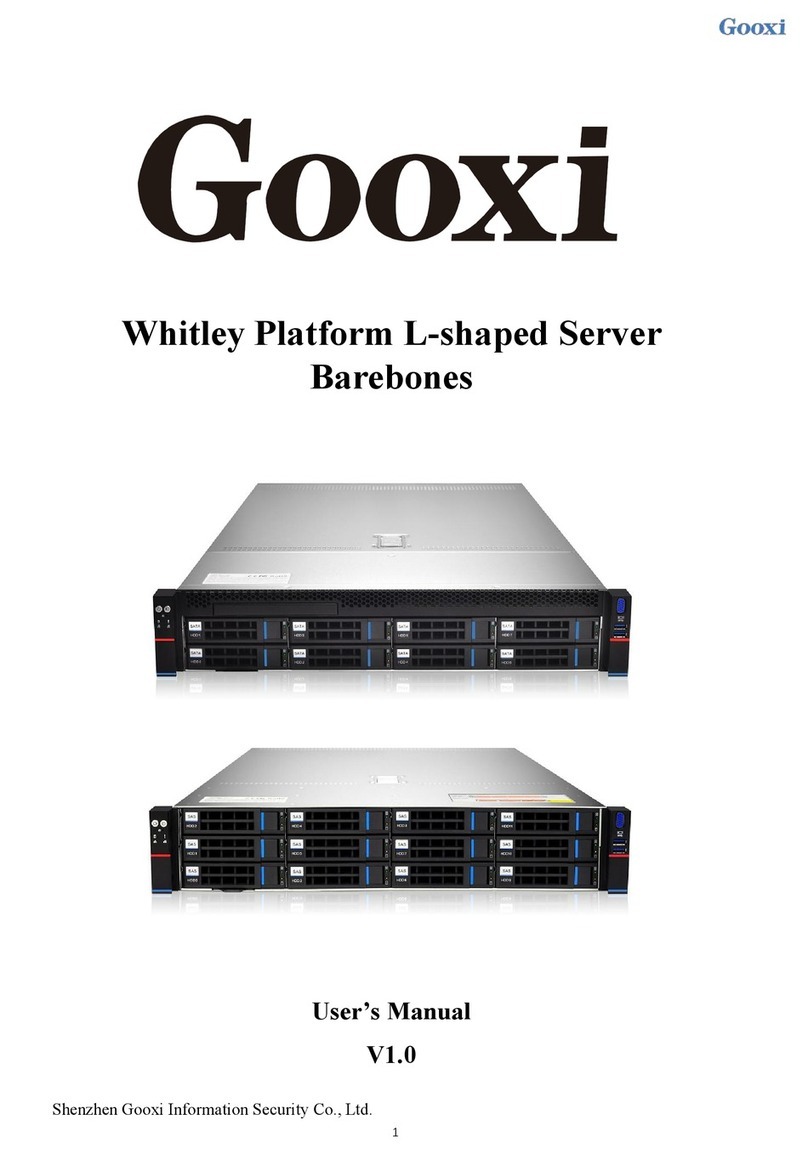
Gooxi
Gooxi SL101-D04R-G3 User manual
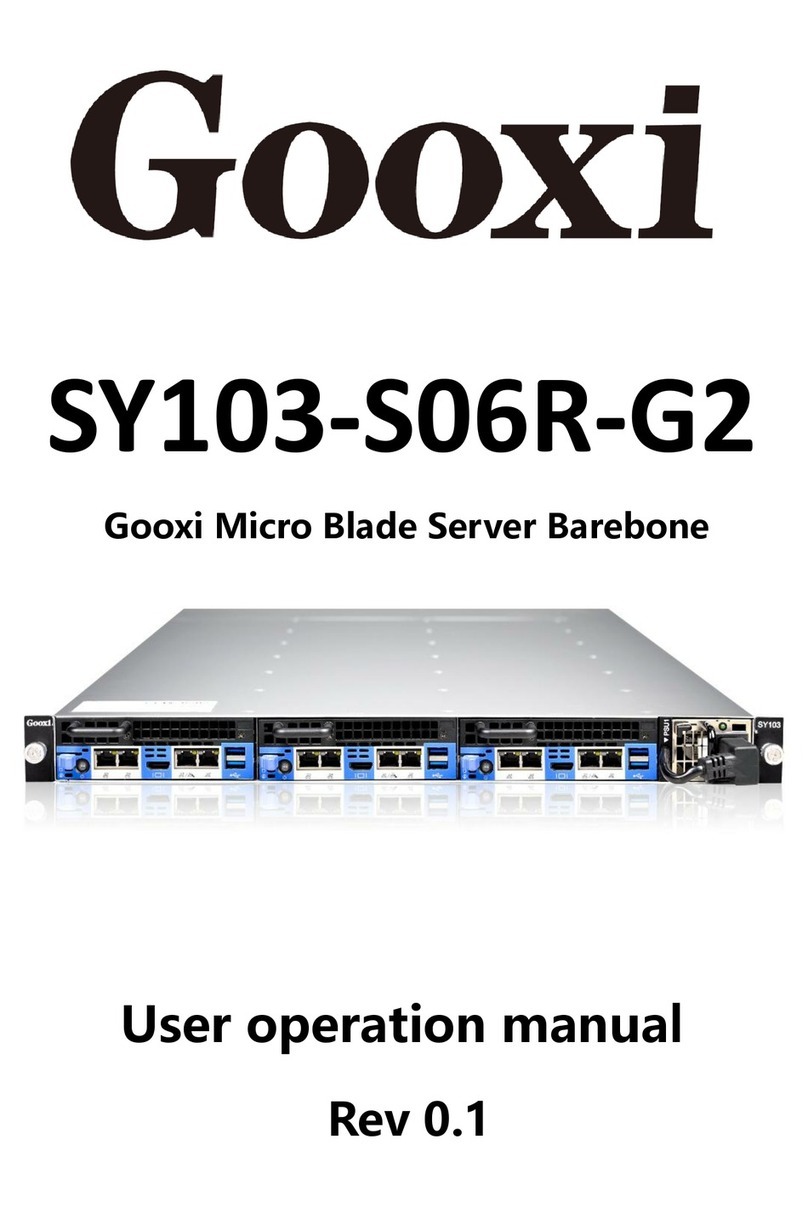
Gooxi
Gooxi SY103-S06R-G2 Mounting instructions

Gooxi
Gooxi SL201 User manual
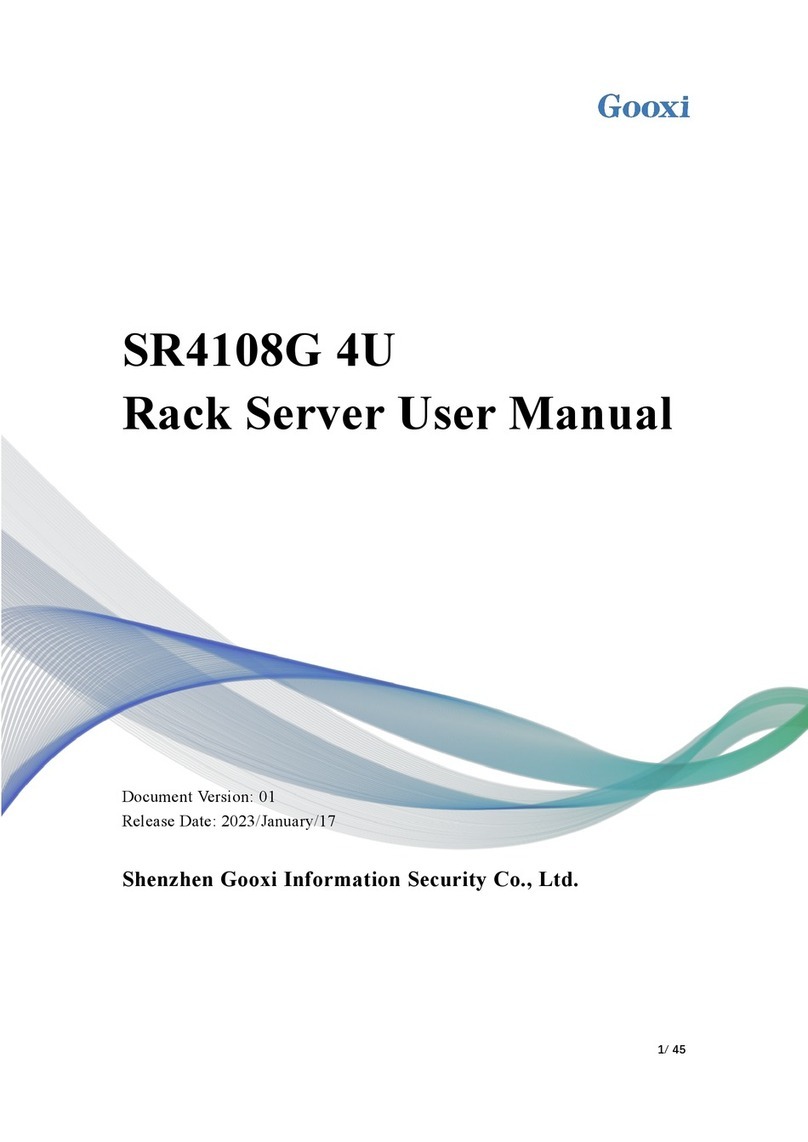
Gooxi
Gooxi SR4108G4U User manual
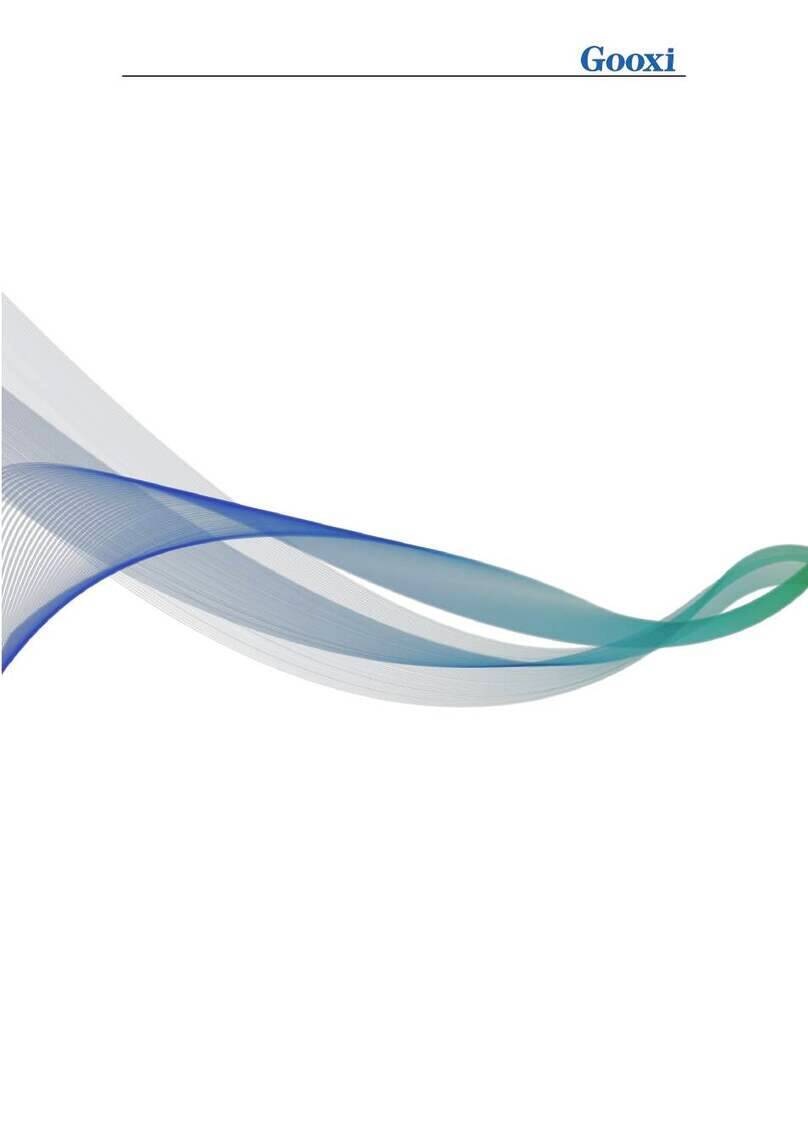
Gooxi
Gooxi SL201-G4 User manual

Gooxi
Gooxi RMC2108-670-HS User manual
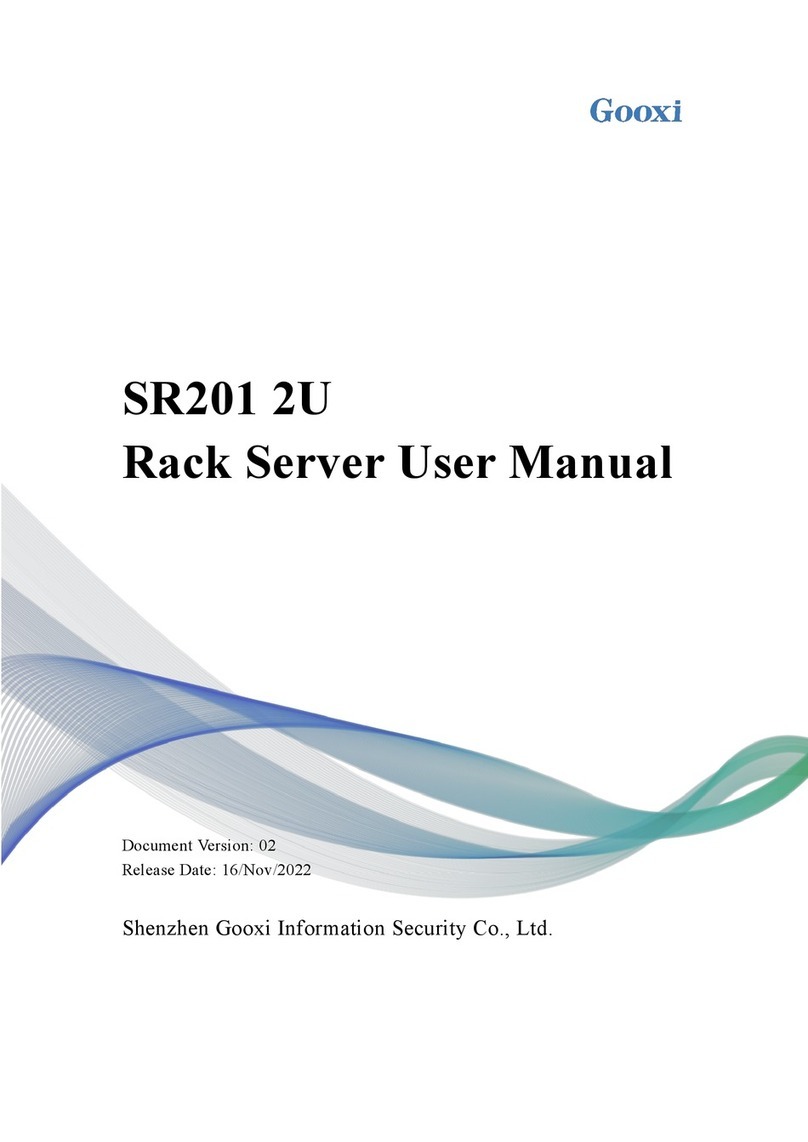
Gooxi
Gooxi SR201 2U User manual
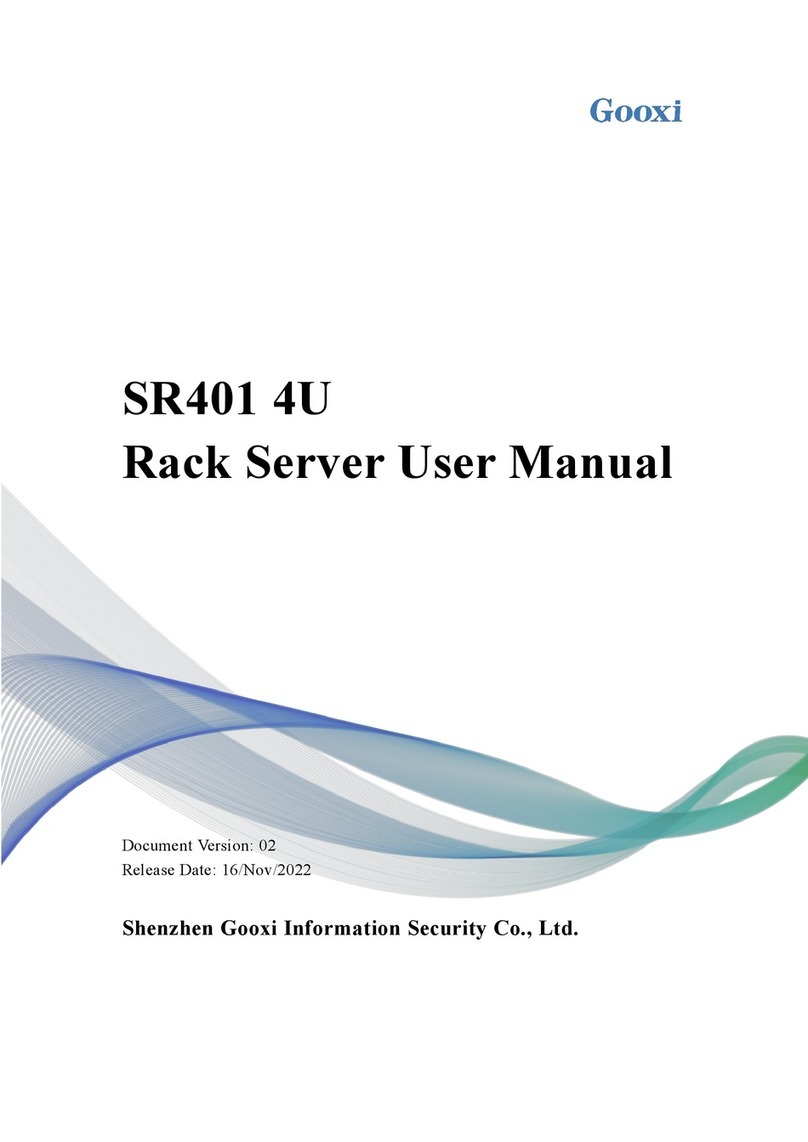
Gooxi
Gooxi SR401 4U User manual

Gooxi
Gooxi R Series User manual