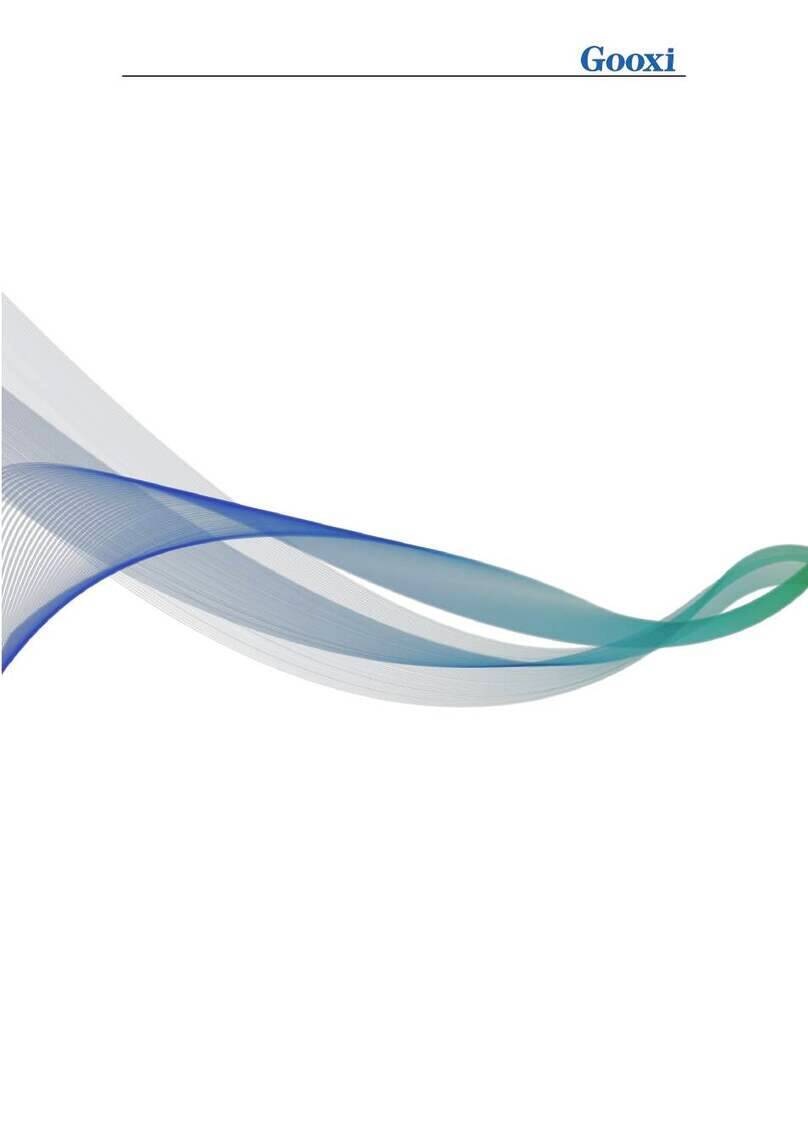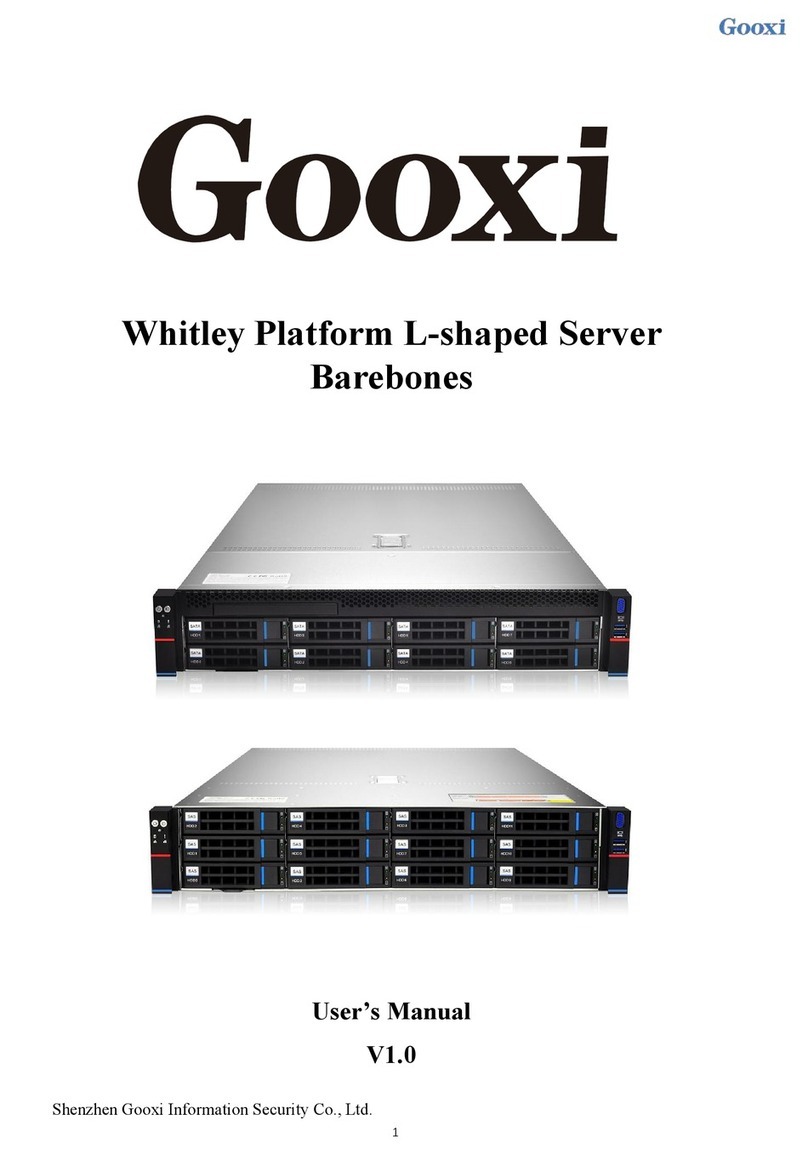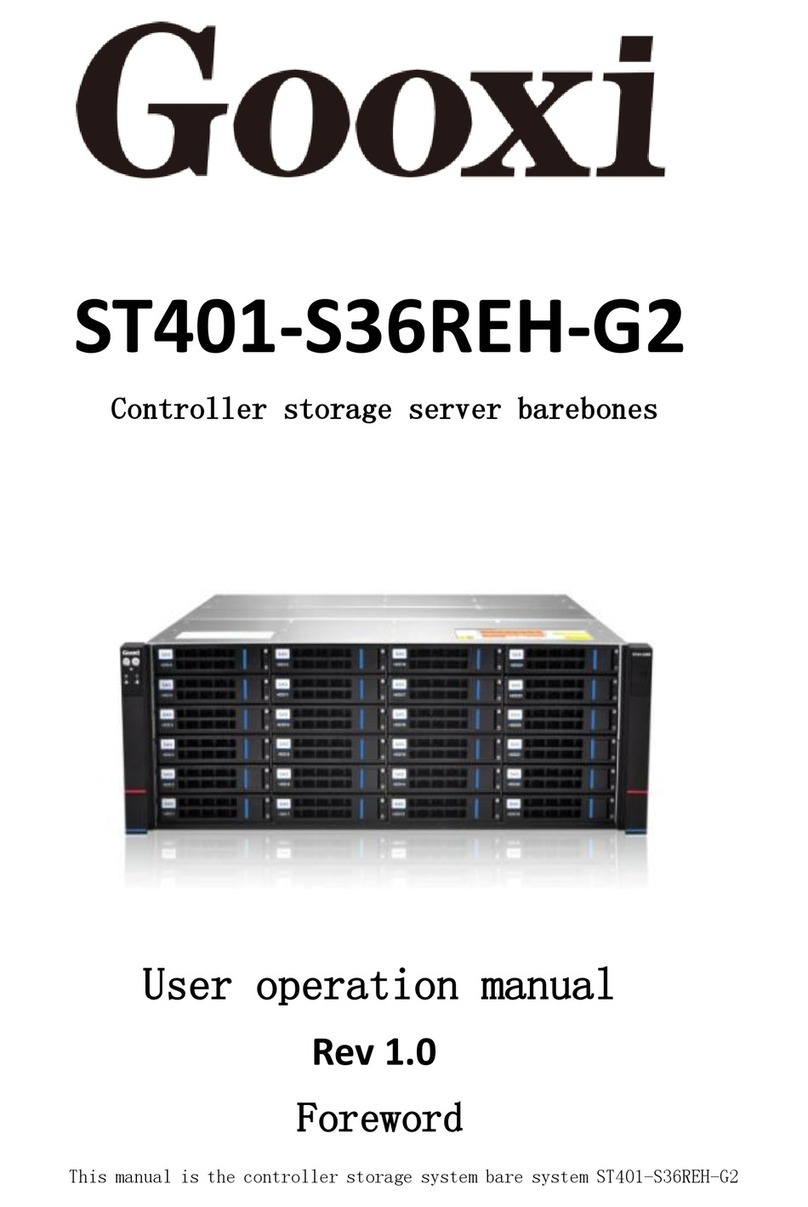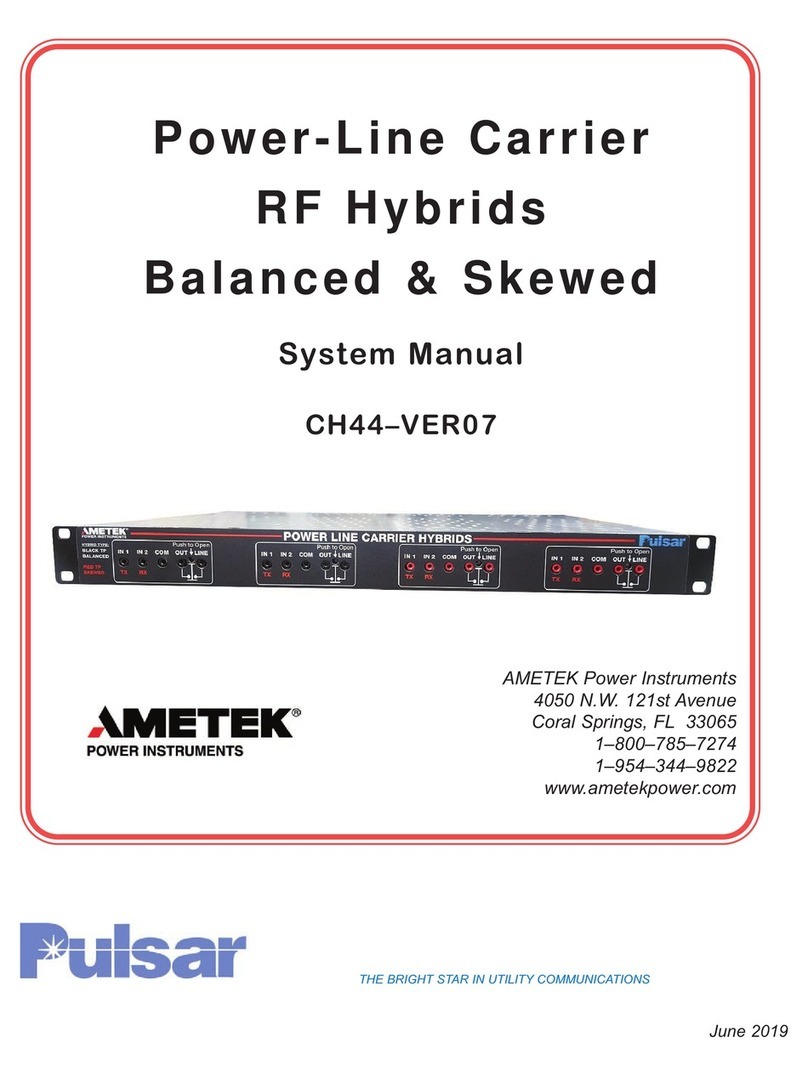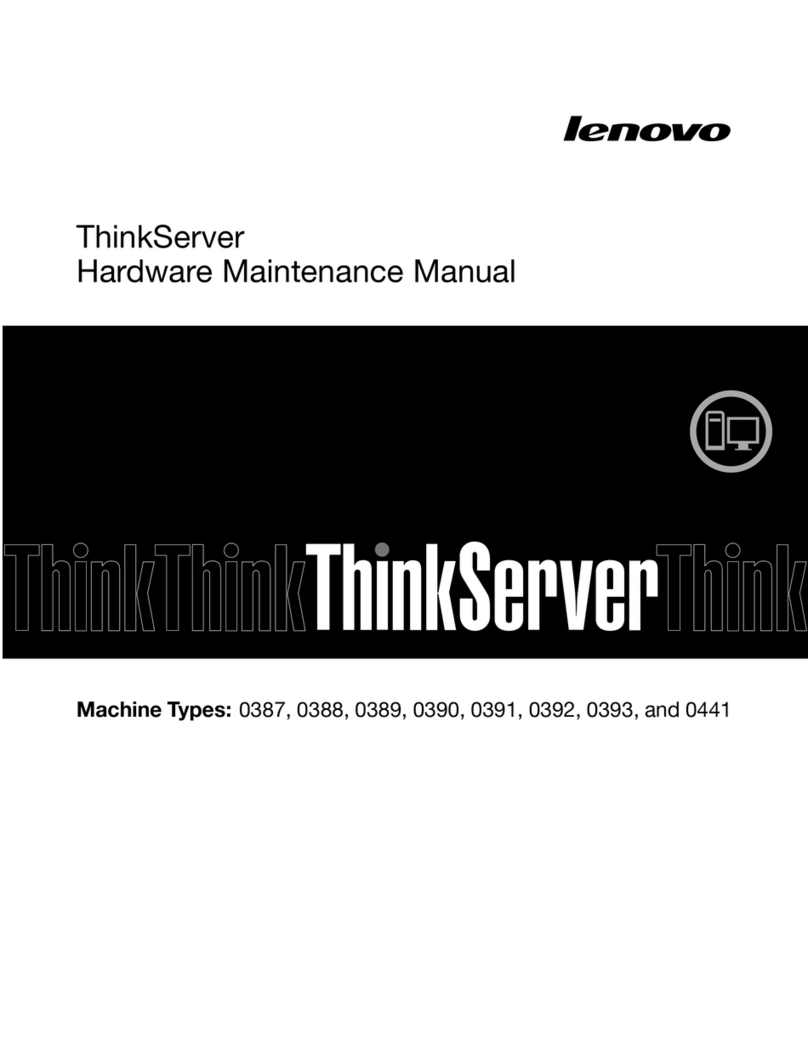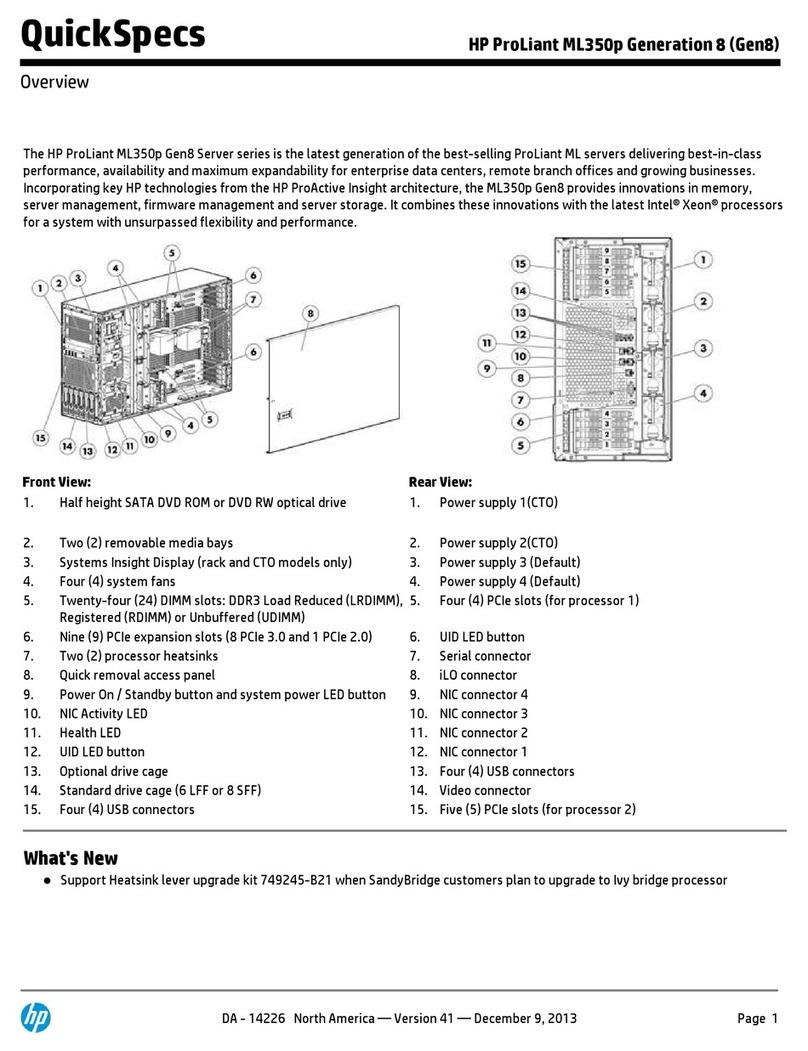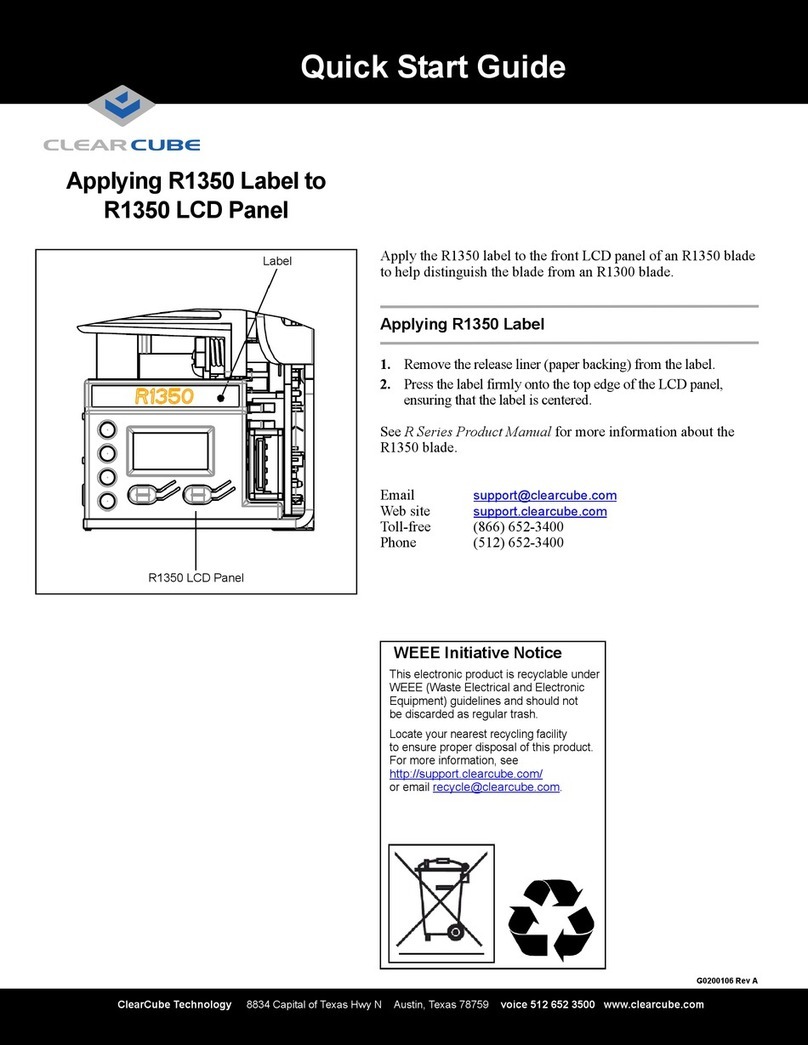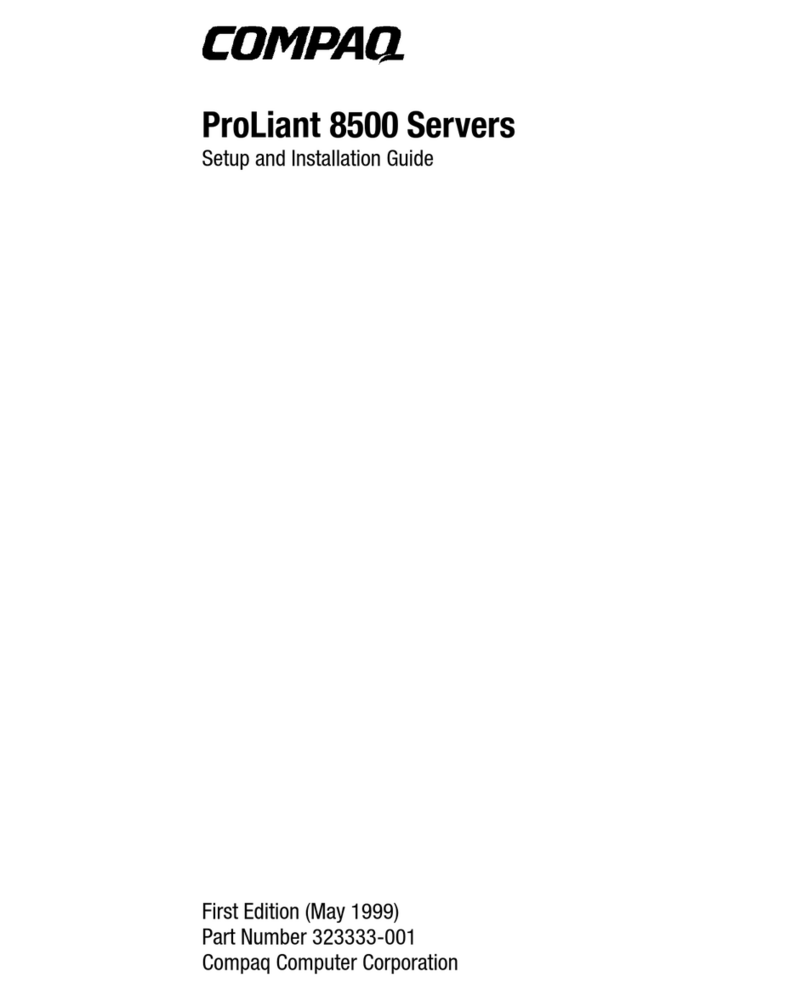Gooxi SR4108G4U User manual

1/45
SR4108G 4U
Rack Server User Manual
Document Version: 01
Release Date: 2023/January/17
Shenzhen Gooxi Information Security Co., Ltd.

2/45
Statement
Copyright Statement
©Shenzhen Gooxi Information Security Co., Ltd. All rights reserved.
This user manual, including but not limited to all information contained in it,
is protected by copyright laws. Without the permission of Shenzhen Gooxi
Information Security Co., Ltd. (hereinafter referred to as "Gooxi"), no imitation,
copying, excerpt, forwarding and other acts or for other purposes are allowed.
Disclaimer
Gooxi provides this user manual on an "status quo" basis, and within the
scope of the law, does not provide any express or implied guarantees and
guarantees, including but not limited to commercial sales, suitability for specific
purposes, non-infringement of any rights of others and any guarantee of the use
of this user manual or the inability to use this user manual. Gooxi does not
provide guarantees for the results obtained from the use of this manual or the
accuracy or reliability of any information obtained through this manual.
Due to the version upgrades or other reasons, the content of this manual
maybe be updated from time to time. Unless otherwise agreed, this manual is
only used as a guide, and the user shall bear all risks of using this user manual.
Trademark Statement
Gooxi®is a trademark of Shenzhen Gooxi Information Security Co., Ltd.
Microsoft®and Windows are trademarks of Microsoft Corporation.
Linux®is a registered trademark of Linus Torvalds.
Aspeed®is a trademark of Aspeed Technology Inc.
Other trademarks are the property of their respective owners.

3/45
Foreword
This manual is the product technical manual of SR4108G (4U) rack server,
which mainly introduces the appearance, structure, hardware installation and basic
configuration of this product.
This manual is for reference and research by professional technicians. This
product should only be installed and maintained by experienced technicians.
Convention:
Note: it is used to transmit equipment or environmental safety warning
messages, if not avoided, it may lead to equipment damage, data loss,
equipment performance degradation or other unpredictable results.
Warning: indicates a potentially hazardous situation which, if not
avoided, it may result in death or serious personal injury.
Red arrow: means pointing to a certain location.
Blue arrows: means the action of pulling out or inserting at an angle.
Dark blue rotation arrow 1: represents the action of turning the screw
clockwise or pulling it outward.
Dark blue rotating arrow 2: represents the action of turning the screw
counterclockwise or buckling inward.
Hollow arrow: represents the next action or result.

4/45
Modification record
Manual version
Release date
Remarks
01
2023/JAN/17
Initial release
-
-
-

5/45
Contents
1. Product Introduction..........................................................................................................................................7
1.1 Product overview ....................................................................................................................................7
1.2 Product structure .....................................................................................................................................8
1.3 Logical structure..................................................................................................................................... 9
1.4 Product parameters.................................................................................................................................9
2. Hardware Description .....................................................................................................................................11
2.1 Front panel .......................................................................................................................... 11
2.1.1 Appearance .......................................................................................................................11
2.1.2 LED and button ................................................................................................................12
2.1.3 Interface ........................................................................................................................... 13
2.2 Rear panel ........................................................................................................................... 15
2.2.1 Appearance ...................................................................................................................... 15
2.2.2 LED and button ................................................................................................................15
2.2.3 Interface ........................................................................................................................... 17
2.3 Processor .............................................................................................................................18
2.4 Memory ...............................................................................................................................18
2.4.1 Memory slot location .......................................................................................................18
2.4.2 Memory compatibility information ................................................................................. 19
2.5 Storage ................................................................................................................................ 19
2.5.1 Hard disk configuration ................................................................................................... 19
2.6 Power supply ...................................................................................................................... 20
2.7 Fan .......................................................................................................................................20
2.8 Expansion module .............................................................................................................. 21
2.8.1 Rear hard disk module.....................................................................................................21
2.8.2 PCIE module ....................................................................................................................22
2.9 PCBA .................................................................................................................................. 23
2.9.1 Motherboard .................................................................................................................... 23
2.9.2 I/O board .......................................................................................................................... 24
2.9.3 Hard disk backplane ........................................................................................................ 25
2.10 GPU card ...........................................................................................................................27
2.10.1 Double-width GPU card ................................................................................................ 27
2.10.2 Three-width GPU card ...................................................................................................28
3. Installation Instructions..................................................................................................................................29
3.1 Installation of the upper cover of the chassis ..................................................................... 29
3.2 Mounting accessories ......................................................................................................... 30
3.2.1 Install CPU .......................................................................................................................30
3.2.2 Installing the heat sink .....................................................................................................31
3.2.3 Install memory .................................................................................................................32
3.2.4 Installing server rails ....................................................................................................... 33
4. Configuration instructions............................................................................................................................. 37
4.1 Initial configuration ............................................................................................................ 37

6/45
4.1.1 Power on and start ........................................................................................................... 37
4.1.2 Initial data ........................................................................................................................ 39
4.1.3 Configure BIOS ............................................................................................................... 39
4.1.4 Configure BMC ............................................................................................................... 40
5. Appendix............................................................................................................................................................44

7/45
1. Product Introduction
1.1 Product overview
SR4108G series of 4U rack server is a GPU computing server launched by Gooxi for
the application requirements of artificial intelligence, big data processing and
high-performance computing.
The main features of the product are:
Support 1 AMD EPYC 7003/7002/7001 series processor.
CPU pass-through design, CPU-GPU does not need to communicate through PCIe
Switch.
8 double-width or 6 triple-width GPU cards are supported in a 4U space.
Support 10* 2.5-inch hard drives and provide large-capacity local storage solutions.
Front view (1-1)
Rear view (1-2)

8/45
1.2 Product structure
The physical structure of SR4108G 4U rack server (the configuration maybe vary due to
different requirements) is shown in the following figure:
Structure diagram (1-3)
Table (1-1)
S/N
Name
S/N
Name
1
4U vent panel
8
Power module
2
Fan module
9
Built-in 2.5-inch hard drive
3
Upper cover
10
Rear fan module
4
Chassis
11
Bracket
5
Motherboard
12
PCIE expansion module
6
GPU card
13
2.5 inch hard drive module
7
IO module board
-
-

9/45
1.3 Logical structure
The logic of SR4108G series server is shown in the figure below:
Motherboard logic block diagram (1-4)
Support 1 AMD EPYC 7001/7002/7003 series processor;
Support 8 DDR4 channels, each channel supports 2 DIMMs, 16 DIMMs are supported
DDR4 memory;
Support 8 PCIe x 16 slots (PCI e x8 signal);
The motherboard provides 2 M.2 SSD slots (only supports 2280 size SSD), PCIe X4 signal.
1.4 Product parameters
System
Model
SR4108G-S04R-8F
Chassis
4U rackmount chassis
Motherboard
G2SWA-B
Processor
* Support 1 AMD EPYC 7001/7002/7003 series processor, TDP 240W.
Memory
DDR4 RDIMM/LRDIMM;
Frequency support 2400/2666/2933/3200MHz;
Support single memory capacity of 8G/ 16GB/ 32GB/ 64GB/ 128GB/
256GB, and supports a maximum memory capacity of 4 TB.
Hard disk
The system supports 2*2.5-inch SATA hard disks built-in, and the rear
supports expansion of 8*2.5-inch SATA disks or (4*NVMe hard disks +
6*SATA disks)
Internet function
2 RJ45 1Gigabit Ethernet ports
Management
interface
1 RJ45 IPMI management network port

10/45
Display function
Onboard Aspeed AST2500 chip, support VGA output
M.2
Support 2 M.2 ports (only support 2280 size NVMe SSD)
USB
Front 2 USB3.0 ports, rear 2 USB3.0 ports
PCIE extension
8 PCIe x 16 slots (PCIe x8 signal), 3 Slimline ports
Power supply
4* 1200W/1300W/1600/2000W/2200W power supplies, support 2 +2
redundant modes or 3 +1 redundant
Fan
8* 8038 temperature-controlled fans (5 rear fans are optional in the rear)
System size
695mm*444mm*176.5mm (L*W*H)
Operating system support
OS
CentOS 7.6/ CentOS 8.0
SLES11 SP4
Ubuntu 17.04/Ubuntu 18.04/Ubuntu 20.04
Windows server 2016/Windows server 2019
VMware ESXi vSphere6/Vmware ESXi vSphere7, etc.
System ambient temperature
Operating
temperature and
humidity
Temperature 5℃~35℃; Humidity 35%~80% non-condensing
Storage
temperature and
humidity
Short time (≤72H): temperature -40℃~70℃/ humidity 20%~90%
non-condensing (including packaging)
Long time (>72H): temperature 20℃~28℃/ humidity 30%~70%
non-condensing (including packaging)
Note:* Supported AMD EPYC 7001/7002/7003 series processors need corresponding
firmware support.
Table (1-2)

11/45
2. Hardware Description
2.1 Front panel
2.1.1 Appearance

12/45
Figure (2-1)
S/N
Name
S/N
Name
1
Front panel
2
USB 3.0 interface
Table (2-1)
2.1.2 LED and button
Figure (2-2)
S/N
LED/button
S/N
LED/button
1
Power switch button/LED
5
System alarm LED
2
UID button/LED
6
Network port1 connection status
LED
3
Reset server button
7
Network port2 connection status
LED
4
Hard drive LED
-
-
LED status description
Logo
LED/button
Status description
Power LED
Green on: Indicates that the device has been
powered on normally.
Green flashing: Indicates that the device is in
standby.
Green off: Indicates that the device is not
powered on.
Power button description:
Press the button shortly in the power-on state,
and the OS will shut down normally.
Press and hold the button for 6 seconds in the
power-on state to force the server to power
off.
Press the button shortly in the power-on state

13/45
to start the machine.
UID button/ LED
The UID button/LED is used to conveniently
locate the server to be operated, and the LED
can be turned off or on by manually pressing
the UID button or remotely controlling the
BMC command.
Description of UID LED:
Blue (on/flashing): Indicates that the server is
located.
Off: Indicates that the server is not located.
UID button description: Short press this
button to turn on/off the positioning light.
Reset server button
Press to restart the server
Hard drive LED
Green flashing: The hard disk is operating
normally
System alarm LED
System warning LED. Including system
alarms, fan alarms, power supply alarms, etc.,
which can be viewed through the IPMI
management software
Network port
connection status
LED
Corresponds to the Ethernet port LED of the
network card.
Green on: Indicates that the network port is
connected normally.
Off: Indicates that the network port is not in
use or faulty.
Note: Corresponds to two 1GE network ports
on the motherboard.
Network port
connection status
LED
Corresponds to the Ethernet port LED of the
network card.
Green on: Indicates that the network port is
connected normally.
Off: Indicates that the network port is not in
use or faulty.
Note: Corresponds to two 1GE network ports
on the motherboard.
Table (2-2)
2.1.3 Interface
Interface location

14/45
Figure (2-3)
S/N
Name
Qty
Description
1
USB 3.0 interface
2
For accessing USB devices
Table (2-3)

15/45
2.2 Rear panel
2.2.1 Appearance
Appearance of the rear panel
Figure (2-4)
S/N
Name
S/N
Name
1
2.5-inch hard disk module
(optional)
2
2.5-inch hard disk module
(optional)
3
PCIE module (optional)
4
2.5-inch hard disk module
expansion bay (optional)
5
2.5-inch hard disk module/PCIE
module expansion bay
(optional)
6
Power module1
7
Power module2
8
I/O ports
9
Power module3
1 0
Power module4
Table (2-4)
Description:
1) 2.5-inch hard disk module and PCIE module can be selected according to needs.
2) This picture is for reference only, the actual configuration shall prevail.
2.2.2 LED and button
Rear panel LED and button

16/45
Figure (2-5)
S/N
Name
S/N
Name
1/2/9/10
Power module LED
5/7
Data transmission status LED
3/6
Network connection status LED
8
BMC reset button
4
UID LED
-
-
Table (2-5)
LED description
LED/button
Status description
Power module LED
Green on: Indicates that the input and output are normal.
Yellow on: Indicates that the AC power cord is unplugged or the
power module is lost, and only one parallel-connected power
module has AC input; the power module failure causes the output
to be turned off, such as OVP, OCP, fan failure, etc.
Green (1Hz/flashing): Indicates that the input is normal, and the
output is turned off due to power-on or in-position; the input is
over-voltage or under-voltage.
Green (2Hz/flashing): Indicates that the Firmware is being
upgraded online.
Yellow (1Hz/flashing): Indicates power supply warning events that
the power supply continues to run; power supply over-temperature
protection, power supply output overcurrent/overvoltage, and fan
speed is slow.
Off: Indicates no AC power input.
Network connection
status LED
Green: Indicates 1000M Link.
Orange: Indicates 100M link.
Off: 10M Link.
Data transmission
status LED
Yellow flashing: Indicates data is being transmitted.
Off: Indicates no data transmission.
UID LED
The blue LED will be on when it is powered on, and it will be off when
it is powered off. It can be controlled via IPMI page or UID button on
the server
BMC reset button
Click to reset BMC
Table (2-6)

17/45
2.2.3 Interface
Rear panel interface
Figure (2-6)
S/N
Name
S/N
Name
1/2/9/10
Power AC interface
5
COM port
3
IPMI management network port
6
VGA
4
USB interface
7/8
1Gigabit Ethernet port
Table (2-7)
Interface description
Name
Type
Qty
Description
VGA
DB15
1
For connecting display terminal, such as a monitor
or KVM.
IPMI
management
network port
GE
BASE-T
1
Provide outgoing 1000Mbit/s Ethernet port. The
server can be managed through this interface.
USB interface
USB 3.0
2
USB devices can be connected through this
interface.
Note: When using an external USB device, please
make sure that the USB device is in good
condition, otherwise it may cause the server to
work abnormally.
1Gigabit
Ethernet port
GE
BASE-T
2
Server network port.
Power AC
interface
/
/
You can choose the number of power supplies
according to your actual needs, but make sure that
the rated power of the power supply is greater than
the rated power of the whole machine.

18/45
COM port
DB9
1
Serial communication port
Table (2-8)
2.3 Processor
Support 1 AMD EPYC 7003/7002/7001 processor
The location of the processor is shown in the figure below:
Figure (2-7)
2.4 Memory
2.4.1 Memory slot location
The motherboard supports 8 DDR4 channels, each channel supports 2DIMMs, and supports a
total of 16 DIMM DDR4 memories (when only one memory is inserted, insert the slot on the
motherboard whose plastic color is blue first).

19/45
Figure (2-8)
2.4.2 Memory compatibility information
The motherboard supports DDR4 RDIMM/LRDIMM server memory, and the memory
frequency supports 2400/2666/2933/3200MHz.
Notice:
The same server must use the same type of DDR4 memory, and all memory must run at
the same speed, and the speed value is the lowest value of the following items:
Memory speed supported by specific CPU.
Maximum operating speed of specific memory configuration (for example, 3200MHz
memory can only be achieved with a single blue slot).
DDR4 memories of different types (RDIMM, LRDIMM) and specifications (capacity,
bay width, rank, height, etc.) do not support mixed use.
2.5 Storage
2.5.1 Hard disk configuration
Configuration
Number of built-in hard
drives
*Maximum number of rear hard
drives
Description

20/45
2x2.5 inch hard
drives
N/A
2 SAS/ SATA hard drives or 2
NVMe hard drives
SAS hard
drives need
to be
supported by
an optional
SAS
pass-through
card or
RAID card
4x2.5 inch hard
drives
N/A
4 SAS/ SATA hard drives or 4
NVMe hard drives
6 x 2.5-inch hard
drives
N/A
6 SAS/ SATA hard drives or (4
NVMe hard drives + 2 SATA hard
drives)
8x2.5 inch hard
drives
N/A
8 SAS/ SATA hard drives or (4
NVMe hard drives + 2 SATA hard
drives)
10x2.5 inch hard
drives
Built-in 2 SATA hard
drives
8 SAS/ SATA hard drives or (4
NVMe hard drives + 4 SATA hard
drives)
Notice:
*The rear hard disk module is an optional accessory, and the number of rear hard disks is affected by
the number of hard disk modules.
* The rear 2.5-inch hard disk module does not support SGPIO lighting.
Table (2-9)
2.6 Power supply
Support 4 power modules;
Support AC or DC power modules;
Support hot swap;
Configure 4 power modules, and support 2+2 redundant backup;
For power modules configured on the same server, the power module models must be the
same;
The location of the power supply is shown in the figure below:
Figure (2-9)
2.7 Fan
Table of contents
Other Gooxi Server manuals

Gooxi
Gooxi R Series User manual

Gooxi
Gooxi Purley Platform 1U User manual
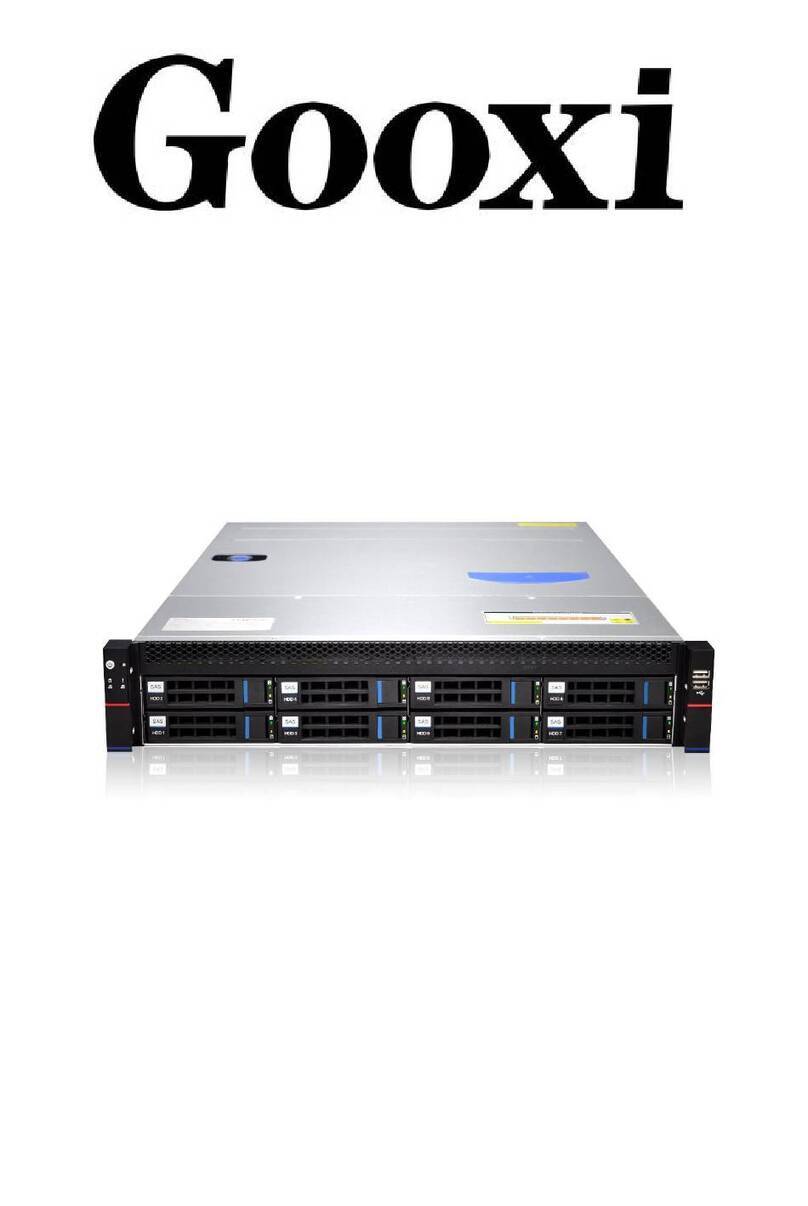
Gooxi
Gooxi RMC2108-670-HS User manual

Gooxi
Gooxi SL201 User manual
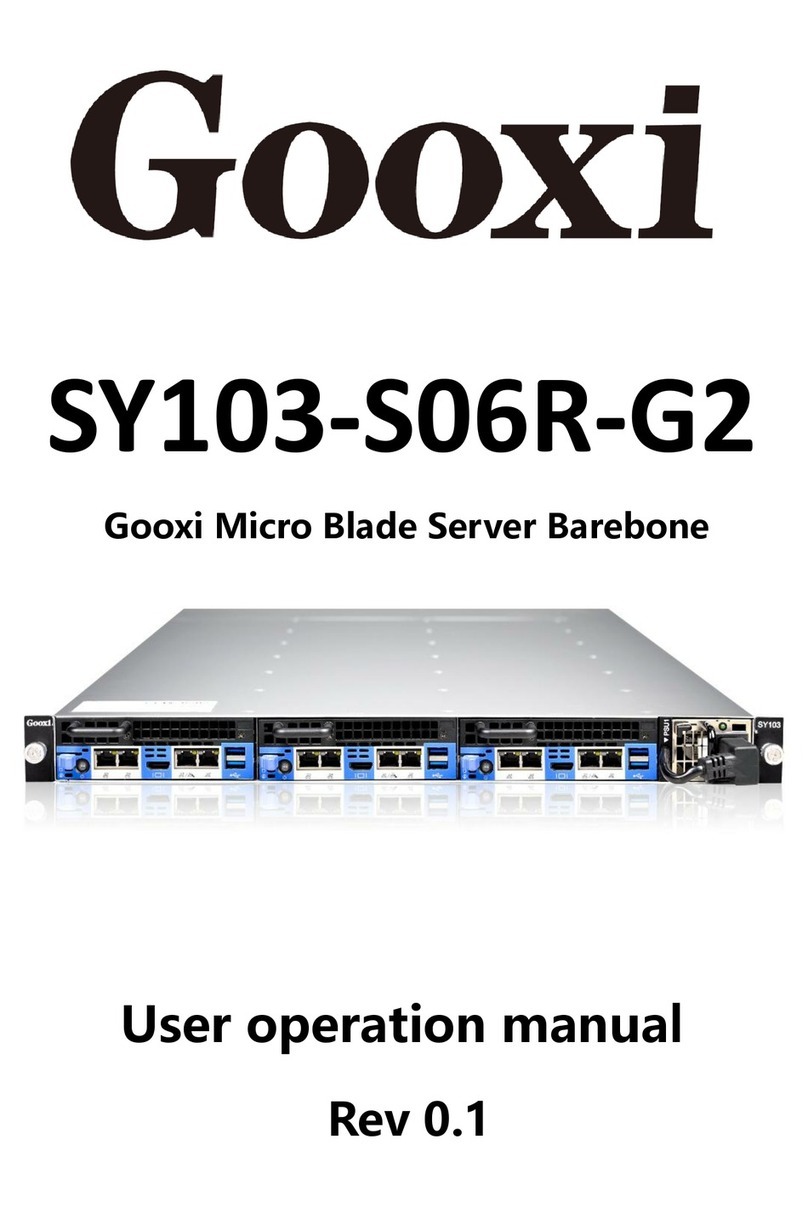
Gooxi
Gooxi SY103-S06R-G2 Mounting instructions

Gooxi
Gooxi RMC2108-670-HS User manual
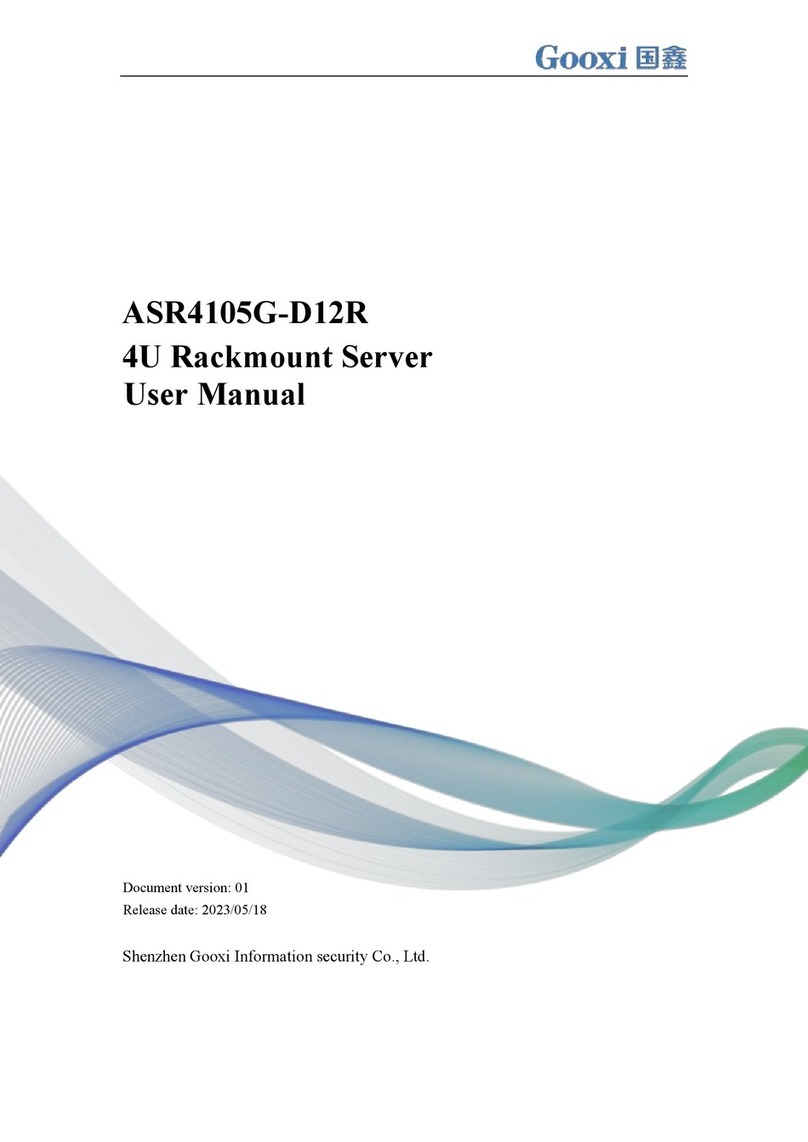
Gooxi
Gooxi ASR4105G-D12R User manual
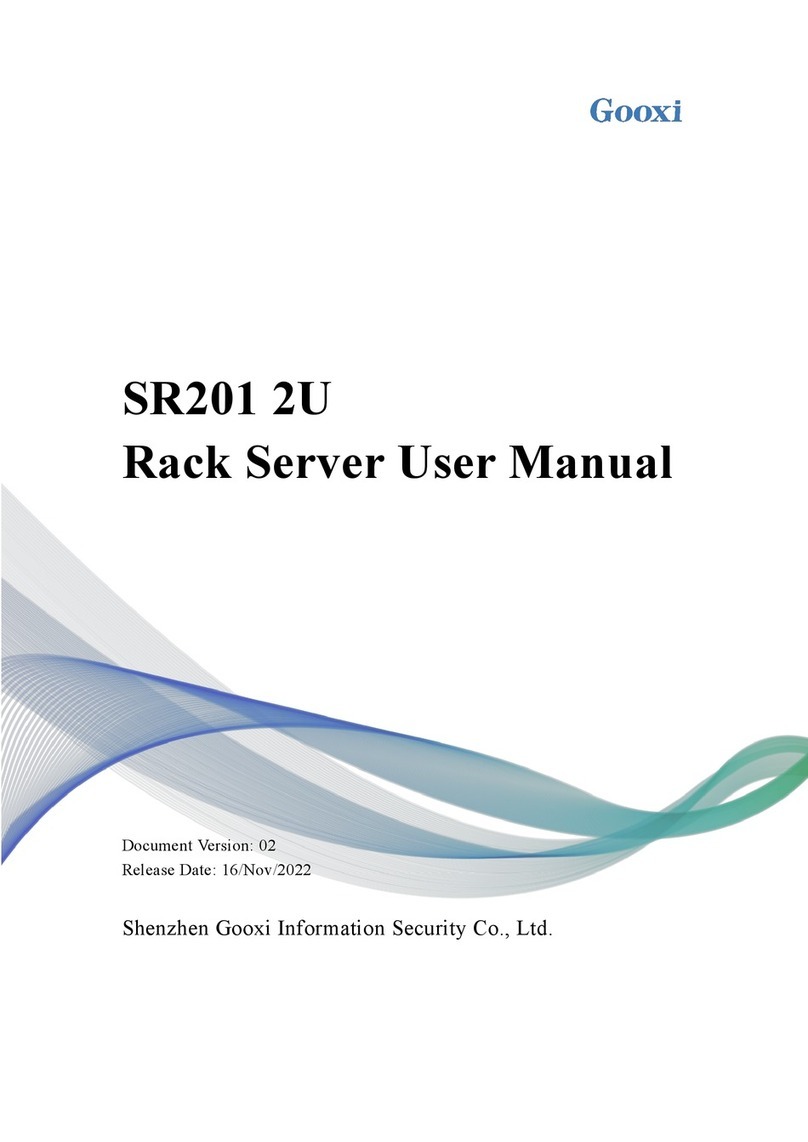
Gooxi
Gooxi SR201 2U User manual
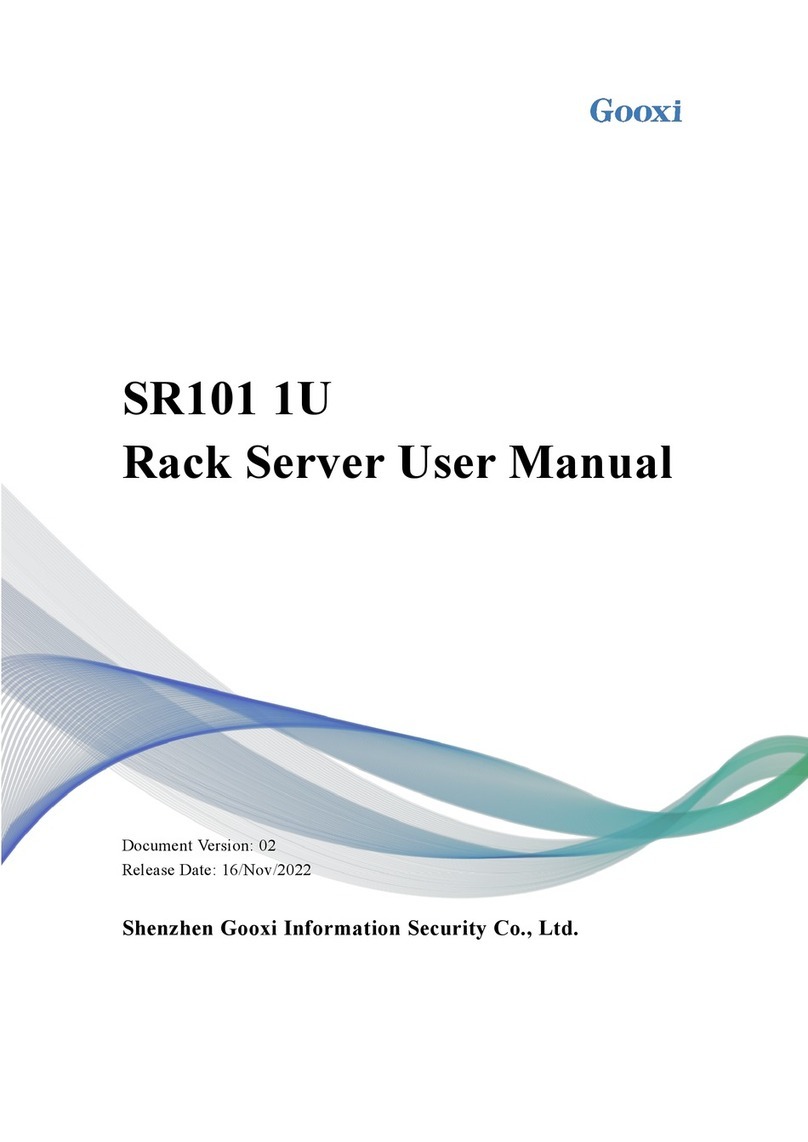
Gooxi
Gooxi SR101 1U User manual
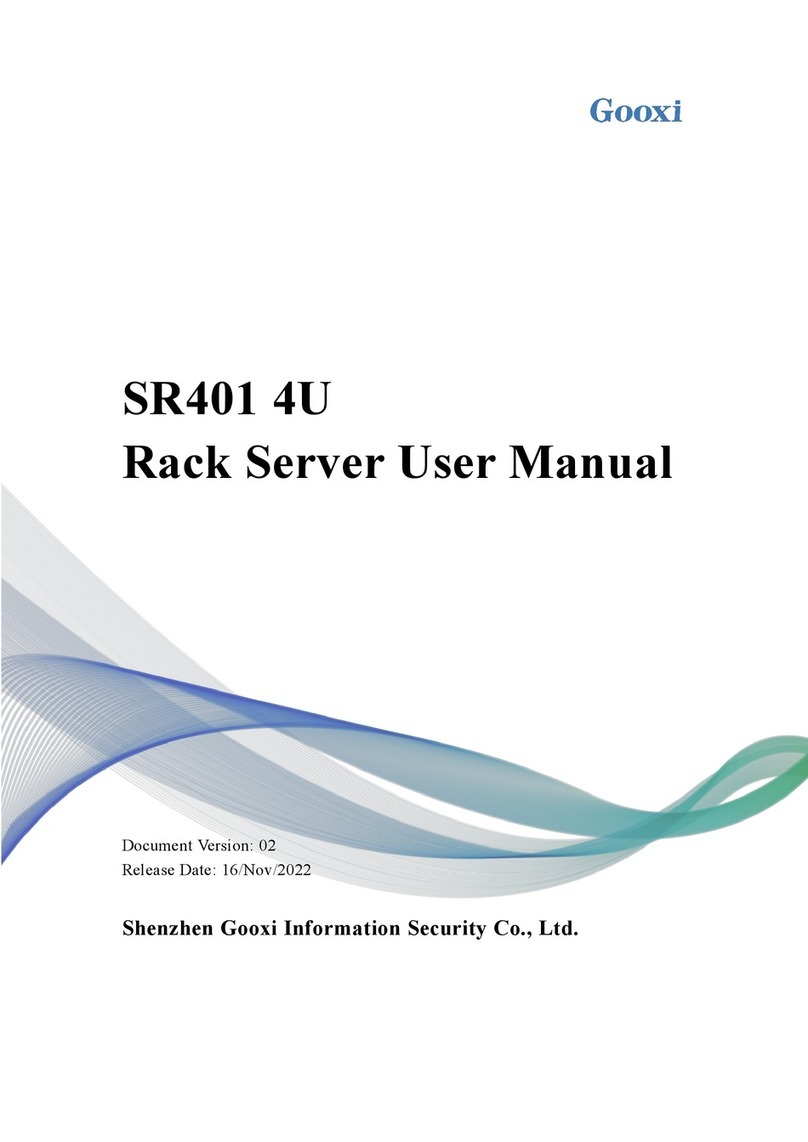
Gooxi
Gooxi SR401 4U User manual
Popular Server manuals by other brands

Dell
Dell PowerEdge 2800 Hardware installation
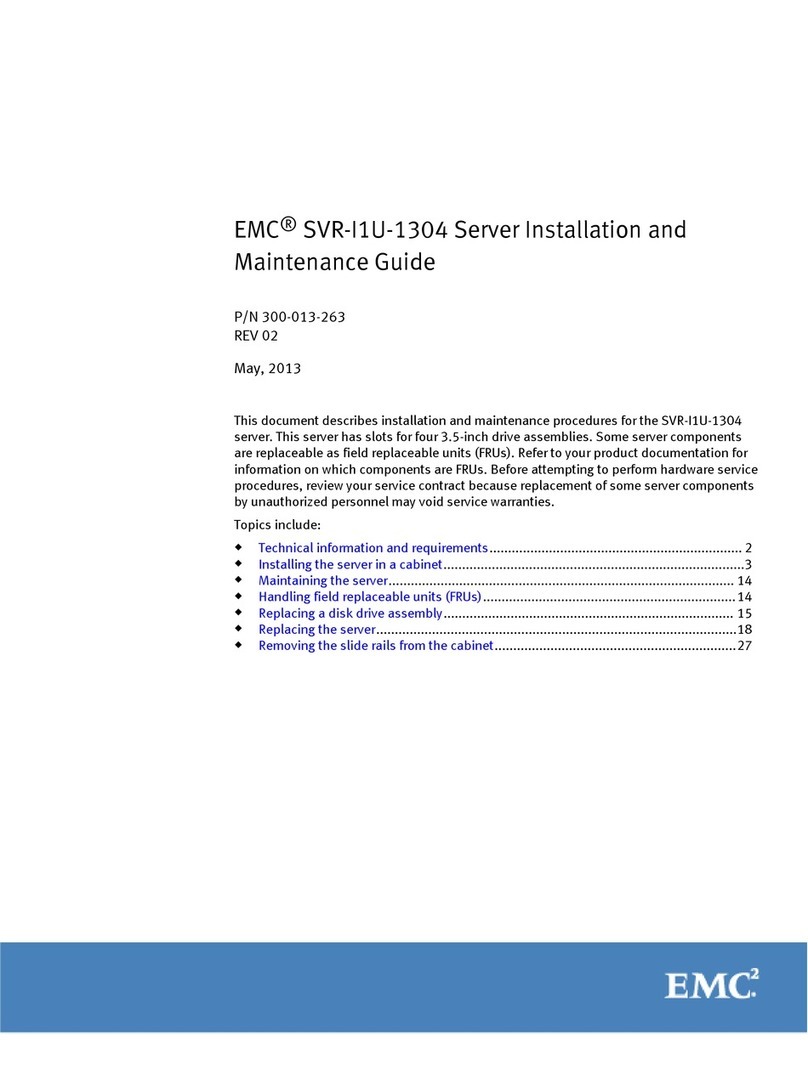
EMC
EMC SVR-I1U-1304 Installation and maintenance guide
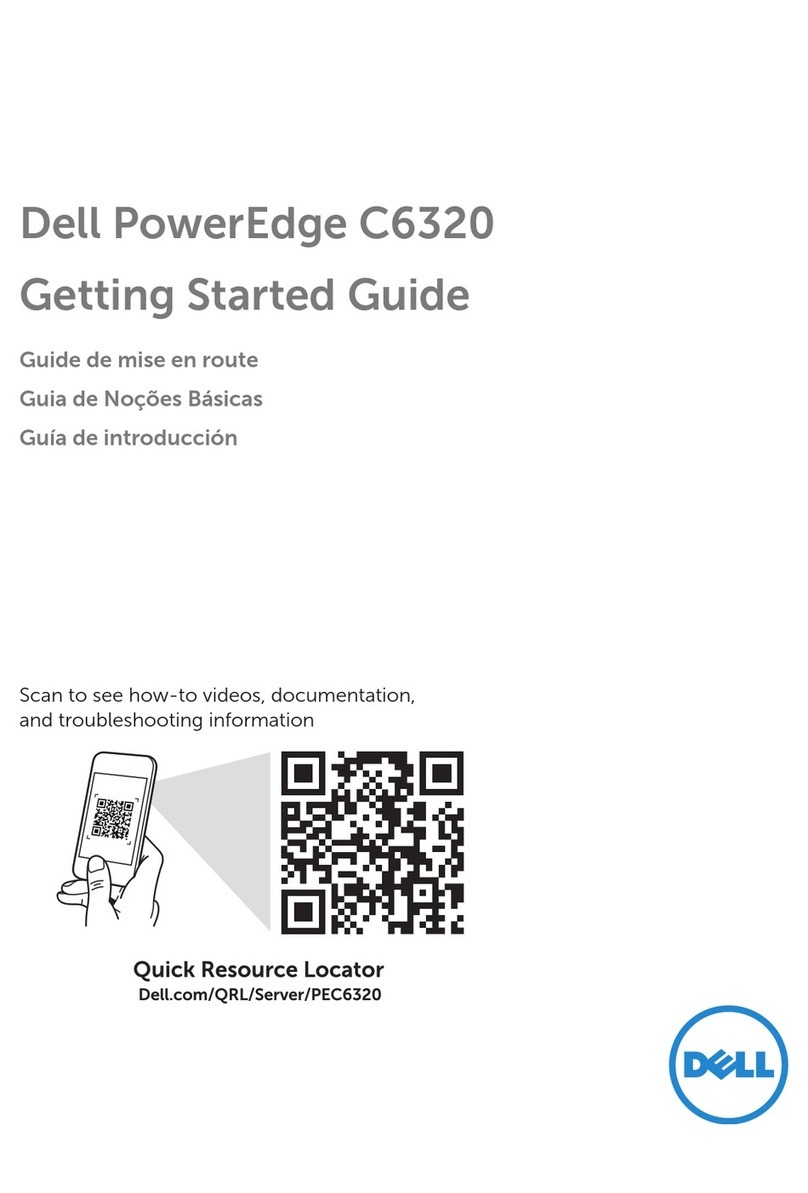
Dell
Dell PowerEdge C6320 Getting started guide
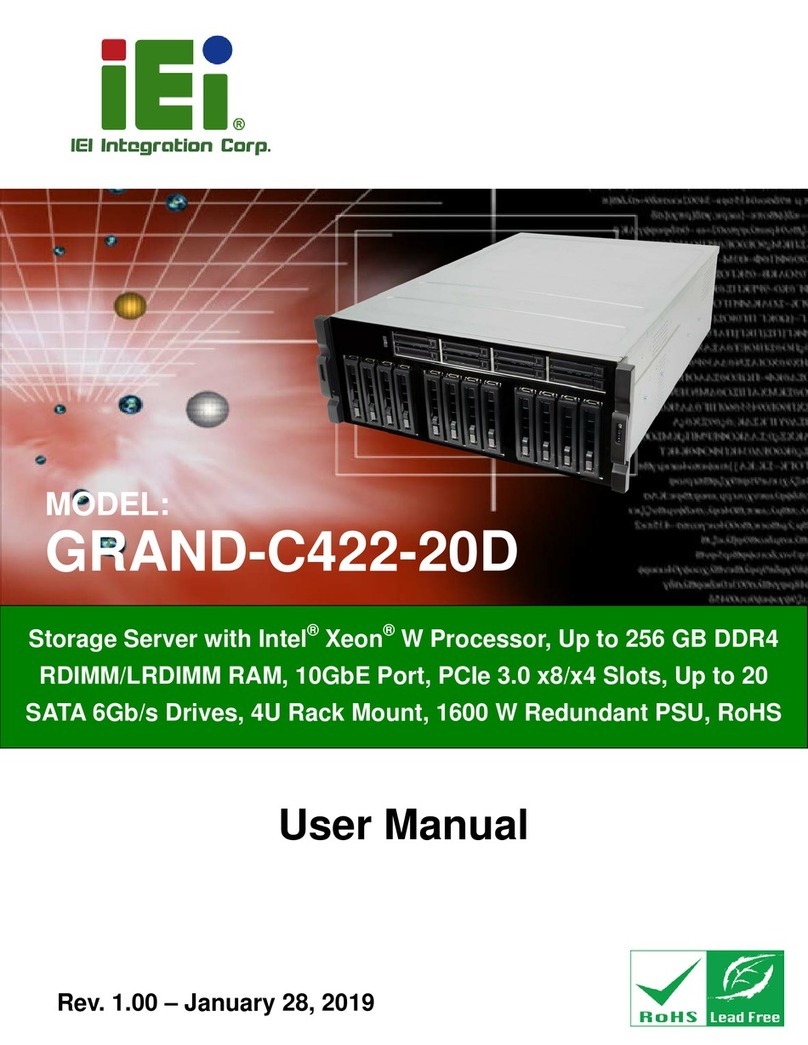
IEI Technology
IEI Technology GRAND-C422-20D user manual

Obvius
Obvius A8810-GSM Installation and operation manual

TYAN
TYAN TS65A-B8036 Service engineer's manual