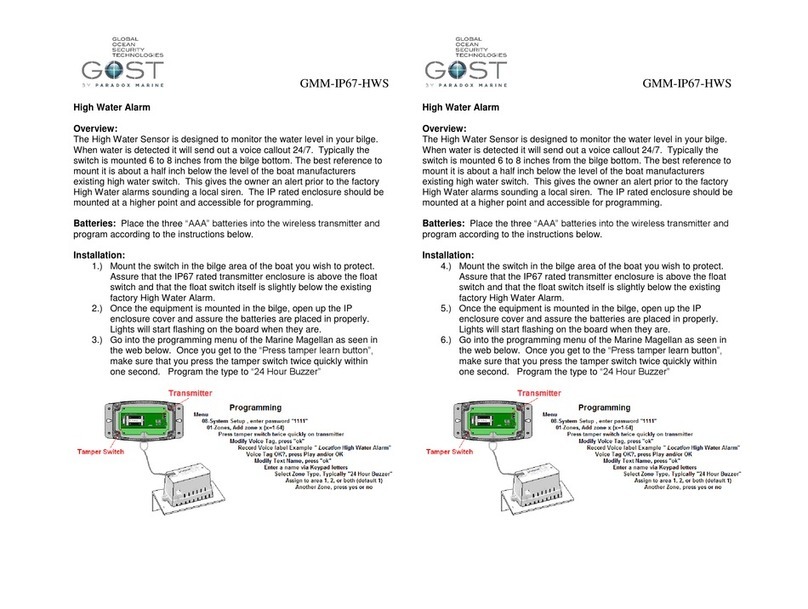Gost NT-Evolution 2.0 User manual

NT-Evolution 2.0 Installation Guide
1
Installation Review
The NT-Evolution 2.0 brings many of our popular wireless sensing and
switching capabilities together with our proven tracking systems. It is
exclusively designed to defend High End go fast boats. The included
components are outlined below. Additional wireless sensors and relays can be
preprogrammed to the system as well. The NT-Evolution includes the Nav-
Tracker Antenna, NT-Evolution 2.0 Control Unit, 30ft Antenna cable, 6ft
Power cable, antenna mounting L-Bracket, two preprogrammed Key Fobs,
and any combination of preprogrammed sensors. As an added bonus, the NT-
Evolution 2.0 has the ability to send messages via cellular voice calls and sms
when in cellular coverage*. *The owner/operator must supply a GSM sim
card on a voice/sms plan if they want to utilize this feature, see page 3-5.
Voltage Requirements
Input Voltage: 10-32VDC
Short Circuit protection: Thermally Fused
Average Current Draw @ 12VDC when battery backup is charged = 120mA
Average Current Draw @ 12VDC when battery backup is charging = 800mA
Time to Charge battery backup: Approximately 5 hours
*Do not use a switched power supply that is normally left off when the
boat is idle. Keep a charge to the vessels battery banks whenever
possible.
All Zones, Outputs, + Key fobs are preprogrammed to your system.
Follow the instructions that come with each individual sensor or output
for their installation specifics. No programming is necessary on this
system.
Zone 1 - ______________ Output’s - 1, 2, + 3 are used (don’t change)
Zone 2 ______________ Output 4 ________________________
Zone 3 ______________ Output 5 ________________________
Zone 4 ______________ Output 6 ________________________
Control Unit Locations
The Control Unit provides the logic for all the wireless zones, outputs, and
keyfobs while supplying a full battery backup to the tracking antenna in the
event that input voltage is lost. Consider the following when deciding on a
location:
Keep it accessible but not visible. The Enclosure is IP67 rated,
though it is best not to mount it in an exposed area where it is more
susceptible to water spray or tampering
Common Places on a Center Console are inside behind the
Electronics
If the Vessel has a forward berth, inside and behind storage spaces
is common.
Keep it hidden as best as possible as if thieves cut the battery
supply cable, the battery backup in the control unit is the last line
of tracking power supply for the antenna.
The cover may have to be removed for yearly maintenance, make
sure that it is accessible.
Antenna Location Considerations
Think Security. The location of the antenna is critical to proper
system operation and should be toughly scrutinized.
The antenna is able to penetrate up to ½ inch of solid fiberglass,
making way for covert installs.
Locate the antenna a minimum of two feet away from metallic
obstructions such as hand rails, rod holders and cleats.
Choose a location that is not directly under or near radar arrays to
prevent possible interferences.
Make sure that the underside of the antenna is accessible to
connect the antenna cable. Leave approximately four inches
directly underneath the antenna to provide space for the
connection.
Mount on a flat horizontal surface.
The antenna communicates its data to the Inmarsat® Geostationary
based satellite network. As a general rule, a clear line of site
towards the equator is needed.
Center Consoles - It is suggested that the antenna not be installed
on T-Tops as they are more vulnerable for tampering. Popular
locations include forward/aft stringers underneath the gunwale.
Keep away from midship gunwale mounting as the T-Top could
potentially block the signal from getting out. Figure 1.
Whenever possible, dry run the installation procedure and test the
location beforehand. See Installation #6
Figure 2
Installation
1.) Thoroughly read the Nav-Tracker antenna location considerations
and mount the antenna according to this criterion.
2.) To assist the installer with the antenna wire run, the antenna cable has one
end with a connection and the other with ten sockets protected by heat shrink.
Snake the cable from antenna to the control unit, remove the heat shrink, and
connect the pin arraignment at the control unit according to Figures 3+4.
Figure 3

NT-Evolution 2.0 Installation Guide
2
Figure 4
3.) Mount the control unit according to the Control Unit Locations suggested.
Allow for a service loop near control unit connections for possible
accessibility later.
4.) Connect the power cable to a constant +12VDC or +24VDC and –
Negative Ground. Then plug it into the control unit.
5.) Connect Antenna connection to the antenna.
6.) There is a light at the base of the antenna Figure 5... Assure that the
antenna is rotated to a position where the light is visible to the installer. When
the unit is first powered up it will initially blink red, then gradually change to
orange, and then green. The antenna should be blinking green within about
five minutes of startup. If it does not, confirm that the signal is not getting
blocked and adheres to the location considerations.
Figure 5
7.) Open up the cover of the control unit and Plug in the Battery Backup
Cable making sure that it is locked in place. Figure 6.
Figure 6
8.) Leave the antenna plugged in. Direct the owner to the sticker at the
bottom of the included user guide to activate the antenna. Antennas that
remain unactivated for more than two weeks are automatically sent a disable
command. A re-enabled command can be sent, though immediate activation
is suggested after installation.
*Pre-Activation of the antenna is preferred whenever possible to simplify
install.
9.) The NT-Evolution is wirelessly compatible with any of our existing
wireless sensors. These sensors are preprogrammed to the system before
leaving the factory. See the list on page one that identifies the particular
sensors and outputs.
System Functionality
The primary means to control the NT-Evolution is thru the two key fob
remotes included with every system. These Key Fobs allow the User to
Arm/Disarm the system within 100ft of the vessel. Additionally, the user can
poll the unit for a status of the system such as Armed, Disarmed, Zone Open,
or In Alarm Figure 7.
*All buttons on the Key fob must be pressed for 1 second.
When the system is armed, a 500 meter (default) radius is placed around
your vessel called a “geofence”. Should an armed vessel move outside this
geofence, the latitude, longitude, speed, and direction of the vessel will be sent
as an e-mail and/or text message to up to ten separate recipients every 15
minutes (default). Additionally, when the system is armed, should any of the
security sensors installed with the system trip, the system will go into alarm
and an “alert” alarm will be sent to all the designated recipients. Many of
these alert and timing cycles of your system are programmable via message
commands from the website after activation. As an added feature, a
“Monitoring” Alert will go out in the event that input voltage to the system is
cut or if the Vessels battery supply bank drops below 10 VDC, or if any of the
monitoring sensors are tripped regardless of the arm/disarm condition of the
system When Input voltage is restored to the proper level, an “Alarm
Cleared” warning is sent out.
Figure 7

NT-Evolution 2.0 Installation Guide
3
Cellular SIM Card Voice Call / SMS options
SIM Card Installation
The NT-Evolution 2.0 is designed as a globally capable hybrid security,
monitoring, and satellite tracking system. That said, it does have the option
for a cellular SIM cards to be placed inside the control unit. The GOST
Phantom within the NT-Evolution 2.0 has a built in Quad Band GSM module.
While regular satellite messages will still go out in addition to this cellular
option, the advantages of this addition are that when inside cellular coverage,
the owner/ operator can:
-Arm/Disarm the system via sms or voice call in
-Receive specific alarms via voice call and SMS to up to eight recipients
While this option is not mandatory to meet the needs of Satellite tracking
insurance regulations, it is a nice added option for boats living within cellular
coverage most of the time. If the Owner/ Operator chooses to add it to
system, they simply need to obtain a standard size SIM card from their local
GSM provider. Common carriers include AT&T, T-Mobile, BATELCO, and
ROGERS. Make sure that VOICE and SMS messaging are enabled on the
card and place it inside the NT-Evolution 2.0 Control unit according to the
directions below.
1.) Unscrew the 6 “Pop-Up” screws by gingerly pushing down and turning
counter clockwise 90 degrees. The screw will pop up and remain lodged in
cover. Open the cover and you will see the Black GOST Phantom Security
Panel.
2.) Place a small short Philips screw driver on to base of the GOST Phantom
and turn counter clockwise.
3.) Fold the GOST Phantom up from the base, unplug the batterybackup
cable, and remove the top of the GOST Phantom
4.) Once the cover is removed and you are looking at the rear of the GOST
Phantom, you will see the GSM module in the top left corner. Use SIM 1 as
the primary. Place your fore finger on the SIM Card Holder and gingerly
slide downward to unlock allowing the door to hinge out from the base. Slide
an active sim card into the base, gold to the board with the triangle to what
will be the top left corner. Carefully fold the door back in and snap lock up
with your fore finger.
5.) Place the Top of the GOST Phantom back onto the top hinges in the box at
a 45 Degree angle, plug the battery back in, and fold the cover back down.
The unit should power up (if plugged into power). Resecure the sets screws
on the base by turning clockwise. If the power plug is not hooked up, please
do so and allow the active SIM card to aquire.
6.) After a one minute boot up has taken place, take a visual check of the
screen. You should see a signal strength indicator in the top right corner that
displays reception status.
7.) Test the phone by pressing the “Telephone” button in the top right corner
of the keypad below the screen. Dial your cell phone area code and number
(no need to enter “1” beforehand). You should receive a call within about 15
seconds. If you receive the call, you are good to proceed to “Programming
Voice/ SMS messages via SIM Card” on the next page. If you did not receive
call, see troubleshooting questions in step 9.

NT-Evolution 2.0 Installation Guide
4
Troubleshooting
“I have good signal strength but cannot make calls”
-Check that the SIM card is on a Voice/SMS plan and confirm that
there is time on the card by dialing 611 with most cellular carriers.
“ I don’t have signal strength, it is a flat bar like this ___”
-Assure that the sim card is inserted correctly
-Call the cellular provider under the users account and have them
send a “reprovision” to the account. Then repeat steps 2-7 above.
“The cellular provider keeps asking me for a IMEI number for
registration, where is this number”
-It is written on the gsm board next to the sim cards
Programming Voice/ SMS messages via SIM Card

NT-Evolution 2.0 Installation Guide
5
Trouble Display
When the GOST Phantom wants you to know something is wrong, an “i”
will appear on the screen along with an audible beep. After viewing the
trouble by pressing the left menu action key, you view the trouble, and press
“ok” to stop the beeping.
See the Trouble Display area below in Table 2 to see all of the possible
troubles that could appear.
Other Gost Marine Equipment manuals