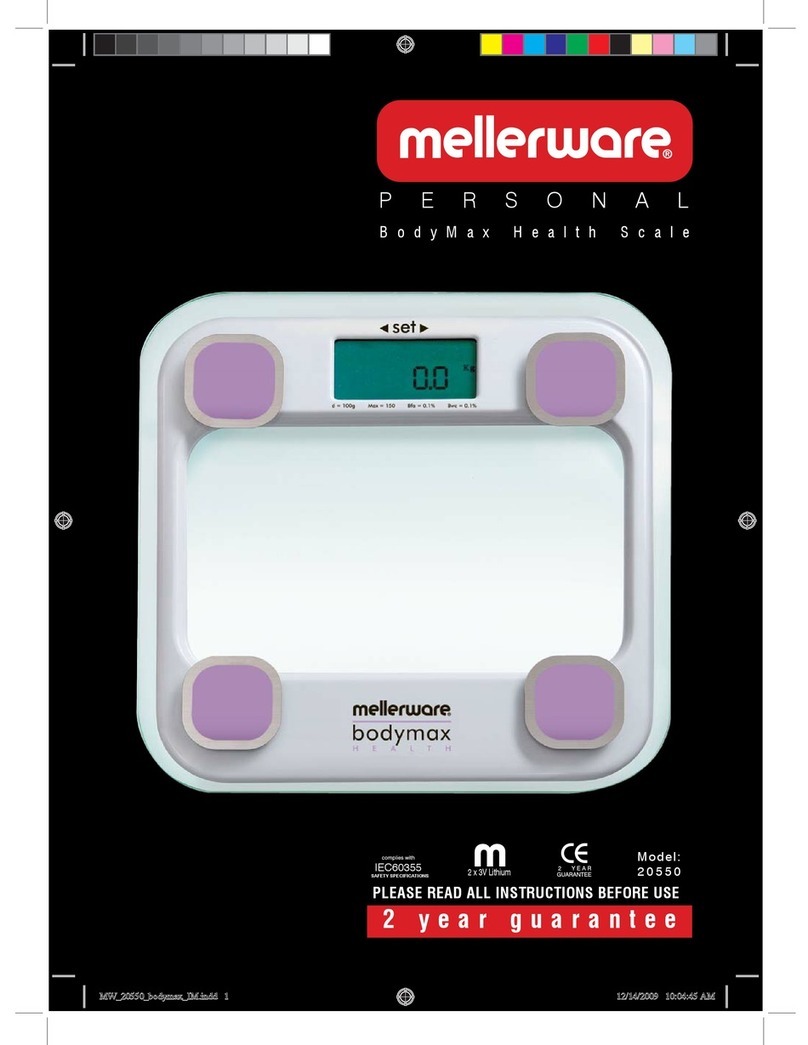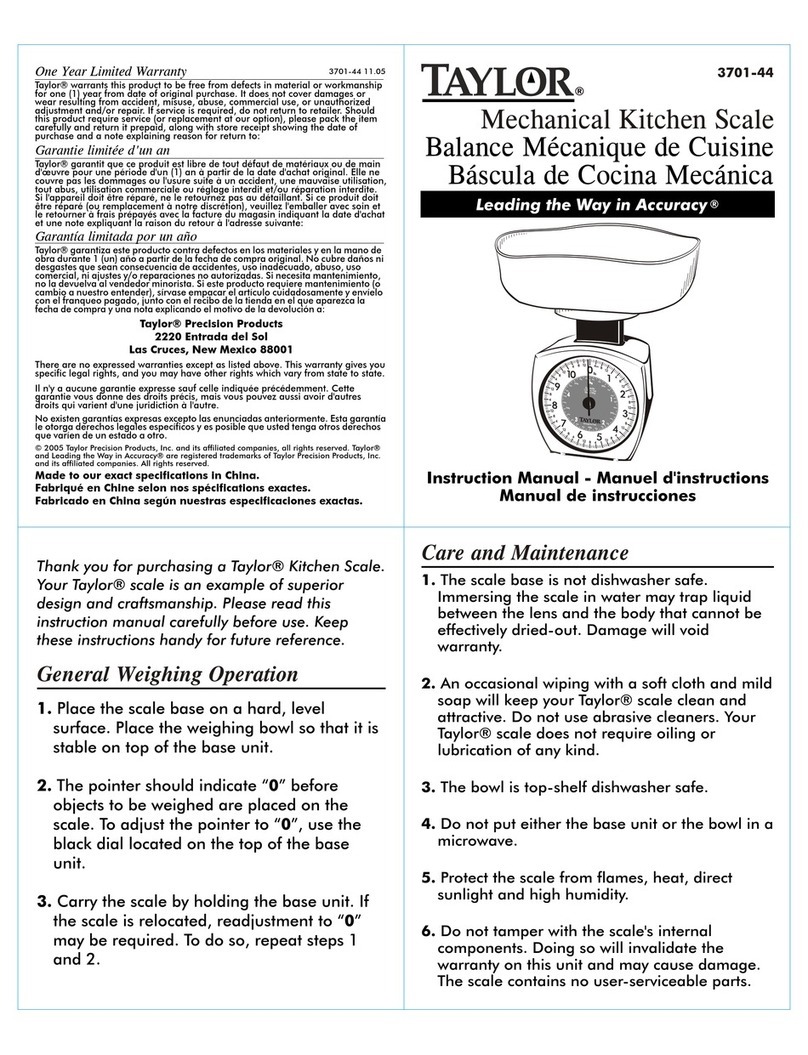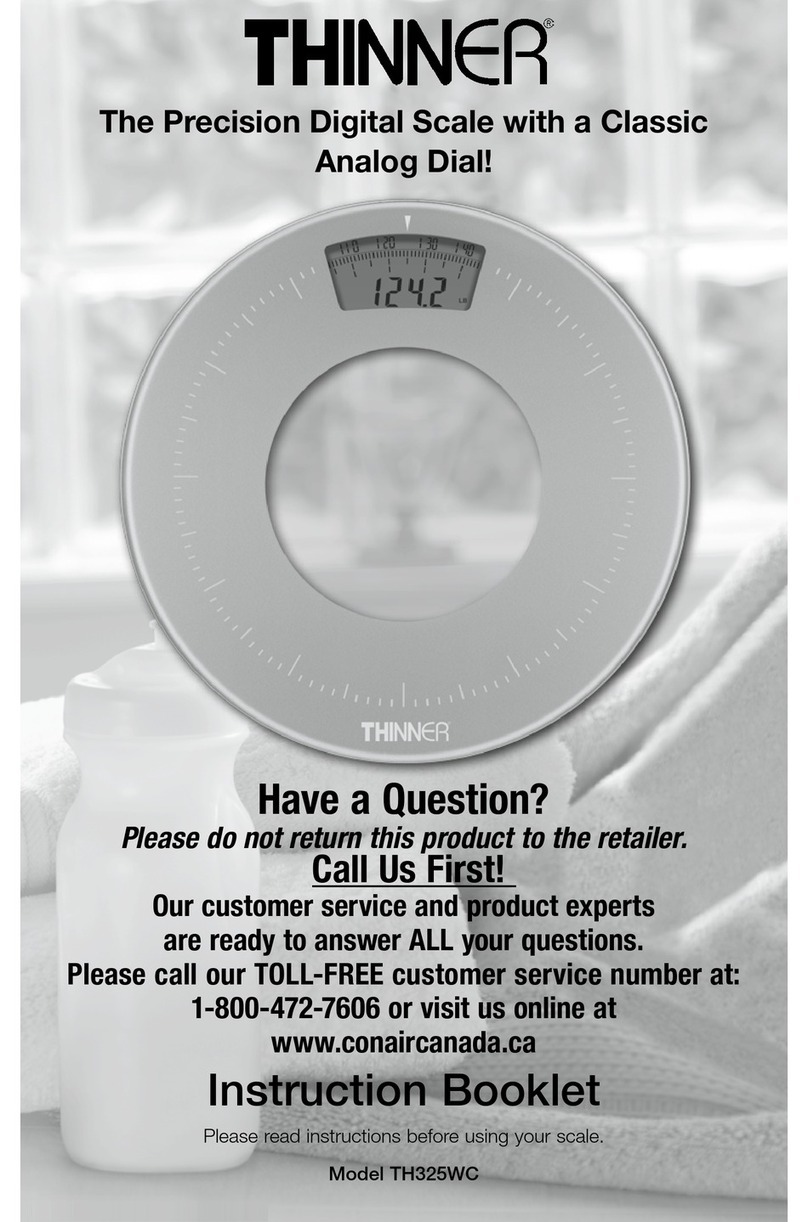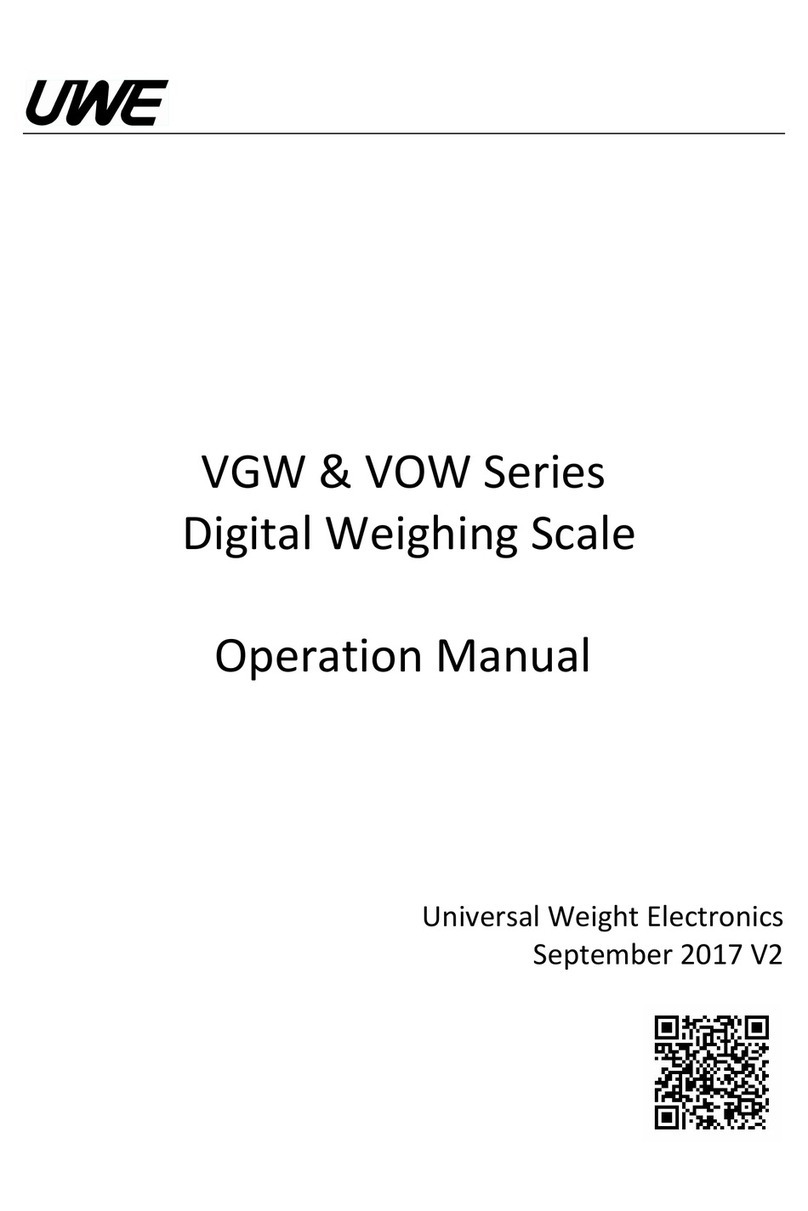Gram Precision RK-15 Series User manual

SERIES / SERIE / SÉRIE
RK
3 / 6 / 15 / 30
OPERATION MANUAL
MANUAL DE UTILIZACION
MANUEL D´UTILISATION

2
INDEX English
Precautions 5
Before using the balance 5
Product introduction 7
Features & specifications 7
Front panel 8
Keyboard & functions of keys 10
Power supply 11
Setting mode 12
Parameters 13
Calibration 17
Operation 18
Weighing 18
Tare 18
Checking function 20
Basic counting 22
Accumulation 25
The control from pc to scale 27
Exporting data to pc in form excel 29
U.Key connector 32
Warranty 34
2

3
ÍNDICE Español
Precauciones 36
Antes de utilizar la balanza 36
Introduccion del producto 38
Características y especifiaciones 38
Descripción del display 39
Teclado y función de las teclas 41
Alimentacion 42
Configuracion de parametros 43
Parametros 44
Calibracion 48
Operacion 49
Pesaje 49
Tara 50
Función de límites 51
Cuentapiezas 52
Acumulación de pesadas 55
Conectar la balanza a una impresora 56
Exportación de datos a un pc en formato excel 59
Conector u.Key 61
Garantia 63

4
SOMMAIRE Français
Precautions 63
Avant l´utilisation de la balance 63
Vue eclatée de la balance 65
Caracteristiques generales 65
Description de l´écran 67
Clavier et fonction des touches 68
Alimentation 70
Configuration des parametres 71
Parametres 72
Etalonnage 77
Mode d´utilisation 78
Fonction de pesage 78
Fonction de tare 79
Limites de poids 80
Compte-pieces 82
Accumulation des pesées 84
Connexion de la balance a l´imprimante 85
Exportation des donnees d´un ordinateur au format excel 89
Connecteur u.Key 93
Garantie 95

5
ENGLISH
PRECAUTIONS
Place the scale on a flat and stable surface.
Verify that the input voltage and the plug type matches the local AC power supply.
Warm up the scale for 15 minutes before using it for the first time.
Keep the scale away from EMI noise, strong wind and vibration, which might
cause incorrect reading.
Avoid sudden temperature changes (suitable operating temperature is between 0~40℃)
Disconnect the power supply when cleaning the scale.
Do not immerse the scale in water or other liquids.
Service should be performed by authorized personnel only.
BEFORE USING THE BALANCE
Unpacking and Checking
Open the package and check the instrument for transport damage.
Immediately inform your dealer if you have complaints or if parts are missing.
The package should contain:
1. Scale body 2. User manual
3. Weighing pans 4. Adaptor

6
Installing Components
1. Before using the scale, remove the shipping protection screw (rotate
counterclockwise), which located underneath the scale and cork the plug
buckle.
Note: the RK-30 model doesn´t include the shipping protection screw.
2. Cover the weighing pans on the scale body properly.
Leveling the Scale
To compensate for small irregularities or inclinations at the location, the
scale can be leveled. The scale is equipped with a level indicator at the front
panel .Adjust the leveling feet until the air bubble in the indicator is centered
as shown.
Note: The scale should be leveled each time once its location is changed.

7
PRODUCT INTRODUCTION
1. Leveler
2. Keypad
3. Adjusting feet
4. Plastic weighing pan
5. Stainless Steel weighing pan
6. On/Off switch
7. Transport protection screws
8. Power socket
Features & Specifications
· Resolution up to 1/15000
· Tare, Preset Tare, auto zero tracking
· Single point and linear calibration available
· HI/OK/LO quantity checking function
· Weighing platter easy to disassemble with dust proof PVC cover
· Low battery and charging status indication
· Accumulation of weight and quantity
· RS 232 port

8
Model RK-3 RK-6 Rk-15 RK-30
Capacity(kg) 3 6 15 30
Weighing units Kg/g/lb
Display LCD backlit displays (6/5/6 Digits)
Pan size 294 x 228 x 13.5mm
Scale dimensions 330 x 289 x 104mm
Power supply DC 9v/400mA or rechargeable battery 6V/4A)
Front panel
Display

9
Low battery indicator
Tare indicator
Zero indicator. The zero range is ±2﹪ maximum capacity
Battery charge indicator
High limit indicator (HI)
Ok limit indicator.
Low limit indicator (LOW).
Predeterminated Tare symbol “ ”
Net weight symbol “ ” it light on when a tare is done or a
predeterminated tare value has been entered.
Stable symbol .
PPU Unit weight average symbol “ ”
“M+” symbol “ ” when weighing accumulation is actived.
Unit weight symbol, it light on when an unknow unit weight has
been entered
Sample symbol when the function coutingpieces is active, when the
unit weight is less to 4/5 divisions or the sample quantity is less to
10 pieces.

10
Keyboard
Numeric keys. Enter specific values for tare; unit
weight and other data entries
Point decimal key.
Short press to enter the sampling mode. Long press to close ACAI
after sampling. And shift Units when setting capacity. .
Shift the displays of Gross weight and Net weight after tare. Long
press to enter parameters setting. And turn on or turn off check
weighing when entering HI, LO, OK setting.
Find out the unit weight in memory or reset the unit weight again.
Input the indicated unit weight via numeric keys and press it to
start counting function.
Accumulate the records of counting or weighing. Save the changing
parameter. Set the capacity and resolution.

11
Clear the input figures. Set the value of HI. Enable the blinking
figure plus one when inputting the figures.
Zero the display (within 2﹪ of max.capacity) or cancel Tare action.
Exit from the setting without saving.
Recall and display the total Accumulation data (weight, total count
and number of weightments ) and the first 10 records in details.
Circle the choices in the setting. Make the blinking spot shift
leftwards when inputting the figures.
Press the key to print when printing manually is selected. Set the
LO value. Enable the blinking figure decrease one when inputting
the figures.
Input the weight of the object on the weighing pan as a Tare value .
Inputs the indicated value entered via the numeric keys as a pre-
set Tare value ; cancel tare action. Display rightwards the first 10
records in detail. Make the blinking spot shift rightwards when
inputting the figures.
POWER SUPPLY
Please verify the local power source before plugging into the power outlet,
and use the individual power socket and original adaptor.
Alternative power supply
1. 9V/400mA adaptor
2. (6V/4A) internal rechargeable battery

12
Power Consumption
About 300mW (without backlight)
About 380 mW (with backlight)
Low battery warning
When “ ” appears in the upper left corner of the weight window, the
battery power requires recharging. The charge lamp turns green from red
when the recharging is completed (which takes about 8 hours). Disconnect
the scale from power supply when it is fully charged. A full charged battery
can operate the scale for approximately 65 hrs with backlight, 80hrs without
backlight.
Note: Battery is to be replaced only by an authorized service dealer .Risk of
explosion can occur if replaced with the wrong type or connected improperly
SETTING MODE
Function Setting
1. Press key while powering on, or key in the weighing mode to
enter parameter setting.
2. Press key or to circle the parameters
3. Press key to enter the selected parameter.
4. Press key or to circle the items of present parameter.

13
5. Press key to save after changing and return to parameters choosing.
6. Press key to return without saving.
7. Press key again to return to weighing mode.
Note: In the parameter setting mode, press the numeric key to choose the
parameter directly.
PARAMETERS
SET00 CHECK internal code checking – Version software V.103
SET01 LIGHT backlight modes shifting
ON = Backlight
OFF = No backlight
AUTO = Auto-on after getting a stable weigh data or any key is
pressed. But auto off after N seconds (N=2s, 5s, 10s, 20s, ever) with
no action.
(ever=the backlight lasts forever with more than 9d placed on the
pan) when it is stable.
SET02 UNIT
current using units setting (for weighing window and
unit weight window) options are : kg kg)kg g)g g)lb lb
E.g. When Kg, G is selected, means weighing window current using
unit is kg and unit weight window current using unit is g

14
How to set current using units?
When parameter SET02 UNIT is selected, press SMPL to choose the desired
unit, press to save the setting , then press or to advance to
next parameter setting.
SET03 ZERO zero range setting
d0 (one division) , d1 (2 divisions), d2 (3 divisions), d3 (4 divisions),
d4 (5 divisions) and d5 (6 divisions)
SET04 C.6 whether to save the upper & lower limit of quantity checking
OFF = previously set quantity checking values are not retained
when the unit is turned on.
ON = previously set quantity checking values are retained when the
unit is turned on.
SET05 CHSC stable weight checking setting: on, off
On: it starts checking weight when the weight and quantity are
within the checking range and the stable symbol appears.
Off: it starts checking weight once the weight and quantity are
within the checking range
SET06 BEEP beep setting
Hi: There will be a warning sound when the material quantity is more than
the upper limit, and the weight of the material is more than 20 divisions

15
Ok: There will be a warning sound when the quantity of the articles
is between the upper and lower limit (including the upper and
lower limits).
Lo: There will be a warning sound when the material quantity is
less than the lower limit, and the weight of the material is more
than 20 divisions
Out: There will be a warning sound when the material quantity
exceeds the upper or lower limits, and the weight of the material is
more than 20 divisions
no.beep: No sound alarm.
SET07 PER external equipment setting:
PC: computer output
U.KEY: U.KEY connector works with PC to send the weighing data
to computer (WinXP/Win7) in form of Excel and so on.
SET08 BAUD baud rate setting: 9600, 4800, 2400
SET09 PRT.K printing modes setting
contin: Printing continually
stable: Printing automatically when get a stable weight (more than 20d)
key: Printing by pressing keys

16
SET10 PRT.F printing format setting: prt01~prt03
Use the numeric key to set the format directly.
SET11 FIL filtering setting: 1, 2, 3, 4
Set the filtering level in which the stable indication turns on .The
higher the setting, the slower stabilization time.
SET12 2-T Precondition for zeroing or taring setting
stable: Taring or zeroing can be not action without stable indication
after pressing the key or
always: Taring or zeroing can be action without stable indication
after pressing the key or
auto: Press key or , but it works only when get the stable
indication.
SET13 0-FF weight memory parameter: on, off
On: display the last weight when powering on again
Off: do not display the last weight when powering on again
SET14 HILO the kinds of checking: Qty.ck, Wt.ck
Qty.ck: start amount checking
Wt.ck: start weighing checking

17
SET15 RESET parameter initialization
press key then key to start initialization. It is finished
when displaying OK.
CALIBRATION
Note: Before calibration, please set the capacity first. The unit used in
calibration is the one that has been set before. During the calibration
procedure, long press to return to normal weighing mode without
saving.
Here we take 3kg/0.2g as an example
1. Press and hold while powering on, not release it till the window
displays “CAL”
2. With no load on the weighing pan, press to start zero point calibration.
3. Wait till the window displays the first calibration value.
Note: The first calibration value is default. If the value has been changed, the
default value is 1/3 of full load.
Note: If you need to change the value, do as the following: Press key
to enter the value setting. Press key or to move leftwards or
rightwards. Press key or to modify the value (or via numeric keys).
Press key to save.
4. Put the corresponding weight on the weighing pan, and then press to
complete the first point calibration.

18
Note: After the first point calibration, the window can display the weight
value. If no need for the other point calibration, move to Step 6 to finish the
calibration procedure.
5. Add another weight 500g to the current weight. The window will show the
total weights value. Press to complete.
Repeat this step to complete the calibrations of on3, on4 and on5.
6. Press to save. After the window displays “ PASS ”, It will return to
normal weighing mode.
Note: the window displays PASS
automatically when on5 is finished. It will
be saved and return to the normal weighing.
OPERATION
Weighing
Put item to be weighed on the scale. The Weight window shows 1.00kg (Gross
Weight).
Tare
When weighing a sample that must be held in a container, tare and store the
container weight into memory.
1. Under the weighing mode, put the container on the scale.
Press the key to complete tare action.
The symbol appears and the window displays as shown on the right

19
2. Put the item into the container, then the window displays the net weight.
3. Clear the pan. The window displays the taring weight, that is the weight
of container.
4. To cancel tare action, clear the pan and press or
Preset Tare
Method 1:
1. Press for three seconds, it enters to preset tare setting.
Preset-tare value setting: Press key or to shift and key or
to to modify the value (or via numeric keys).
Press key to save and return to weighing mode.
2. Put the items into the container and the weight of container will be tared
automatically from the total weight.
3. To cancel tare action, clear the pan and press or
Method 2:
1. Enter the tare value by pressing the numeric botton, the screen will show
the tare value,then press
2.Put the items into the container and the weight of container will be tared
automatically from the total weight.
3. To cancel tare action, clear the pan and press or

20
Checking function
Upper weight limit
1. Long press key under the weighing mode. The number leftmost is
blinking.
2. Press key or to shift and key or to modify the value (or
via numeric keys)
3. Press key to start or close weighing checking
4. Press key to confirm and save. Press key to return to weighing
mode without saving.
Lower limit weight
1. Long press key under the weighing mode. The number leftmost is
blinking.
2. Press key or to shift and key or to modify the value.
3. Press key to start or close weighing checking.
4. Press key to confirm and save. Press key to return to weighing
mode without saving.
Put the sample on the weighing pan.
HI indication appears, when the item on the weighing pan is greater than the
upper limit
This manual suits for next models
3
Table of contents
Languages:
Other Gram Precision Scale manuals
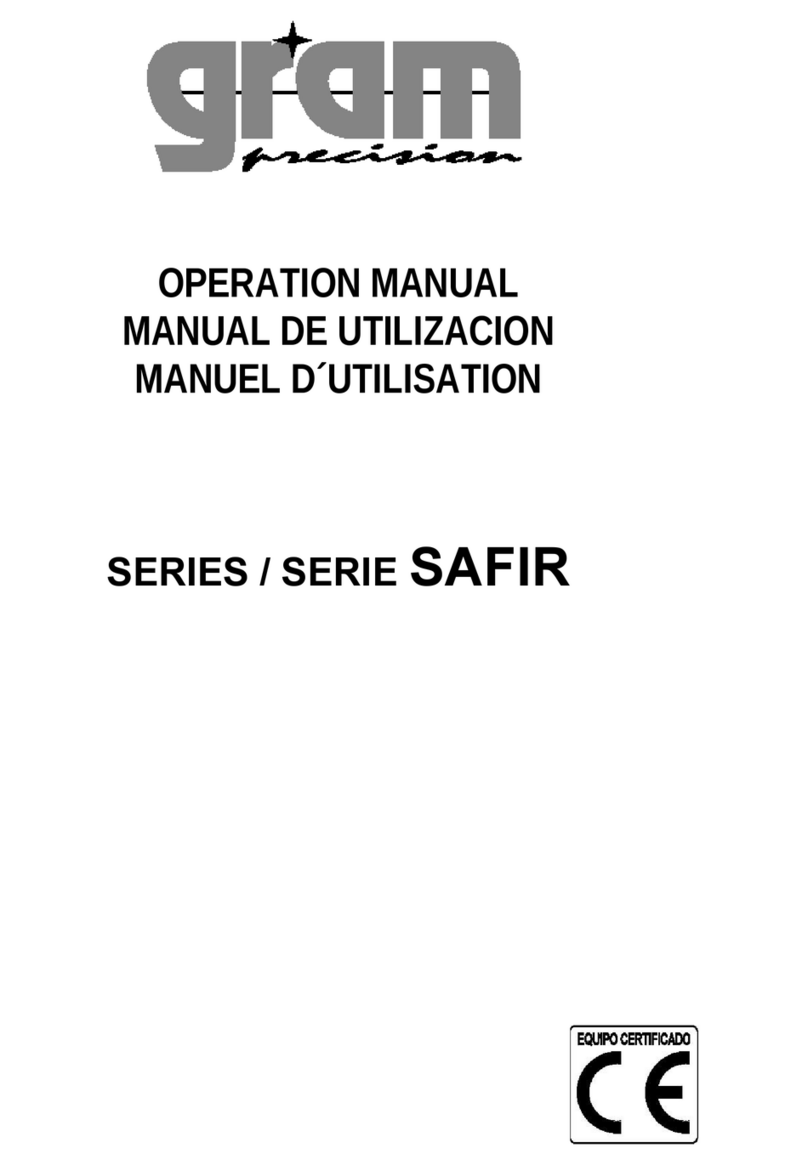
Gram Precision
Gram Precision Safir-25S User manual
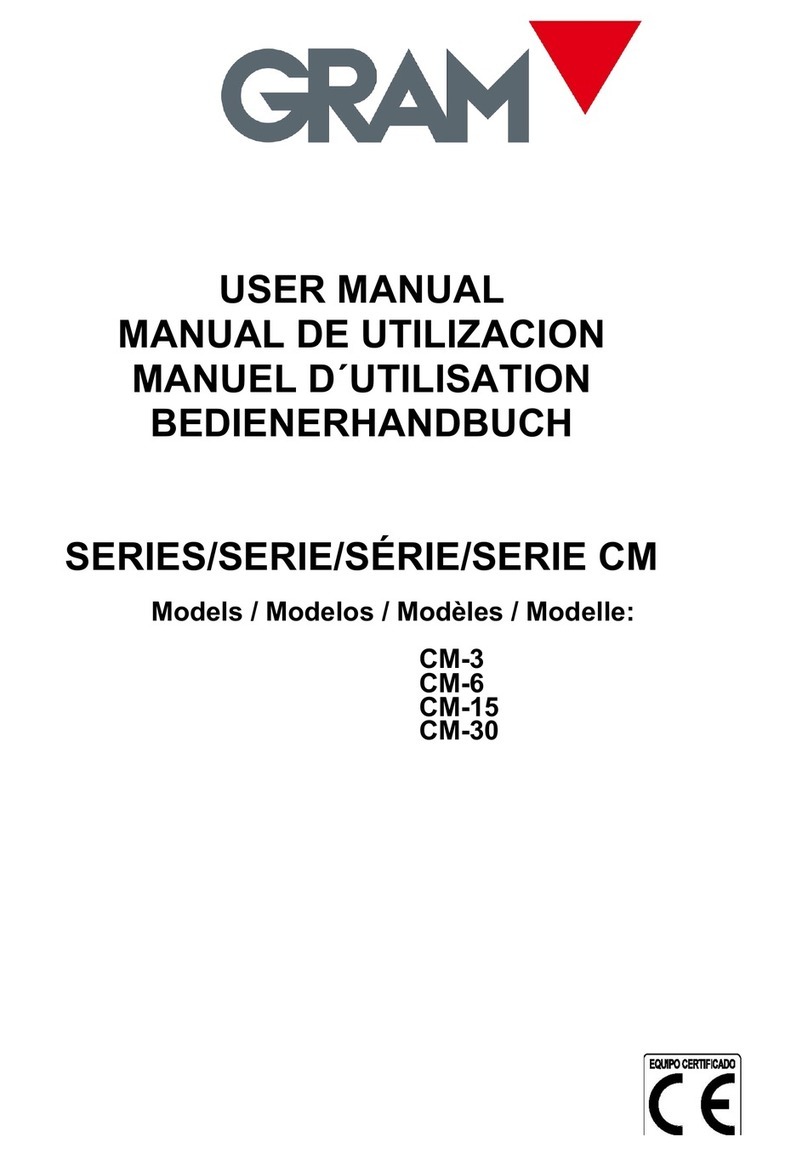
Gram Precision
Gram Precision CM-6 Series User manual

Gram Precision
Gram Precision CK-3 Series User manual
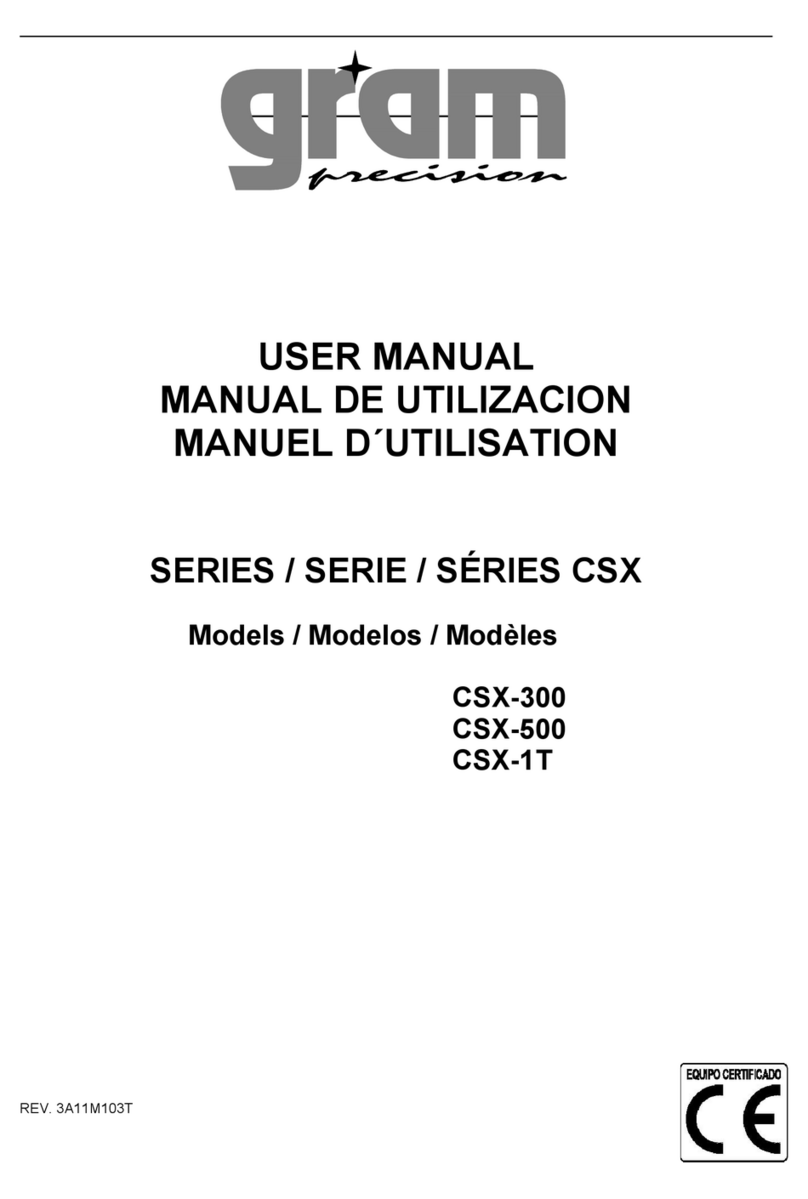
Gram Precision
Gram Precision CSX Series User manual
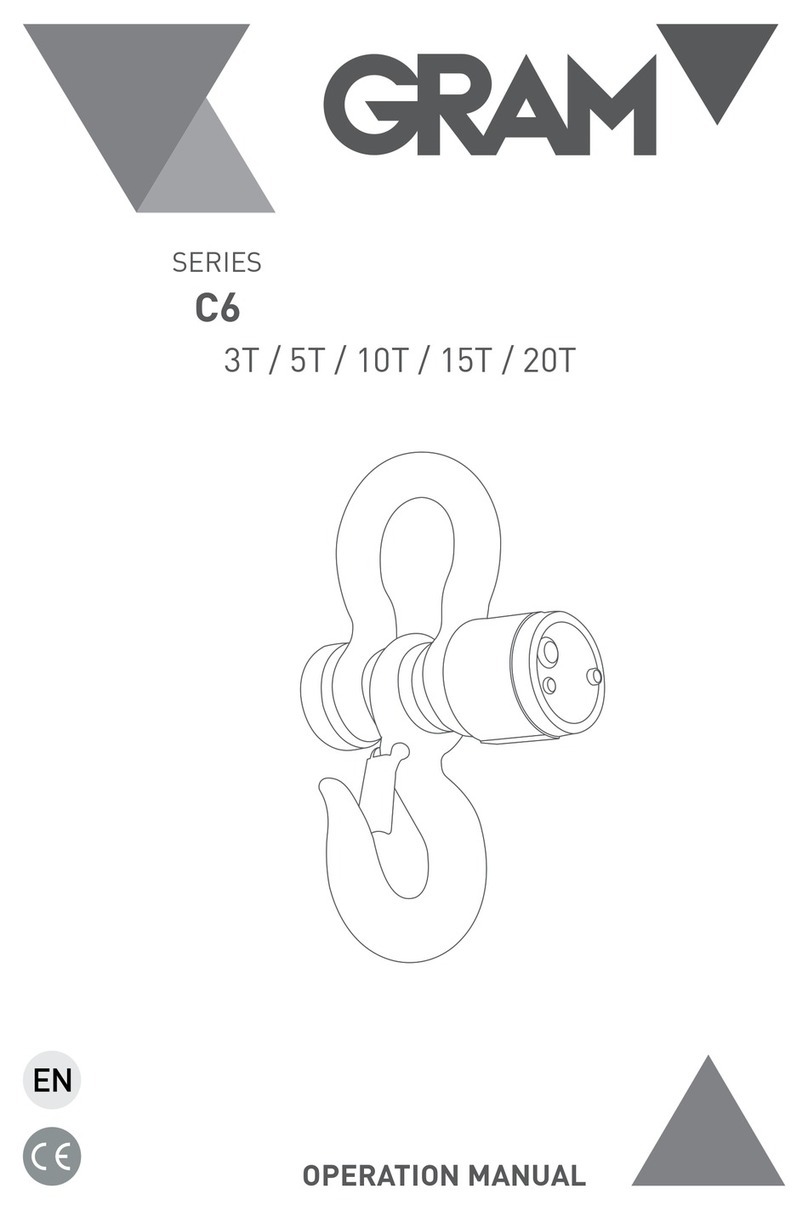
Gram Precision
Gram Precision C6-3T User manual
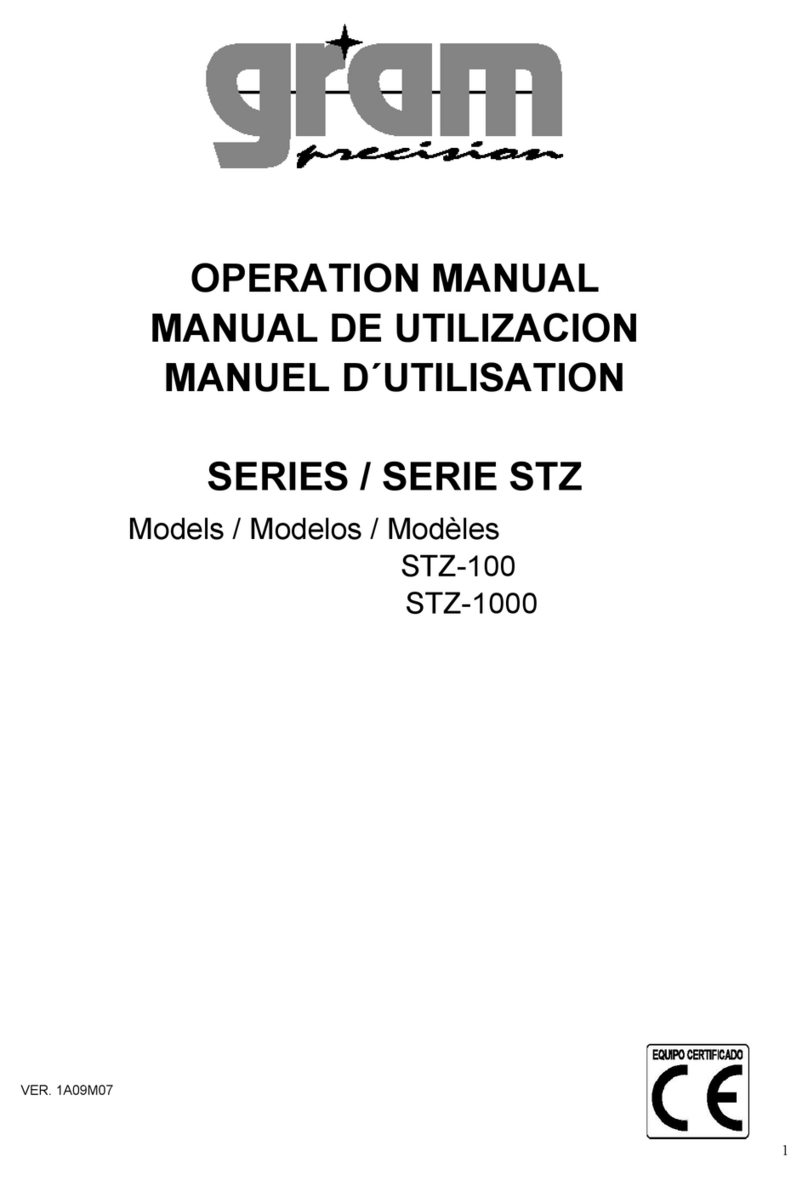
Gram Precision
Gram Precision STZ-100 User manual
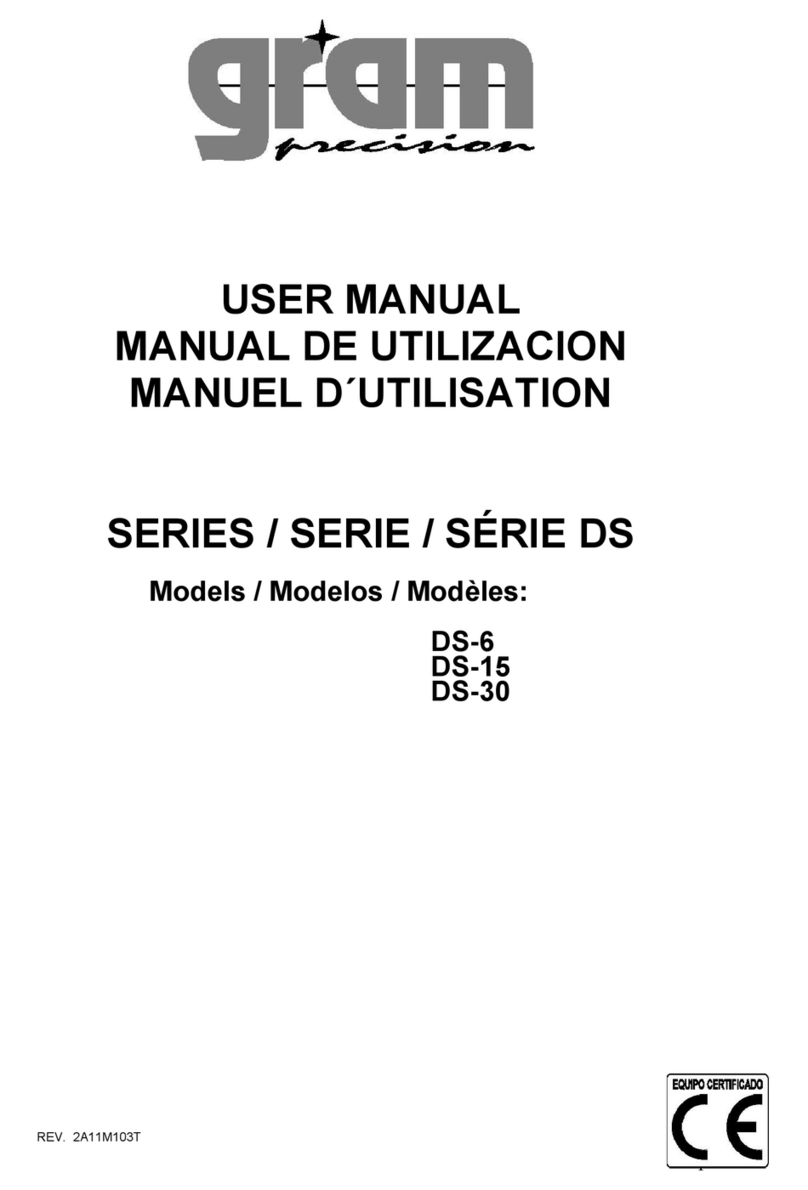
Gram Precision
Gram Precision DS Series User manual