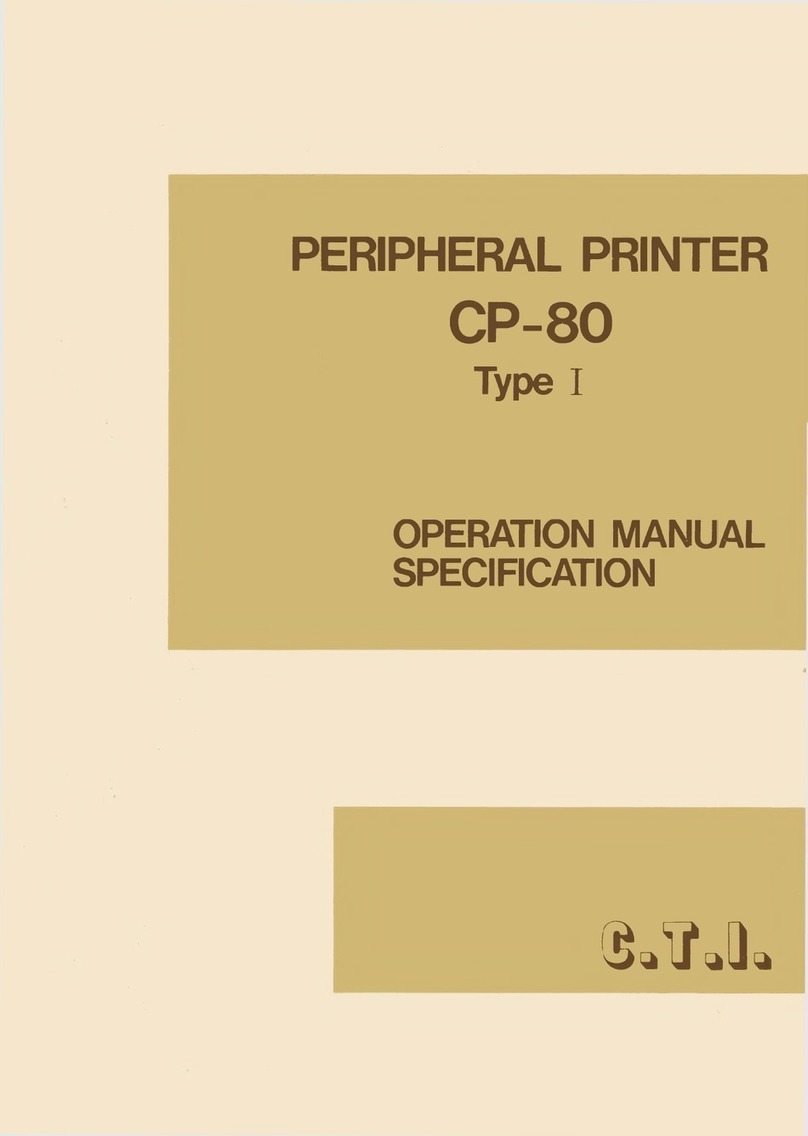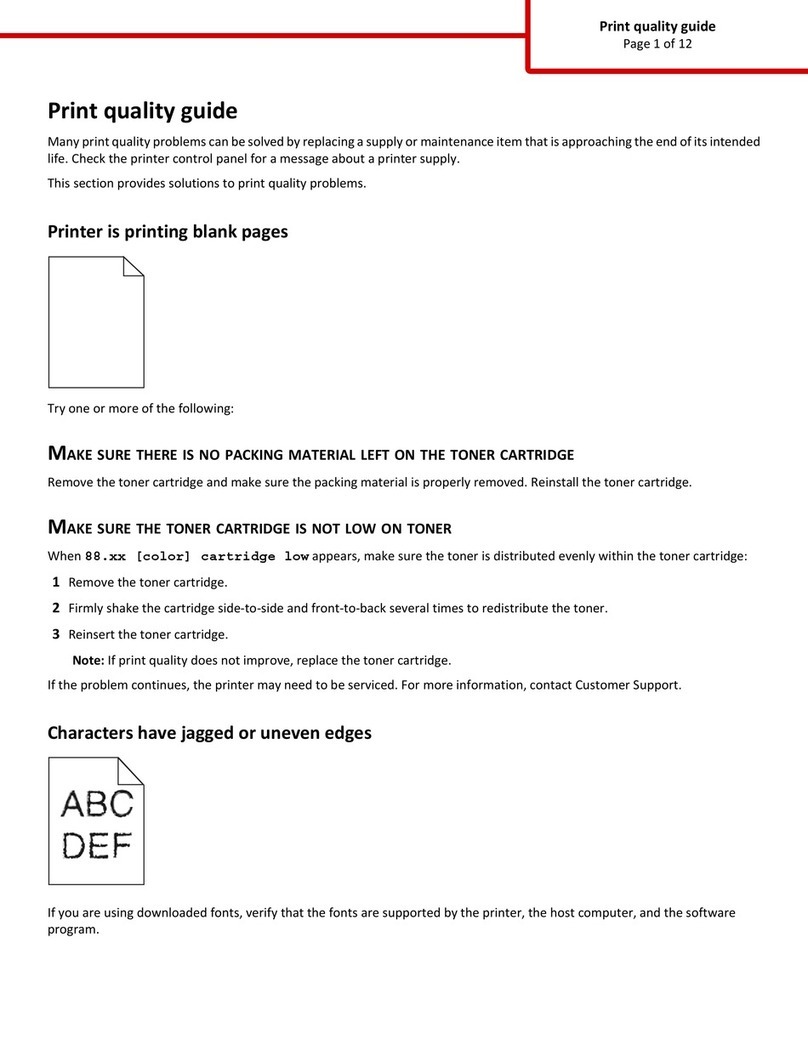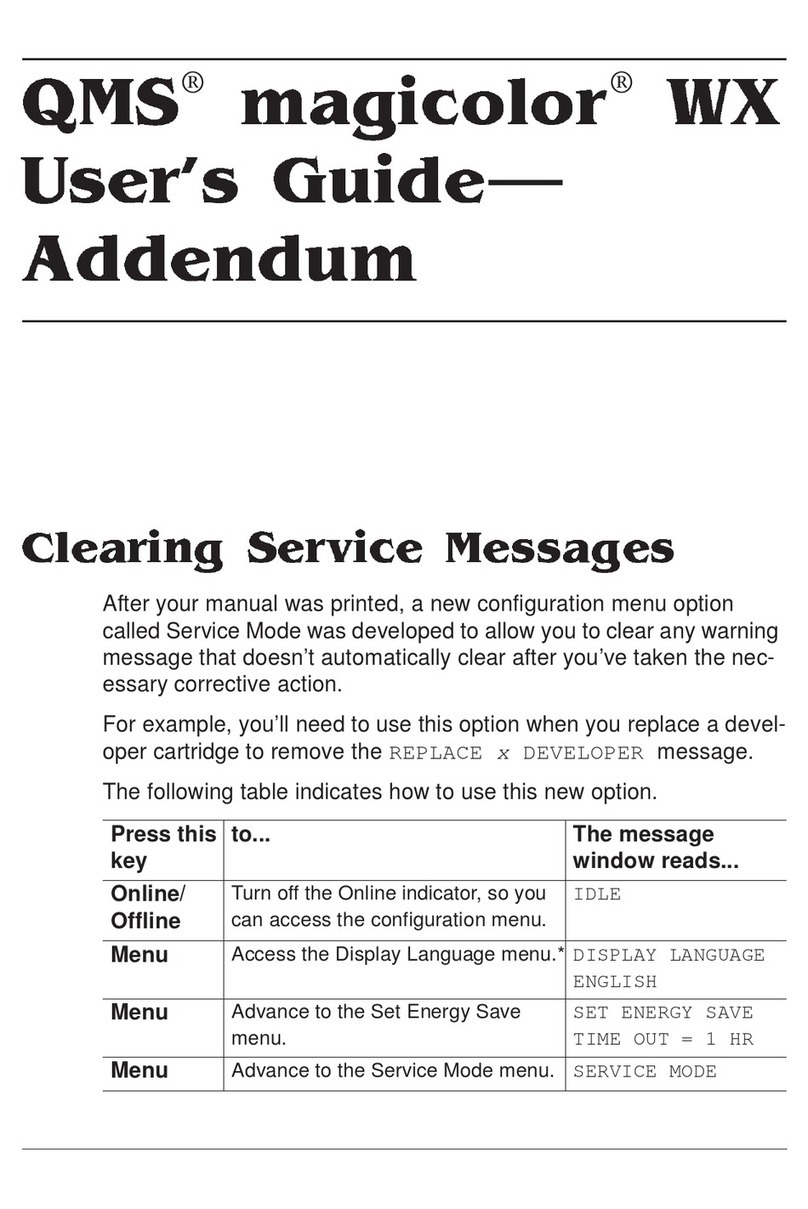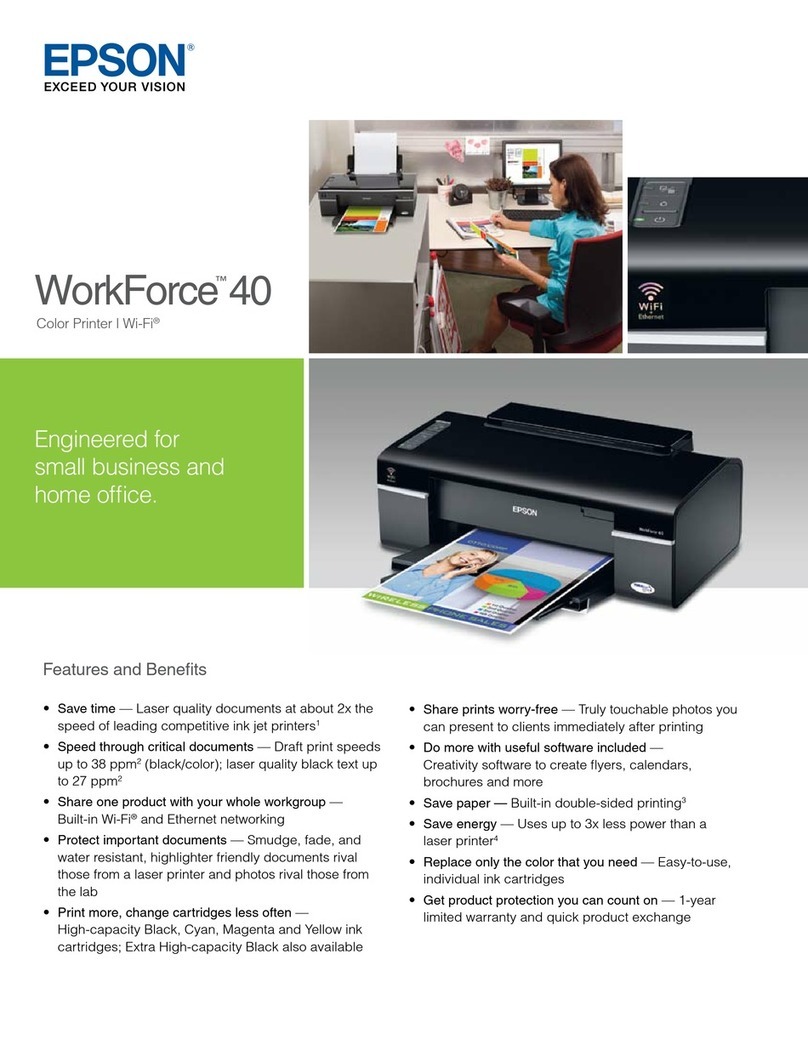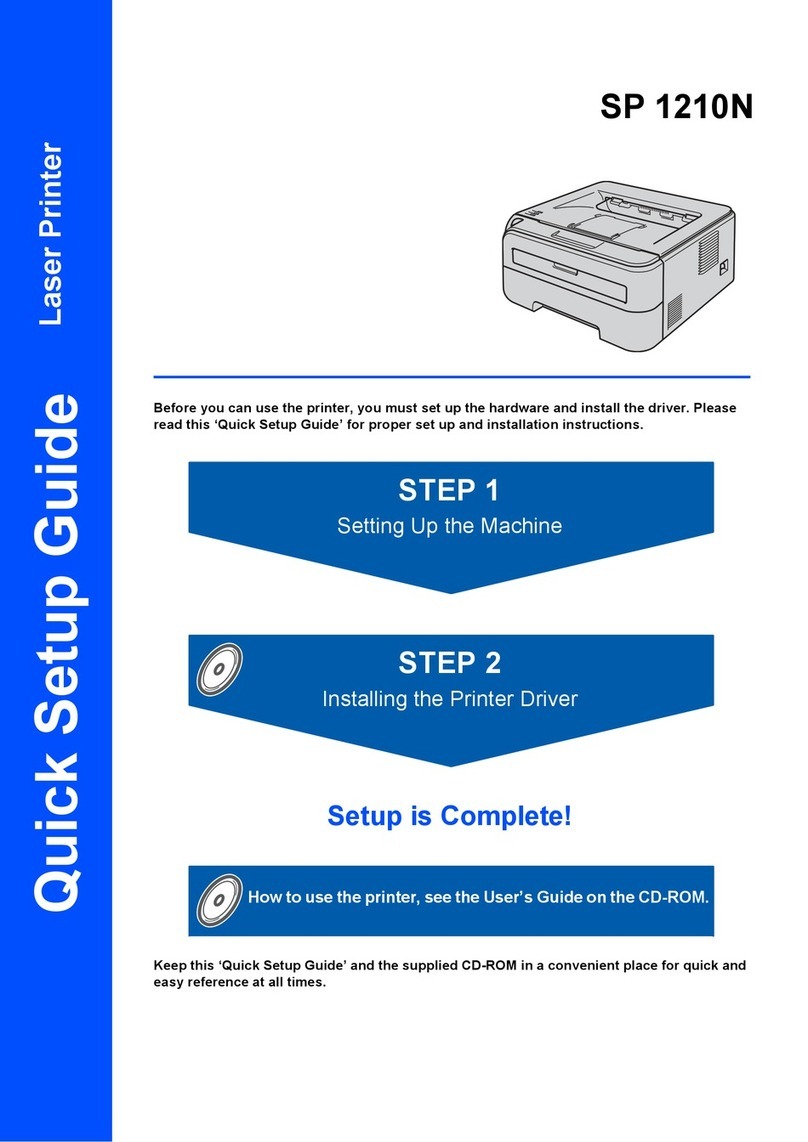GRAPHTEC JS500 User manual

JS500
INKJET PRINTER
RIP MANUAL
MANUAL NO. JS500RIP-UM-151


1
Contents
1 "GPU" and "JS RIP" ................................................................................................................ 3
Major characteristics of "GPU" and "JS RIP" ...........................................................................................................3
GPU (Graphtec Print Utility) ............................................................................................................................3
JS RIP ............................................................................................................................................................. 3
Operation systems supporting "GPU" and "JS RIP" ................................................................................................3
Compatible PCs ....................................................................................................................................................... 3
2 Installing "GPU"....................................................................................................................... 4
3 Uninstalling "GPU" .................................................................................................................. 6
4 Start up "GPU" ........................................................................................................................ 7
5 Main window ........................................................................................................................... 7
5.1 Tool Bar (icon) ................................................................................................................................................. 7
5.2 Status bar........................................................................................................................................................7
6 Explanation of "GPU" function ................................................................................................ 8
6.1 [File] tab .......................................................................................................................................................... 8
6.2 [Display] tab .................................................................................................................................................... 9
6.3 [Printer] tab.................................................................................................................................................... 11
6.4 Function of icons ........................................................................................................................................... 11
7 Detailed explanation of Print Setup....................................................................................... 13
7.1 Setting the printing colors.............................................................................................................................. 13
7.2 Setting the Print Mode................................................................................................................................... 13
7.3 Setting the Direction...................................................................................................................................... 13
7.4 Setting the Media .......................................................................................................................................... 14
7.5 Setting the Important Setup .......................................................................................................................... 14
7.6 Setting the Wave Form.................................................................................................................................. 15
7.7 Setting the EF Setup ..................................................................................................................................... 15
8 Adjusting the position of the head ......................................................................................... 17
8.1 Adjusting the position in the X direction (Horizontal Space) of the head of the same color. ......................... 17
8.2 Adjusting the space between cyan color and other colors (Horizontal Space). ............................................ 18
8.3 Adjusting the Vertical Space. ........................................................................................................................ 18
8.4 Adjusting the bidirectional printing. ............................................................................................................... 19
8.5 Adjusting the media feed amount.................................................................................................................. 20
9 Installing "JS RIP" ................................................................................................................. 21
Setting up models of JS RIP ..................................................................................................................................22
10 Uninstalling "JS RIP"............................................................................................................. 25
11 Start up "JS RIP"................................................................................................................... 26
12 Main window ......................................................................................................................... 26
12.1 System Toolbar (icon).................................................................................................................................... 26
Setting of the Toolbar .................................................................................................................................... 26
12.2 Status bar......................................................................................................................................................27
12.3 Block Info ...................................................................................................................................................... 27

2
13 Explanation of "JS RIP" function ........................................................................................... 28
13.1 [File] tab (When no le is opened) ................................................................................................................ 28
13.2 [File] tab (When one or more les are opened).............................................................................................30
13.3 [Edit] tab ........................................................................................................................................................ 38
13.4 [View] tab....................................................................................................................................................... 41
13.5 [Window] tab ................................................................................................................................................. 42
13.6 [Help] tab.......................................................................................................................................................43
13.7 Others ...........................................................................................................................................................43
13.8 Right click...................................................................................................................................................... 43
14 Printing from "JS RIP" ........................................................................................................... 44
15 Canceling printing from "JS RIP" .......................................................................................... 44
Index.....................................................................................................................................index-1

3
Software
This chapter describes GPU (Graphtec Print Utility) and JS RIP.
1 "GPU" and "JS RIP"
Major characteristics of "GPU" and "JS RIP"
GPU (Graphtec Print Utility)
This utility allows adjustment of the Printheads (adjustment of X and Y positions and bidirectional position
adjustment) and media feed compensation.
JS RIP
This utility allows conversion of images for printing.
<Major functions>
• Import of .BMP, .JPG and .TIFF les is possible.
• Setting of Color Files is possible.
• Setting of printing conditions (resolution, unidirectional or bidirectional) is possible by associating with GPU.
• Adjustment and setting of printing size, quantity and layout is possible.
Operation systems supporting "GPU" and "JS RIP"
• Windows 2000
• Windows XP
• Windows Vista
This manual describes operations on Windows XP.
Software versions
GPU: Ver. 2.51
JS RIP: Ver. 1.70.271
Compatible PCs
• Minimum specications
CPU: Above PII 266 MHz
RAM: Above 128 M
Hard disk: 100 M available
Monitor: 15-inch 800×600 resolution
• Recommended specications
CPU: Above PIII 500 MHz
RAM: 256 M
Hard disk: 20G SCSI
Monitor: 17-inch 1024×768 resolution

4
2 Installing "GPU"
To reinstall GPU, uninstall it rst.
Perform steps described in "3 Uninstalling GPU" rst.
1. Install "GPU" from the attached CD.
Execute "Setup.exe".
2. Browse and select the location for installation, and then click [Next].
Browse and select the location
for installation.
3. Browse and select the type for installation, and then click [Next].
* Recommended installation type: Typical
• Typical: Install "Program les", "Samples", and "USB Components".
• Compact: Install "Program les".
• Custom: Make selection of components to be installed from "Program les", "Samples", "Card
Components" and "USB Components".
4. The screen is switched as follows, and pressing the [Next] starts installation.

5
When "Custom" is selected as the Set Up Type, the following screen is displayed. Select the les to be
installed and click [Next] to proceed with installation.
Installation starts.
5. The following screen is displayed after installation is complete. Restart your PC before using "GPU".

6
3 Uninstalling "GPU"
1. Select "GPU" from Add or Remove Programs on the Control Panel.
2. Perform uninstallation according to the instructions on the screen.
The following screen is displayed after successful completion.

7
4 Start up "GPU"
1. Double-click the icon on the desktop.
Or start up from Start →All Programs →GPU.
5 Main window
5.1 Tool Bar (icon)
ICON Short-cut Key Function Description Refer to
Ctrl + O Open a new le. 6.11
Copy a pattern in a page. 6.1.2
Display the position in a page. 6.1.3
Set layers (C, M, Y, K). 6.1.4
Display the Palette tab. 6.1.5
Start up a calculator. 6.1.6
Display the GPU version and the status of your PC. 6.1.7
Execute printing. 6.1.8
5.2 Status bar

8
6 Explanation of "GPU" function
6.1 [File] tab
When no le is opened
When a le is opened
1. [Open] [Open File] (Ctrl + O)
Open a Group File, "***.group"
Select a le to open from a popup dialog.
2. [Close]
Close an opened le.
3. [Save]
Overwrite and save an opened le.
4. [Save AS]
Save an opened le with a specied lename.

9
5. [System Setup]
Set High Speed Buffer and Physical Memory Execution.
* Usually, use without changing the default setting.
6. [Print Setup]
Congure various settings.
Refer to "7. Detailed explanation of Print Setup" for details.
7. [Exit]
Quit the application.
6.2 [Display] tab
When no le is opened
When no le is opened
1. [Tool bar]
Turn ON or OFF the Tool bar (icon) display.
When the Tool bar is ON
When the Tool bar is OFF

10
2. [Status Bar]
Turn ON or OFF the Status bar display.
When the Tool bar is ON
When the Tool bar is OFF
3. [Image Info]
Display the Image Information.
4. [Set Repeat Mode]
5. [Set Repeat Times]
Set the number of Repeat Times. (1 - 2147483647)

11
6.3 [Printer] tab
Congure the setting of the printer.
Select the model of the connected printer.
The name of the selected printer is displayed with a checkmark as shown below.
6.4 Function of icons
1. [Open File] (Ctrl + O)
Open a le.
2. [Repeat]
Copy a pattern in a page.
3. [Navigator]
The entire pattern is displayed to indicate which part of the pattern is currently displayed.
The part enclosed with a red frame is the part which is currently displayed.

12
4. [Layer]
Set layers (C, M, Y, K).
5. [palette]
Display the Palette tab.
6. [Calculator]
Start up a calculator (Windows standard).
7. [about GPU]
Display the GPU version and the status of your PC.
8. [Print]
Start printing.

13
7 Detailed explanation of Print Setup
Open [Print Setup].
7.1 Setting the printing colors
Check the checkbox of the colors to use for printing.
Without checking these colors, printing is not performed.
7.2 Setting the Print Mode
There are ve Print Modes.
Select according to your purpose and status of use.
• Test Mode (1Pass)
• 360×360 (2Pass)
• 360×720 (4Pass)
• 720×720 (8Pass)
• 720×1080 (12Pass)
• 720×1440 (16Pass)
7.3 Setting the Direction
Select the unidirectional or bidirectional printing.
Check the check box to select the bidirectional or uncheck to select the unidirectional printing.

14
7.4 Setting the Media
• This function allows registration of media types.
Use this function to use media which are made of various materials or with different thicknesses.
• Values of the "Feed Compensation" in the "Important Setup" can be adjusted for each media and can be
stored in the memory.
• Settings other than the "Feed Compensation" are common to all the media.
• To set the name of the media, select Add Media to highlight the characters. Input the name of the new
media, and press the Enter key.
• Up to ve types can be inputted.
• Up to 19 single-byte characters can be inputted.
• To delete the media, click the desired media to highlight the name, and press the Delete key.
7.5 Setting the Important Setup
This function allows adjustment of the head.
1. Click [More].
2. A warning message is displayed.
Select [Yes] to proceed to the Important Setup. Press [No] to abort this operation.

15
3. This function allows adjustment of the Important Setup.
Items which can be adjusted are "Vertical Space", "Horizontal Space", "Bidirection Compensation" and
"Feed Compensation".
Refer to "8 Adjusting the position of the head" for details.
Head 1, 2, 3
Head 3
Head 2
Head 1
Head 3
Head 2
Head 1 Head 3
Head 2
Head 1
(Top view)
Printhead carriage
K Y M C
7.6 Setting the Wave Form
Using this function, banding during printing may be mitigated.
Change specications depending on the printing conditions.
Check the check box to activate the Wave function.
7.7 Setting the EF Setup
This function allows setting of the EF value.
1. Click [More].

16
2. Congure the setting of the EF value.
To change the set value, the printer should be online. Set the printer online to allow for communication.
Setting range is 0.5 - 1.5.
The value can be directly inputted or can be specied by using the spin button.
GET: Load the set value from the printer.
SET: Set the value on the printer by using a PC.
Cancel: Quit this screen. The set value which is being inputted is discarded.
Head 3
Head 2
Head 1
Head 3
Head 2
Head 1
(Top view)
Printhead carriage
K Y M C
* Set the printer online to allow for communication with the printer.
* When the application is started up, all the values are shown as 1.00.
To change the input value, perform the upload operation rst to display the latest setting before changing.
* Be sure to click the Download button to reect the EF value to the printer.

17
8 Adjusting the position of the head
* Perform printing after setting the Print Mode to the Test Mode.
* Make an adjustment under the same conditions where the actual printing is performed.
Items to be checked: EF Value, PH Heater, Print Speed, Feed Speed, height of the head and thickness
of media (type).
* Perform printing without using the Wave Form.
8.1 Adjusting the position in the X direction (Horizontal Space) of the head of the same color.
1. Make an adjustment of Head-1 and Head-2 rst.
Open the le "1_H_Space1-2_12HEAD.group" and start printing.
* For 8-head model printers, open "1_H_Space1-2_8HEAD.group".
-20 -18 -16 -14 -12 -10 -8 -6 -4 -2 0 +2 +4 +6 +8 +10 +12 +14 +16 +18 +20
Printing with Head-2
Printing with Head-1
Compensation
value
2. Check the results of printing, select where the lines printed by Head-1 and Head-2 are aligned most closely
as one line, and input the compensation value indicated with the line in the column for the Head-2 of each
color.
* If an adjusted value has already been inputted, add the above value to the existing value.
3. Perform printing again to conrm that the printing of lines of each color is aligned almost as one line where
±0 is indicated.
* For the 8-head model printer, adjustment is complete. Proceed to "5.6.1) Adjust the space between other
colors (Horizontal Space)".
4. Make an adjustment of Head-3. Open the le "2_H_Space12-3_12HEAD.group" and start printing.
-20 -18 -16 -14 -12 -10 -8 -6 -4 -2 0 +2 +4 +6 +8 +10 +12 +14 +16 +18 +20
Printing with Head-3
Printing with Head-2
Printing with Head-1
5. Check the result of printing, select where the lines printed by Head-1, Head-2 and Head-3 are aligned most
closely as one line, and input the compensation value indicated with the line in the column for the Head-3
of each color.
* If an adjusted value has already been inputted, add the above value to the existing value.
6. Perform printing again to conrm that the printing of lines of each color is aligned in one line where ±0 is
indicated.
If the adjusted condition is not what is intended, repeat steps from 1 to 6.

18
8.2 Adjusting the space between cyan color and other colors (Horizontal Space).
1. Open the le "3_H_Space_Color_12HEAD.group" and start printing.
* For 8-head model printers, open "2_H_Space_Color_8HEAD.group".
-20 -18 -16 -14 -12 -10 -8 -6 -4 -2 0 +2 +4 +6 +8 +10 +12 +14 +16 +18 +20
-20 -18 -16 -14 -12 -10 -8 -6 -4 -2 0 +2 +4 +6 +8 +10 +12 +14 +16 +18 +20
-20 -18 -16 -14 -12 -10 -8 -6 -4 -2 0 +2 +4 +6 +8 +10 +12 +14 +16 +18 +20
Printing with Head-3
Printing with Head-2
Printing with Head-1
2. Check the results of printing, select where the printed lines are aligned most closely as one line, and input
the compensation value indicated with the line.
* If an adjusted value has already been inputted, add the above value to the existing value.
3. Perform printing again to conrm that the printing of lines of each color is aligned most closely as one line
where ±0 is indicated.
If the adjusted condition is not what is intended, repeat steps from 1 to 3.
8.3 Adjusting the Vertical Space.
1. Open the le "4_V_Space_12HEAD.group" and start printing.
* For 8-head model printers, open "3_V_Space_8HEAD.group".
-5
-4
-3
-2
-1
0
+1
+2
+3
+4
+5
-5
-4
-3
-2
-1
0
+1
+2
+3
+4
+5
Printing with Head-3
-5
-4
-3
-2
-1
0
+1
+2
+3
+4
+5
-5
-4
-3
-2
-1
0
+1
+2
+3
+4
+5
Printing with Head-2
-5
-4
-3
-2
-1
0
+1
+2
+3
+4
+5
-5
-4
-3
-2
-1
0
+1
+2
+3
+4
+5
Printing with Head-1
2. Check the result of printing, and input the compensation value indicated with the line.
3. Perform printing again to conrm that the printing of lines of each color is aligned most closely as one line
where ±0 is indicated.
If the adjusted condition is not what is intended, repeat steps from 1 to 3.
Other manuals for JS500
1
Table of contents
Other GRAPHTEC Printer manuals
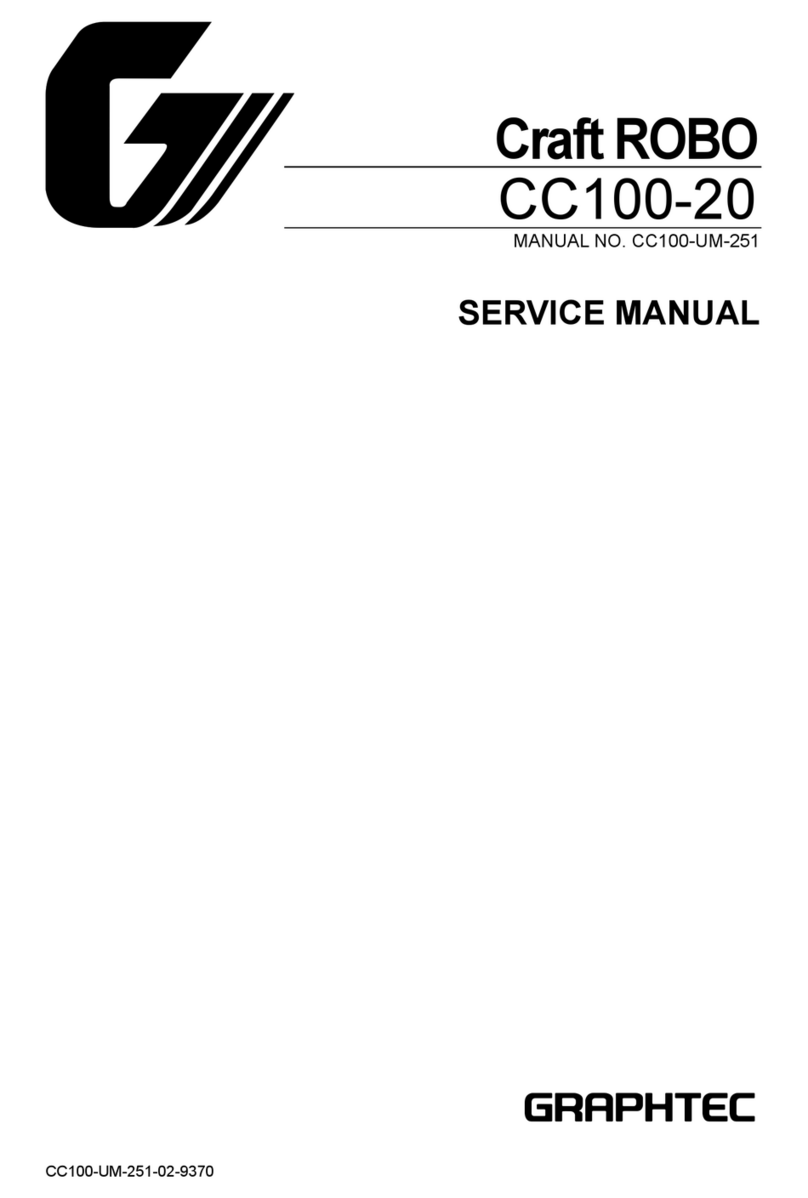
GRAPHTEC
GRAPHTEC Craft ROBO CC100-20 User manual
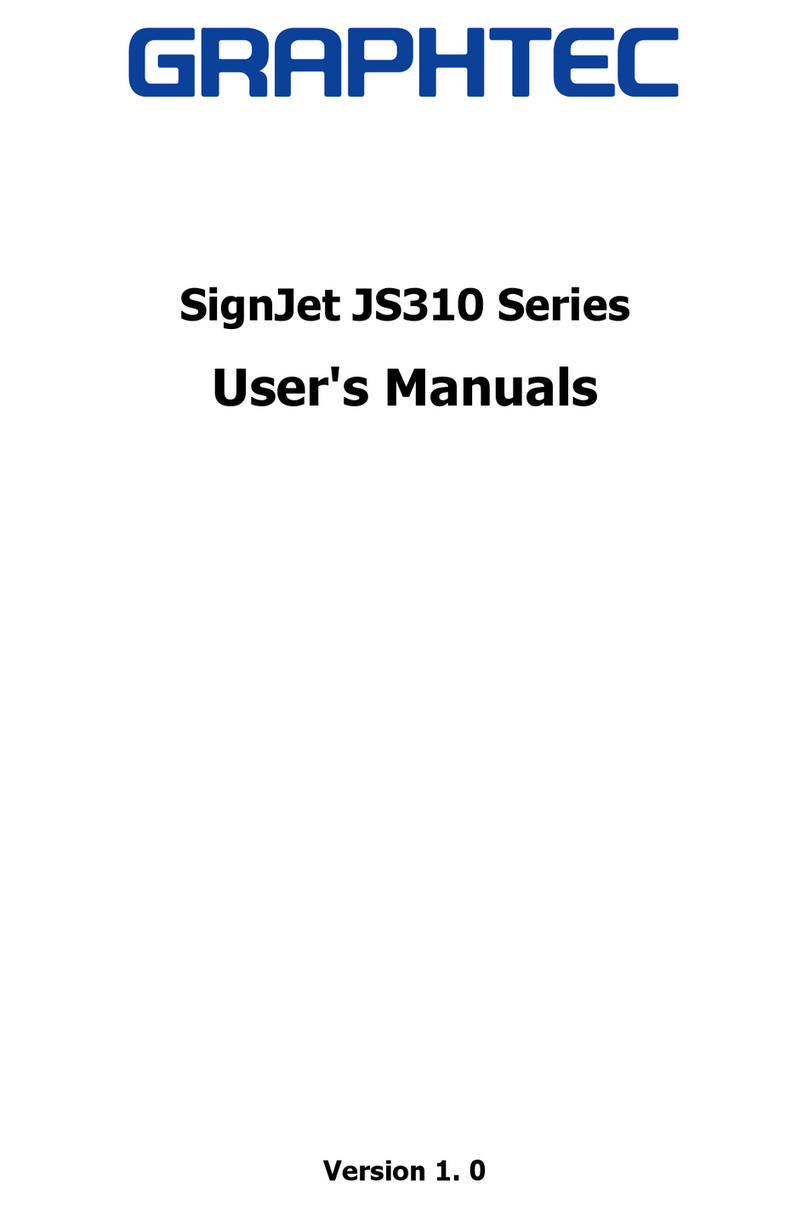
GRAPHTEC
GRAPHTEC SignJet JS310 Series Installation and operation manual
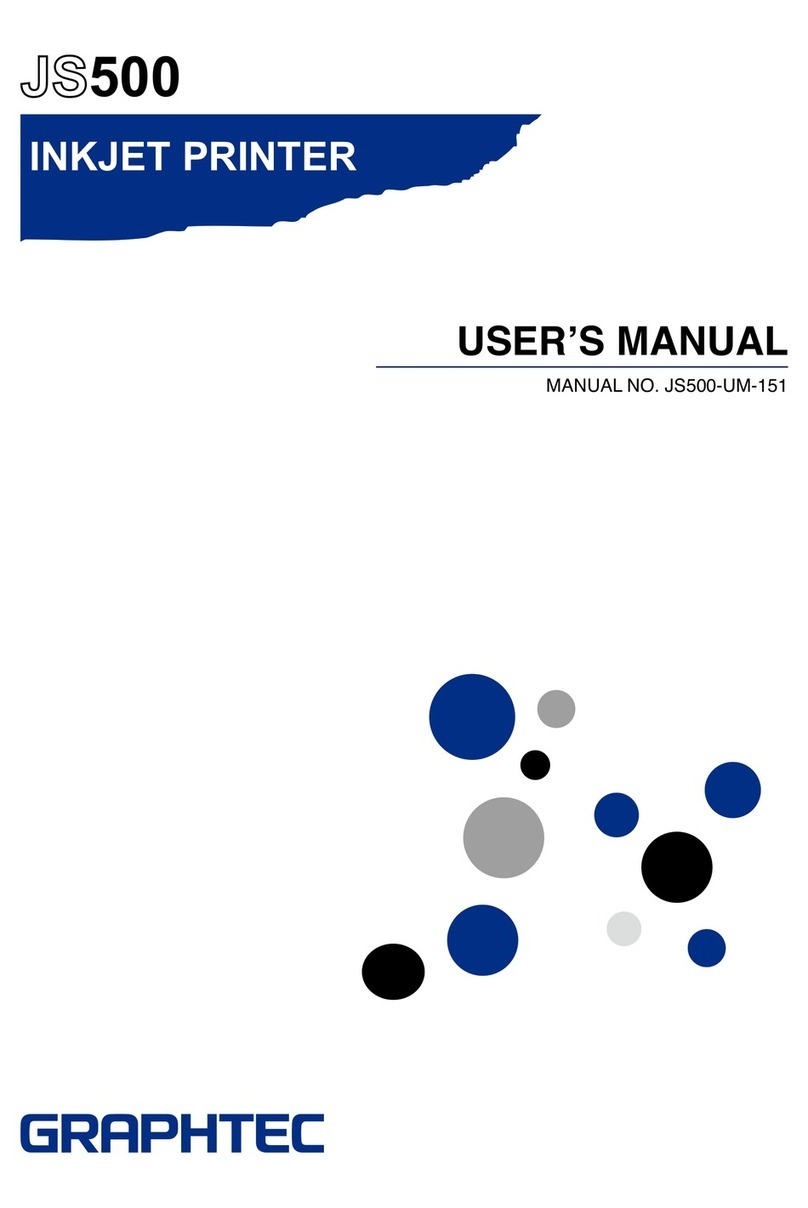
GRAPHTEC
GRAPHTEC JS500 User manual
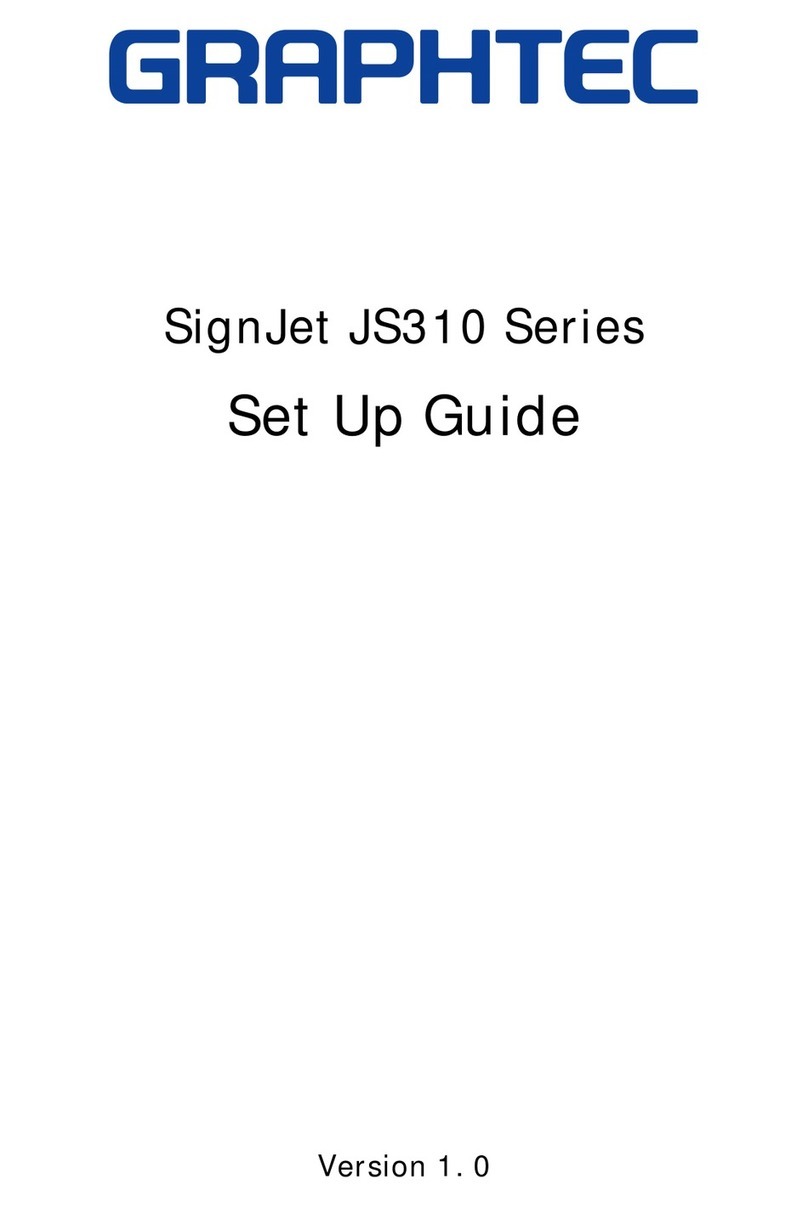
GRAPHTEC
GRAPHTEC SignJet JS310 Series User manual
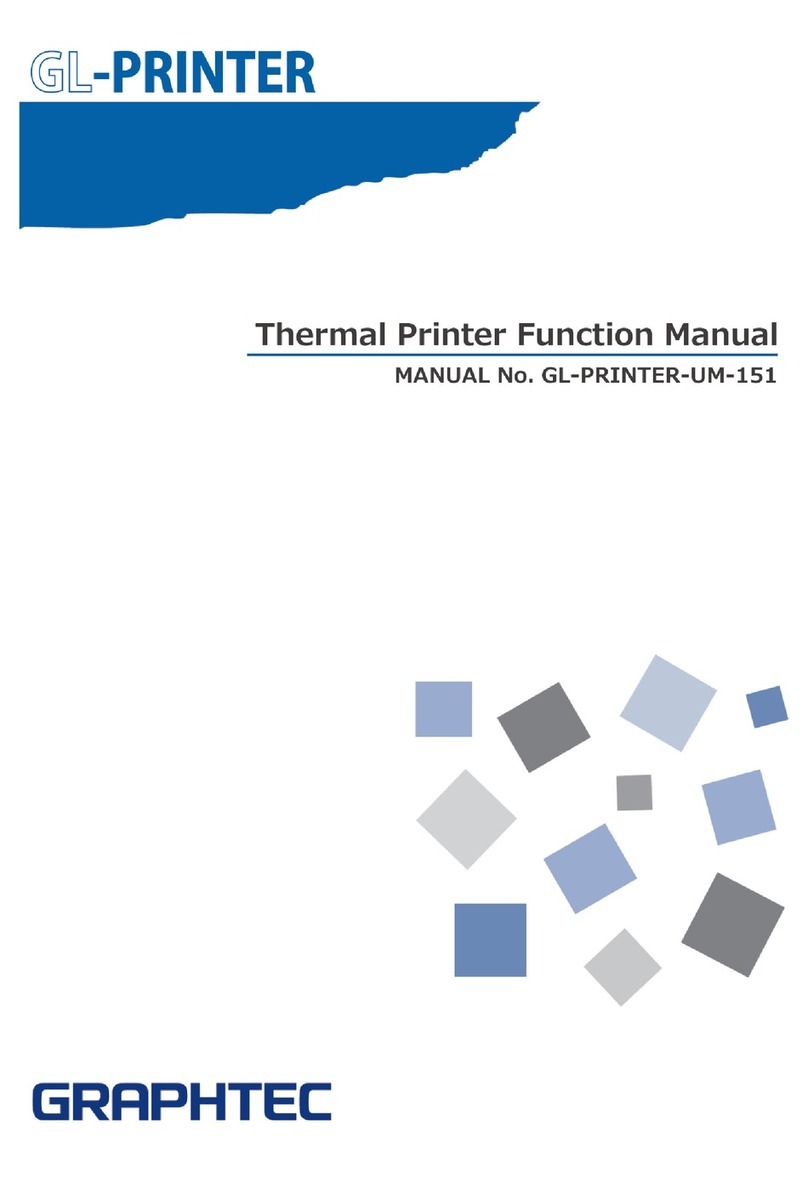
GRAPHTEC
GRAPHTEC DP-581H Parts list manual

GRAPHTEC
GRAPHTEC SignJet JS310-25ES User manual

GRAPHTEC
GRAPHTEC JW220-06 User manual
Popular Printer manuals by other brands

Cashino
Cashino KMP-II user manual

Epson
Epson U220B - TM Two-color Dot-matrix Printer Technical reference guide

Brother
Brother MFC-7320 Quick setup guide

GRAVOGRAPH
GRAVOGRAPH IM4 user manual

Astro Machine
Astro Machine ASTROJET 2650P Operator's manual
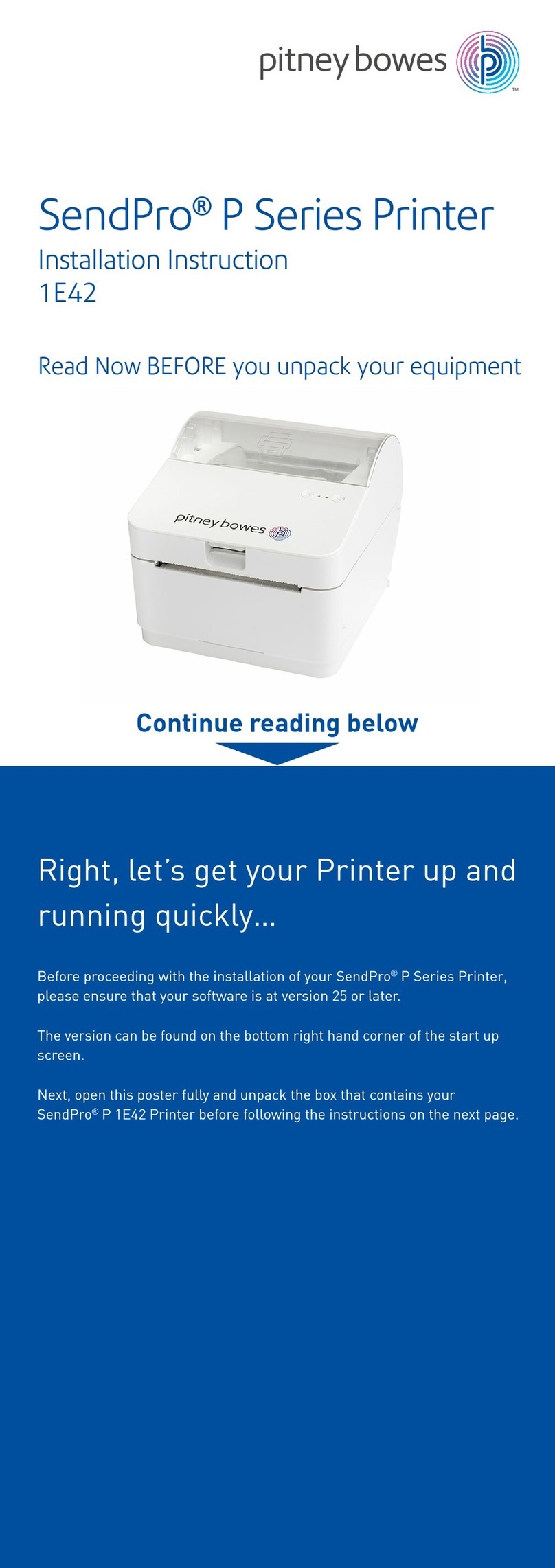
Pitney Bowes
Pitney Bowes SendPro P Series Installation instruction