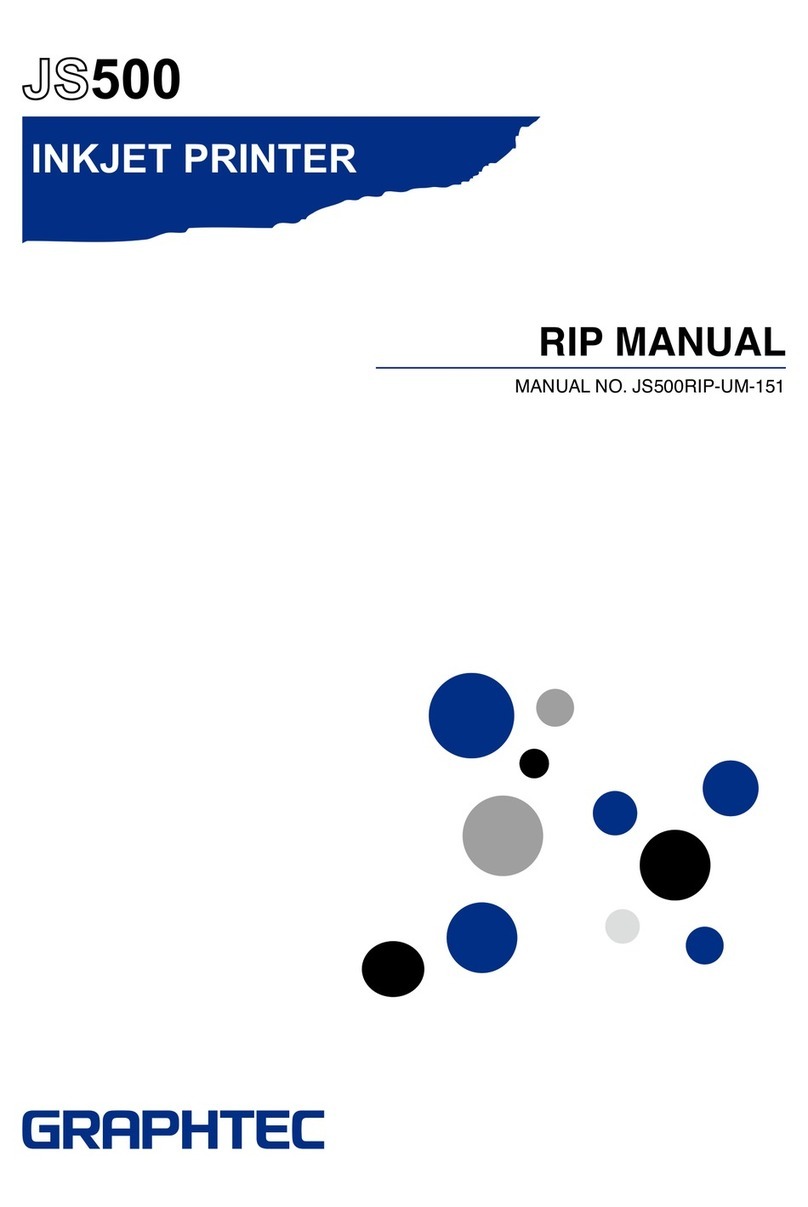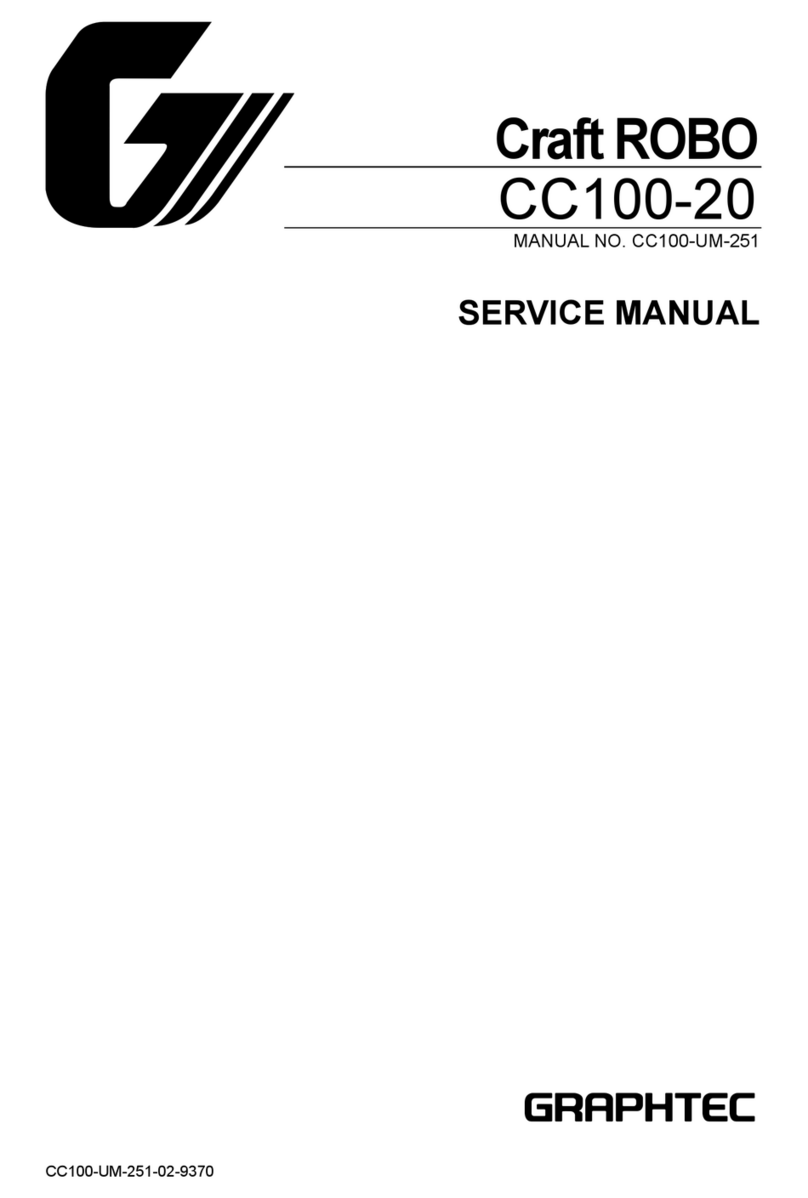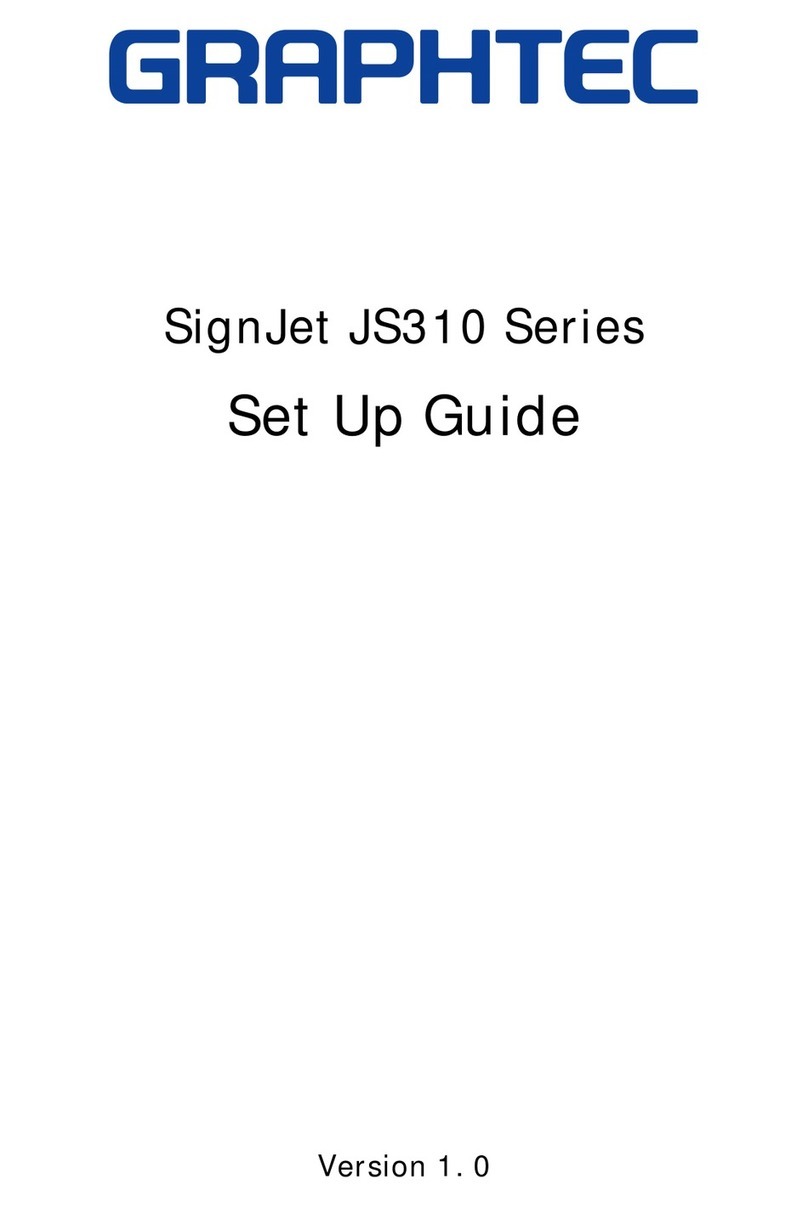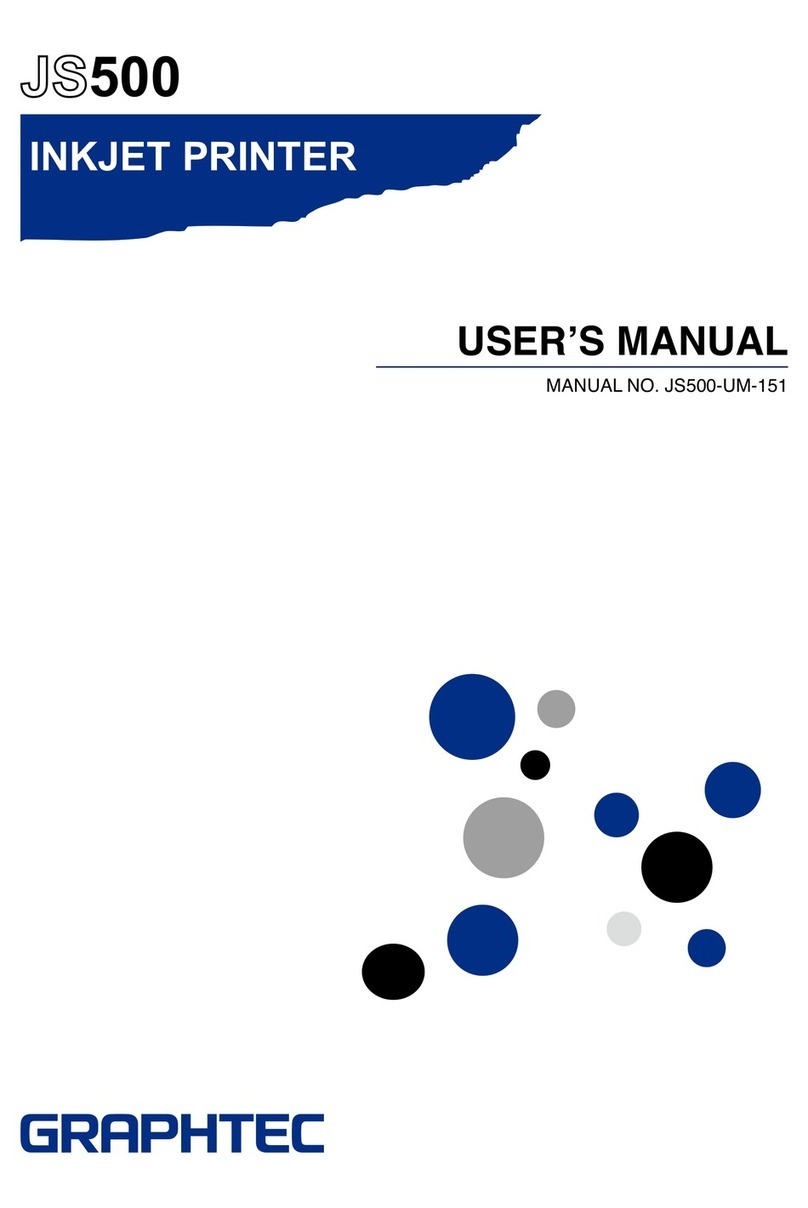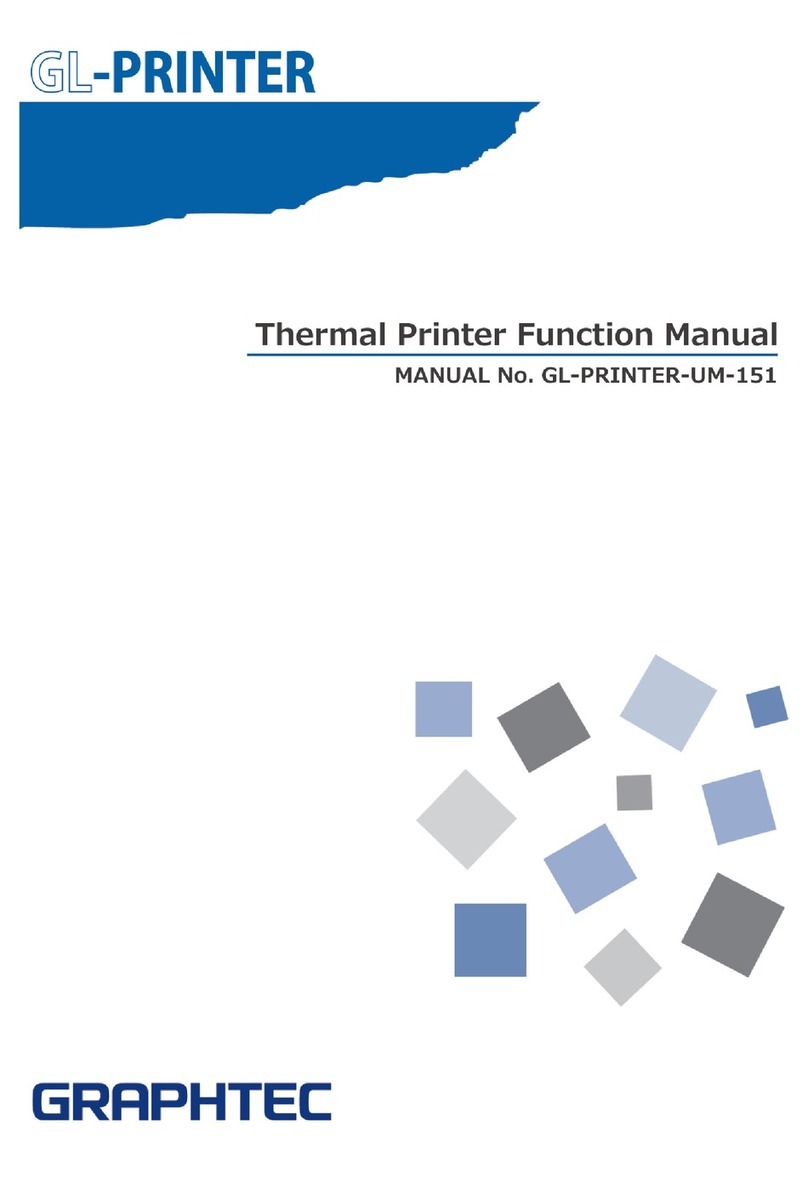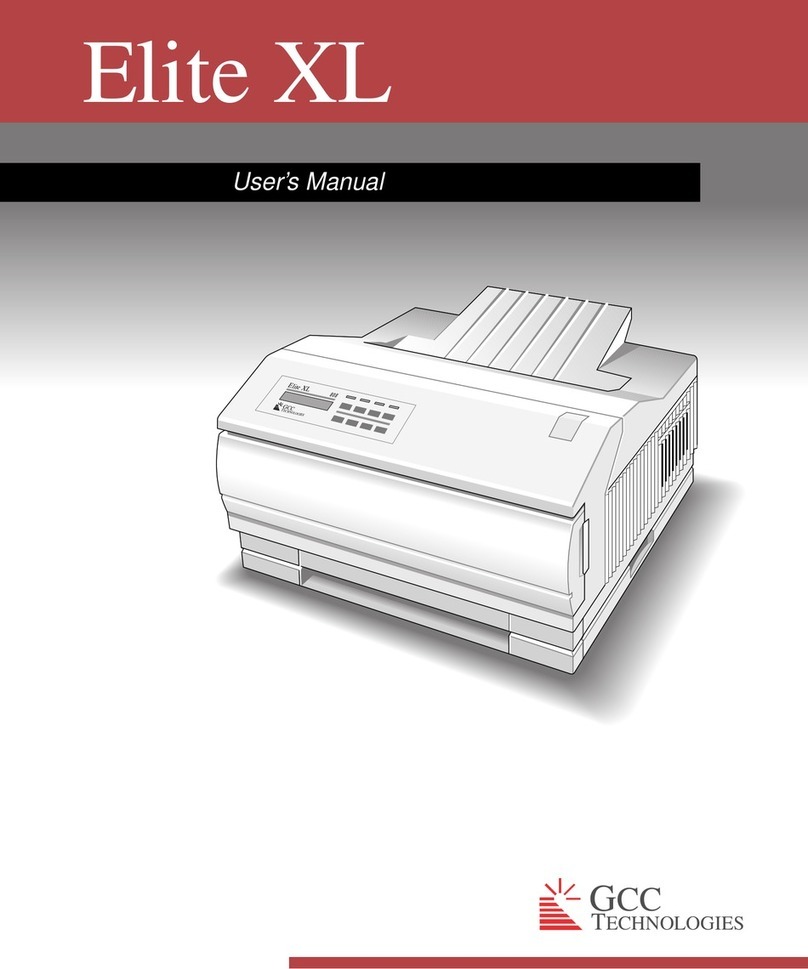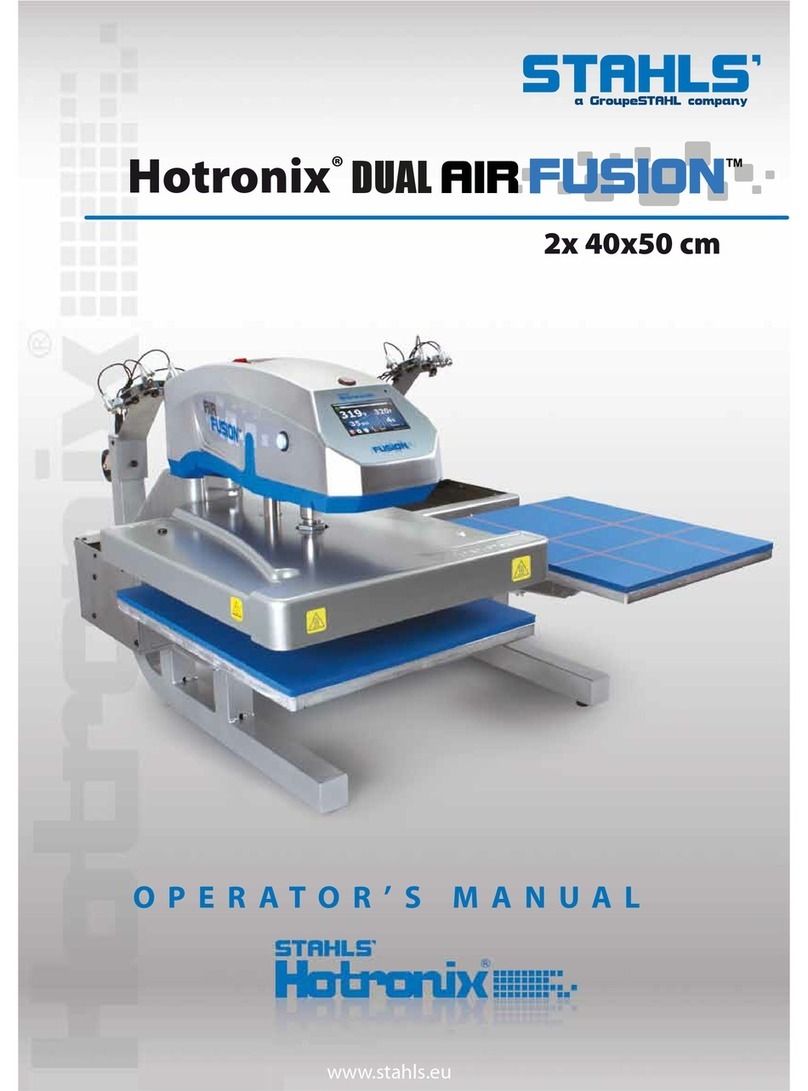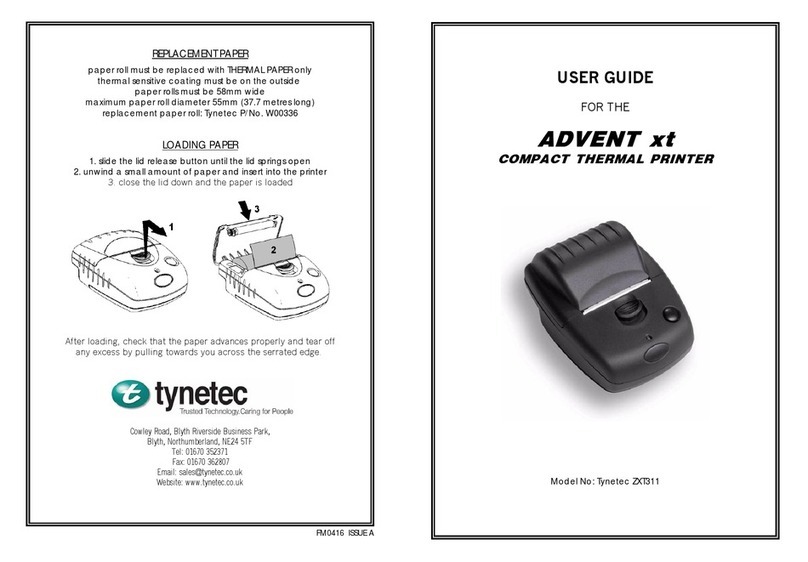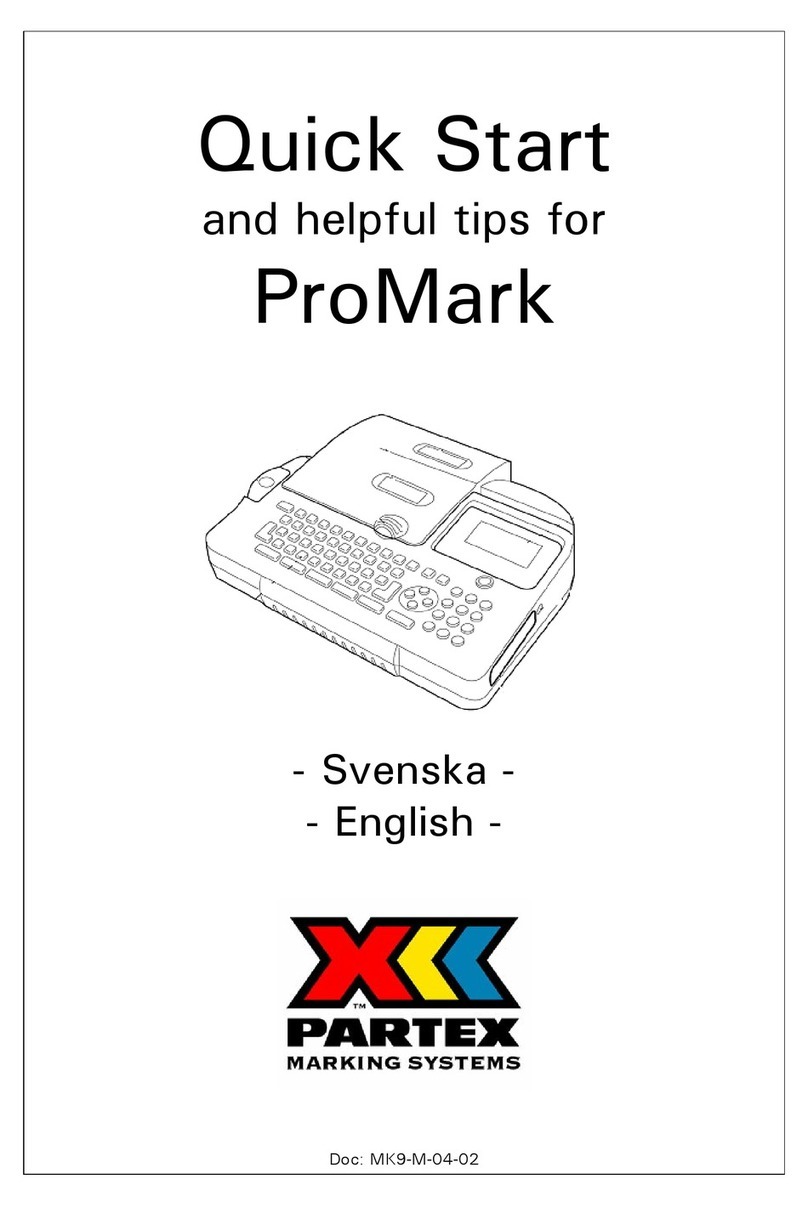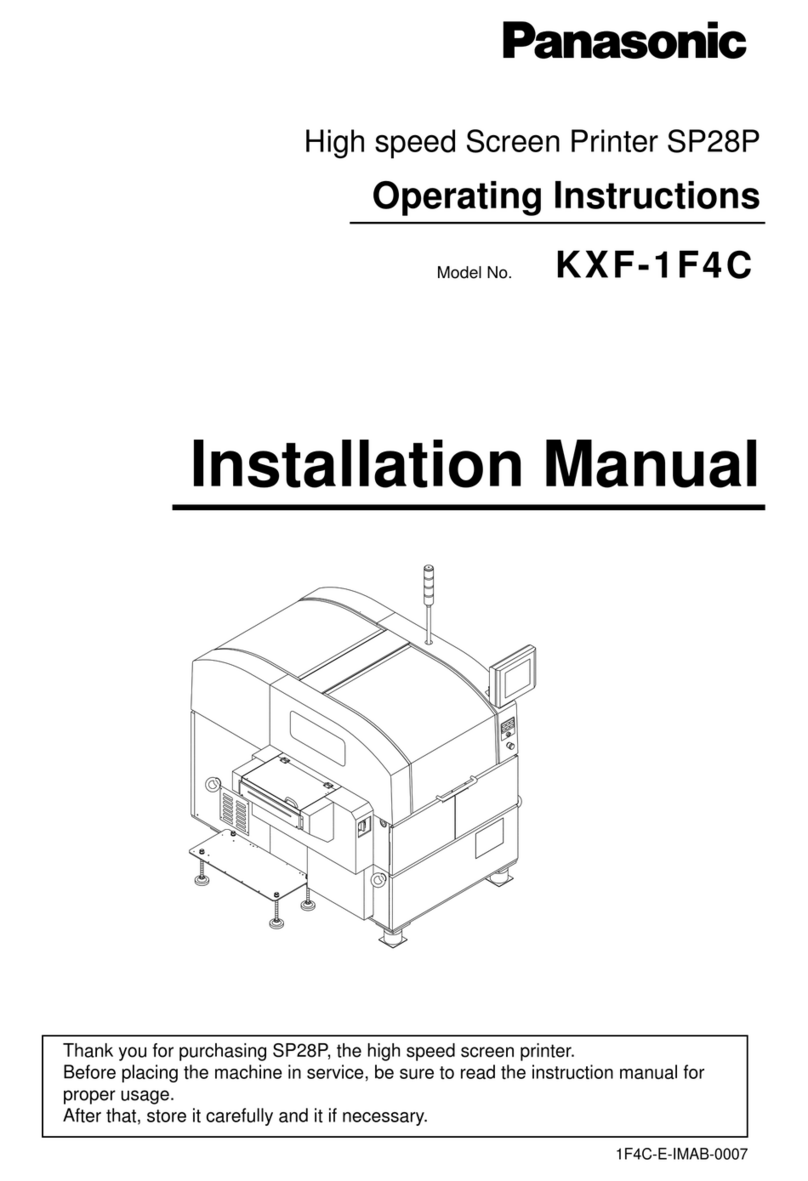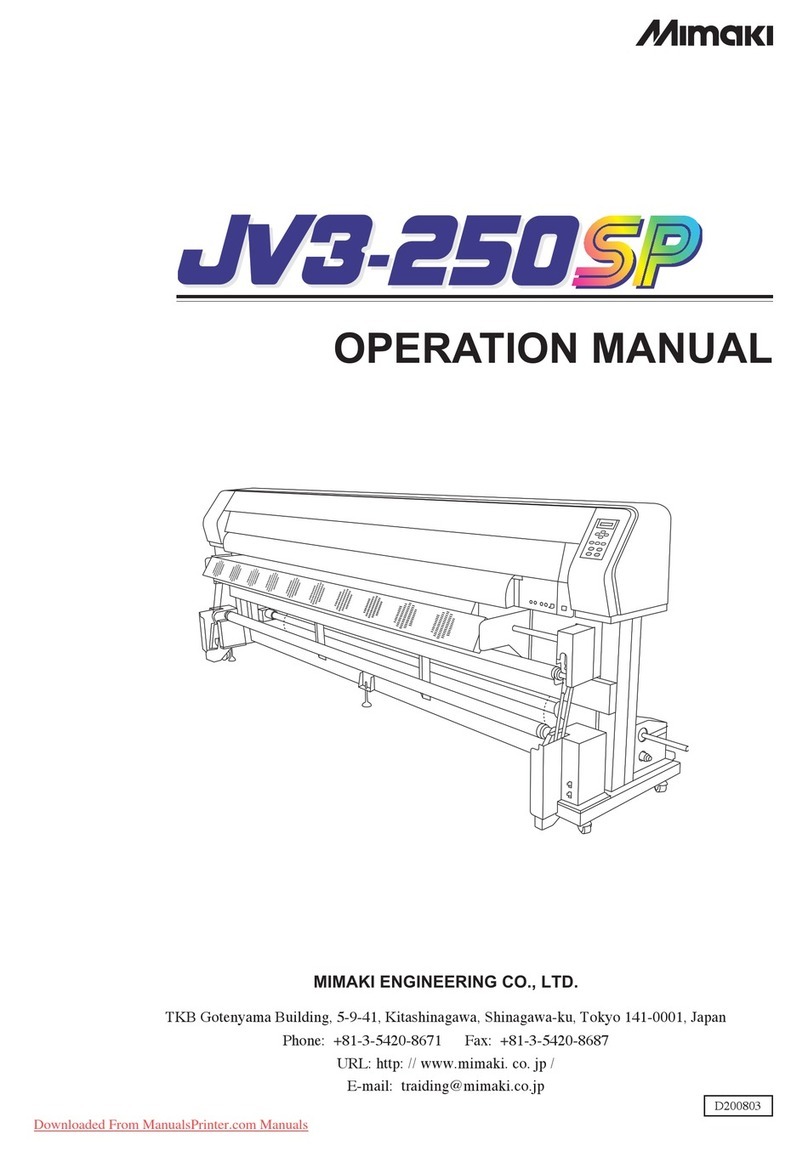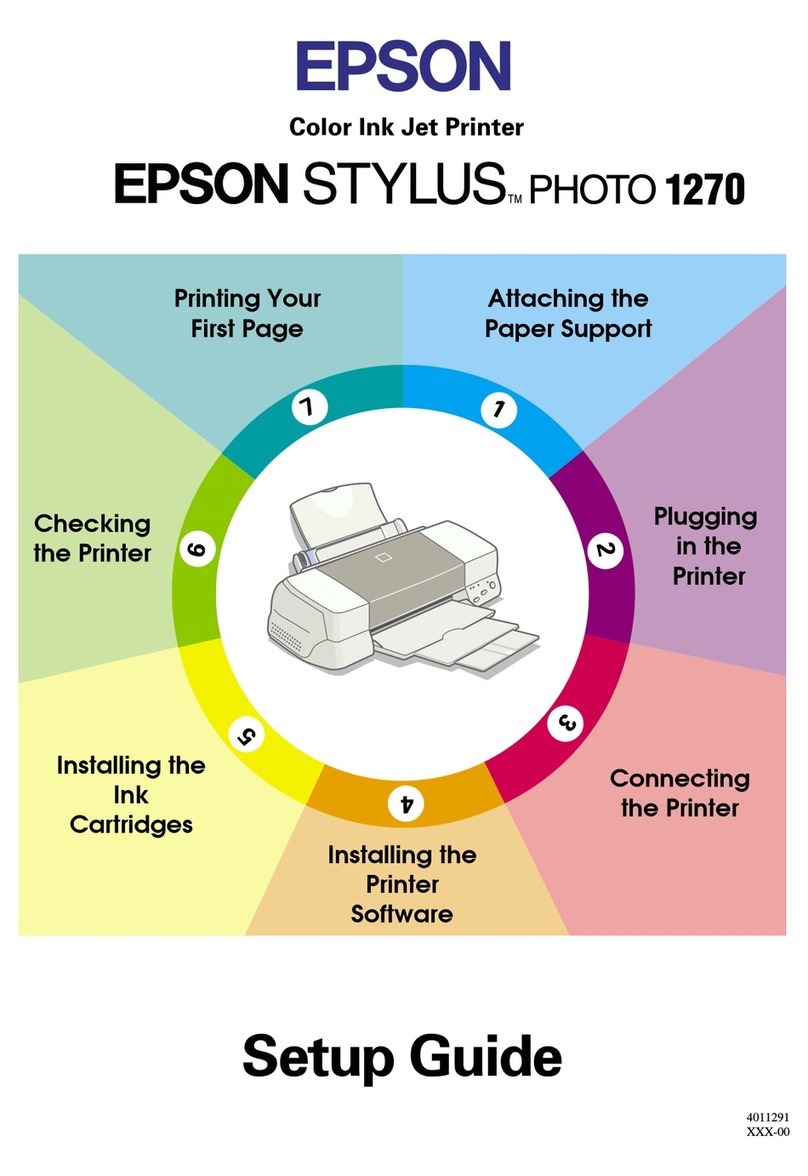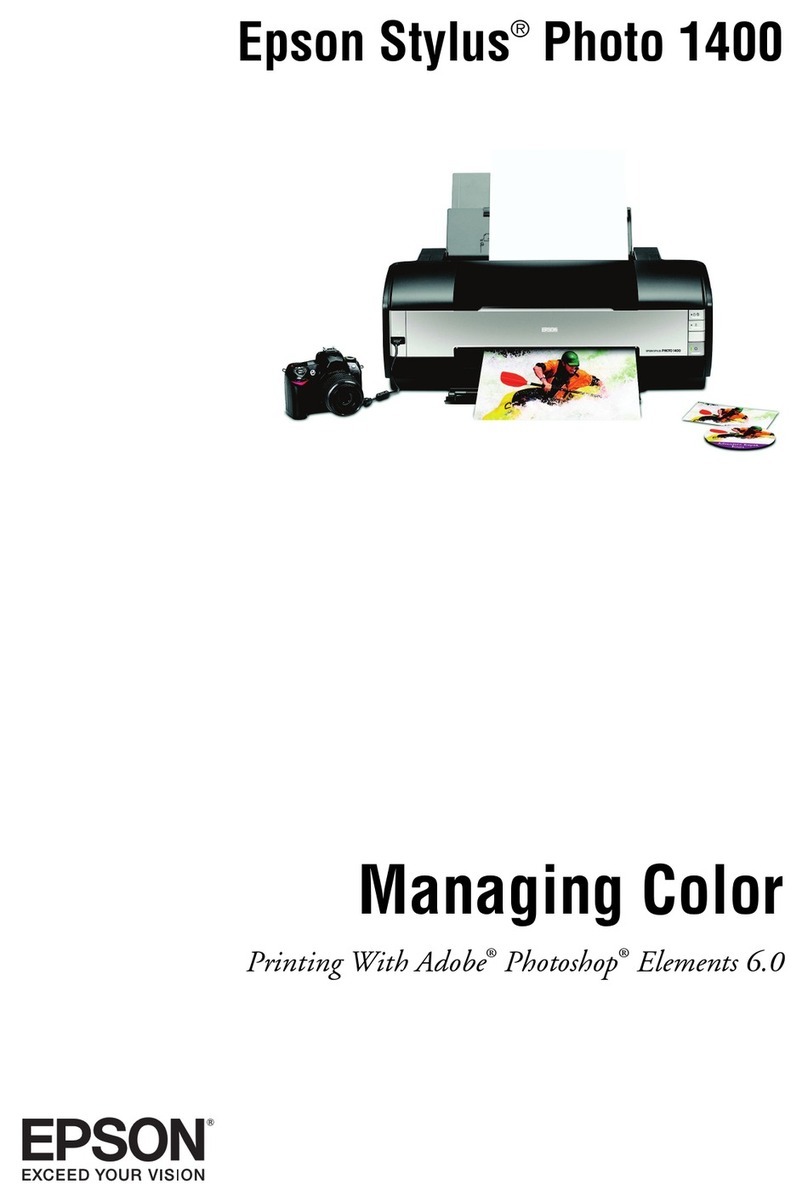GRAPHTEC SignJet JS310 Series Installation and operation manual

SignJet JS310 Series
User's Manuals
Version 1. 0

SignJet JS310 Series User's Manuals
Thank you very much for purchasing GRAPHTEC
In order to use GRAPHTEC correctly and safely and understand this product’s capability, please read this
manual carefully.
The manual includes equipment structure, description, technical parameters, operation manual, safety
information and application of software, etc.
This manual is subject to change without notice.
Contents herein contained are believed to be correct, however, please contact us if you find any error or
something not clear enough.
Copyright 2006 GRAPHTEC. All rights reserved.
- 1 -

SignJet JS310 Series User's Manuals
INDEX
ISafety information.................................................................................................................................... 5
I.1 Safety precautions ............................................................................................................................ 5
I.2 Important Safety Information ........................................................................................................... 6
I.3 Caution When Using Printer............................................................................................................. 6
I.4 Guide When Using Ink ...................................................................................................................... 6
I.5 Choosing Printer Installation Place................................................................................................. 7
I.6 Warning, Caution and Attention ...................................................................................................... 7
II Technical Parameters .............................................................................................................................. 8
III Equipment Assembly and Adjustment................................................................................................. 11
III.1 Warning, Caution and Attention .................................................................................................... 11
III.2 Attention before Turning on the printer ........................................................................................ 13
III.3 Port of Printer.................................................................................................................................. 13
III.4 Connect With Power ....................................................................................................................... 13
IV Equipment Structure and Accessory ................................................................................................... 14
VUsage and Maintains of Print head....................................................................................................... 19
V.1 Usage of Xaar Printer...................................................................................................................... 19
V.2 Cleanness and maintenance of the Print head............................................................................. 21
VI Basic Panel Operation ........................................................................................................................... 22
VI.1 Menu Structure of Control Panel ................................................................................................... 22
VI.1.1 Function description of the keys............................................................................................ 22
VI.1.2 Menu structure ......................................................................................................................... 24
VI.2 Description of menu function ........................................................................................................ 25
VI.3 LCD display for normal usage ....................................................................................................... 32
VI.3.1 LCD display during printing.................................................................................................... 32
VI.3.2 LCD display when printing is paused .................................................................................... 32
VI.3.3 System warning and error display ......................................................................................... 33
VI.4 Printing Steps.................................................................................................................................. 34
VII Description of Ink Supply, Cleaning system and board.................................................................. 37
VII.1 Ink Supply and Cleaning System ............................................................................................... 37
VII.2 Cleaning Operation board........................................................................................................... 41
- 2 -

SignJet JS310 Series User's Manuals
VIII Ink Supply System.............................................................................................................................. 42
VIII.1 Summary ...................................................................................................................................... 42
VIII.2 System Diagram .......................................................................................................................... 42
VIII.3 Function Description................................................................................................................... 43
VIII.4 Operation Description................................................................................................................. 44
VIII.5 Intelligent Detection Function .................................................................................................... 44
IX Cleaning System .................................................................................................................................... 45
IX.1 Summary.......................................................................................................................................... 45
IX.2 System Diagram .............................................................................................................................. 45
IX.3 Function Description of Positive Pressure Cleaning................................................................... 45
IX.4 Operation Description .................................................................................................................... 46
IX.5 Auto Clean ....................................................................................................................................... 46
IX.6 Firing ................................................................................................................................................ 46
IX.7 Flush Print head with solution....................................................................................................... 47
XHeating System ...................................................................................................................................... 49
X.1 Summary.......................................................................................................................................... 49
X.2 System Diagram .............................................................................................................................. 49
X.3 Function Description ...................................................................................................................... 49
X.4 Working Process and Characteristics........................................................................................... 50
XI Software Operation ................................................................................................................................ 51
XI.1 Installation ....................................................................................................................................... 51
XI.2 Application Of Printer Driver.......................................................................................................... 52
XI.2.1 Enter TRY.................................................................................................................................. 52
XI.2.2 Print Setting.............................................................................................................................. 53
XI.2.3 Printer Parameter Setting........................................................................................................ 55
- 3 -

SignJet JS310 Series User's Manuals
XII Maintenance........................................................................................................................................ 58
XII.1 Daily Maintenance ....................................................................................................................... 58
XII.1.1 Maintenance after each printing:............................................................................................ 58
XII.1.2 Each 8 hours: ........................................................................................................................... 58
XII.1.3 Daily work:................................................................................................................................ 58
XII.1.4 Weekly work: ............................................................................................................................ 58
XII.1.5 Monthly work:........................................................................................................................... 58
XII.1.6 yearly work: .............................................................................................................................. 58
XII.2 Maintenance of Print head.......................................................................................................... 59
XII.2.1 Moisturizing of Print head:...................................................................................................... 59
XII.2.2 Unload Print head: ................................................................................................................... 61
XII.2.3 Assemble Print head ............................................................................................................... 61
XII.3 Maintenance for ink supply system ........................................................................................... 62
XII.3.1 Main ink tank system:.............................................................................................................. 62
XII.3.2 Sub-tank tank system:............................................................................................................. 62
XII.4 Maintenance for other parts ....................................................................................................... 63
XII.4.1 Lubrication for Print head rail:................................................................................................ 63
XII.4.2 Feeding and take-up rollers: ................................................................................................... 63
- 4 -

SignJet JS310 Series User's Manuals
I
I.1
Safety information
Before use your Inkjet Digital Printer, please read following safety information carefully and pay more
attention to the cautions on the Printer.
Safety precautions
Install over-current and over-voltage facility for printer power. Failure to follow this guide could
result in electric shock, personnel injury and fire.
Clean the ink channels with solution matching to the used ink. Failure to follow this guide could
result in filter clog and ink channel blockage.
Besides the ground-line for power, another unattached ground-line should be connected
outdoor. Failure to follow this guide could result in abnormal work status of printer.
Static prevent facility should be settled on the carpet or in dry climate. Failure to follow this
guide could result in Print head or other parts damage on the printer.
Waiting for 10 minutes at least after power off to transport, connect and check the printer.
Failure to follow this guide could result in electric shock.
Printer should be settled on flat floor and be adjusted horizontally. Failure to follow this guide
could reduce the print resolution.
Clean the Print head and ink channel with solution after long-time printing. Failure to follow this
guide could result in Print head damage and ink channel clog.
Never put hands on depend fence while the printer is working. Failure to follow this guide could
result in hand crushing.
Never put hands into the heating board while the board is heating. Failure to follow this guide
could result in hand scald.
Never put hands on rotating rollers while the printer is working. Failure to follow this guide could
result in hand crushing.
Don’t open the electric tank in normal condition. Failure to follow this guide could result in electric
shock.
- 5 -

SignJet JS310 Series User's Manuals
I.2
I.3
I.4
Important Safety Information
Do not block the hole on the cover.
Do not insert any object into the Printer groove. Don’t let any kind of liquid splash into Printer.
Only use the power supply according to the label.
Connect all the equipment to a properly grounded socket. Avoid the socket in the same circuit with
copy machine or air conditioner.
Avoid to using the socket controlled by the wall switch or by auto timer.
Please keep Printer away from the latent source of electromagnetic disturbance. For example,
loudspeaker or wireless phone.
If you use additional cable, please make sure that total amperage of the equipment connecting with
cable shall not exceed the amperage of the power supply. Moreover, the amperage of all equipment
connecting with wall socket does not exceed the amperage of the wall socket.
Do not use damaged Electrical Power wire.
Do not repair Printer by yourself.
Shut off the power and ask experienced technician for help, if the following situations occur:
Power cable or plug is damaged.
Liquid splashes into printer.
Printer falls down or broken.
Printer cannot work properly or change in property.
Caution When Using Printer
Don’t use your hand to move Print head; otherwise the printer will be damaged.
Always use power switch to turn On/off the printer. Before shutting down the Printer, do not pull out
Power Supply wire or Data Wire.
Before moving the printer, please make sure the Print head is fixed at original position.
Guide When Using Ink
Never put the ink near open flames. Failure to follow this warning might result in fire.
Do not swallow ink or avoid its splashes on the eye.
If ink spills on the skin, please wash with soap and water. If ink splashes into eye, please wash with
water immediately and consult a doctor as required.
If it is swallowed, do not try to vomit it forcefully, but see a doctor.
Do not shake the ink cartridge in case ink leak is caused.
After using for a certain period (generally 3 months), you should take off the ink cartridge, clean it and
dry it.
Please keep surrounding clean when you replace a new ink container. It helps you improve printing
quality.
Do not mix the waste ink with any other chemicals and solvent when you displace the waste ink. Also
dispose the waste ink as the industrial waste (waste oil).
- 6 -

SignJet JS310 Series User's Manuals
I.5
I.6
Choosing Printer Installation Place
Put printer at a horizontal and stable place with enough space; otherwise, the Printer may not work
properly.
Don’t leave Printer at a place where temperature and humidity change severely. Avoid direct sunlight,
strong light or heat.
Avoid shaking or vibrating.
Keep sufficient room around printer for air circulation.
Place printer nearby the wall socket, so that it is easy to connect or disconnect the power supply
Warning, Caution and Attention
Warning
Must obey in order to ensure personal safety.
Caution
Must obey in order to protect the machine.
Attention
Contain some important and useful information about operation.
- 7 -

SignJet JS310 Series User's Manuals
II Technical Parameters
Figure2-1 Printer Outlook
Product Model JS310-25ES
Print Technique Xaar 126 300dpi piezo head, 8 heads inside
Resolution 200dpi,400dpi
Color Quality Photo effect including 2 levels: Basic and High Quality
Max Media Width 2530mm (thickness less than 1mm)
Max Printing Width 2471mm
Min Printing Size A4 or 210mm (thickness less than 1mm)
Mode Output (m²/h)
180 x 200dpi 2pass 27.5
180 x 200dpi 4-2pass 14.5
180 x 200dpi 3pass 19.2
180 x 200dpi 6-3pass 10.5
180 x 200dpi 4pass 14.5
180 x 200dpi 8-4pass 7.5
180 x 200dpi 6pass 10.5
180 x 200dpi 8pass 7.5
Output (m²/h)
(Designed values, not from
measurement)
360 x 400dpi 14.5
Display LCD display with 8 key panel, self-diagnosis available
Ink Type Solvent based ink: C, M, Y, K and solvent based solution
Ink Supply Mode 300ml/min auto ink supply by electric pump, volume of main tank
1000ml/color
Ink Inspection System Auto/manual ink supply, low ink detector
Printing Driver Support many RIP drivers
Operation Platforms Multi-operation platforms (Windows 2000, XP, etc.)
Media Type Flex, vinyl, window film, polyester, etc.
- 8 -

SignJet JS310 Series User's Manuals
Media Transmission Roll media or sheet media (bigger than A4 or 210mm)
Media Processing Auto feeding and take-up system, weight less than 70kg/roll
Print head Height 3mm-5mm above media adjustable
Pre-heater & Dry System Auto heating after electrifying, the tiptop temperature is about 40°C
Clamp Manual adjustment media width
Print head Cleaning System Auto positive pressure cleaning
Safety System Inside safety lock with auto shutting down function
Print Interface USB2.0 interface (Windows 2000,XP etc)
Noise Printing status≤70dB/waiting status≤40dB (ISO7779)
Printer Size (including ink
tank) / Net Weight
L 3820mm x H 1190mm x W 890mm / 330Kg
Package Size L 3920mm x H 1365mm x W960mm
Input Voltage AC 200-240V, 50HZ/60HZ
Voltage for the Heating and
Drying System
AC 200-240V, 50HZ/60HZ
Power(AC 220V applied) 2000W
Working Environment Temperature: 20°C ~ 28°C
Humidity: 40% ~ 70%
The parameters above are subject to be changed.
Product Model JS310-18ES
Print Technique Xaar 126 300dpi piezo head, 8 heads inside
Resolution 200dpi,400dpi
Color Quality Photo effect including 2 levels: Basic and High Quality
Max Media Width 1860mm (thickness less than 1mm)
Max Printing Width 1800mm
Min Printing Size A4 or 210mm (thickness less than 1mm)
Mode Output (m²/h)
180 x 200dpi 2pass 27.5
180 x 200dpi 4-2pass 14.5
180 x 200dpi 3pass 19.2
180 x 200dpi 6-3pass 10.5
180 x 200dpi 4pass 14.5
180 x 200dpi 8-4pass 7.5
180 x 200dpi 6pass 10.5
180 x 200dpi 8pass 7.5
Output (m²/h)
(Designed values, not from
measurement)
360 x 400dpi 14.5
- 9 -

SignJet JS310 Series User's Manuals
Display LCD display with 8 key panel, self-diagnosis available
Ink Type Solvent based ink: C, M, Y, K and solvent based solution
Ink Supply Mode 300ml/min auto ink supply by electric pump, volume of main tank
1000ml/color
Ink Inspection System Auto/manual ink supply, low ink detector
Printing Driver Support many RIP drivers
Operation Platforms Multi-operation platforms (Windows 2000, XP, etc.)
Media Type Flex, vinyl, window film, polyester, etc.
Media Transmission Roll media or sheet media (bigger than A4 or 210mm)
Media Processing Auto feeding and take-up system, weight less than 40kg/roll
Print head Height 3mm-5mm above media adjustable
Pre-heater & Dry System Auto heating after electrifying, the tiptop temperature is about 40°C
Clamp Manual adjustment media width
Print head Cleaning System Auto positive pressure cleaning
Safety System Inside safety lock with auto shutting down function
Print Interface USB2.0 interface (Windows 2000,XP etc)
Noise Printing status≤70dB/waiting status≤40dB (ISO7779)
Printer Size (including ink
tank) / Net Weight
L 3103mm x H 1160mm x W 890mm / 270Kg
Package Size L 3220mm x H 1365mm x W960mm
Input Voltage AC 200-240V, 50HZ/60HZ
Voltage for the Heating and
Drying System
AC 200-240V, 50HZ/60HZ
Power(AC 220V applied) 2000W
Working Environment Temperature: 20°C ~ 28°C
Humidity: 40% ~ 70%
The parameters above are subject to be changed.
- 10 -

SignJet JS310 Series User's Manuals
III
III.1
Equipment Assembly and Adjustment
Warning, Caution and Attention
The whole packaging equipment is easy to assembly.
1. Please assemble supporter on a horizontal, clean and proper work area, tighten all screws on the
supporter to insure safety and stability;
2. Put main ink bottles to main ink bottle frame on the right side. Make sure to connect ink tube to
correct ink holes;
54321
1.-Main ink tank C
2.-Main ink tank M
3.-Main ink tank Y
4.-Main ink tank K
5.-Flush solution tank
Figure 3-1 Main ink bottles
- 11 -

SignJet JS310 Series User's Manuals
3. Fixing Xaar Print head 126 on supporter.
3
2
1
1.-Up screw
2.-Left screw
3.-Right screw
Figure 3-3 Print head frame
Method: Loosen Up and Left Screw, then remove Right Screw
Insert Xaar Print head 126 downwards
Put on Right Screw and tighten all three screws
Note:
After assembling the Print head, clip cirques prepared in spare parts tank on the plugs of
In and Out tube to prevent the plugs jumped out.
4. Please connect all power cables correctly;
5. Install Rip software on the computer.
- 12 -

SignJet JS310 Series User's Manuals
III.2
III.3
III.4
Attention before Turning on the printer
1. In order to clean Print head easily, please prepare following items:
Flush solution
Non-woven fabric.
2. In order to inspect temperature and humidity of printing environment, please prepare relative
measurers. Requirement for environment:
Temperature: 20°C - 28°C
Humidity: 40% - 70% (non-condensing)
3. Power supply
Printer control power supply: AC200-240 V, 50/60Hz
Heater power supply: AC200-240 V, 50/60Hz
Drying fan power supply: AC200-240 V, 50/60Hz
Make sure the printer is well grounded.
It is better to use UPS stable-voltage power.
4. Requirement for computer
In order to avoid problems caused by computer, please choose high quality computer or brand.
Computer such as DELL or IBM, etc.
Port of Printer
USB 2.0
Installation:
Connect printer’s USB and computer’s USB directly.
Find driver for USB at UsbInstalFile/Try Setup under printer’s driver.
Connect With Power
1. After all the parts installed, move printer to its working area and clean up the package.
2. Connect power cables, including power for printer and heater, printing data cable. Protective switch
only works for heater’s power. Usually this switch should be at status of On (switch on above, far from
red point)
3. After finishing, turn on power. The Auto-ink-supply-system runs to pump ink from Main ink tanks to
Sub tanks.
4. Feed in media and printer enters waiting status.
5. Then go in test printing. Observe ink drop. If not good, clean Print head again.
Use the printer in environment 20°C-28°C. If temperature is low, wait for about 15-20 minutes after
turning ON the power supply (PRINTER power and HEATER power), and then confirm printing.
- 13 -

SignJet JS310 Series User's Manuals
IV Equipment Structure and Accessory
26
5
9
4
1
3
7
8
Figure 4-1 Front view of the printer
10
Figure 4-2 Media feeding sensor
- 14 -

SignJet JS310 Series User's Manuals
13
15 11
14
12
Figure 4-3 Media feeding system
16
17
Figure 4-4 3-way valves and Solution valve
- 15 -

SignJet JS310 Series User's Manuals
18
21
19 20
Figure 4-5 Power and cable socket
26
23
22
24
25
Figure 4-6 Ink pumping, filter and valves
- 16 -

SignJet JS310 Series User's Manuals
29
28 2727
Figure 4-7 Sub-tanks
32
30
33
31
Figure 4-8 Cleaning operation panel
- 17 -

SignJet JS310 Series User's Manuals
Parts on the printer include:
1. Print head: 8 piezo Print heads
2. Chain: Hold and protect ink tubes
3. Printing Platform: Platform for printing
4. Power Switch: Turn on/off printer
5. Press Roller Control Pole: Control press roller up / down for media feeding
6. LCD Control Panel: Set up and execute function and mode
7. Heating board: Heat media to dry the ink on the media
8. Vacuum cleaner : Used to suck ink from Print head nozzles
9. Main Ink tanks: Total C, M, Y, K 4 colors, 1000ml/color
10. Media Auto-feeding sensor: Control media feeding motor running
11. Media feeding motor: Roller driver
12. Media Feeding Roller: Hold media for printing
13. 3-level switches for media take-up: Turn the switch up or down to guide the media take up back or
forth; turn the switch to middle to stop media take up
14. 3-level switches for media feeding: Turn the switch up or down to guide the media feeding back or
forth; turn the switch to middle to stop media feeding
15. Direction switch for Media feeding: Turn the switch up or down to guide direction of media feeding
for the media’s rolling direction of print side.
16. Ink-solution 3-way valve: Guide ink while printing and guide flush solution while cleaning Print head
with solution
17. Solution valve: Close the solution during printing and guide solution to clean the Print heads with
solution.
18. Print Interface: USB2.0 interface
19. Power Socket: Provide power for printer
20. Heating Power Socket: Provide power for heater
21. Heater Protective switch: Prevent electric leakage of heating board
22. Ink pump: Provide ink to sub ink tank
23. Ink filter: Filtrate impurity in ink
24. Air filter: Filtrate impurity in the air
25. Air valve: Automatically control the air route
26. Air pump: Compress air as positive cleaning the Print head
27. Sub-tanks: Store ink
28. Safety tank: Store air. Prevent ink leak out while float switch inside sub ink tank is broken.
29. Tube Clip: manually control the air route
30. Solution button
31. Ink button: Control starting and process of positive pressure clean
32. Light: Lighten for checking the Print head status
33. Waste ink slot: collect waste ink in clean position
- 18 -

SignJet JS310 Series User's Manuals
V
V.1
Usage and Maintains of Print head
Usage of Xaar Printer
4
2
5
3
1
1.-Print head
2.-Inlet tube
3.-Outlet tube
4.-Outlet tube cap
5.-Fitting
Figure 5-1 Print head
1. Flush humectants out of Print head
To moisturize Print head, lots of humectants are injected into the head before it is used. The
humectants must be flushed out for the first using. Before fix the head on the Print head frame, do the
steps as follows: Joint a filter on the Inlet-tube of the head, and then joint an injector--which fills with
flush solution--on the filter. Inject 10-20 ml flush solution to the head to eject the humectants inside.
Then fill the head with flush solution to dissolve the humectants completely within 5-10 minutes.
Finally, flush the head with about 30ml flush solution to eliminate the humectants completely. Make
sure to operate on a stable and clean platform.
Cautions:
1. Clean platform for convenient operation;
2. Don’t touch the surface of head and socket with hand;
3. Clean the filter with flush solution;
4. Connect a tube on the exit of the head to prevent ink flowing into the socket;
5. Don’t touch the surface of head with other objects;
6. Be careful to distinguish Inlet tube and Outlet tube of the head;
7. Eject flush solution from the nozzles with strength no more than 0.3 kg. (It is better to hold the
injector with single hand and push it with the same thumb.)
- 19 -
Other manuals for SignJet JS310 Series
1
Table of contents
Other GRAPHTEC Printer manuals