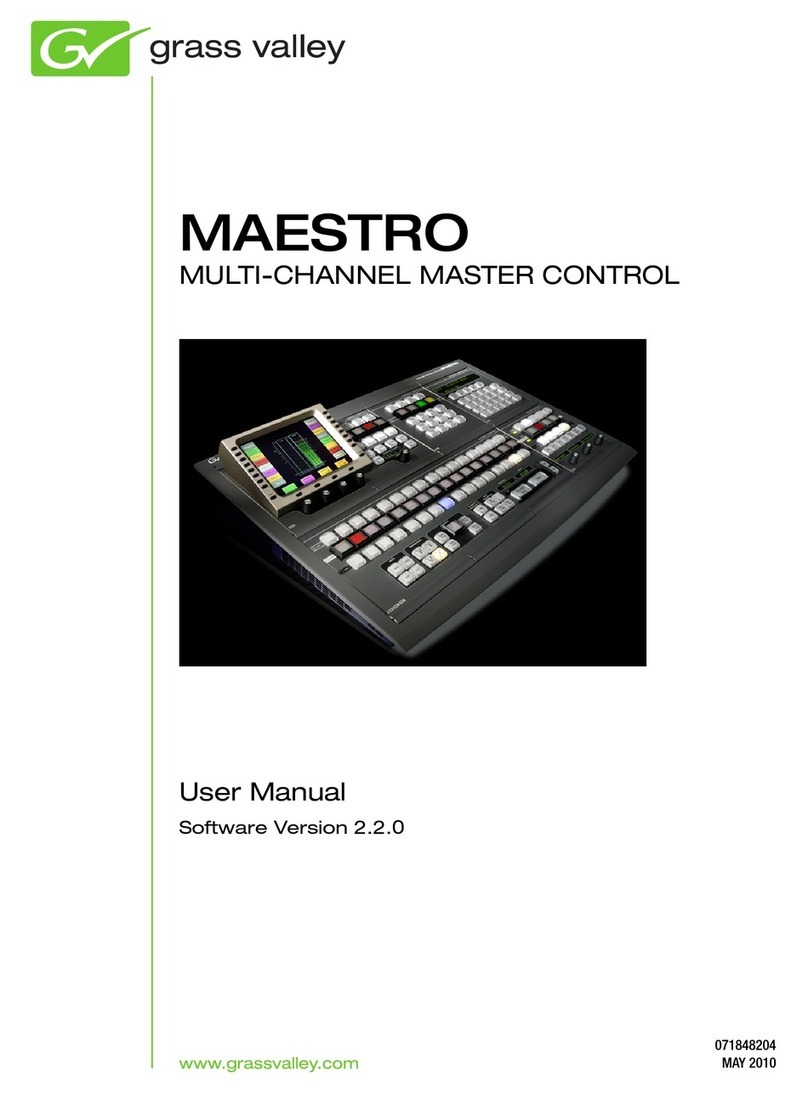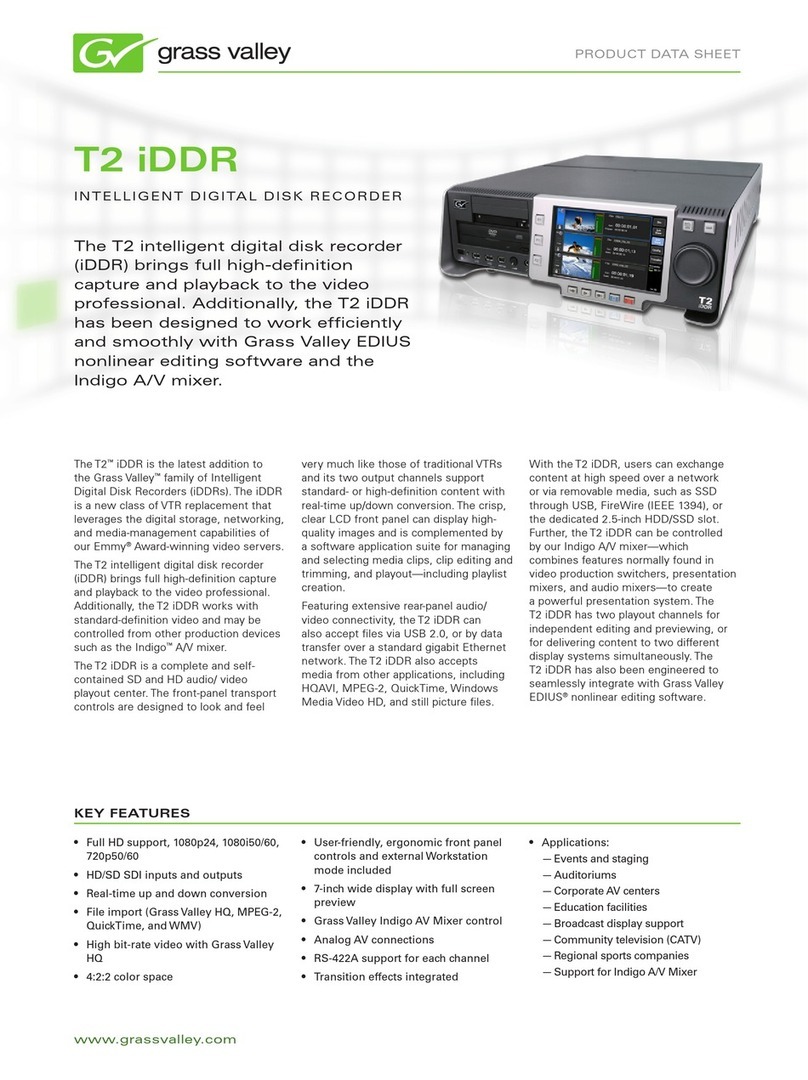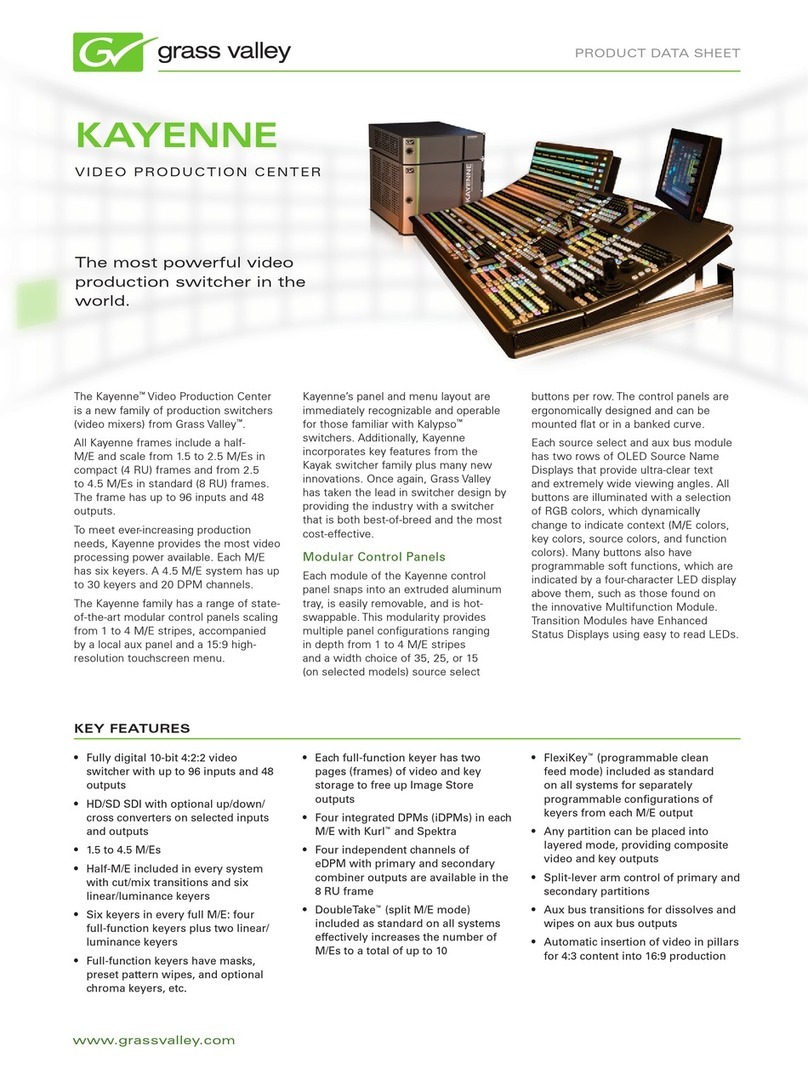SDI IN
R1 (Opt) R2 (Opt)
SDI OUT
P1 P2 P3 (Opt) P4 (Opt)
AES/EBU IN
R1 (Opt)
1-2 1-2
3-43-4
R2 (Opt)
AES/EBU OUT
P1 1-2 1-2 1-2 1-2
3-4 3-4 3-4 3-4
P2 P3 (Opt) P4 (Opt)
RS-422
Port 3
Port 4 SCSI
RS-422
Port 1
Port 2
10Bt
100Bt
1000Bt
REF
COMPOSITE LOOP
THRU
1. Make cable connections and, if necessary, configure network
2. Power on 3. Install control point software 4. Make remote connection
Keyboard/Mouse VGA monitor
Connect
power cords
GigE Port 3
GigE Port 4
GigE Port 1
GigE Port 2
Record channels (R1, R2) can record
either HD or SD.Likewise play
channels (P1, P2, P3, P4) can play
either HD or SD.Connect video/audio
IN and OUT as appropriate for your
intended use of each channel.
HD/SD channels
Refer to K2 Media Client
System Guide for RS-422
connections.
PS2 USB
Model Channels enabled
HD-02 P1, P2
HD-03 P1, P2, P3
HD-04 P1, P2, P3, P4
HD-12 R1, P1, P2
HD-13 R1, P1, P2, P3
HD-22 R1, R2, P1, P2
LTC to Play/Record channel mapping
CH 1 OUT= P1
CH 1 IN = R1
CH 2 OUT= P2
CH 2 IN = R2
CH 3 OUT= P3
CH 4 OUT= P4
Connect video
inputs and outputs
(supports
embedded audio)
Connect audio
inputs and outputs, if
using AES/EBU audio.
If using LTC, connect
inputs and outputs as
needed per channel
...and locate the documentation you need.
K2 Media Client
Power cords Release Notes
System Software CD
Licenses and
Warranties
Rack slides
Recovery CD
Documentation CD
usss
usss
usss
usss
usss
usss
rass all roup
rass all roup
rass all roup
rass all roup
usss
usss
usss
usss
usss
usss
rass all roup
rass all roup
rass all roup
rass all roup
K2 SDI
MEDIA CLIENT
!
FamilyofXPSeries
FamilyofXPSeries
FamilyofXPSeries
FamilyofXPSeries
FamilyofXPSeries
FamilyofXPSeries
GrassValleyGroup
Release
Notes
Documentation path to install
K2 Media Clients with internal storage
Documentation path to install
K2 Media Clients with (external) K2 Storage System
VIDEOPRODUCTIONCENTER
System
Guide
Quick Start
Guide
Storage System
Instruction Manual
*Storage Release Notes and Cabling Guide packed with RAID primary chassis
K2
Q
u
ick
Thisdocument
helpsyou
connect
i
nsta
ll
K
2
t
oplayand
record
*Cabling
Guide
K2
Q
u
ick
Thisdocument
helpsyou
connect
i
nsta
ll
K
2
t
oplayand
record
Access the Windows logon dialog.
Use a locally connected keyboard,
mouse, and monitor. If not locally
connected, use Windows Remote
Desktop Connection with default
settings as above.
Logon with the defaultWindows
administrator account:
Username: administrator
Password: adminK2
In Network Connections, for
internal storage models configure
Control Connection #1. For
external storage models,
configure ControlTeam.
Use default settings – DHCP is
enabled and the chassis serial
number is the hostname.If
supported by your network, you
can use these defaults.
Configure network settings – If
necessary, power up the K2 Media
Client and do the following:
Quick Start networking options
Connect other cables as needed.
Refer to the K2 Media Client
System Guide for complete cabling
and network instructions.
You must add external storage
models to a K2 Storage System.
Refer to the K2 Storage System
Instruction Manual and the K2
Media Client System Guide for
complete procedures.
External storage
Levels 2 and 3 (non-redundant):
-Port 1 - Control network
-Port 2 - Media (iSCSI) network
Levels 2R and 3R (redundant):
-Port 1 & 3 - Control network
-Port 2 - Media (iSCSI) network A
-Port 4 - Media (iSCSI) network B
Port 1 - Control network
Port 2 - FTP/Streaming
Ports 3 & 4 - Not used
Internal storage models:
External storage models:
GigE connections
K2-01AA00015
Press both bezel-release buttons and flip down front bezel.
Press the standby switch to power on.
At first startup, End User License Agreements appear
on the screen. Accept the agreements to continue.
Identify
the following: Service
LED Standby
switch
Power
LED Serial
number
Power LED goes on and stays on.
Service LED stays off.Startup
processes complete in approximately
two minutes and the K2 Media Client is
ready for remote connection and
operation.
Normal startup sequence
1
2
3
1
2
3
Control point PC
K2 System
Software CD
Insert CD, open the Control
Point folder and run setup.exe.
Choose a network-connected
PC as your control point.
Follow on-screen instructions,
clicking Next, Install, and
Finish.
Microsoft Windows XP
Professional, Service Pack 2
(U.S. version)
Pentium 4 or higher class
processor, 2 GHz or greater
Minimum 512 MB RAM,
1 GB recommended
400 MB hard disk space
Graphics acceleration with at
least 128 MB memory
Microsoft .NET Framework
1.1 (available on K2 System
Software CD)
MS XML 4, Service Pack 2
(available on K2 System
Software CD)
PC System requirements
Note: You can skip ahead if you are:
Using the Grass Valley control point PC. Skip to step 4.
Accessing the K2 Media Client locally only. Skip to step 5.
1
2
3
AppCenter
A
Click
Add.
Select the channels to control
from this control point PC.
Click OK and OK to save
settings and close.
Click OK.
Control point PC
3
2
Open the AppCenter shortcut.
Enter the K2 Media Client hostname or IP
address.The default hostname is the chassis
serial number (e.g.K2-01AA00015). Refer to
step 2. Power on to locate the serial number.
Logon to AppCenter with the
default K2 administrator account.
- Username: K2admin
- Password: K2admin
1
4
6
5
7
Note: Add external storage models to a K2 Storage
System before proceeding. Continue with Quick Start procedures on the reverse side.
K2 Media Client
Quick Start Guide
For HD-00 models
Before you begin, unpack the following items...
071-8454-02 July 3, 2007