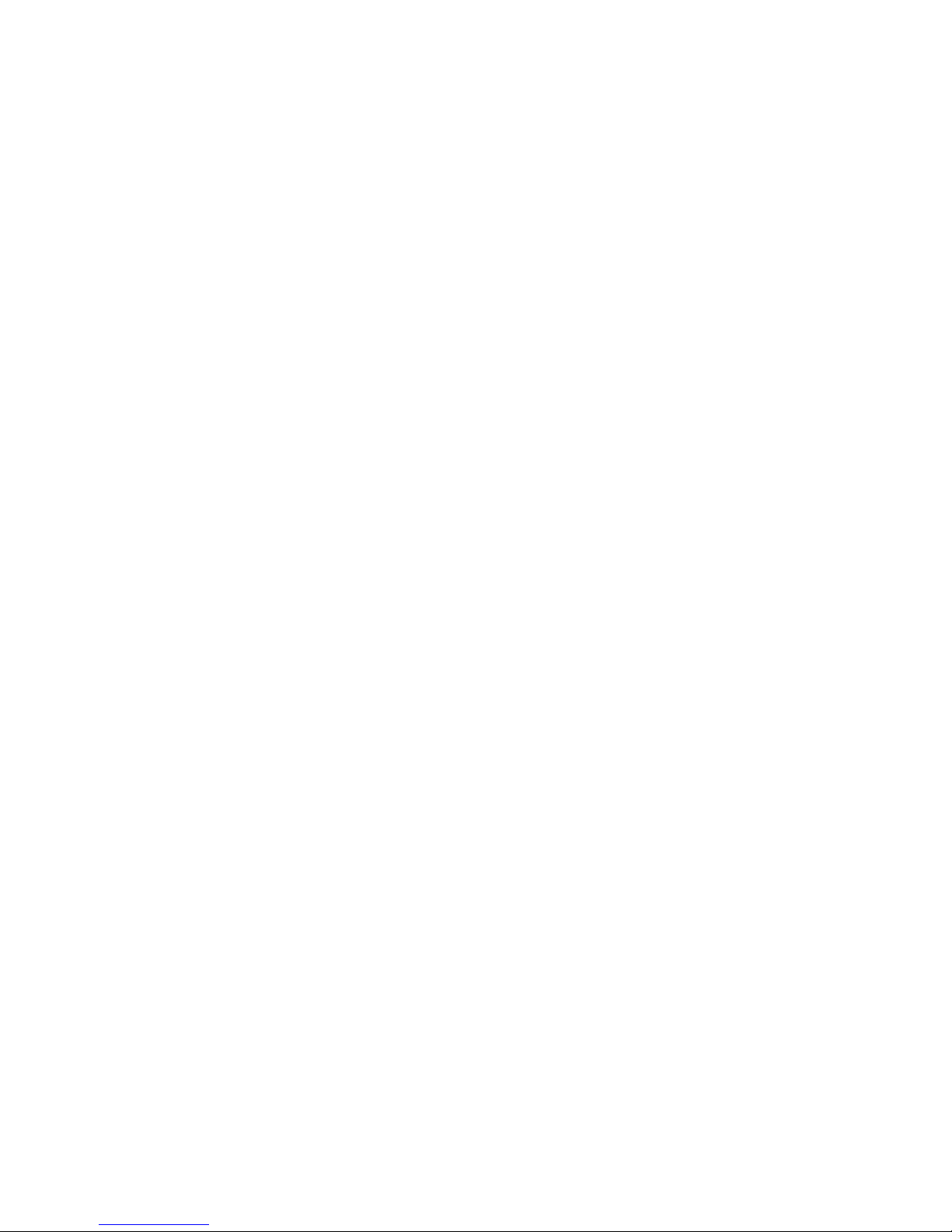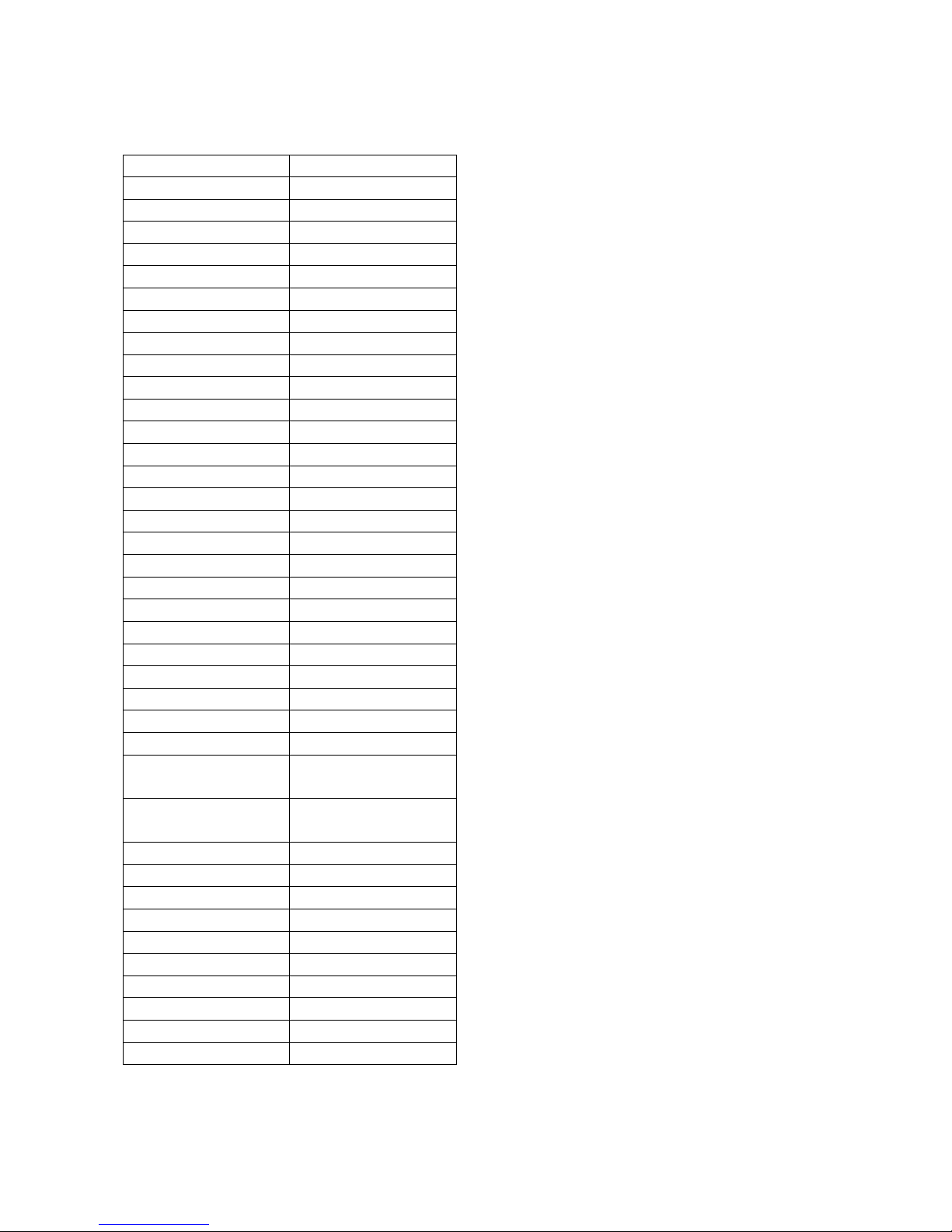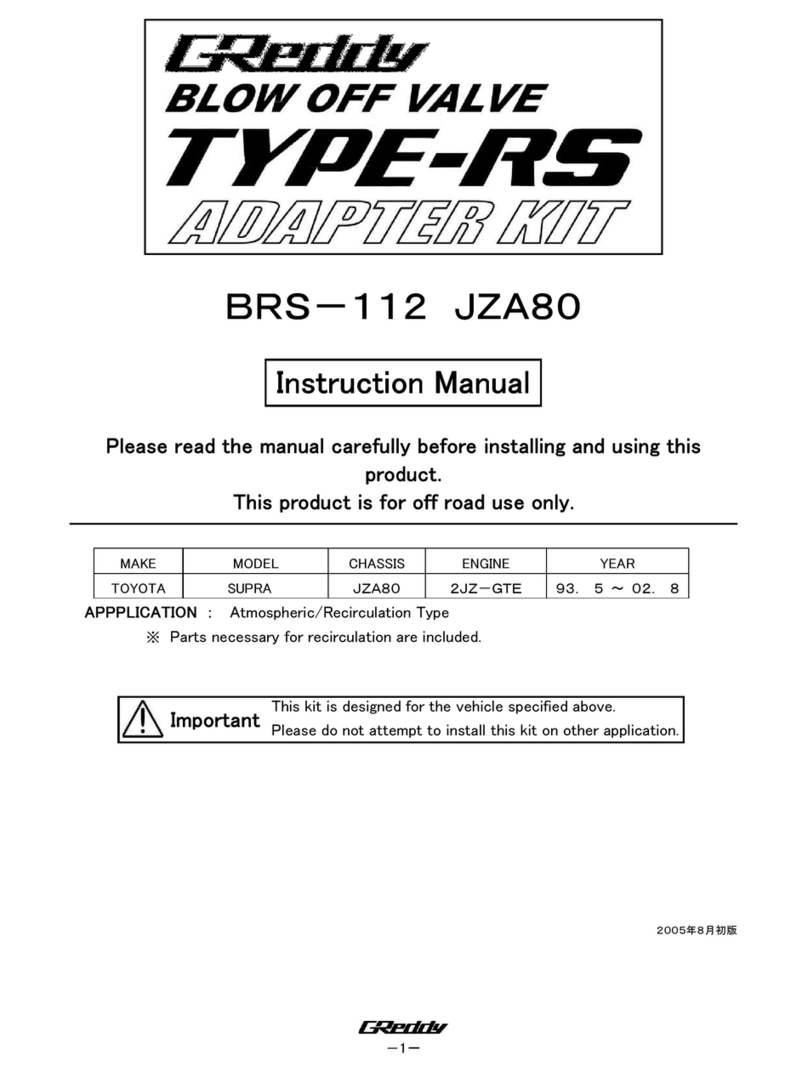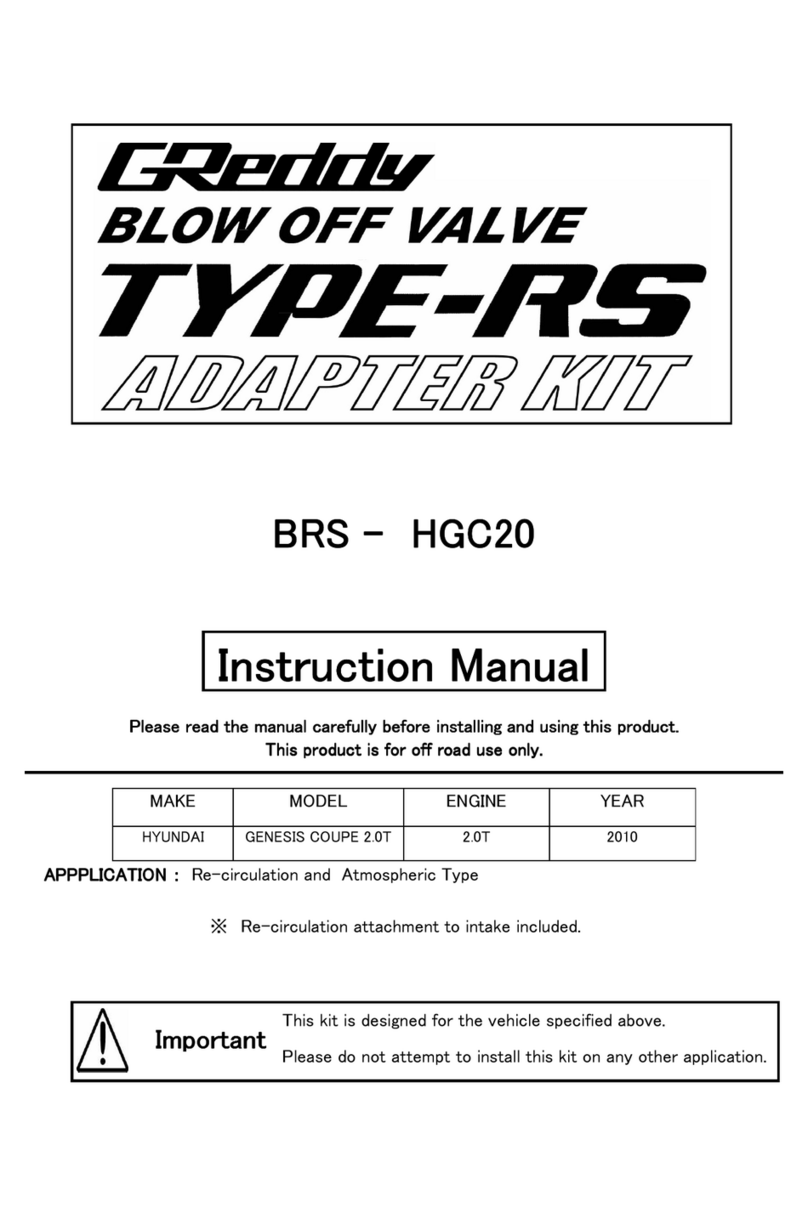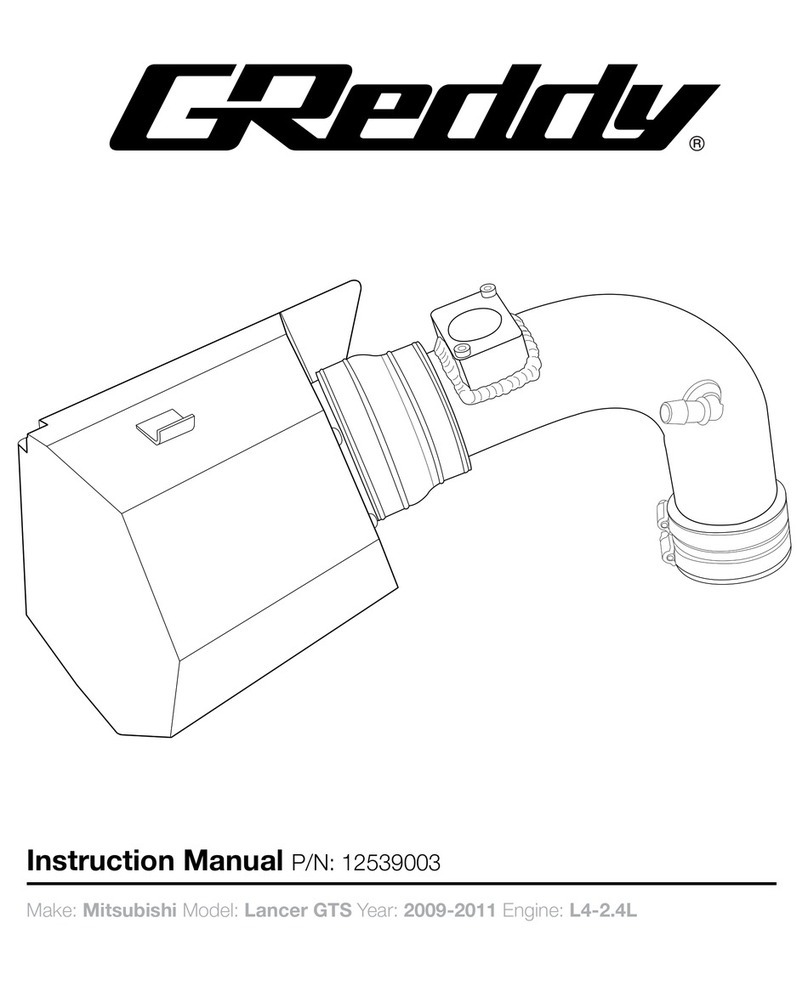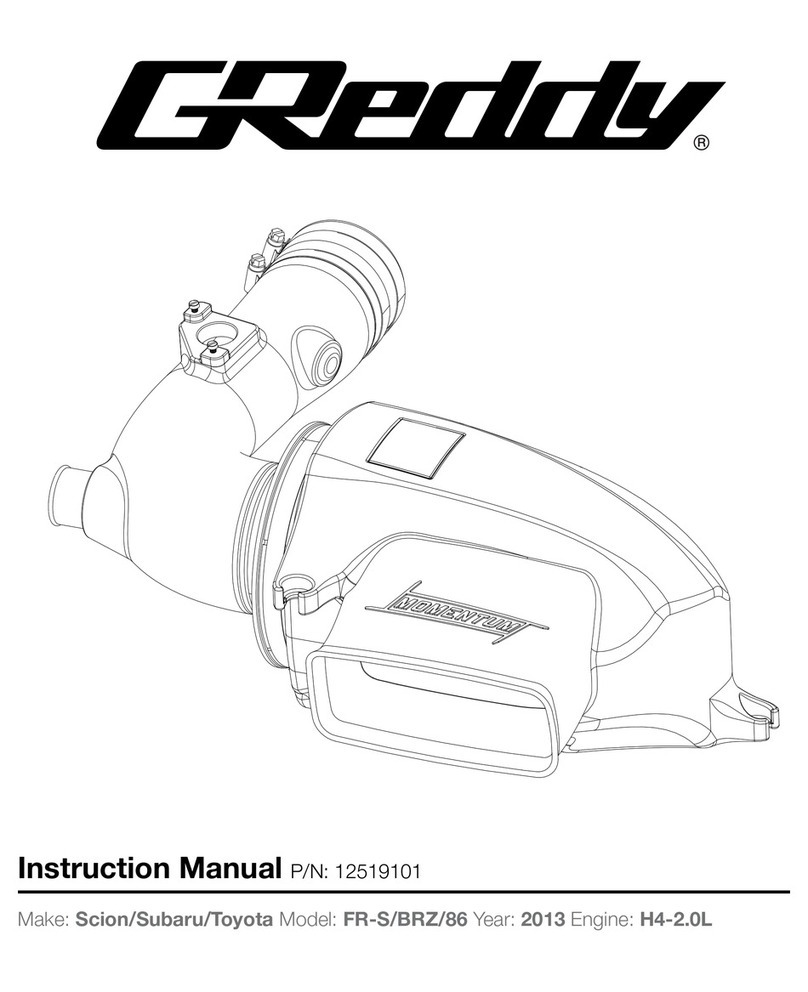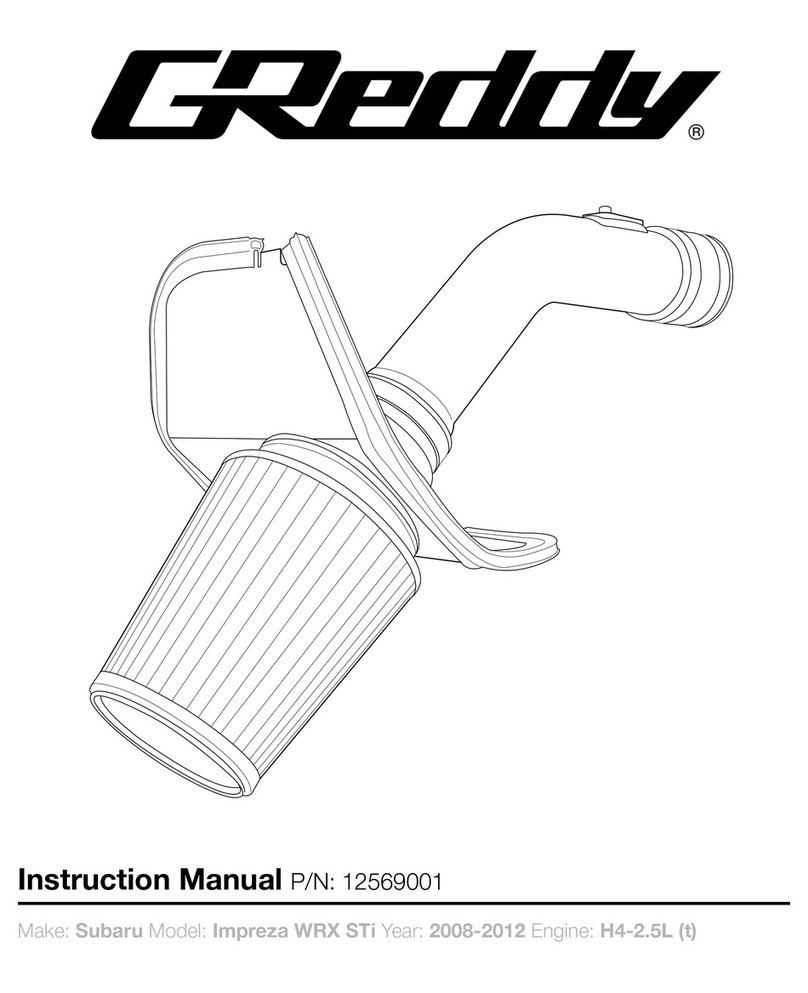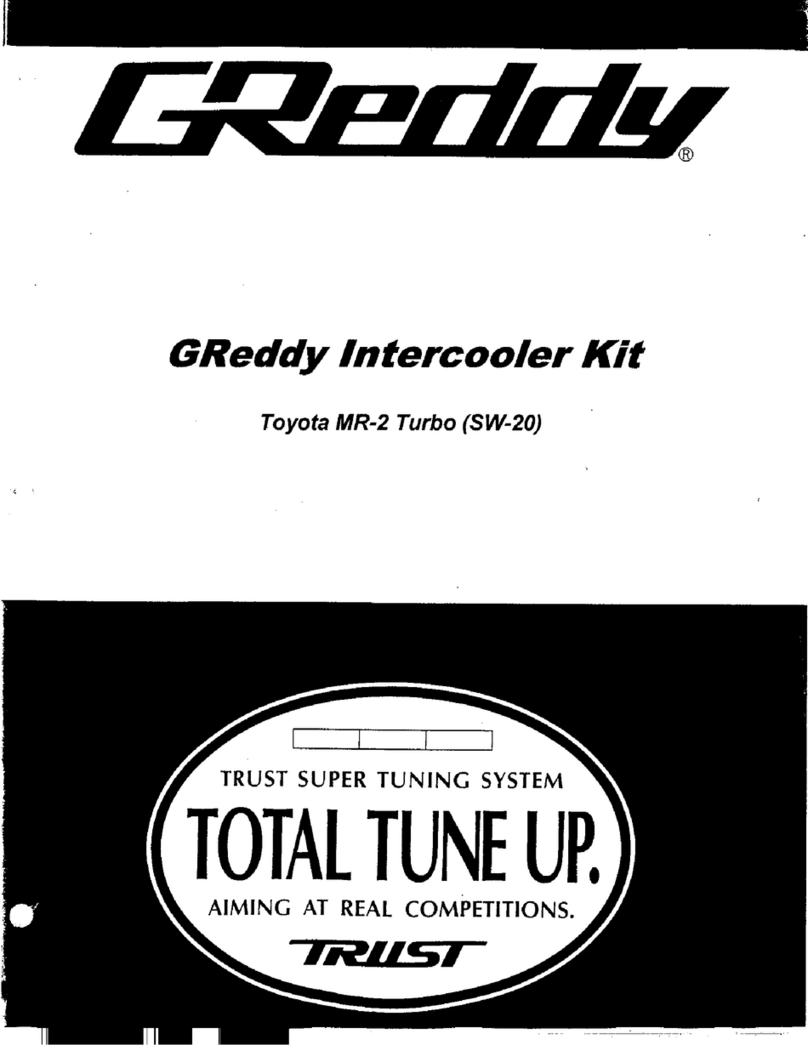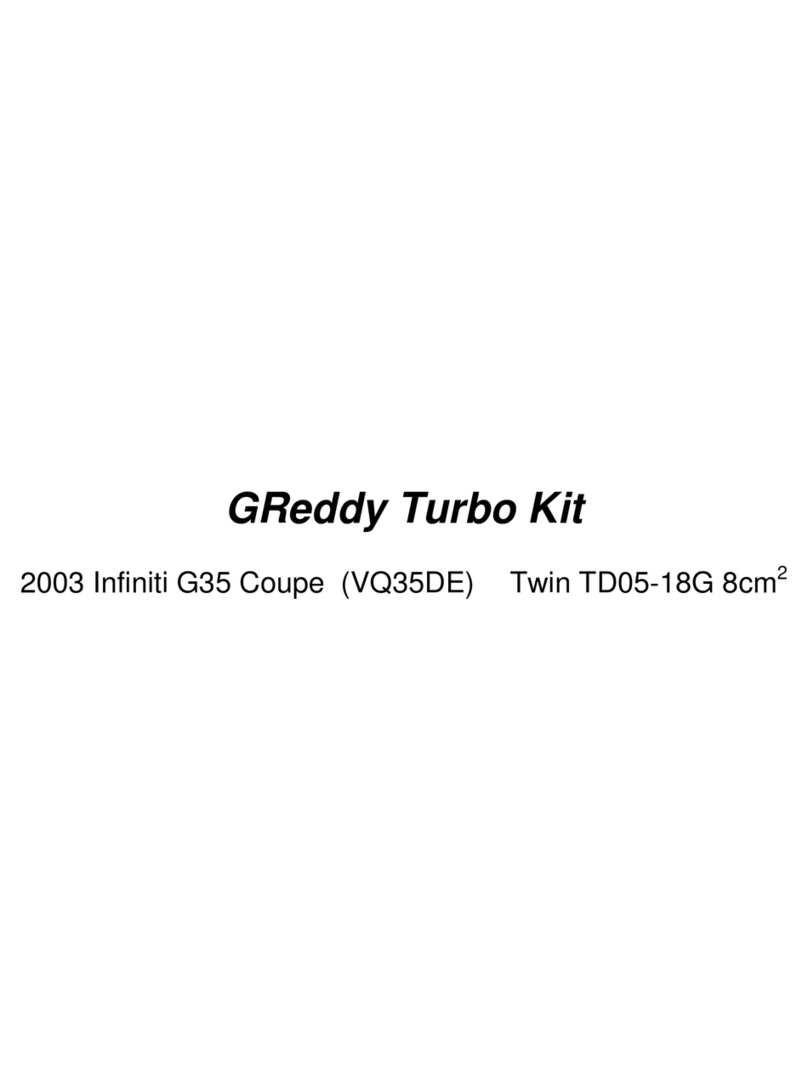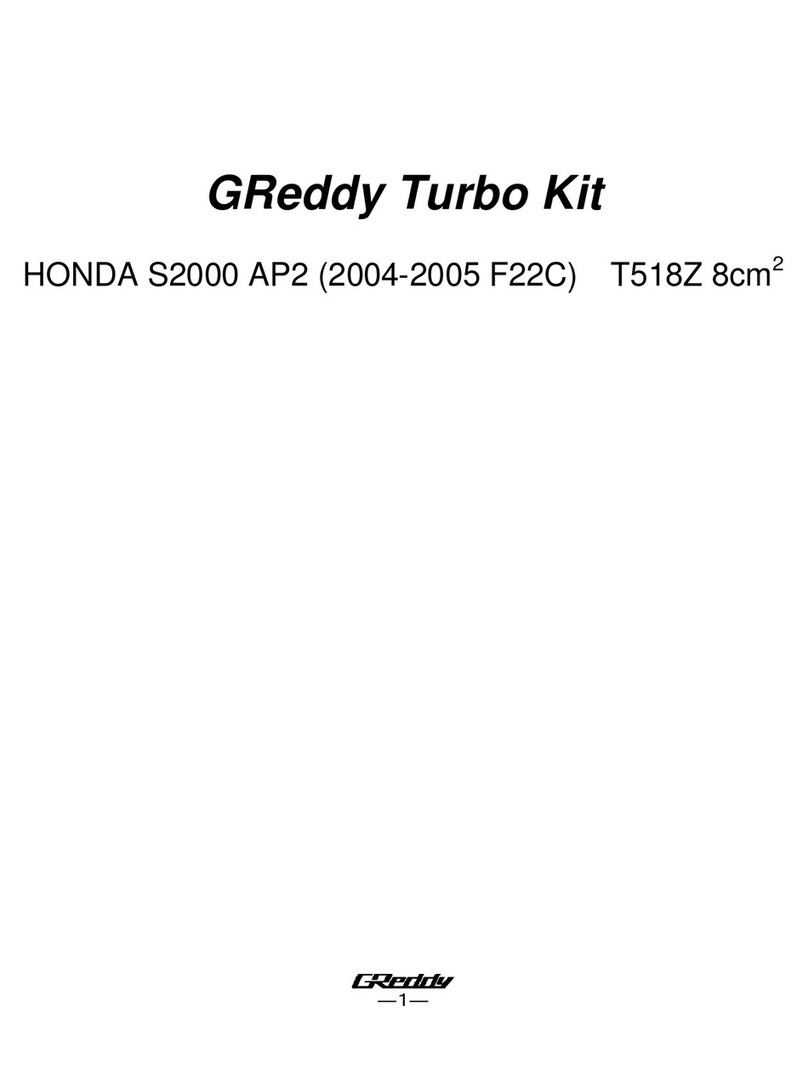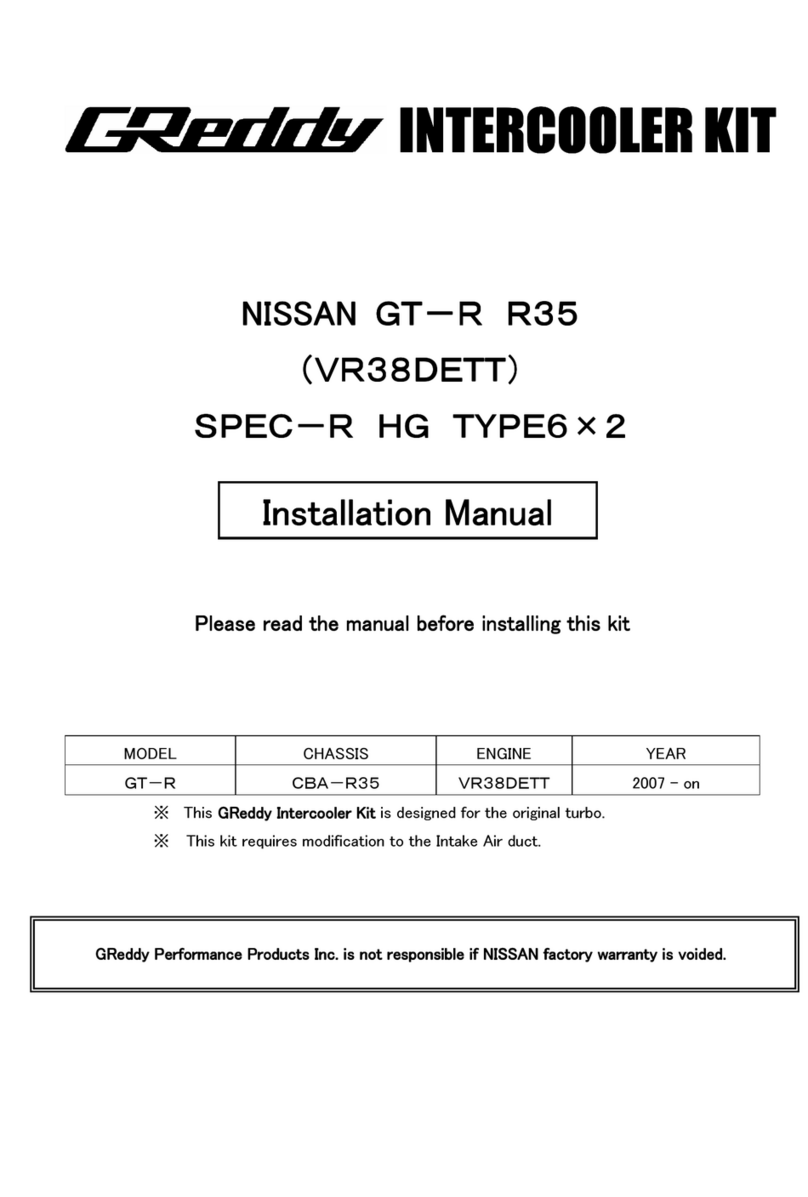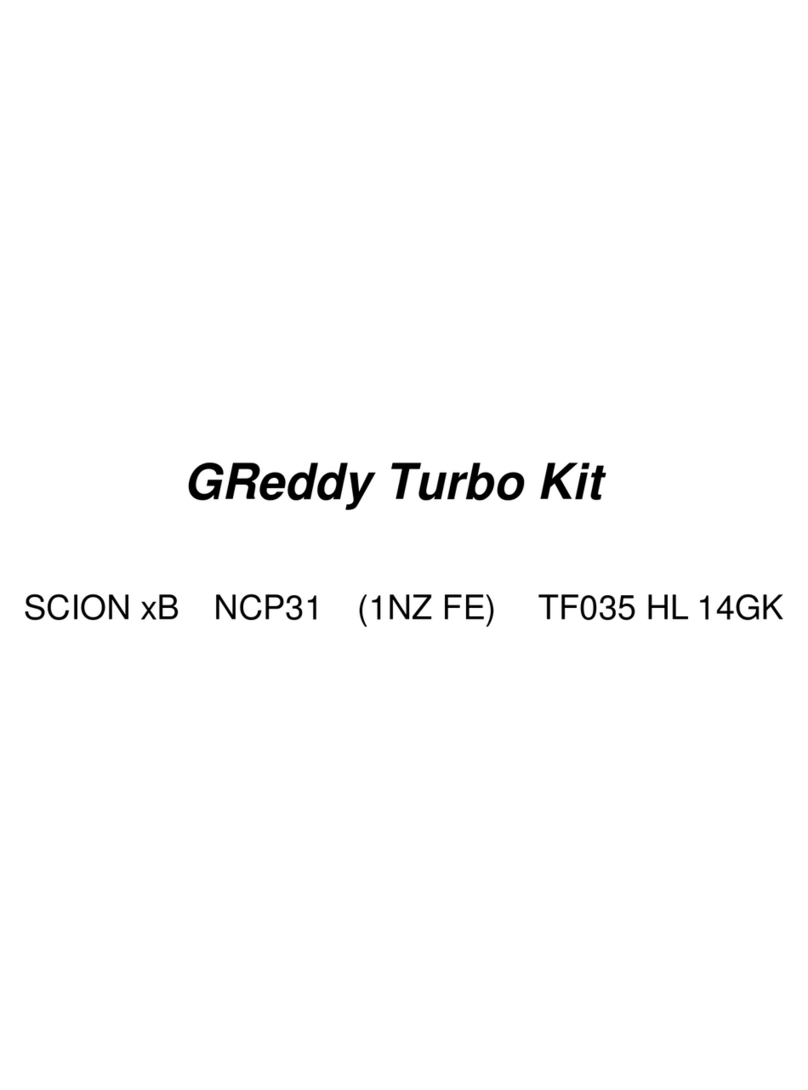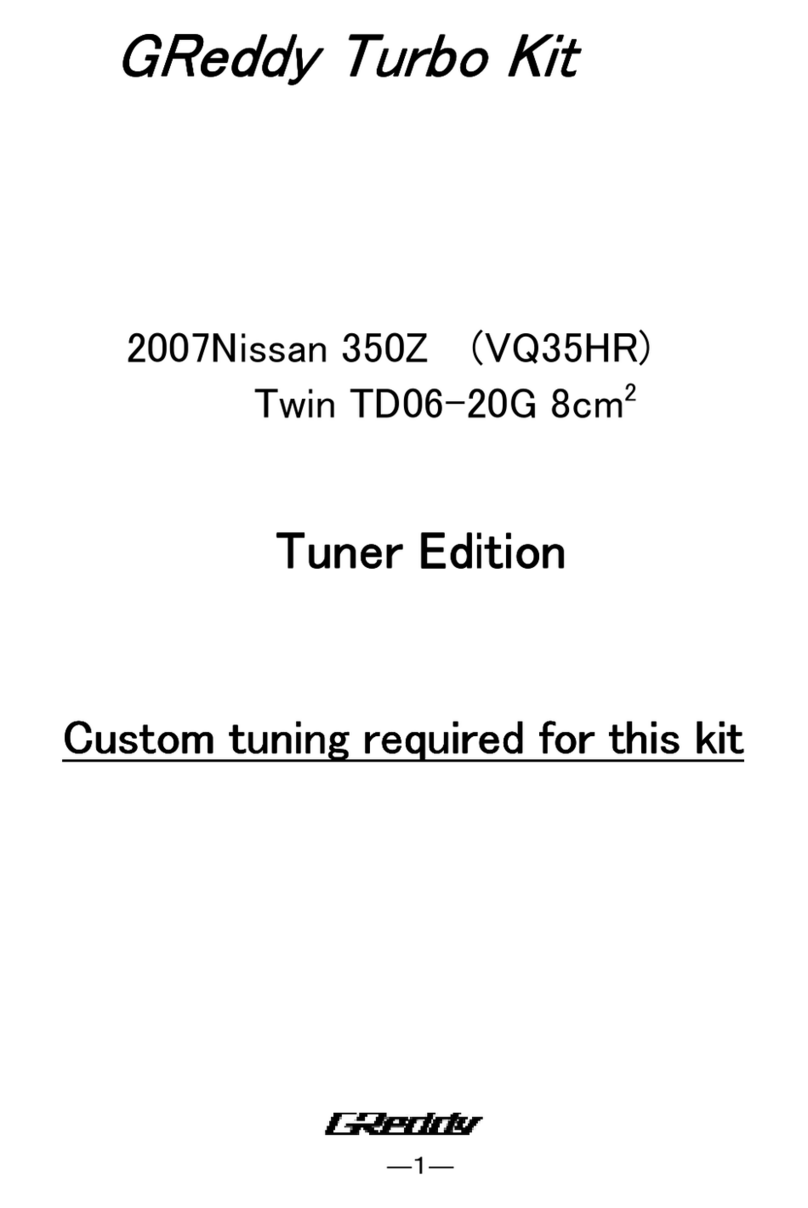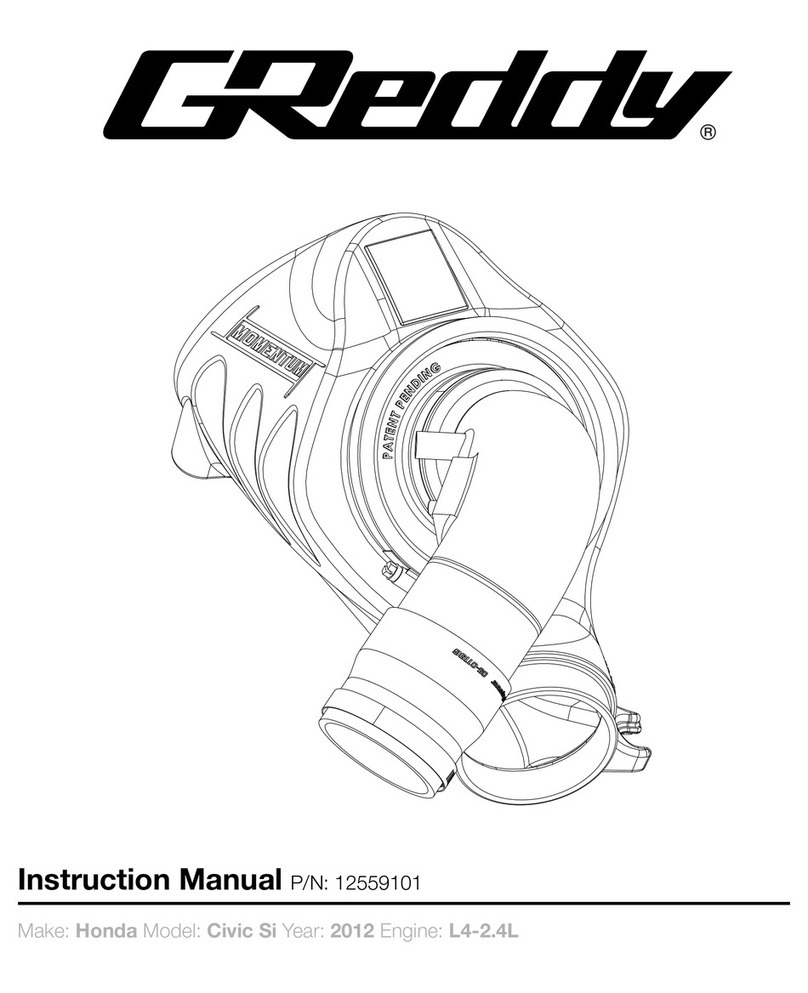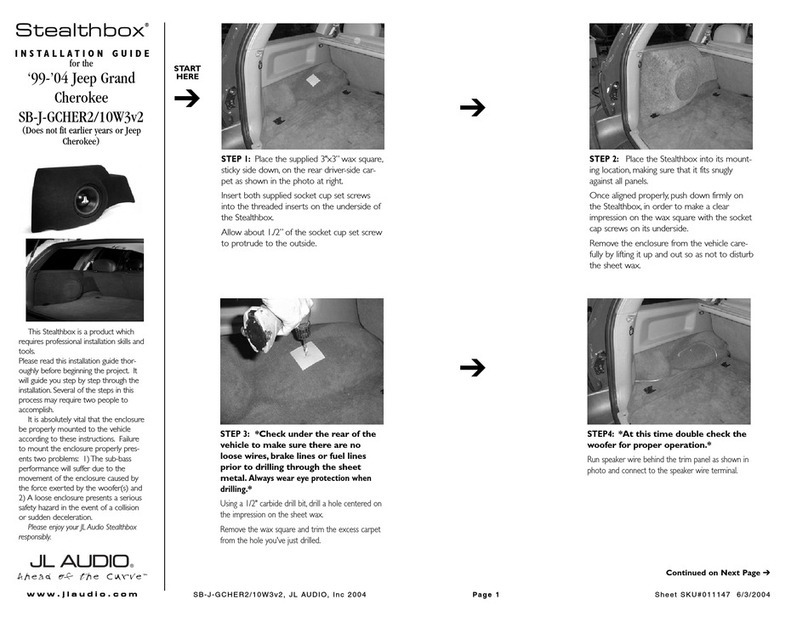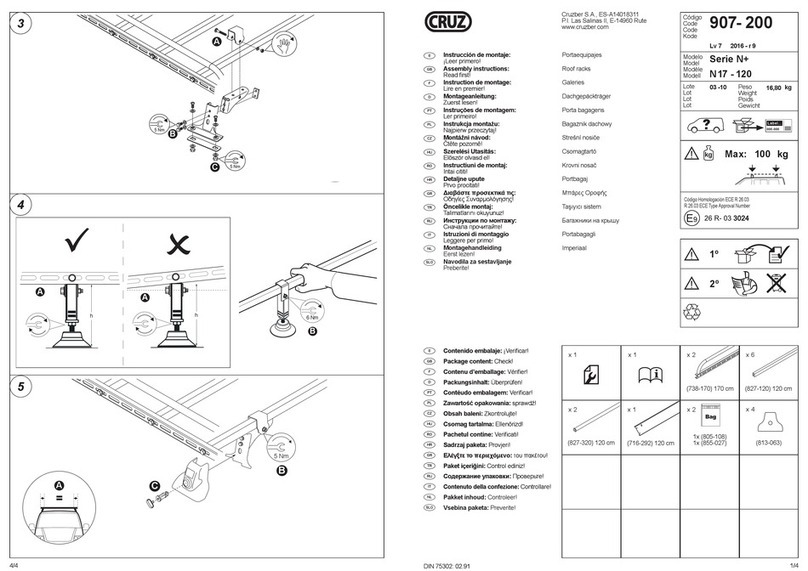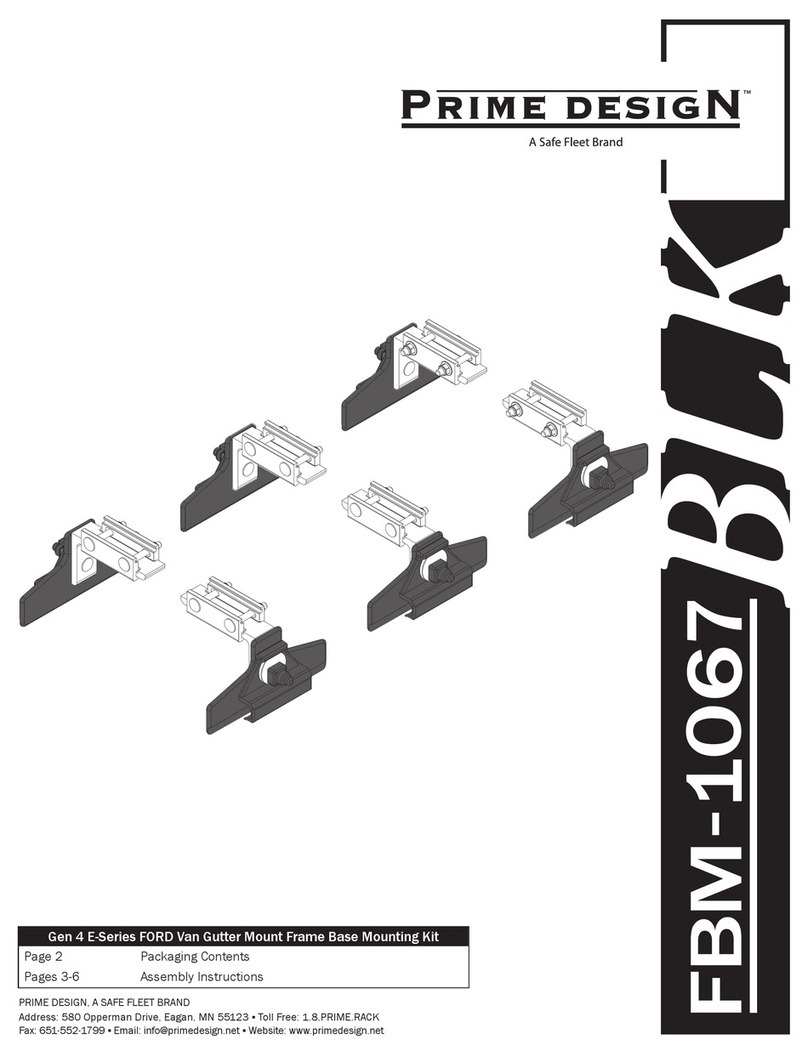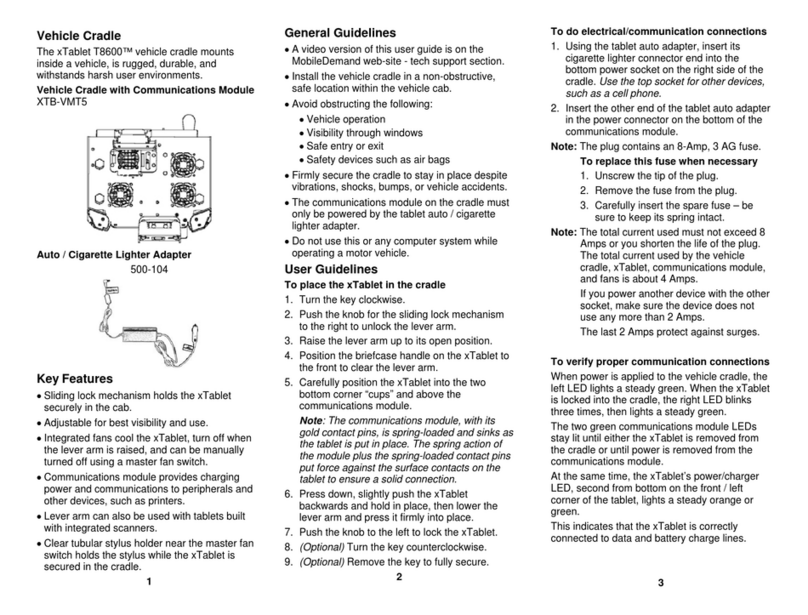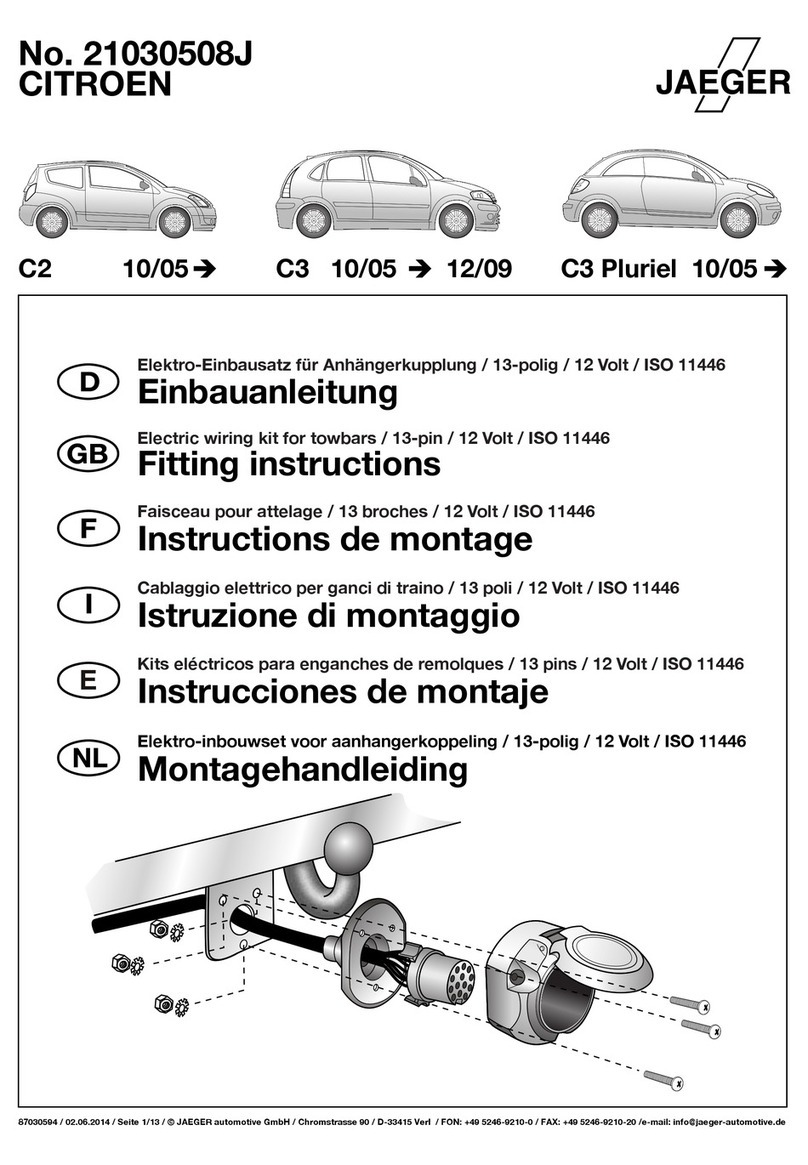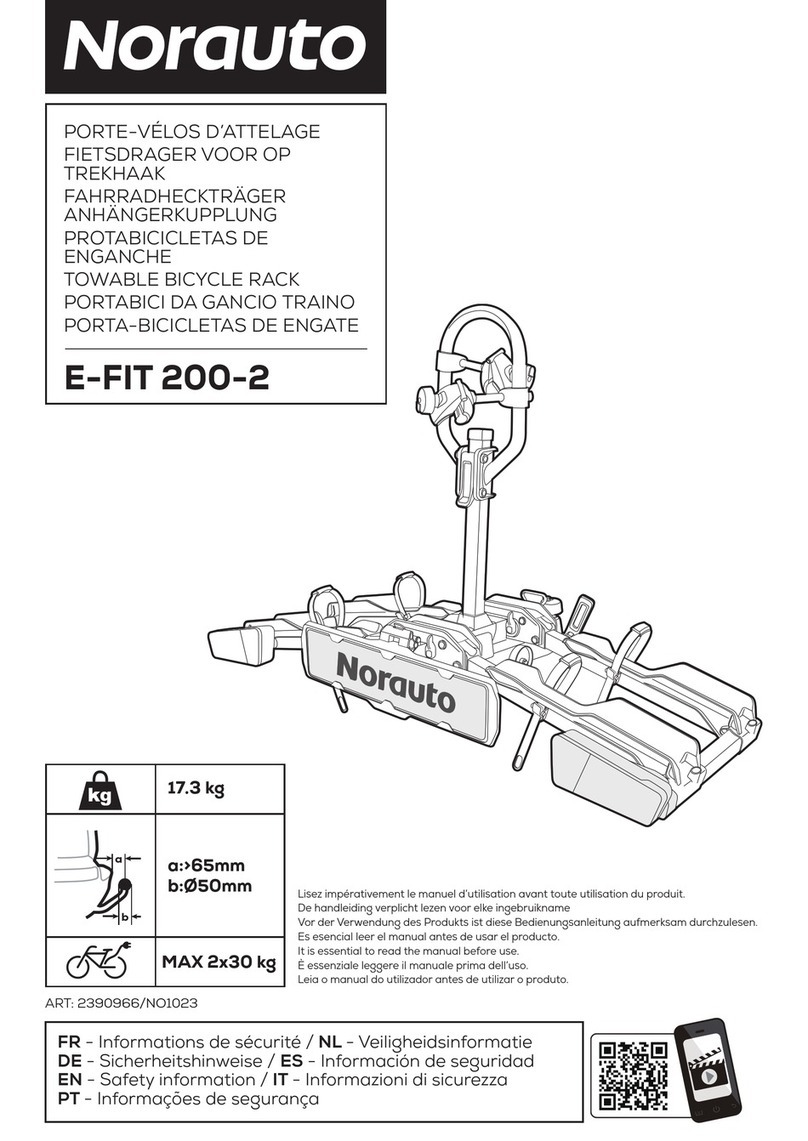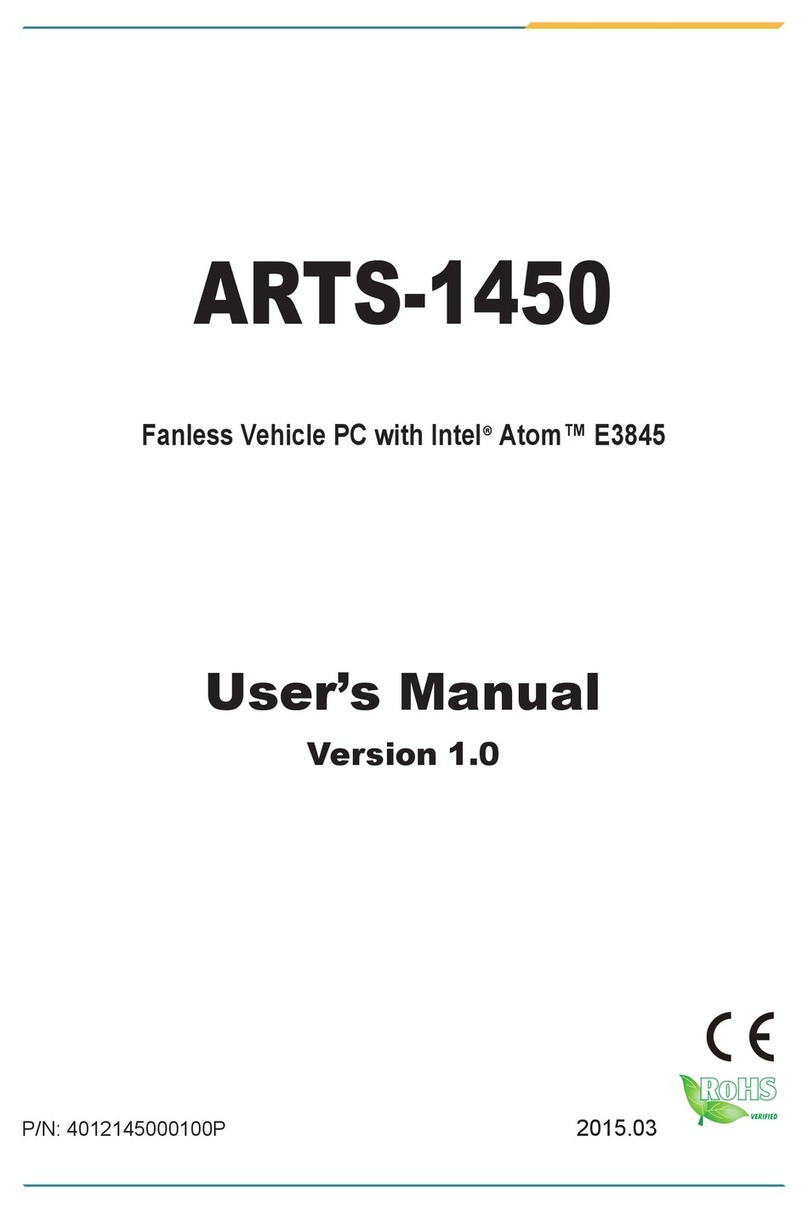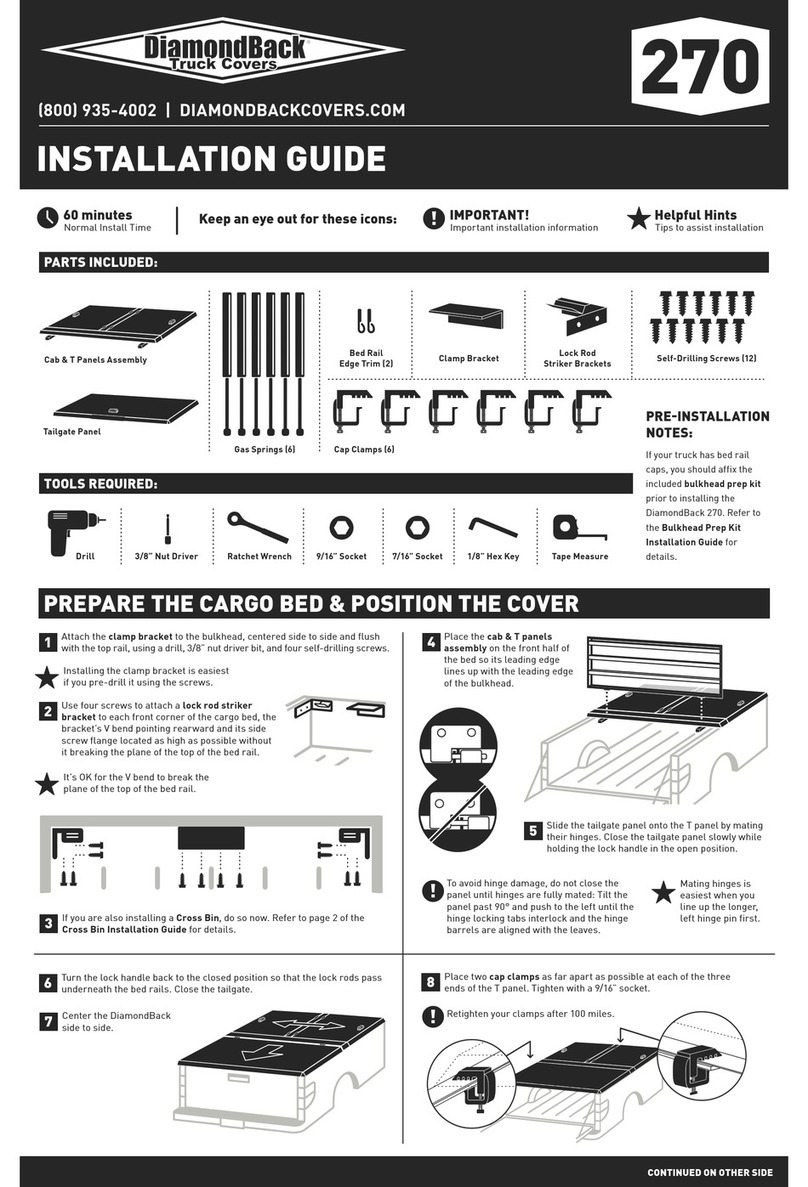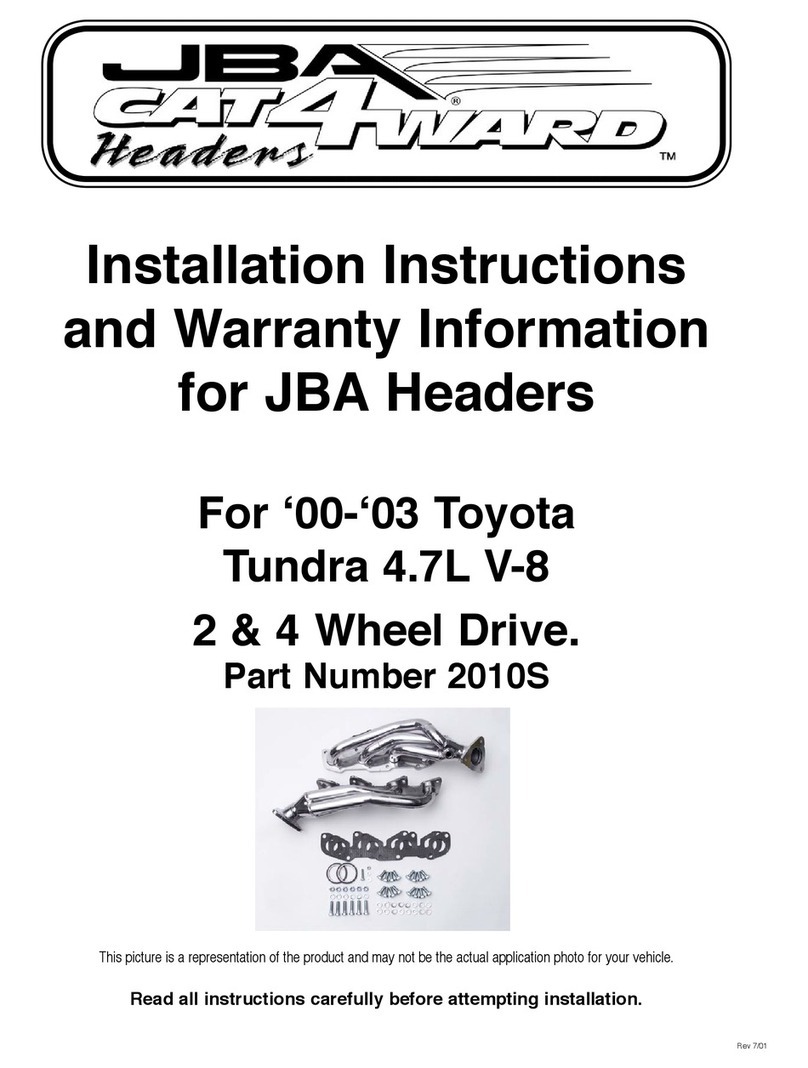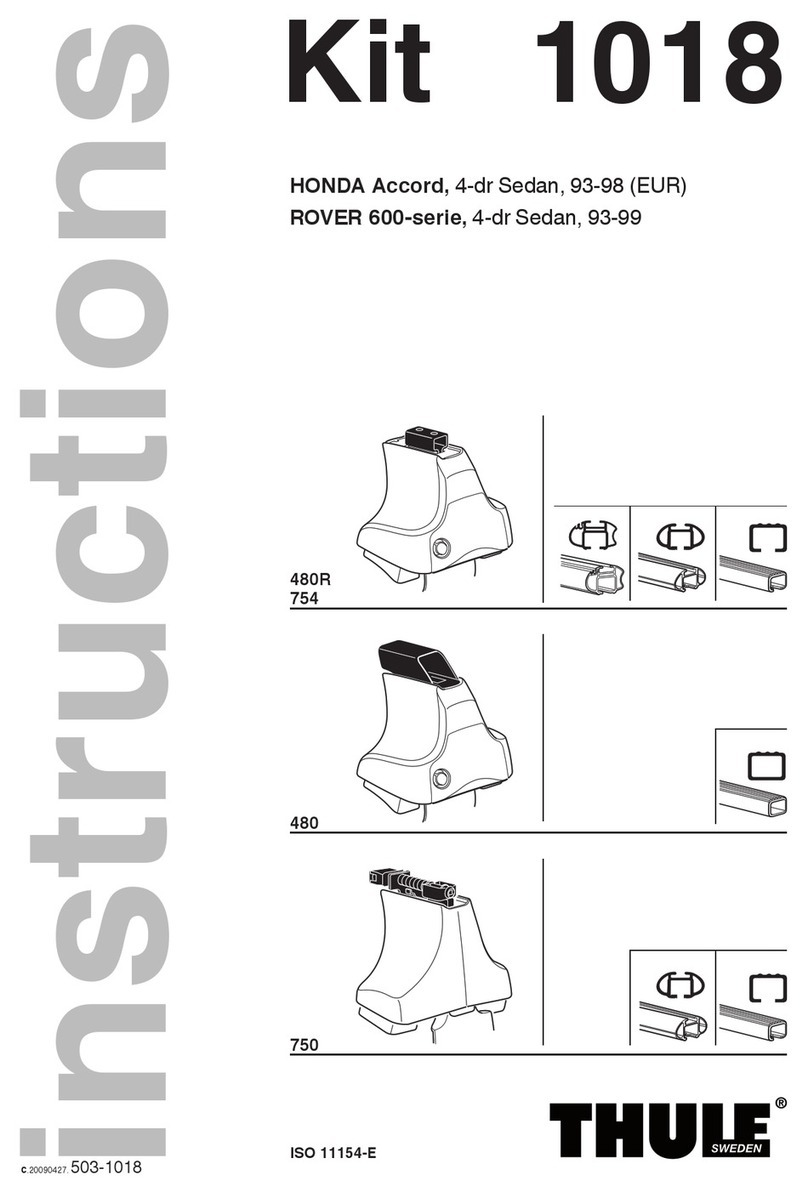5. Select [SCAN]
6. The unit will then automatically scan the OBD system, and display the DTC code
number and description of error. (if there are no codes it will not display)
7. Then touch the Back button to return to the main DTC page.
8. You can then select [TROUBLE CODE] or [PENDING CODE] to review or
[CLEAR CODE] to clear the DTC trouble codes.
9. Then select the Enter key to apply. ( or back to change )
How to Set-up the Fuel Economy estimator.
1. With a full tank of fuel, reset your trip meter.
2. From the Monitoring Screen, touch the screen. (anywhere except at the item name)
3. Select [SETTING] > [ACTUAL VALUE] > [DISTANCE] > [REMEASURE] >
[REME TRIP&FUEL].
4. Then check indicator (trip & fuel) reset, and drive 70-150 miles to learn your
vehicle.
5. After driving 70-150 miles, refill your tank to full.
6. From the Monitoring Screen, touch the screen. (anywhere except at the item name)
7. Select [SETTING] > [ACTUAL VALUE] > [REME TRIP&FUEL].
8. Now use the actual reading on your trip meter, using the up and down arrow keys.
9. Then select the Enter key to apply. ( or back to change )
10. Repeat steps 1.-9., two or three times to get a more accurate reading.
How set-up the transmission Gear Position.
1. From the Monitoring Screen, touch the screen. (anywhere except at the item name)
2. The Main MENU with [PATTERN] [ITEM] [SETTING] will appear.
3. Select [SETTING].
4. Select [GEAR]
5. Touch [TRANSMISSION], then select AT for auto or MT for manual
6. Then touch the BACK button to continue.
•For manual trans MT:
7. Touch [GEAR #], then use the up & down arrows to select the number of forward
gears for your transmission.
8. Touch [GEAR 1], then use the up & down arrows to change the speed value at
2500rpm for the gear. (this can be found by first driving the vehicle and checking
the TACHO @ 2500rpm and making note of the mph or km/h. SPEED in each gear,
on the Info Touch.)
9. Touch the other Gear numbers and repeat with the appropriate speed for each gear.
10. Then select the Enter key to confirm.
•For automatic trans AT:
11. repeat steps 1-10, two or three times (to calculate an average speed)
(* for AT, record the speed as you are accelerating through 2500rpm)