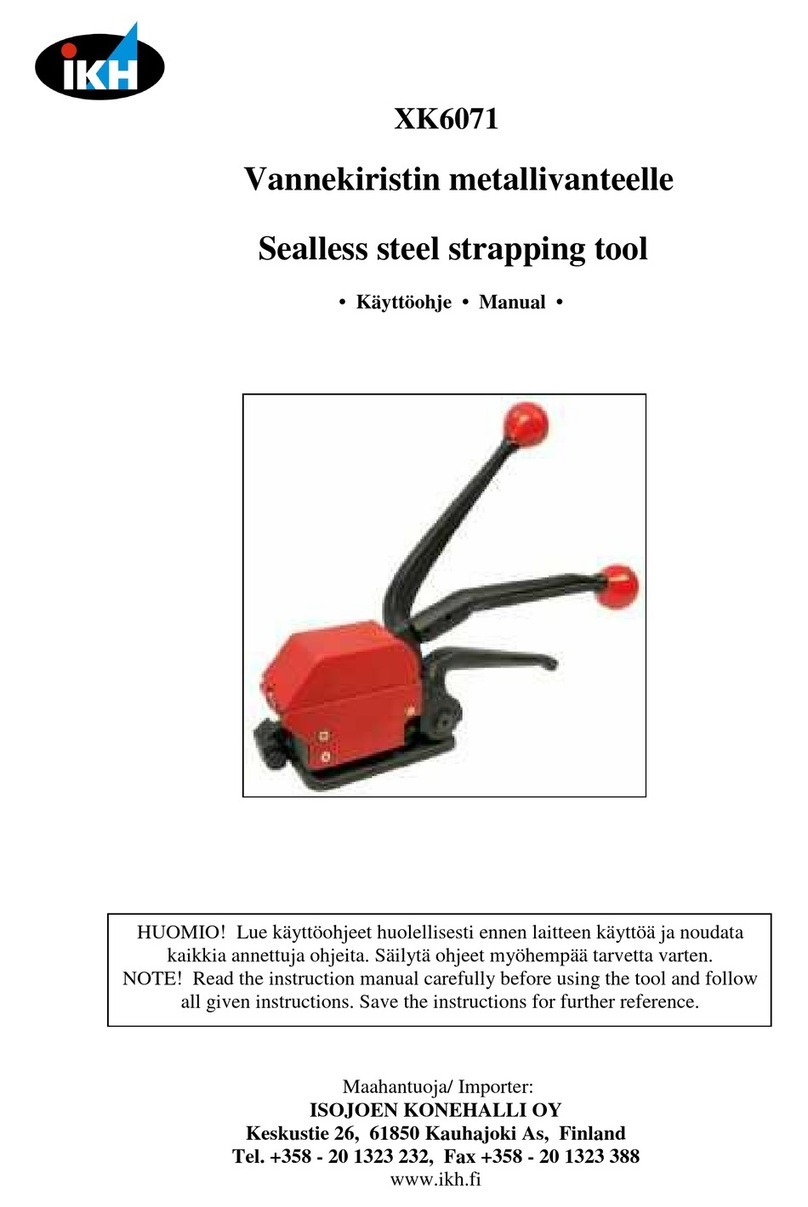Greenlight Opus Air User manual
Popular Packaging Equipment manuals by other brands

Highlight
Highlight Synergy 0.5 Operation manual
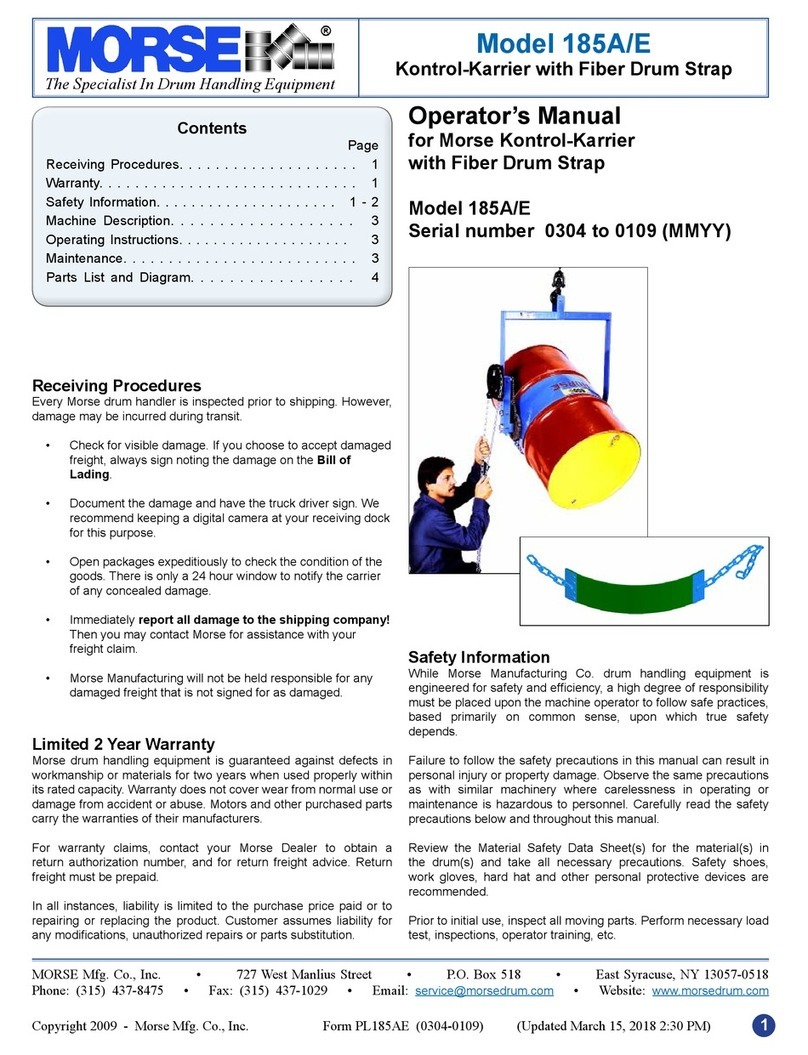
morse
morse 185A/E quick start guide

Proceq
Proceq ZAA 2600.HA instruction manual
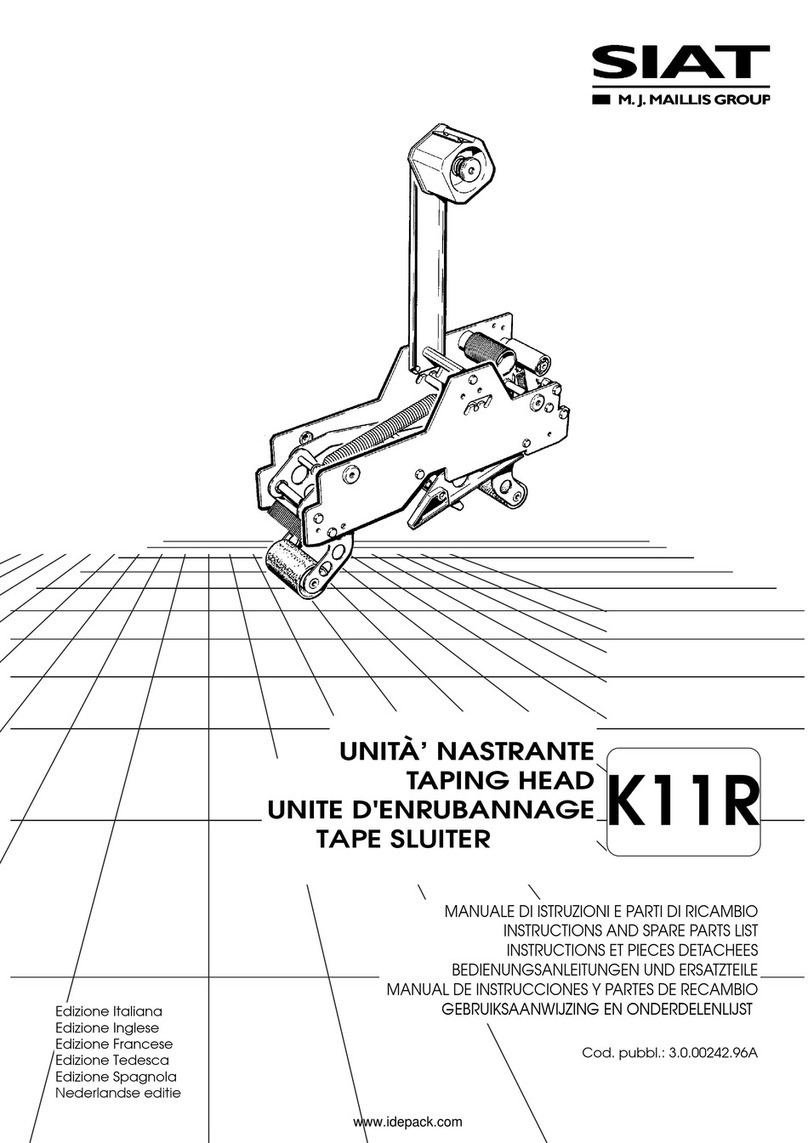
M.J. MALLIS GROUP
M.J. MALLIS GROUP SIAT K11R Instructions and Spare Parts List

PACTUR
PACTUR LADY PACK INFRARED 550 Use and maintenance manual
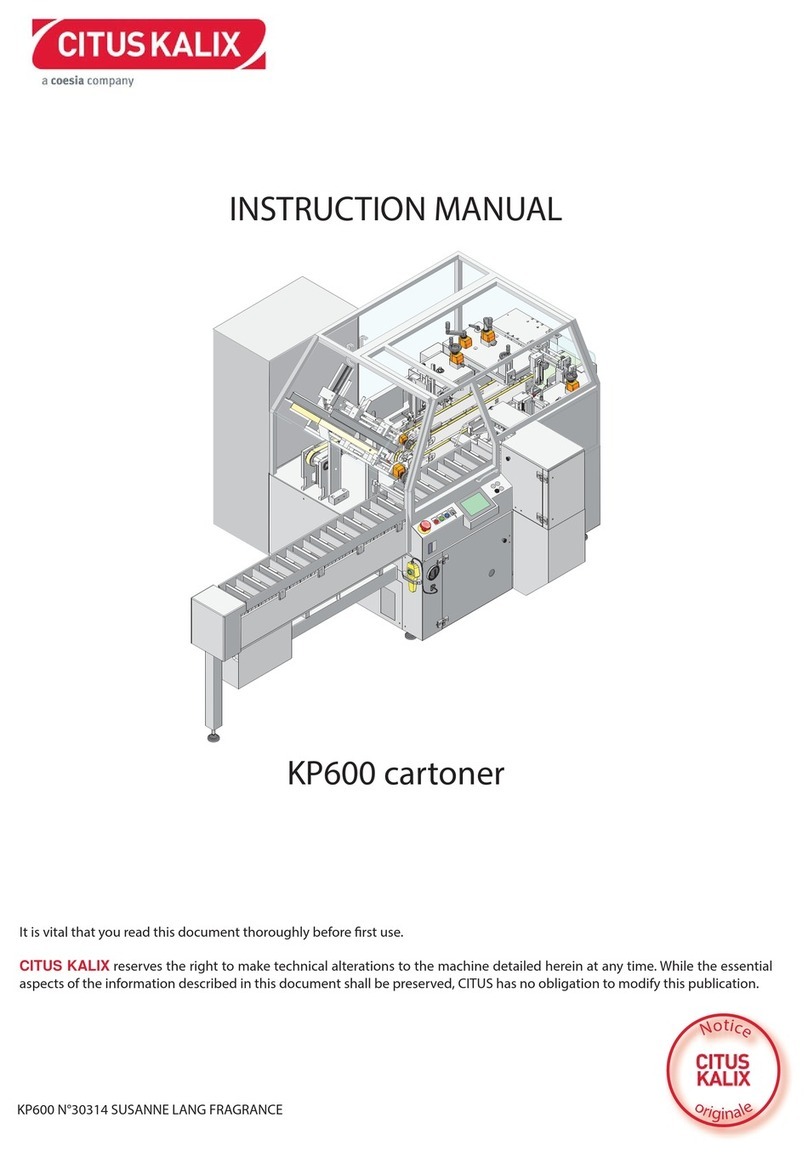
coesia
coesia CITUS KALIX KP 600 instruction manual

PAC FOOD
PAC FOOD VS820 user manual
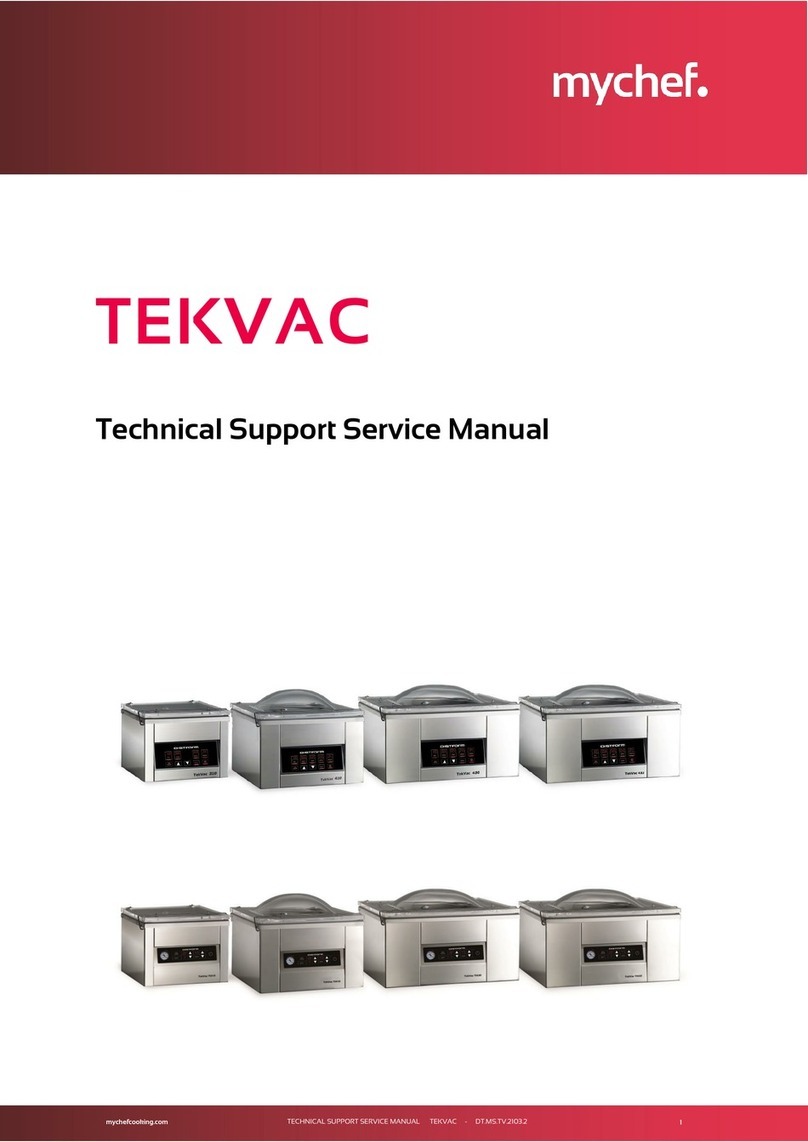
Mychef
Mychef TEKVAC Technical & service manual

Fromm
Fromm A383.0003 Operation manual & spare parts list
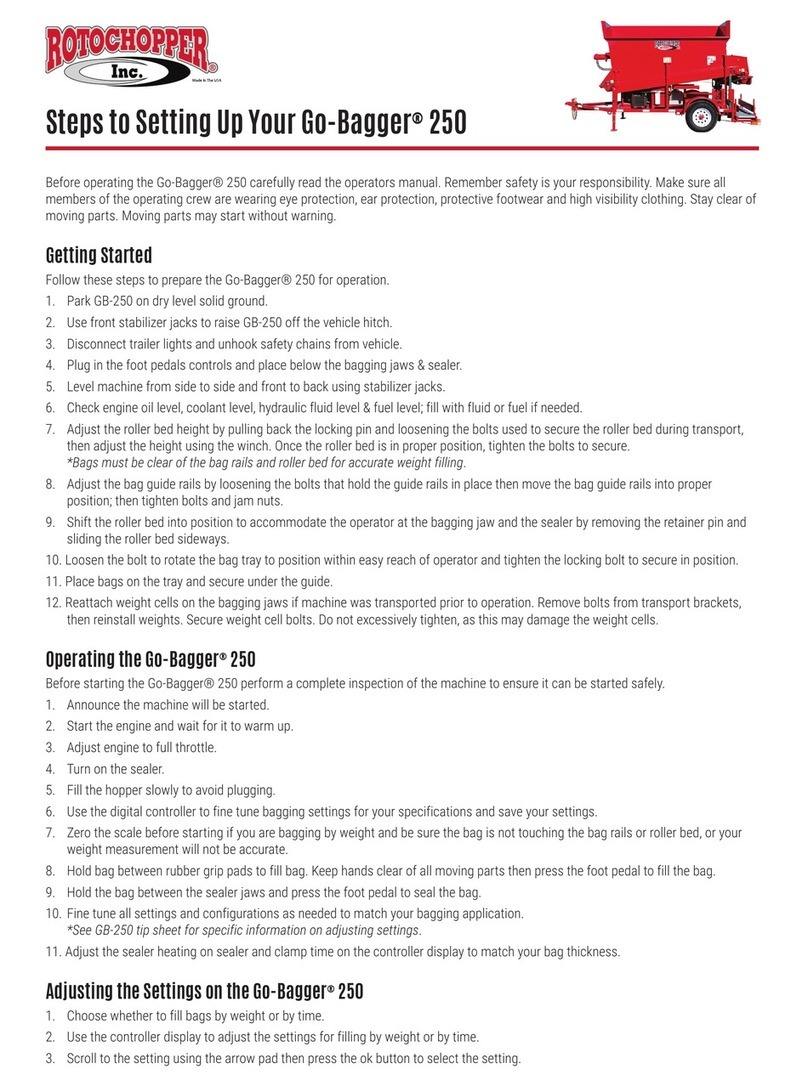
Rotochopper
Rotochopper Go-Bagger 250 quick start guide
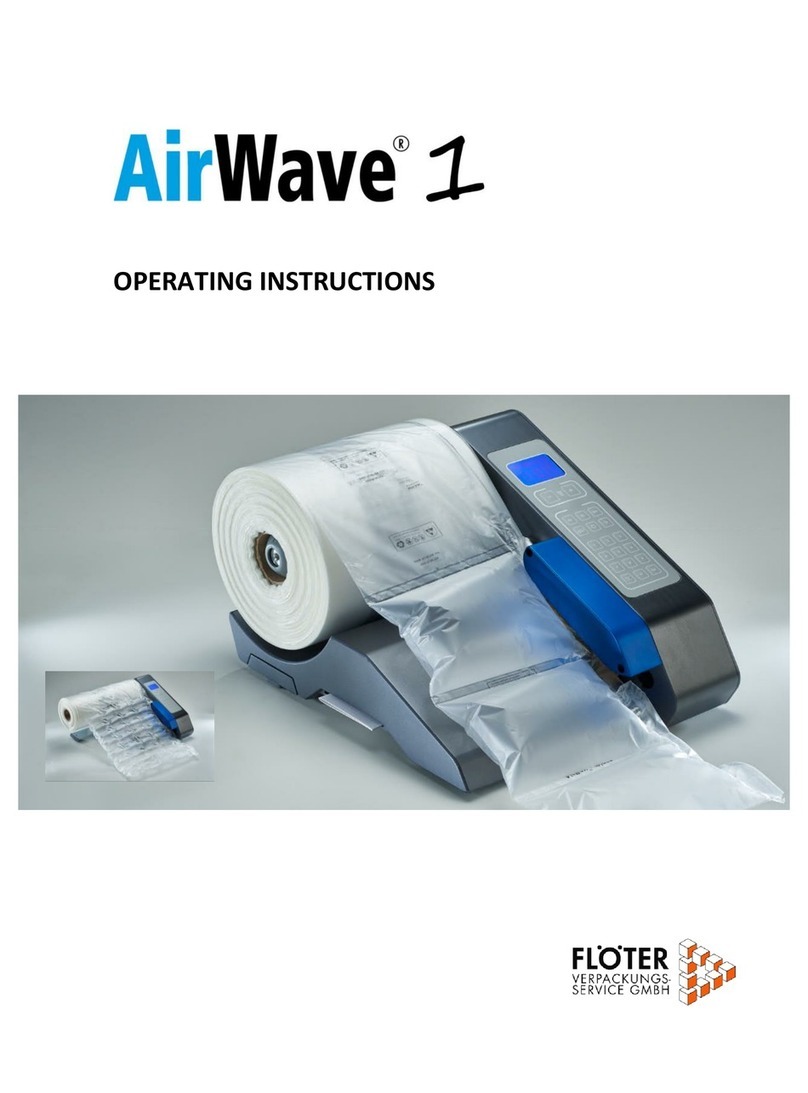
Floeter
Floeter AirWave 1 operating instructions
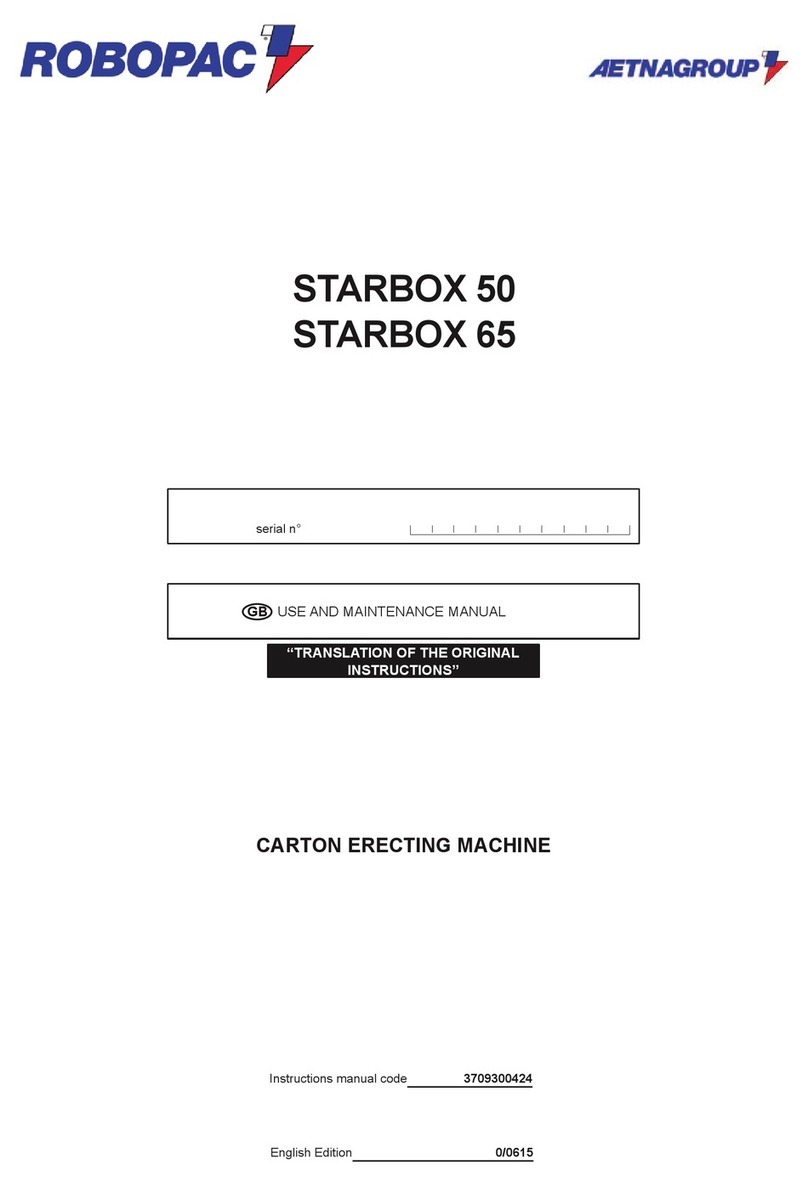
AETNAGROUP
AETNAGROUP ROBOPAC STARBOX 50 Use and maintenance manual