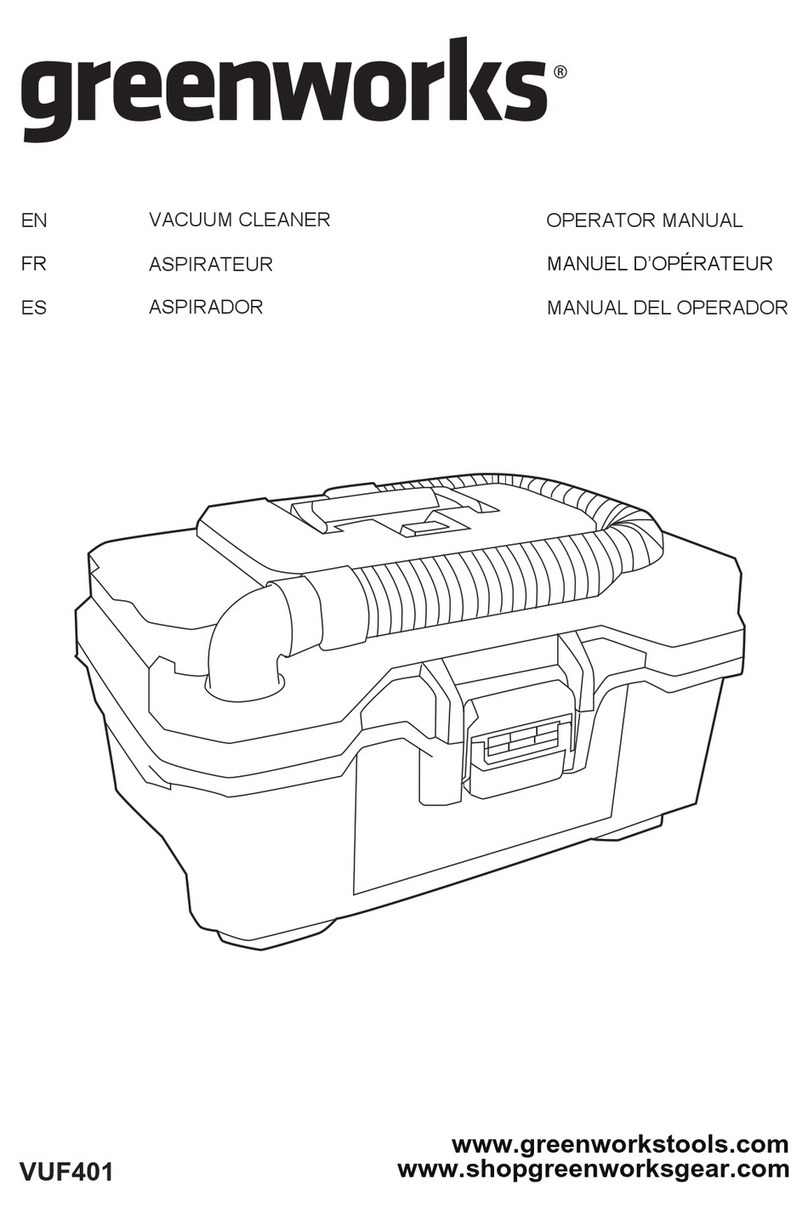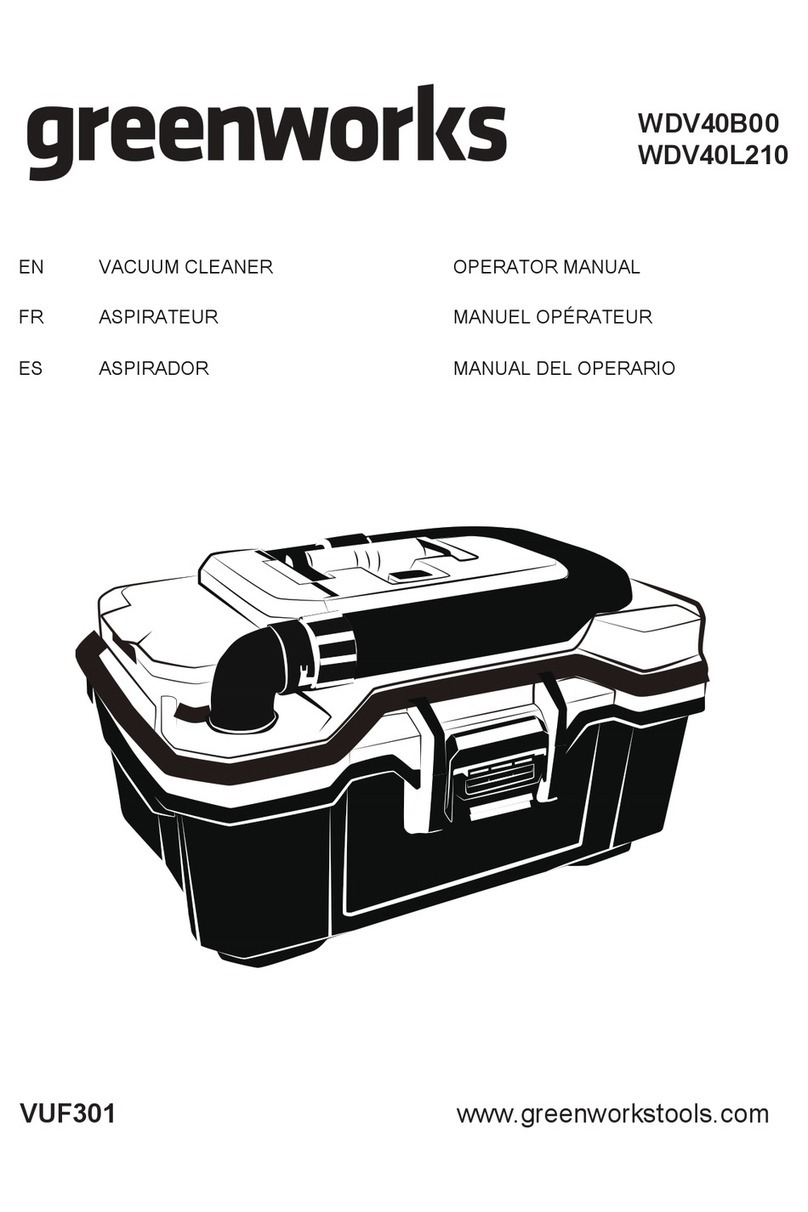1 SAFETY INSTRUCTIONS
Scope of use
• Read the user manual carefully, and use the product according to the instructions of the user manual to avoid damage due to
improper operation.
• The product can only be used indoors. The product is suitable for the following indoor floors: Wooden floors, ceramic tiles
and low pile carpets.
• Do not use the product in any hot, humid, flammable, explosive or corrosive environments.
• To prevent the product from falling accidentally, do not use this product in a suspended place without a protective fence,
which may result in personal injury and damage to the product.
Safety precautions
• This product can only use the adapter, batteries and charging dock or dust collection dock that are provided with this product.
The user cannot change the battery without authorization, otherwise the product may be damaged and warranty voided.
• If the main machine and accessories of this product are found to be damaged, please contact the service technicians
designated or authorized by Greenworks. Unauthorized persons and organizations are not permitted to service the
Greenworks robotic vacuum with voiding the existing warranty.
• Avoid the intake of water, oil and other liquids, which may damage the product.
• Do not use the product to suck in sharp objects (e.g. shattered glass and nails), which may damage the product.
• Remove fragile objects before use. Arrange scattered wires on the floor that may interrupt the normal operation of the
vacuum cleaner.
• The charging dock shall be placed against the wall and on a flat floor. When the product is working, removal of the charging
dock will affect the function of the product.
• Prevent clothing or any part of your body (hair, fingers, etc.) from getting caught in the brush or wheel of the robotic vacuum
cleaner. Failure to do so may result in personal injury.
• Unplug the product before maintenance. Do not touch the power plug or the product when your hands are wet, as this may
result in electrical shock.
• If the power cord is damaged, it must be replaced by the manufacturer, its service department or a similar professional to
avoid danger.
• Unplug the charging dock if it remains unused for a long time.
About child safety
• Children under the age of 8 are not allowed to use this product. Persons with physical, sensory or intellectual disabilities or
lack of relevant experience/knowledge cannot use the machine unless under supervision, operating instructions or awareness
of the danger.
• Children are not allowed to play with the machine or clean/repair the machine unless under supervision.
• Children are not allowed to play with the product's packaging bag for fear of suffocation.
About the batteries
1. Only the batteries provided by the manufacturer are applicable to the product.
2. The batteries shall be removed when the product is discarded.
3. Steps to take out the battery:
A. Be sure to turn off the power before taking out the battery;
B. Use a screwdriver to remove the bottom screws, and then remove the front bumper and middle shell;
C. Take out the motherboard and battery cover;
D. Unplug the connection line between the battery and the vacuum cleaner;
E. Remove the battery.
4. If you need to replace the battery of the vacuum cleaner, please contact our after-sales service department. If the wrong type
of battery is used for replacement, it may cause a safety accident.
5. Do not damage the battery during disassembly for fear of short circuit or battery leakage. In the event of battery leakage, be
careful not to let the liquid stick to your skin or clothing. You should wipe it off with a dry cloth immediately and send the
battery to a recycling station or designated maintenance point. Don’t throw it away randomly.
6. Please properly dispose of the old battery. The battery contains substances that are harmful to the environment if left
unattended. Please follow the local environmental protection regulations and dispose of it at the specified recycling site.
4
English
EN