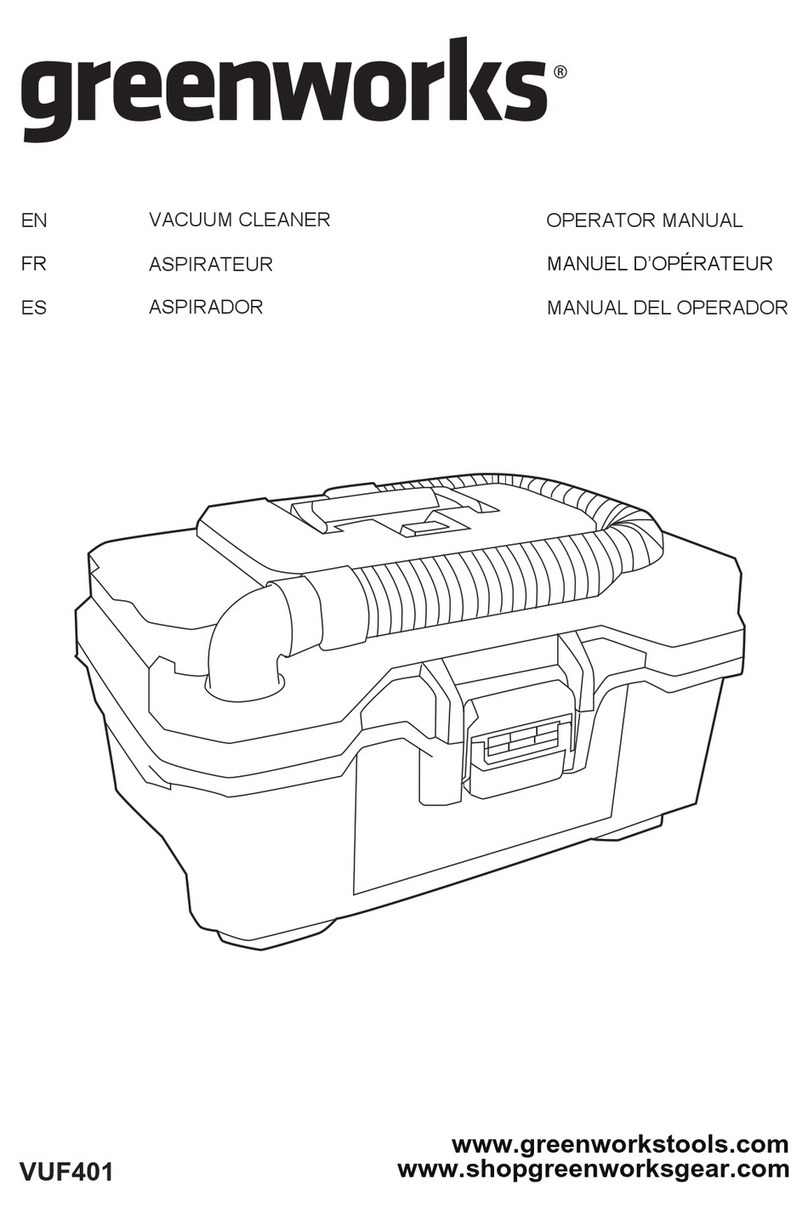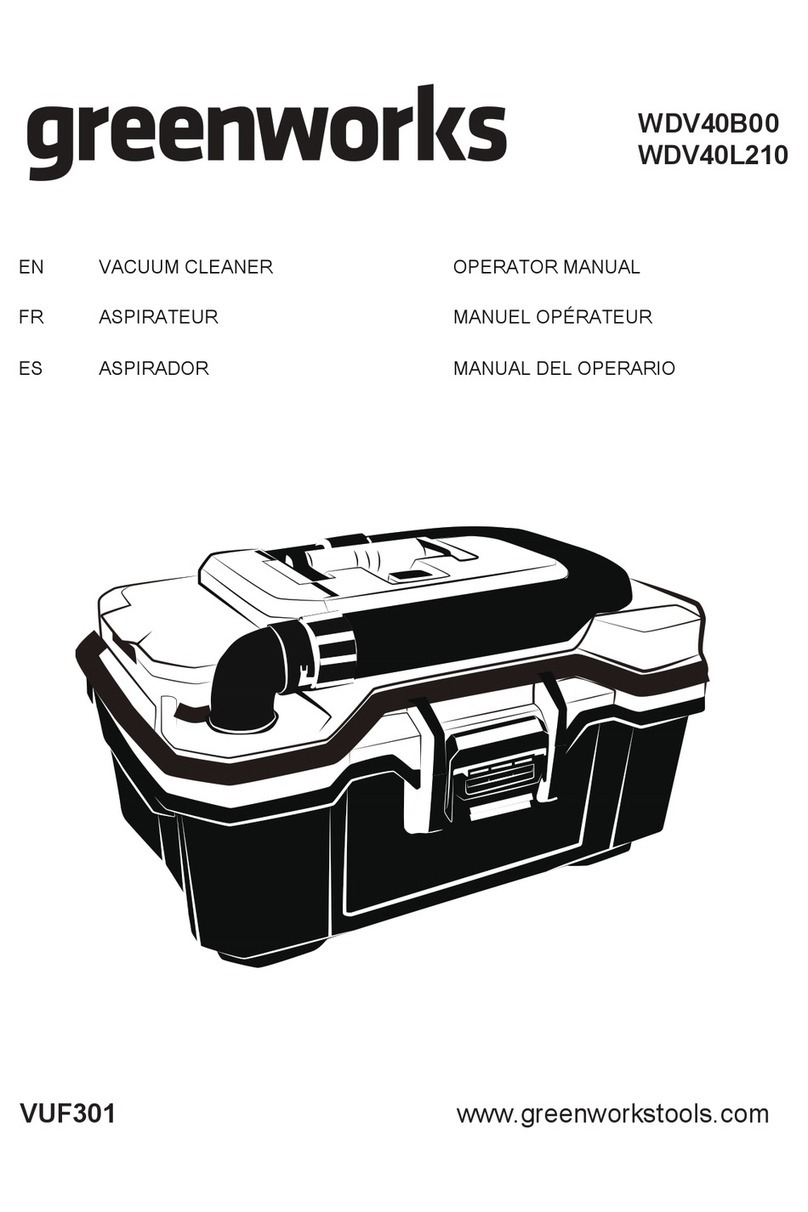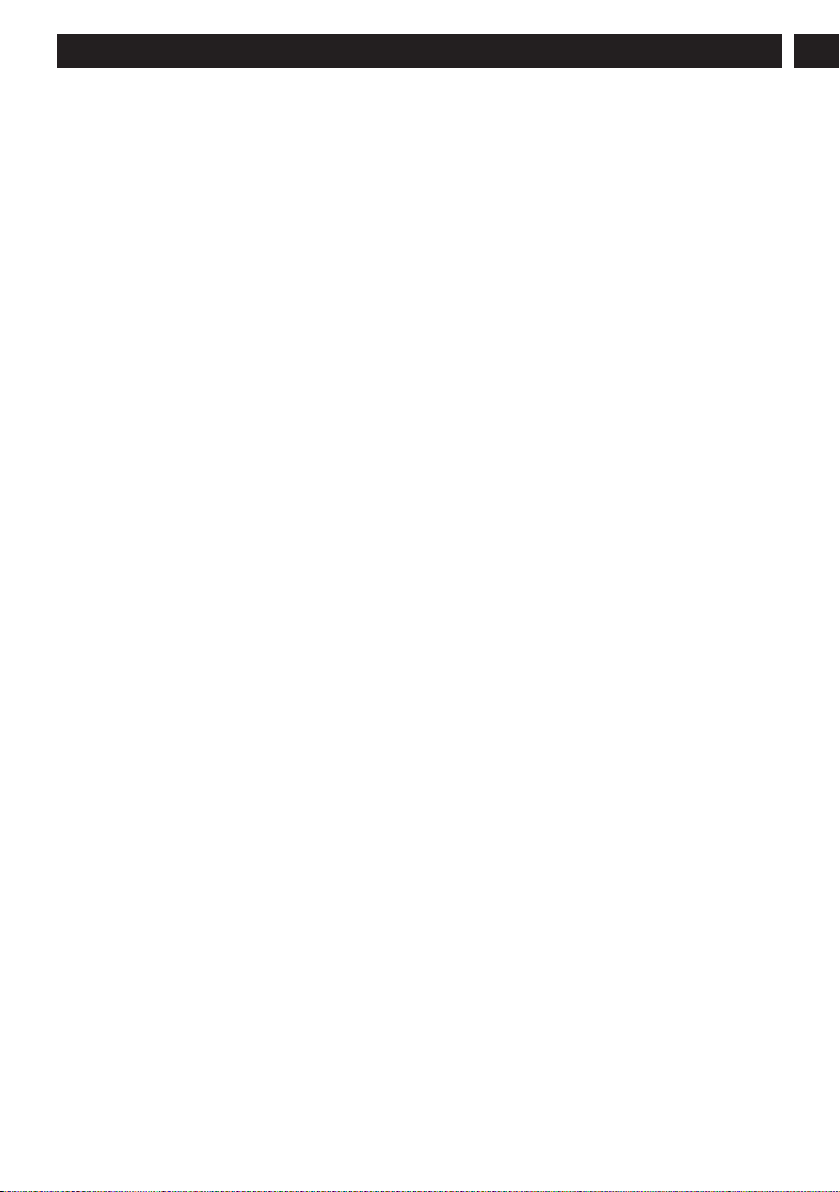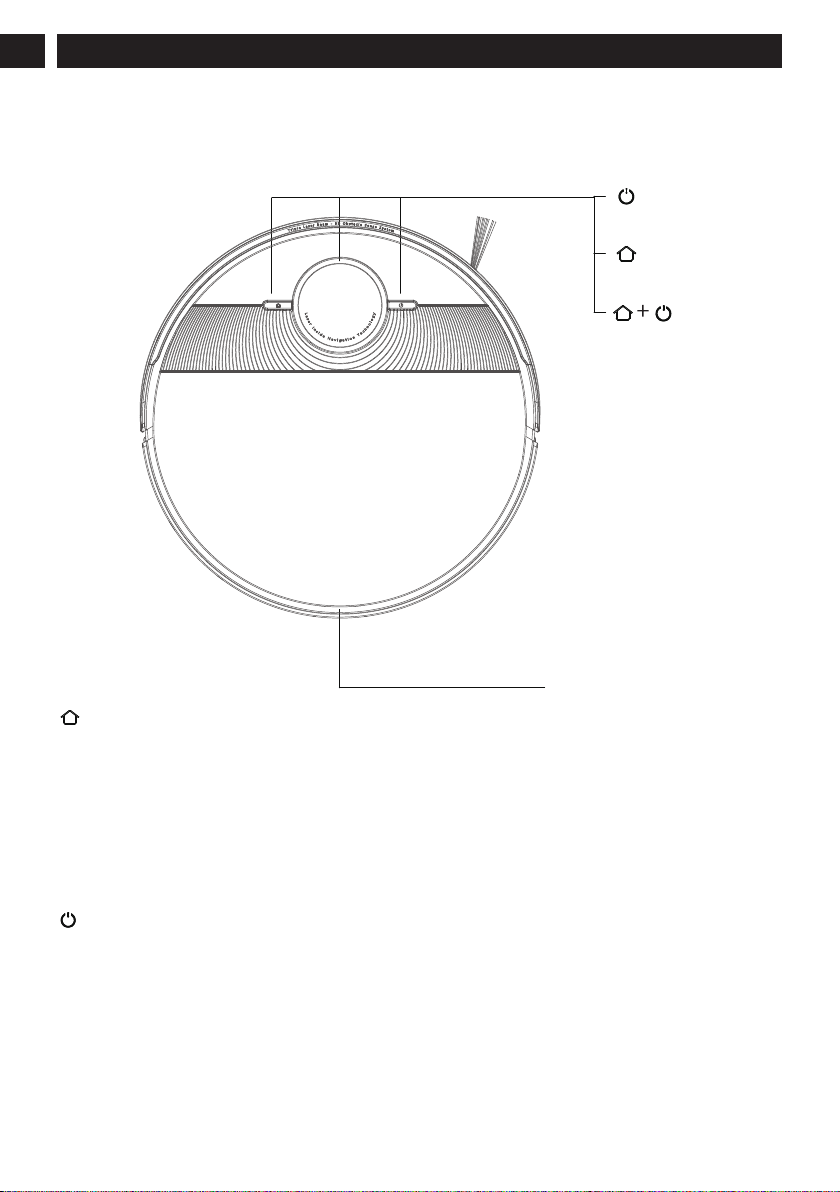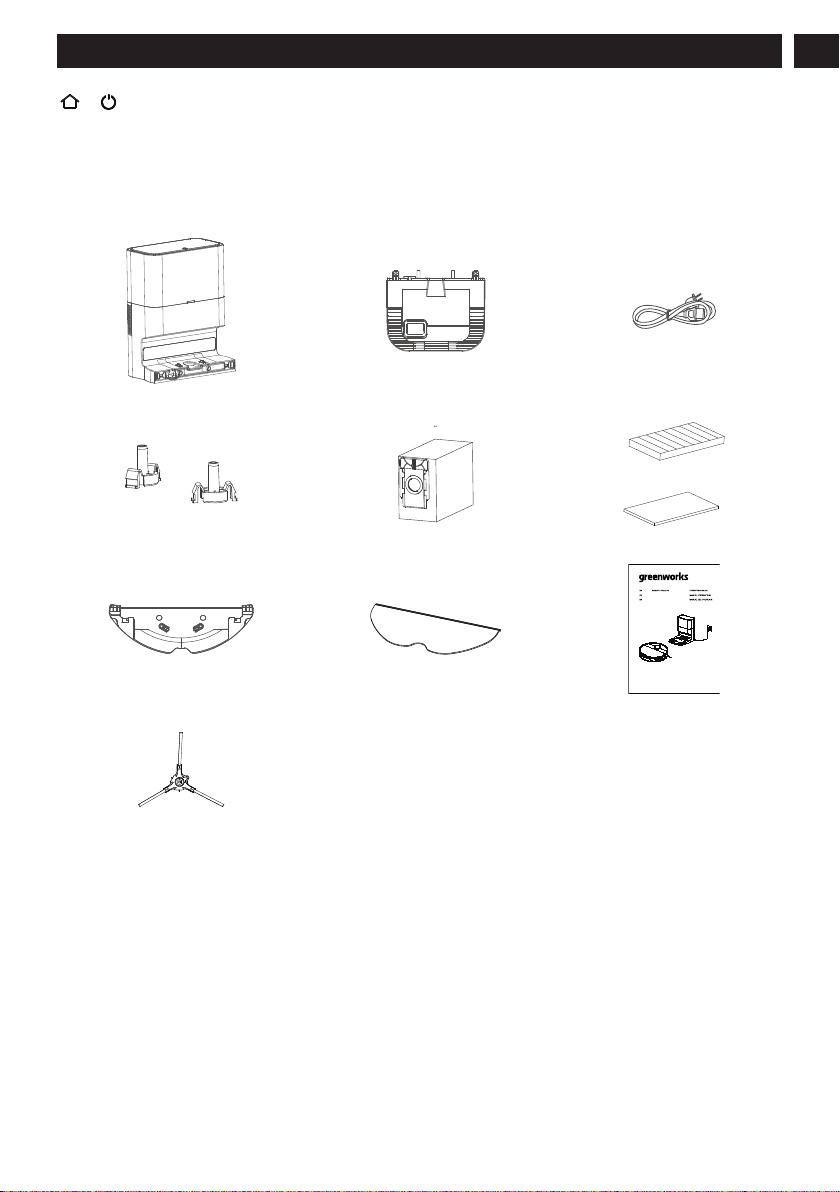1 Safety Instructions............................ 4
1.1 Instructions for use............................................ 4
1.2 Safety precautions..............................................4
1.3 About child safety..............................................5
1.4 About the batteries.............................................6
1.5 Scope of use of the product............................... 6
1.6 Disclaimers........................................................ 6
1.7 FCC STATEMENT............................................6
2 Product overview...............................8
2.1 Machine and its accessories...............................8
2.2 Machine and dust box......................................10
2.3 Machine and its sensors................................... 11
2.4 Mop module.....................................................12
2.5 Dust collecting and charging dock.................. 12
3 Installation....................................... 14
3.1 Assemble the dust collecting and charging
dock ................................................................ 14
3.2 Installation of Dust collecting and
charging dock ..................................................15
4 Operating Instructions....................16
4.1 Use of the machine.......................................... 16
4.2 Sweep modes................................................... 17
4.3 Select suction intensity (only in-app
operation supported)........................................ 18
4.4 Use of mop module..........................................18
4.5 Map management............................................ 20
4.6 System reset.....................................................20
5 Maintenance.....................................21
5.1 Clean dust box and water tank.........................21
5.2 Clean the main brush....................................... 22
5.3 Clean its side brushes...................................... 22
5.4 Clean caster......................................................22
5.5 Clean sensors and charging electrodes............ 22
5.6 Clean the mop module.....................................23
6 Common Faults............................... 23
6.1 Voice prompts.................................................. 23
6.2 Troubleshooting...............................................25
6.3 Faults in Wi-Fi connection.............................. 26
7 Technical Parameters......................27
8 IC warning....................................... 28
9 Warranty Card................................ 29
3
English EN