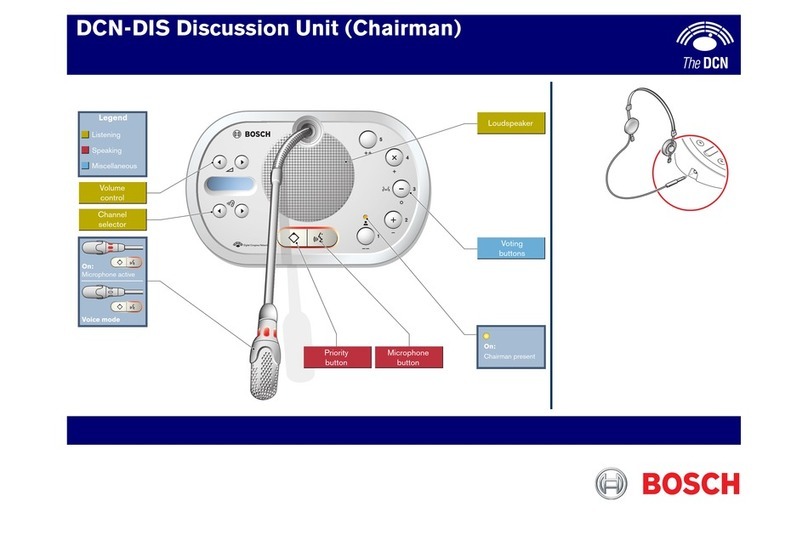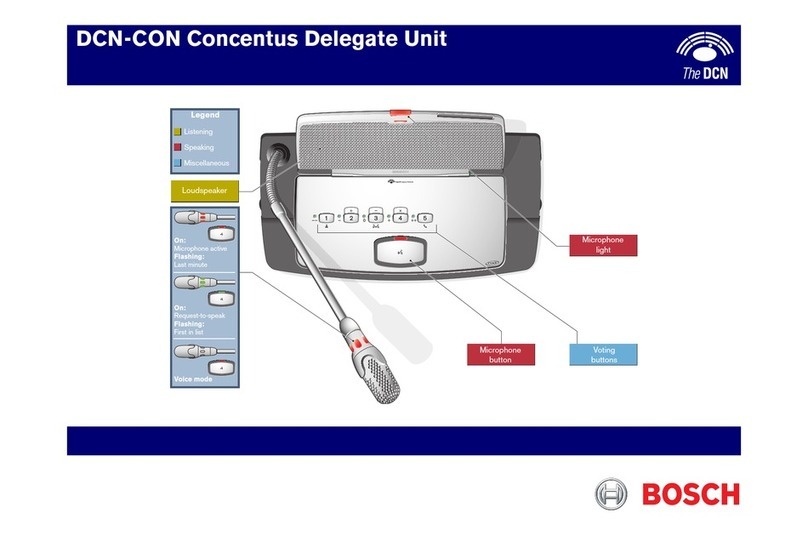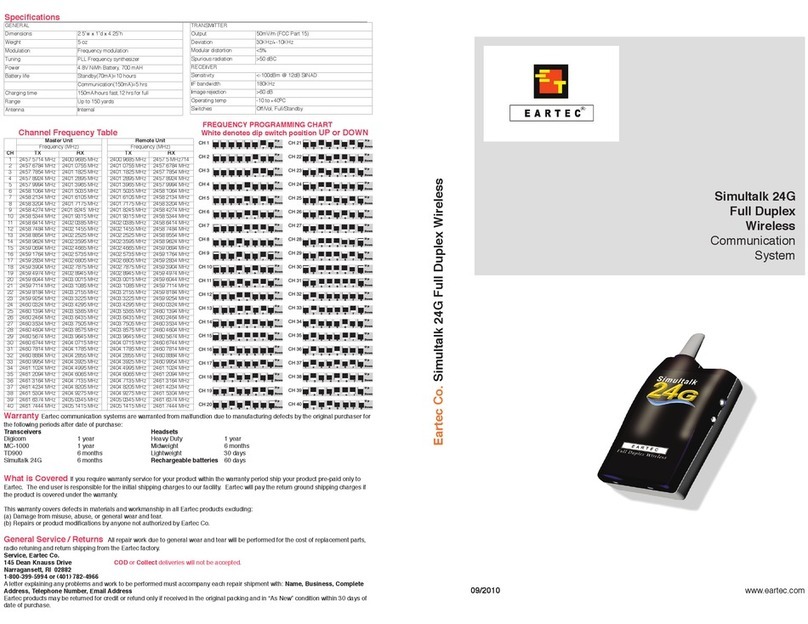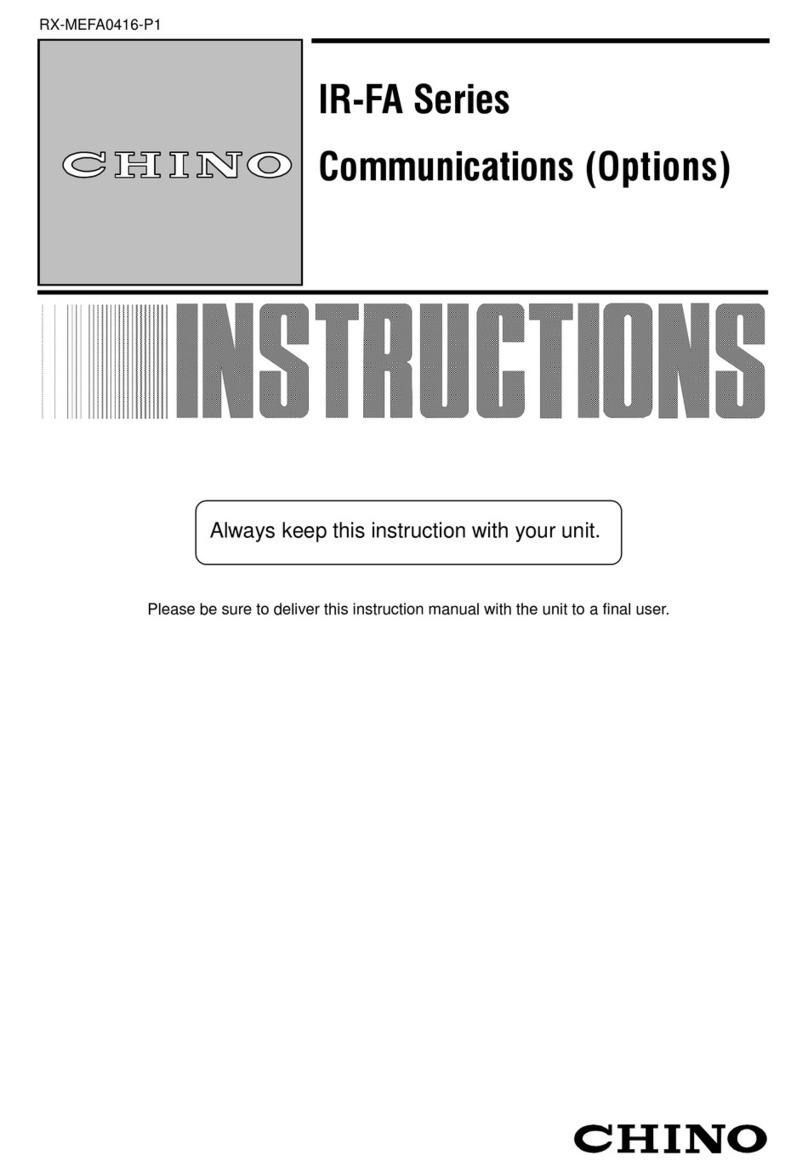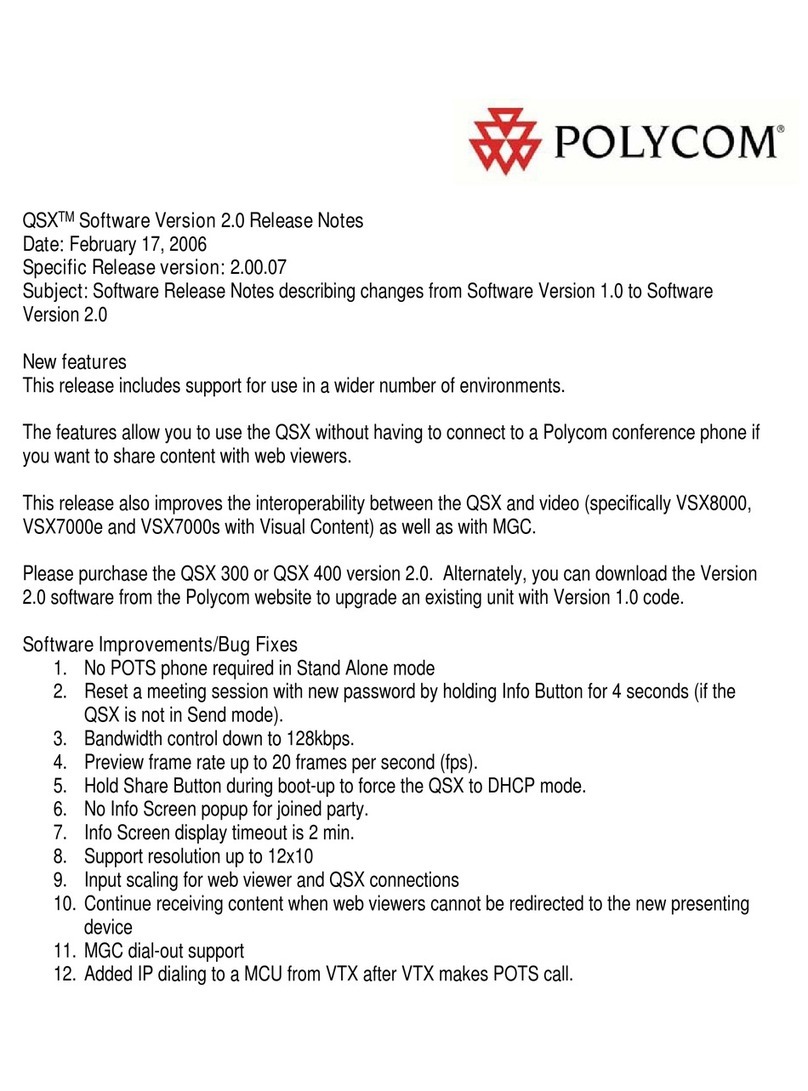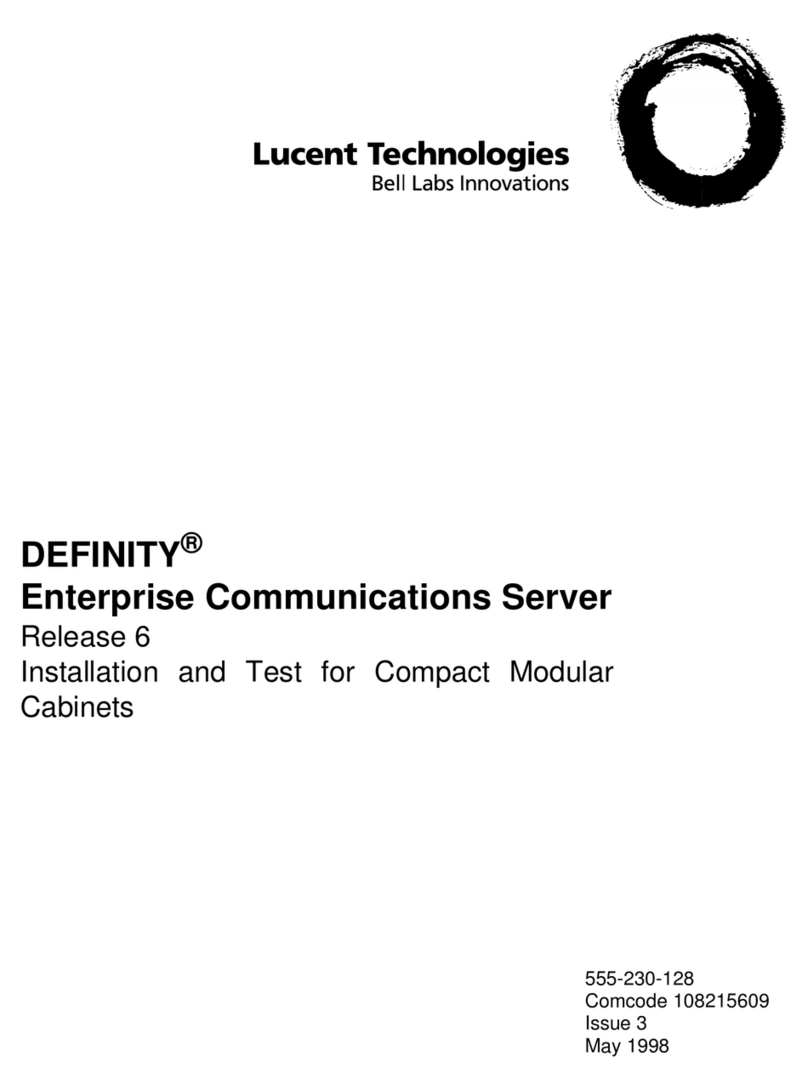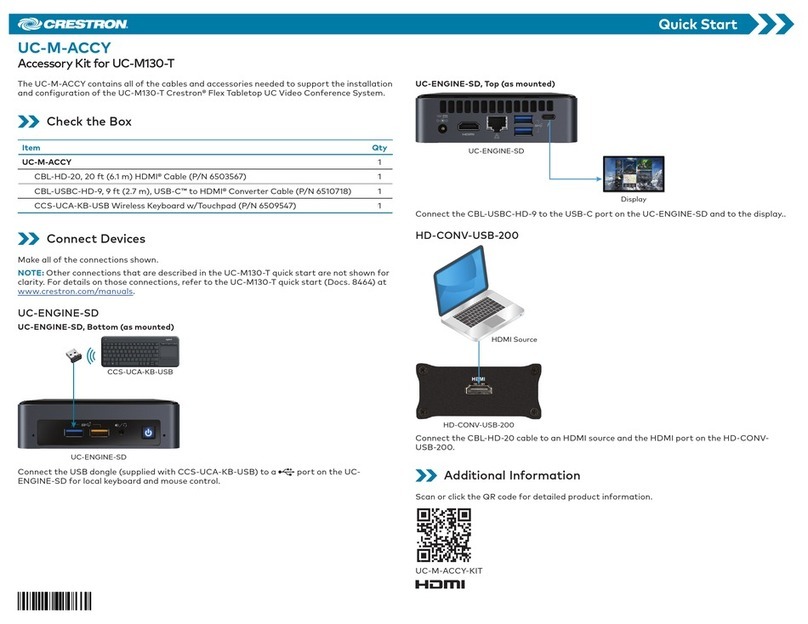GridSense Powermonic PM35 User manual

Configuring PowerMonic
Remote Communications
30 July 2012

Configuring PowerMonic Remote Communications page 1
Contents
1.0Introduction ...................................................................................................................... 2
2.0Step 1: Software Upgrade................................................................................................ 2
3.0Step 2: Update USB Driver............................................................................................... 2
4.0Step 3: Update Firmware.................................................................................................. 4
5.0Step 4: Establish Remote Communication in PowerView ................................................ 6
6.0Step 5: Establish Ethernet Connection............................................................................. 7
7.0Step 6: Upgrade Comms Module................................................................................... 10
8.0Step 7: Validate Comms Module.................................................................................... 11
9.0Step 8: 3G Setup............................................................................................................ 12
10.0Technical Support.................................................................................................... 12

Configuring PowerMonic Remote Communications page 2
1.0 Introduction
Remote Configuration is applicable for PowerMonic 35 and 45. It enables users
to remotely access PowerMonic data. Thus, saving time, money and manpower
while speeding up data analysis via PowerMonic Software.
Please note the remote communication configuration kit will come with the
following:
Network cable
Cross – over Ethernet cable
PowerView release 4.6.3.
2.0 Step 1: Software Upgrade
Uninstall old version PowerView if PowerView is installed on PC and install
PowerView 4.6.3. The new release is bundled with PowerMonic Firmware loader
and the PM Sync software. Please refer to the PM Sync Technical Manual for
PM Sync user instructions.
Please access Gridsense website to download Power view 4.6.3.
The user will need additional files, download the following folders to PC
Desktop:
PV4setup_4_6_3.zip
Firmware file
Utilities file
Manuals
Download all relevant files to the user’s preferred location.
3.0 Step 2: Update USB Driver
Connect the PowerMonic to PC via USB cable and disconnect the AC Power
from PowerMonic. Upgrade PowerMonic USB Driver is old PowerMonic USB
Driver is installed. Installation steps will depend on the user’s operating system:

Configuring PowerMonic Remote Communications page 3
a) Windows 7
Right click on My Computer and click on Properties. Click on the
Hardware tab and click on Device Manager. Expand Other Device
selection and right click on PowerMonic (Note: It may appear as Unknown
Device for some users). Select Update Driver and follow the instruction as
guided by the Hardware Wizard. It is recommended that users select the
option to Search Automatically. Should you select Browse, the file will
automatically point to the driver location. The driver file is located in
C:\Program Files\GridSense\PowerMonic\Drivers
Figure 1: Update USB driver
b) Windows XP
The driver is automatically updated when PowerView version 4.6.3 is
installed.

Configuring PowerMonic Remote Communications
page 4
4.0 Step 3: Update Firmware
Please ensure all other PowerMonic application is closed prior to updating the
firmware. Launch the Firmware Loader application by clicking on the desktop
shortcut or through Start →Gridsense →PowerMonic →Firmware Loader.
A prompt window will pop-up requiring the user to close all other PowerMonic
application. Please close any PowerMonic software and click ok. PowerMonic
Firmware Loader Tool 2.2.2.0 window will appear.
Under the heading Connection, click on Open USB. The user will now be able
to click File Selection under the heading Firmware Selection.
Select firmware revision from save file on Desktop PC
For PM35: Select from Firmware File →PM35_v453_hw3.PX2
For PM45: Select from Firmware File →PM45_v453_hw3.PX2
Figure 2: Firmware loader
Details for the Installed PowerMonic Firmware version and Selected file
Firmware version will appear. If the both the installed and selected firmware

Configuring PowerMonic Remote Communications
page 5
match to version 4.6.3, the user has a version applicable for remote
communication. Close the Firmware Loader and progress to step 4. However, if
the files are not equal, click on Start under Firmware Upgrade. Firmware
upgrade will commence, users can view the progress under the progress and
status bar.
Figure 3: Firmware loader progress bar
Once the upgrade process is complete, PowerMonic will restart and dialog box
Firmware Loader 2 will pop-up. Please follow the instruction as requested. Re-
click on Open USB and Installed Version. The status should now say USB
Connection Success as shown in Figure 4.

Configuring PowerMonic Remote Communications
page 6
Figure 4: Firmware upload completed
Exit the Firmware loader program and progress to Step 4.
5.0 Step 4: Establish Remote Communication in PowerView
Launch Power View 4.6.2 and click Connect to PowerMonic. Select Direct
Cable Connection when the PowerMonic Connection Mode window
launches. The PowerMonic Operation window will appear, click on the
Comms Module Config tab and click on Default. The Ethernet and 3G details
will establish automatically. See Figure 5 below.

Configuring PowerMonic Remote Communications
page 7
Figure 5: PowerView comms module config
Disconnect USB cable to PowerMonic and remove the Sierra 3G modem if it
has been installed on CommsModule. Please note that the default static IP
address for the Comms Module is 10.10.20.100.
6.0 Step 5: Establish Ethernet Connection
Please note that step 5 is necessary for remote communication setup prior to
establishing the 3G connection and it only has to be performed once. Make the
physical connection between the network cable to the Comms Module PCB. To
do so, the user has to disassemble the PowerMonic top plate prior to
connecting the network cable. Instructions are as follows:

Configuring PowerMonic Remote Communications
page 8
a) Remove the top plate by unscrewing the 4 screws as indicated
a) The user is now ready to install the network cable. Align the darker edge of
the cable ribbon to the white dot imprinted on the PCB board.
Figure 7: Installing Network Cable
Figure 6: Disassemble top plate

Configuring PowerMonic Remote Communications page 9
Next, connect the cross-over Ethernet cable from the CommsModule to users’ PC.
Windows XP
To establish the Ethernet connection to Comms Module, click on Start Control
→Panel Network →Connection. Right click on Local Area Connection and
select Properties. Select Internet Protocol (TCP/IP) and click on Properties.
Under the General tab, select the option Use the Following Address and change
PC’s IP address to 10.10.20.123 and Subnet Mask to 255.255.0.0. The user
must have administrative rights to modify or establish network connection.
Windows 7
To establish the Ethernet connection to Comms Module, click Start →Control
Panel →Network and Sharing Center →Local Area Connection →
Properties →Select Internet Protocol Version 4 (TCP/IPv4) →Click Use the
following IP address. Use the following address: IP address 10.10.20.123 and
Subnet Mask 255.255.0.0. The user must have administrative rights to modify
or establish network connection.
Figure 8: Establishing Ethernet connection

Configuring PowerMonic Remote Communications
page 10
Figure 9: Configure Protocol settings
Reconnect AC Power to PowerMonic and wait one minute for PowerMonic
Communication to boot up.
7.0 Step 6: Upgrade Comms Module
Return to saved Utilities file on Desktop; Utilities →PMCommsUpdate →
double click ‘update_script.bat’ and follow the instructions on the MS-DOS
console screen.
See Figure 6 below
Figure 10: Comms module firmware

Configuring PowerMonic Remote Communications page 11
8.0 Step 7: Validate Comms Module
Launch PM Sync software application. Cycle the power to PM-Comm by
disconnecting AC power lead and connecting it back to PowerMonic. Device re-
initialization will take up to 5 minutes. Select Manual Mode for PM Sync and
under the Add Device section, key in the device name and the CommsModule's
static Ethernet IP address. Note that device name is the user’s prerogative and
10.10.20.100 is the default IP address. Click ‘Test’ to make sure PM IP is
correct. Proceed to Step 8, if valid 3G SIM card is present to setup 3G remote
communication.
Figure 11: PM sync test check

Configuring PowerMonic Remote Communications page 12
9.0 Step 8: 3G Setup
1. Power OFF PM-Comm – Disconnect both USB cable and AC power lead
2. Insert SIM card
3. Install Sierra 3G modem
4. Connect antenna to 3G modem
5. Power ON PM-Comm. (Connect AC power lead back to PM-Comm)
6. Connect USB cable and set up 3G account through PowerView. (v4.6.2)
7. Reset PowerMonic in PowerView after setting up 3G account
8. Wait and check 3G connection symbol 'Y' on PM-Comm LCD screen
9. (After a few minutes, which varies based on 3G network condition, 'Y' will
turn up on
10.PM-Comm LCD screen upon having successfully logged onto 3G network
10.0 Technical Support
For sales, technical support or any other inquiries, please contact the
appropriate office below:
Australia, New Zealand, Africa, Asia-Pacific, Europe, and Middle East
GridSense (ABN: 63 001 658 091)
Unit 3 Ground Floor, 20-36 Nancarrow Avenue
Meadowbank, NSW 2114
Australia
Tel: +61 2 8878 7700 | Fax: +61 2 8878 7788
North and South America
GridSense Inc.
2568 Industrial Blvd., Suite 110
West Sacramento, California 95691
USA
Tel: +61 2 8878 7700 | Fax: +61 2 8878 7788
This manual suits for next models
1
Table of contents