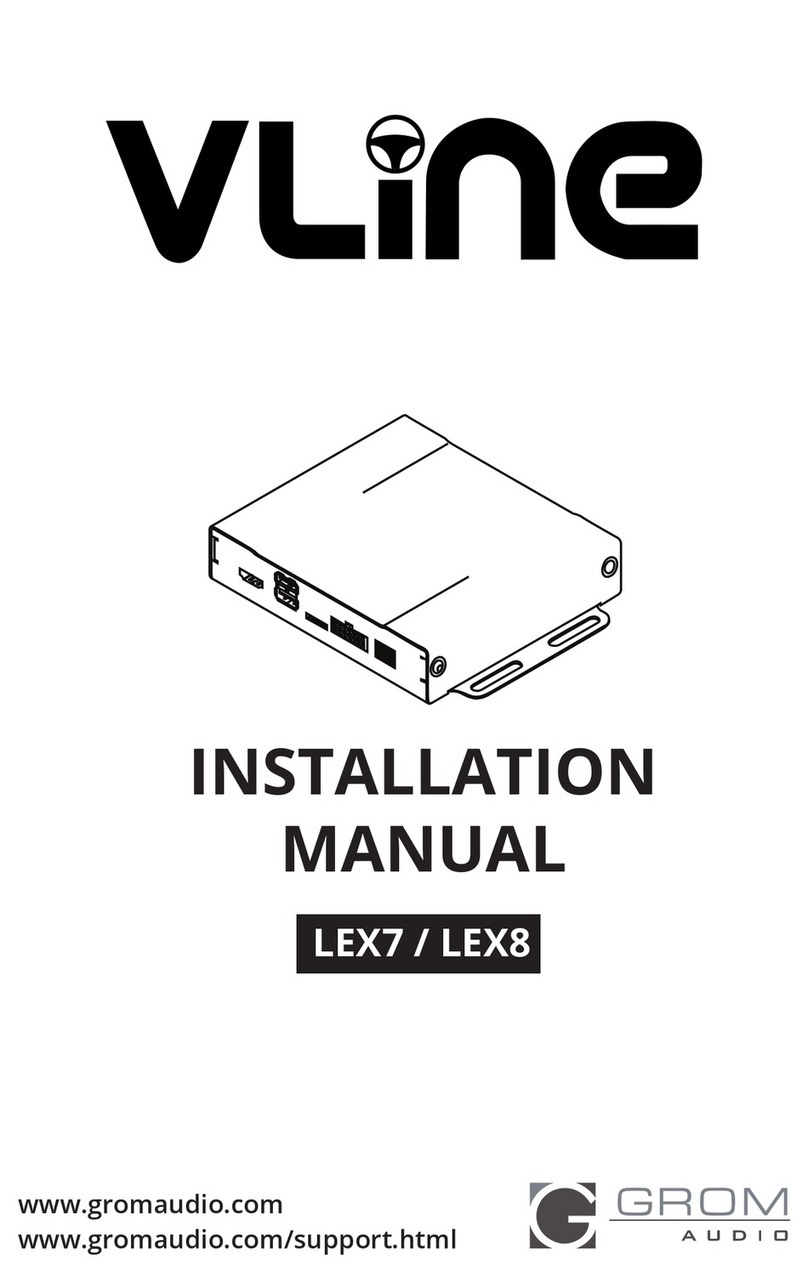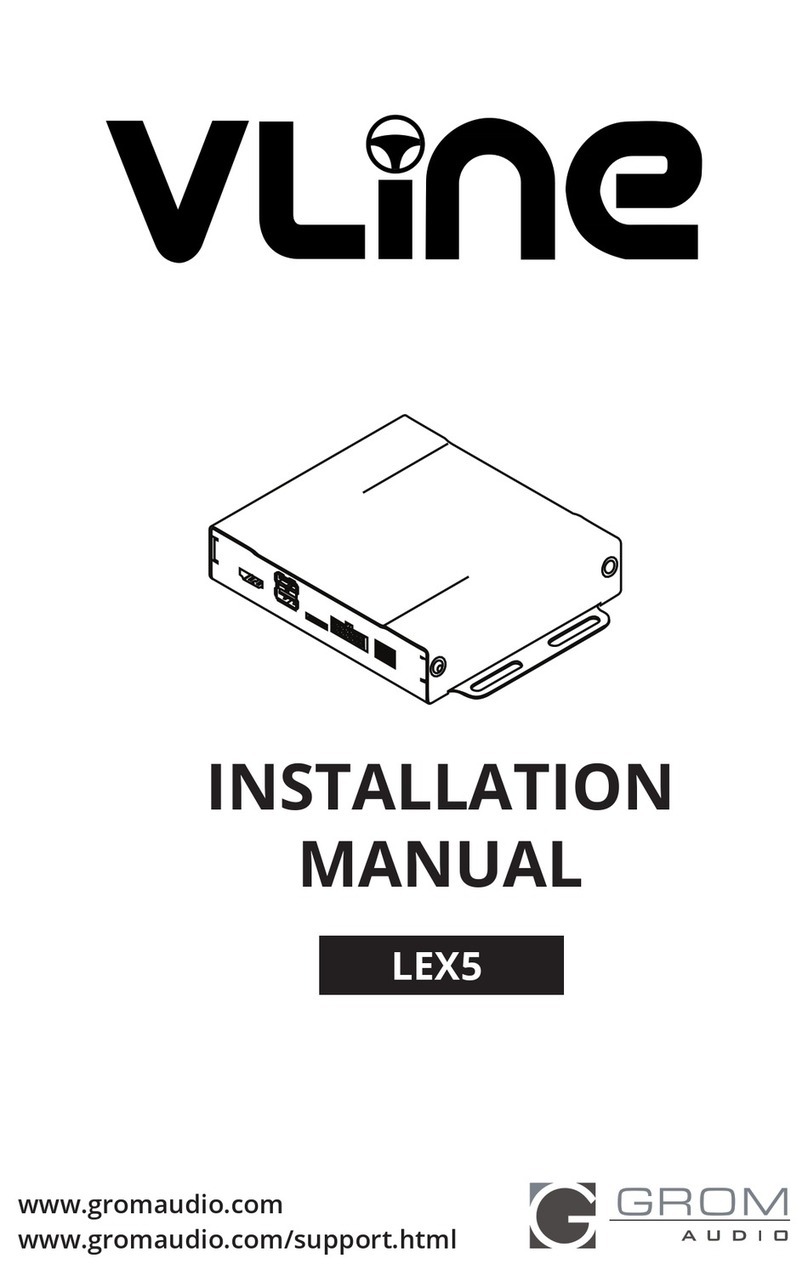GROM Audio LEX5VL1 User manual
Other GROM Audio Automobile Electronic manuals

GROM Audio
GROM Audio VLINE LEX6RT User manual
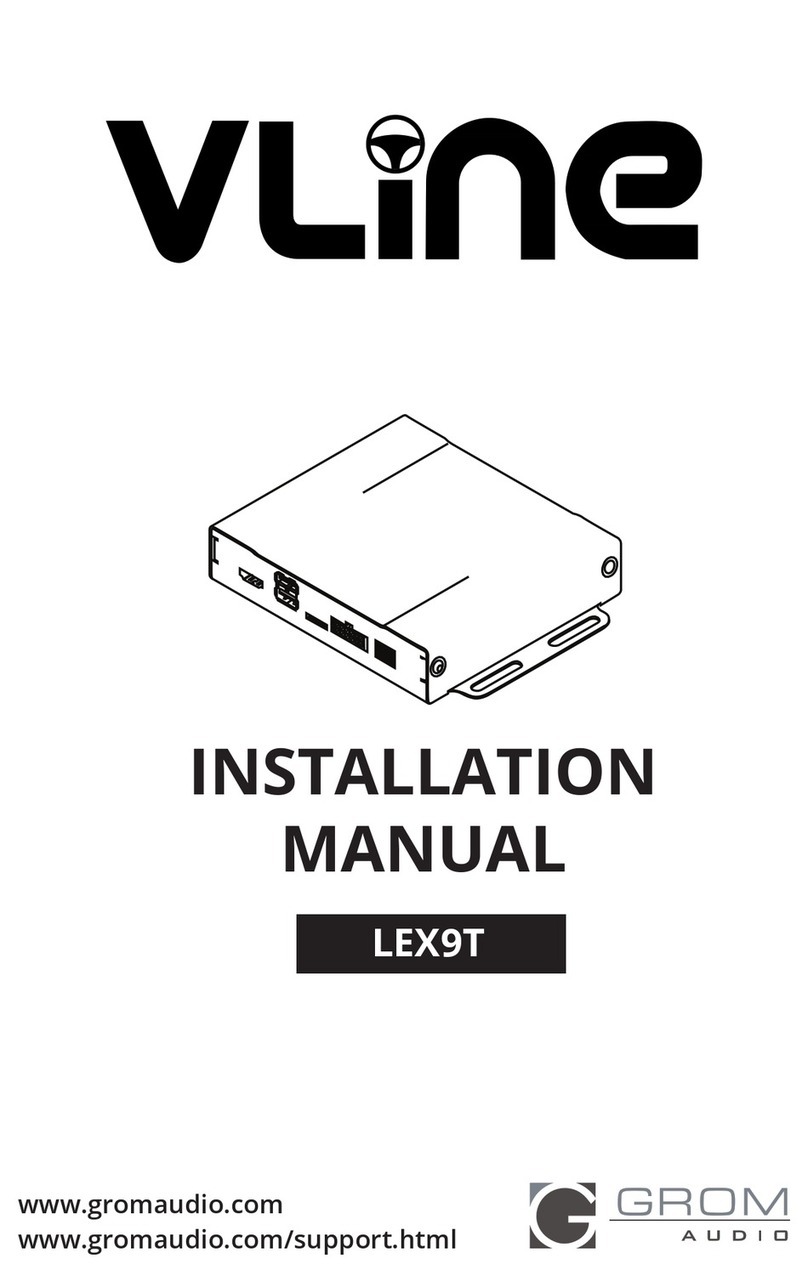
GROM Audio
GROM Audio VLINE LEX9T User manual
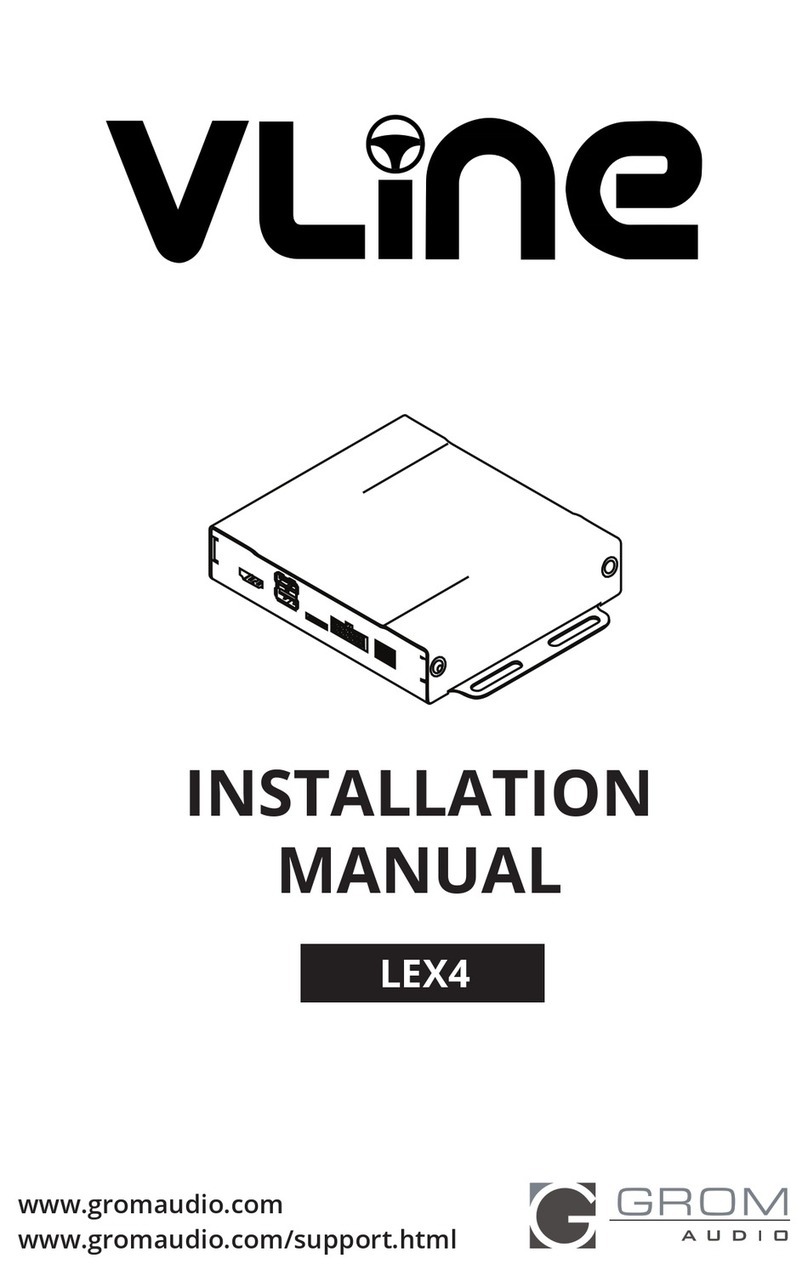
GROM Audio
GROM Audio VLINE LEX4 User manual
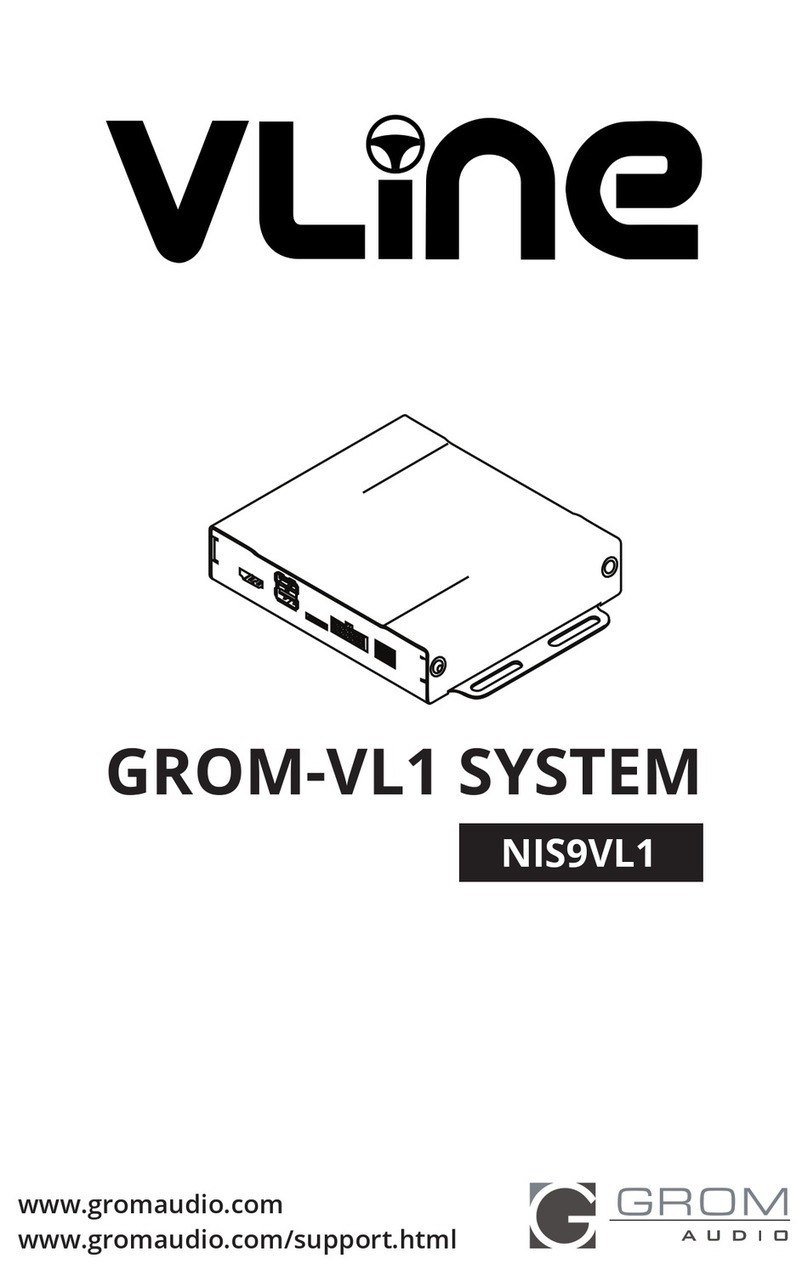
GROM Audio
GROM Audio NIS9VL1 User manual
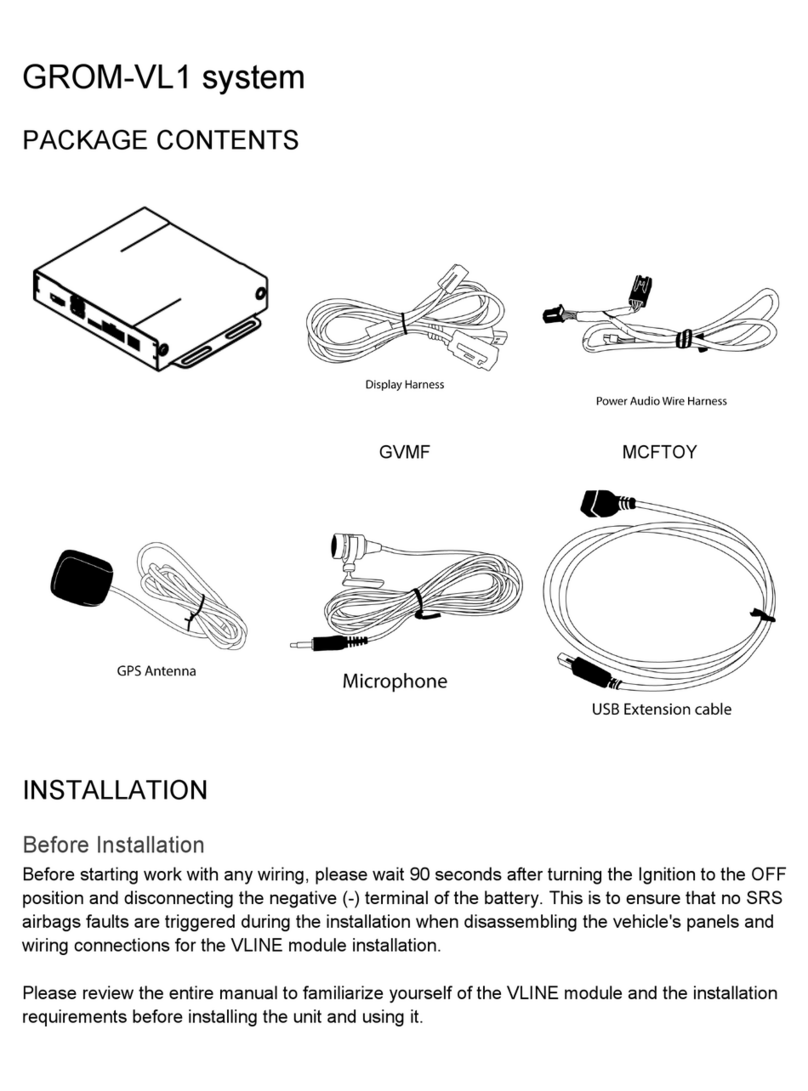
GROM Audio
GROM Audio VLine VL1 User manual
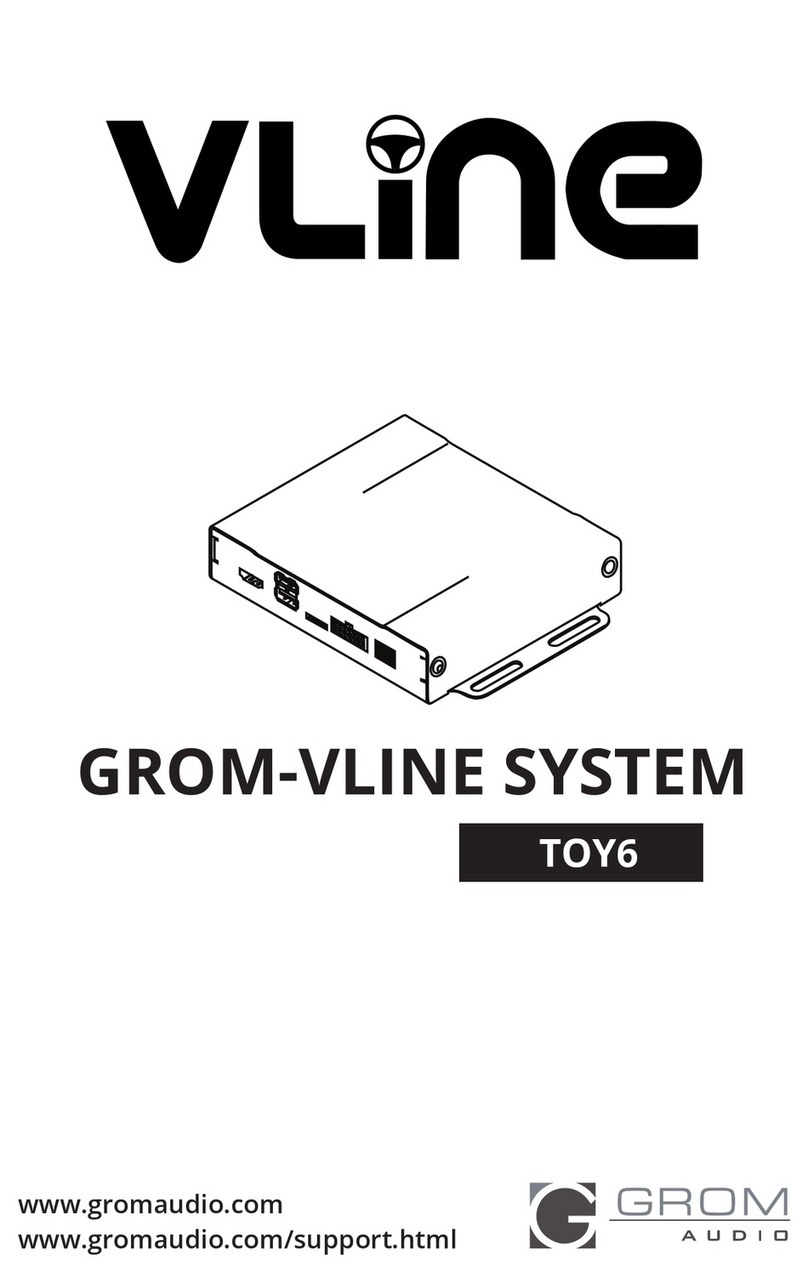
GROM Audio
GROM Audio VLINE TOY6 User manual
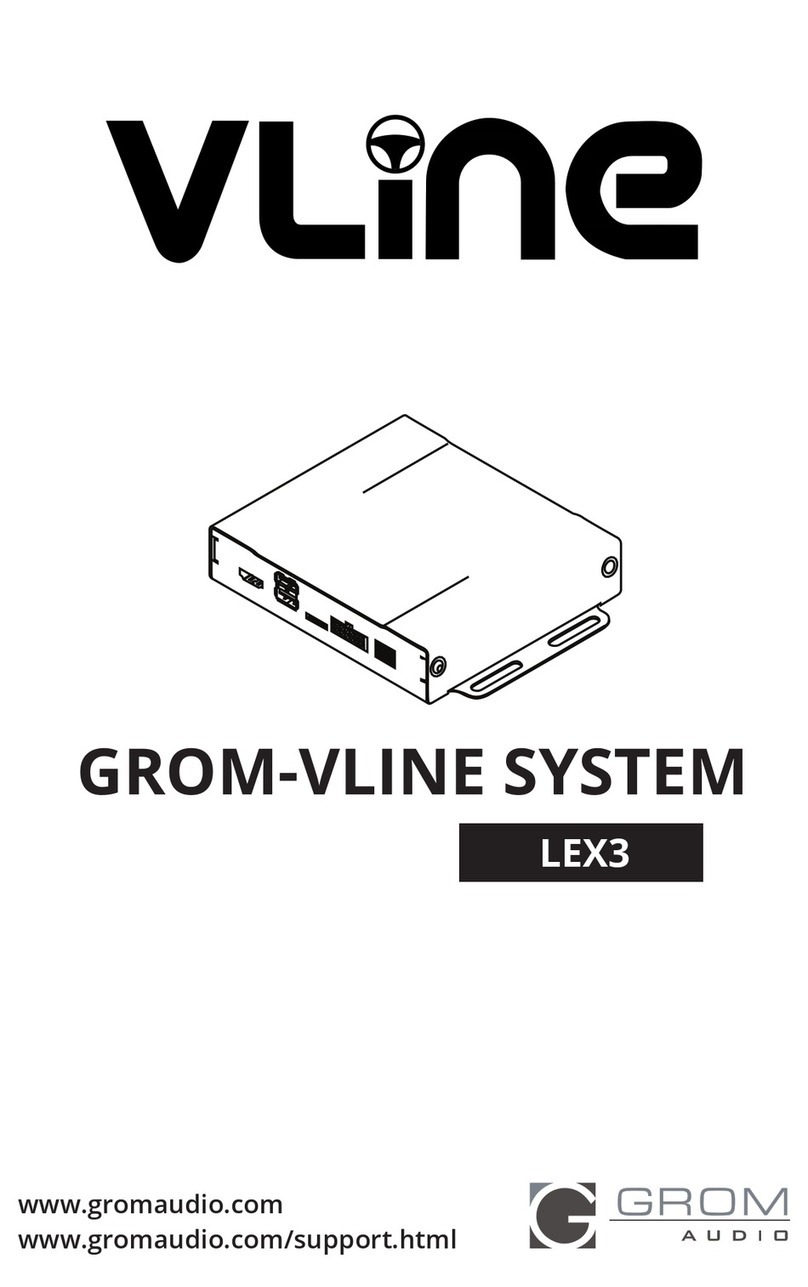
GROM Audio
GROM Audio VLINE LEX3 User manual
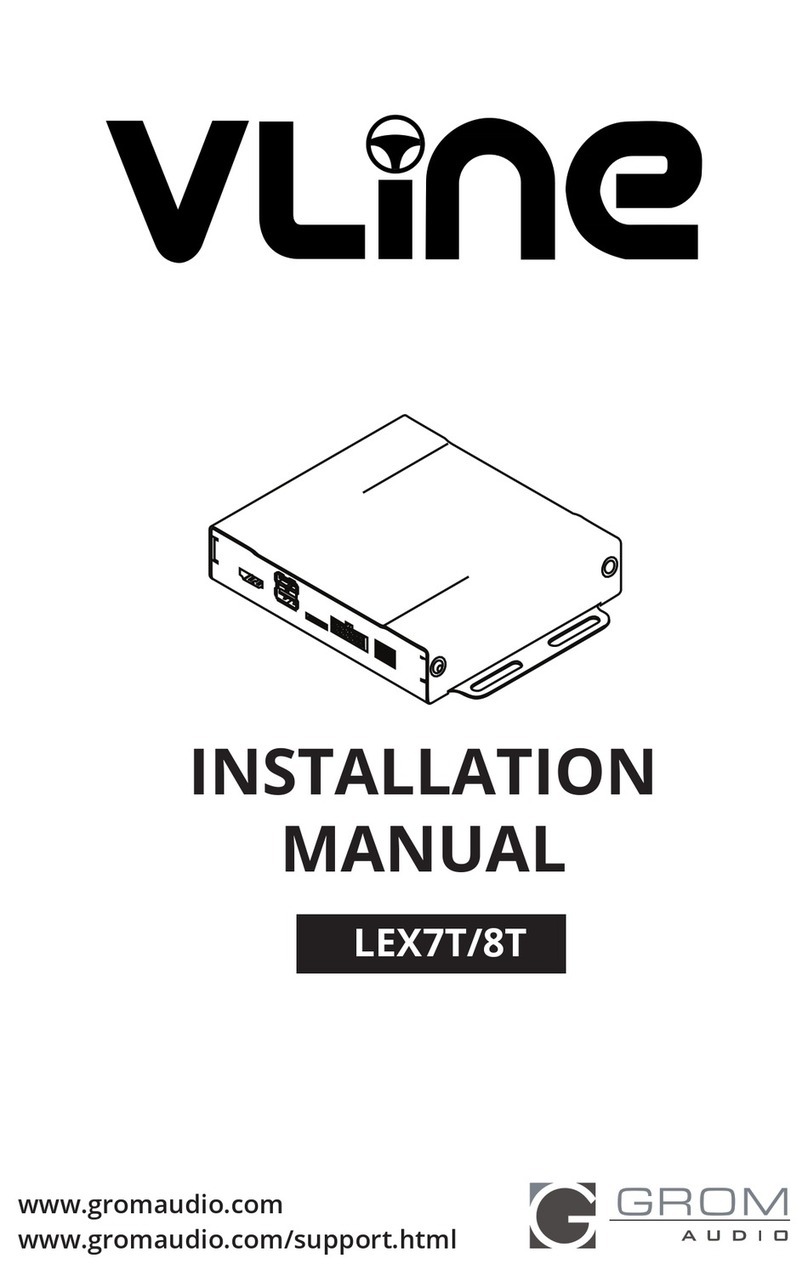
GROM Audio
GROM Audio VLINE LEX7T/8T User manual
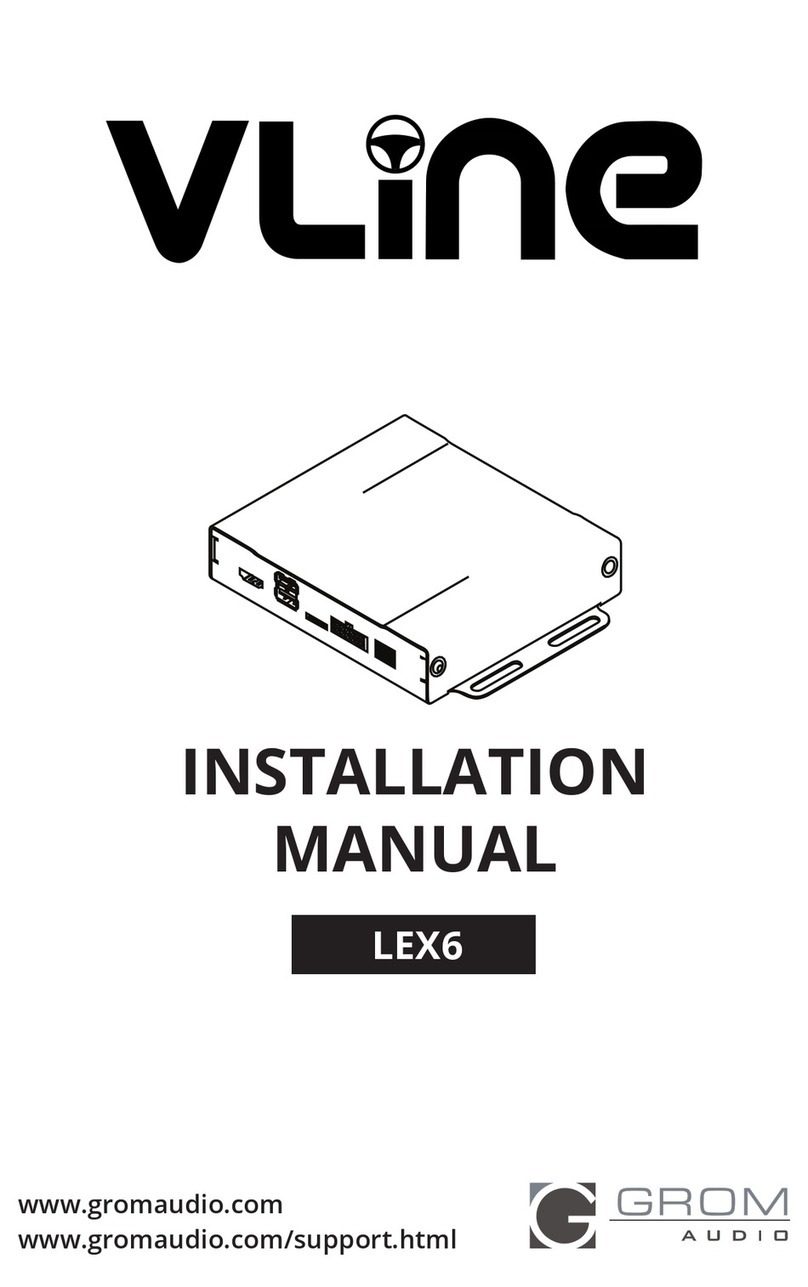
GROM Audio
GROM Audio VLINE LEX6 User manual
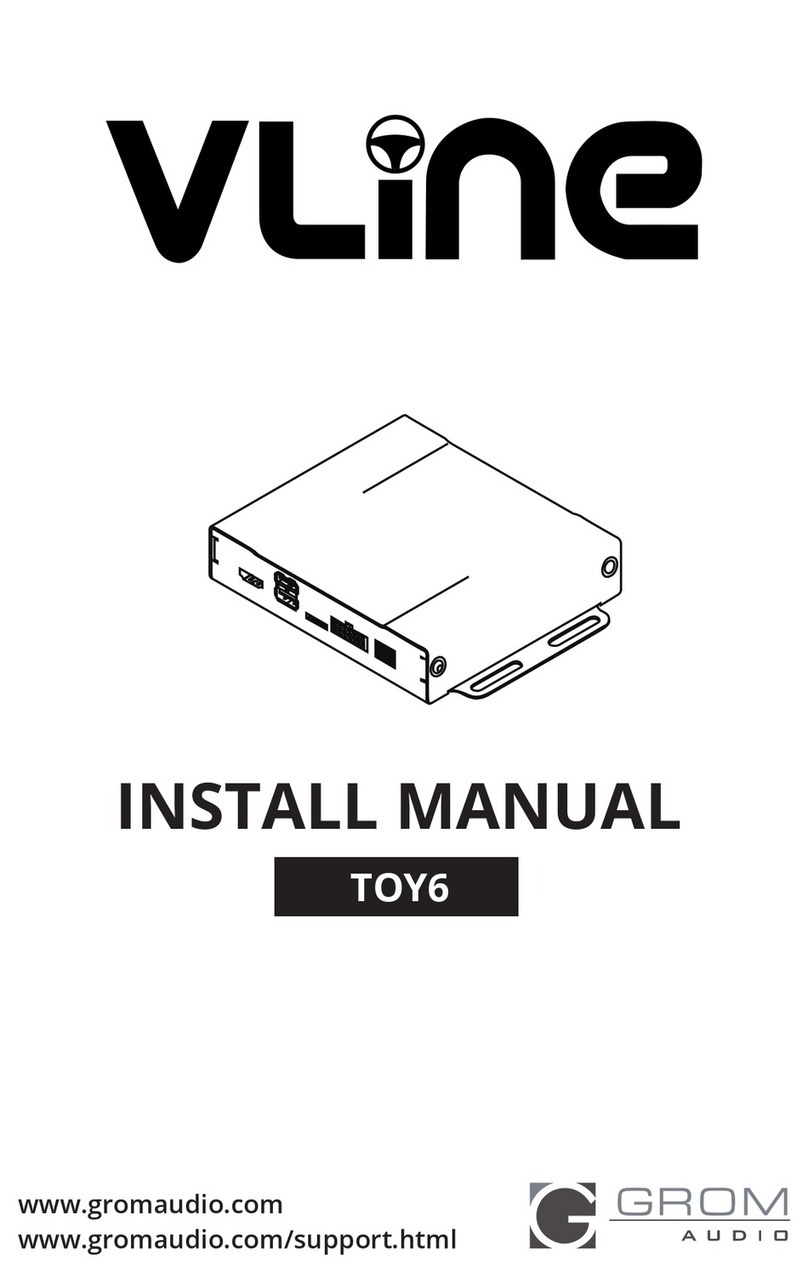
GROM Audio
GROM Audio VLINE TOY6 Manual
Popular Automobile Electronic manuals by other brands

DRG
DRG LC 120 installation instructions

Blue Ox
Blue Ox BX8848 installation instructions

Dometic
Dometic MAGICWATCH MWE890K Installation and operating manual

Honeywell
Honeywell Thor VM3A user guide

Waeco
Waeco MagicWatch MWE250 Installation and operating manual

GoldCruise
GoldCruise GC90Ci installation manual