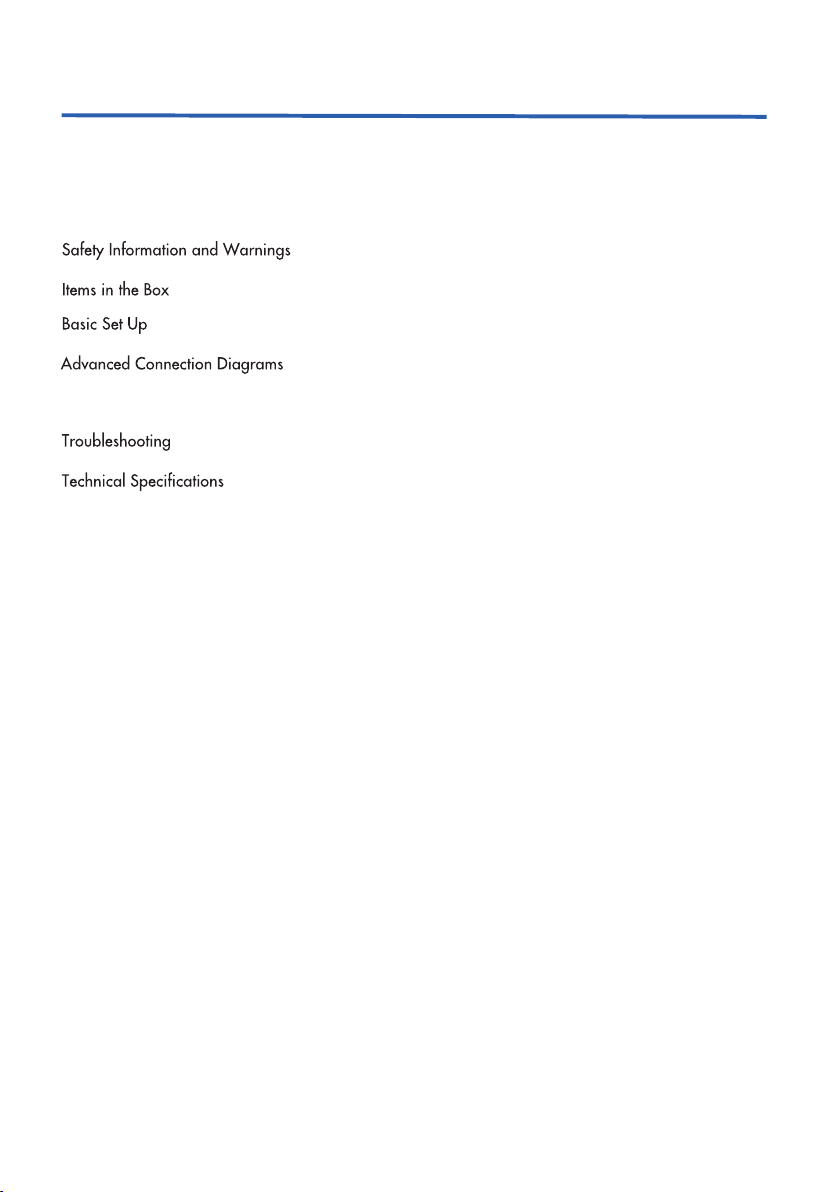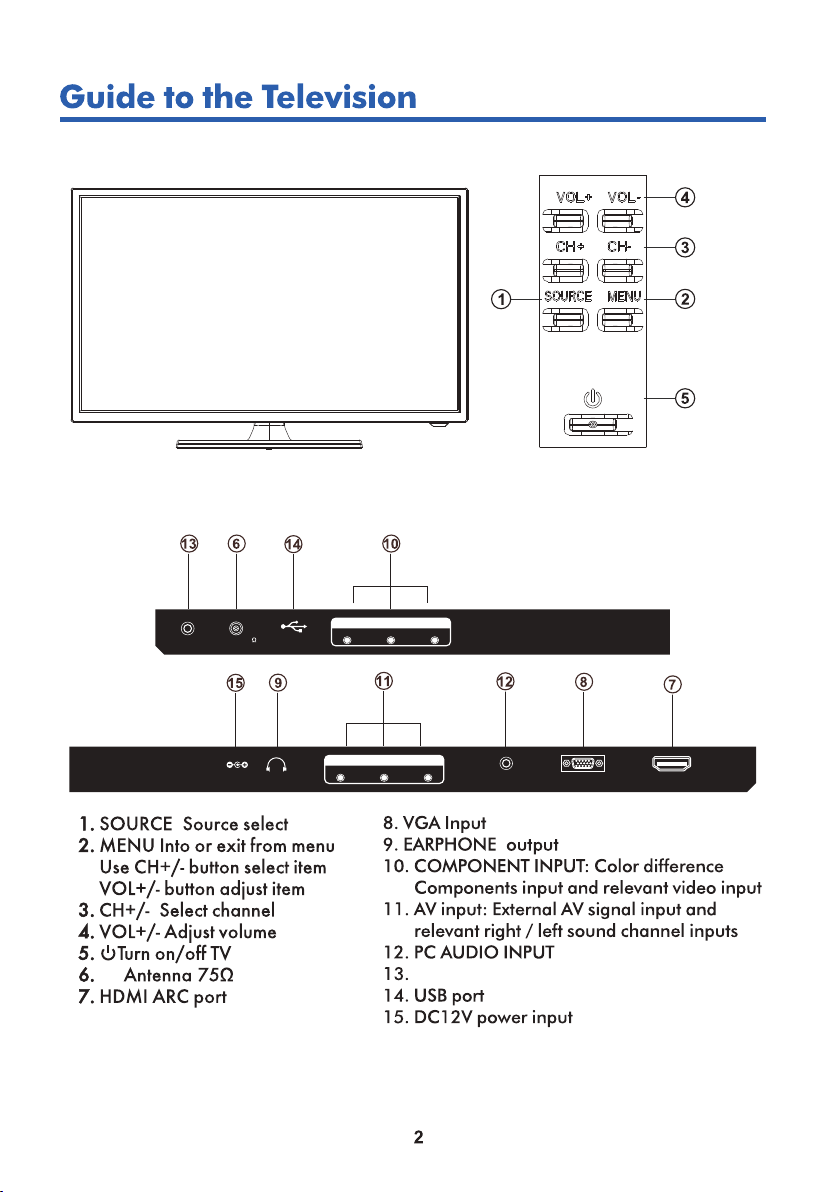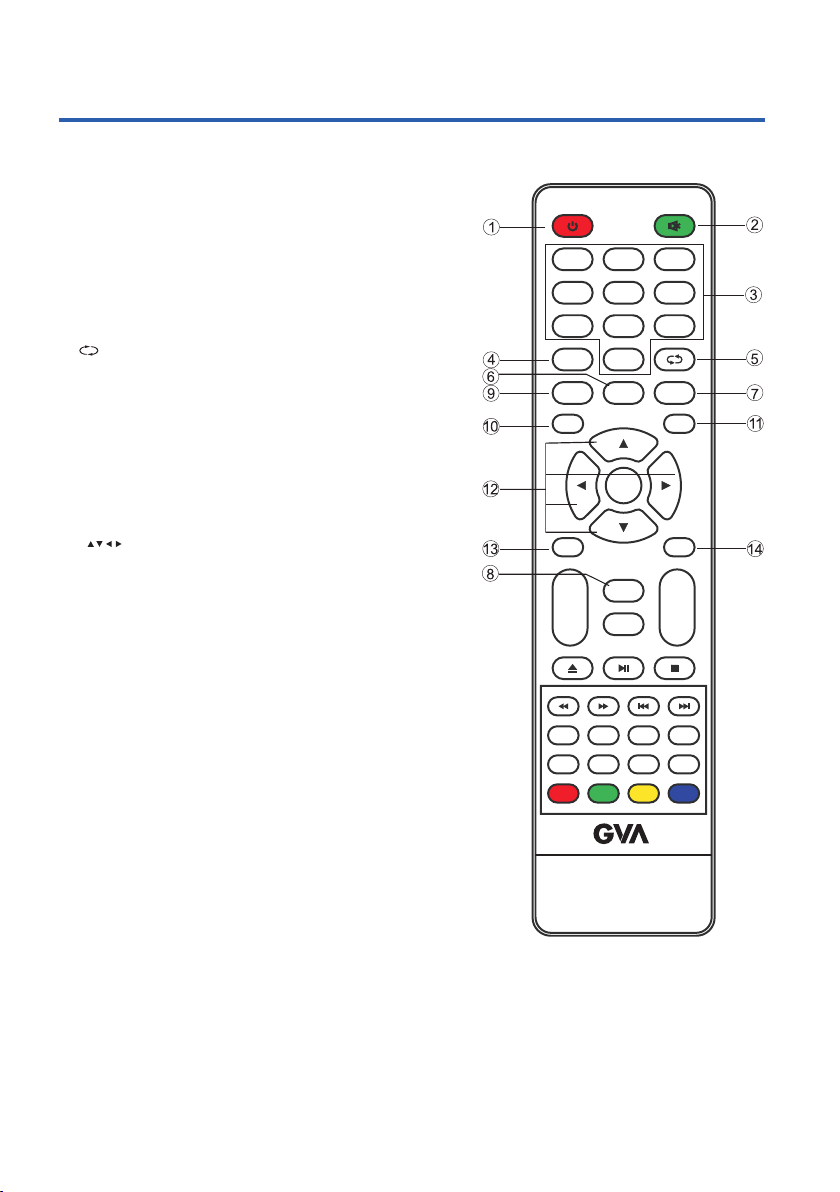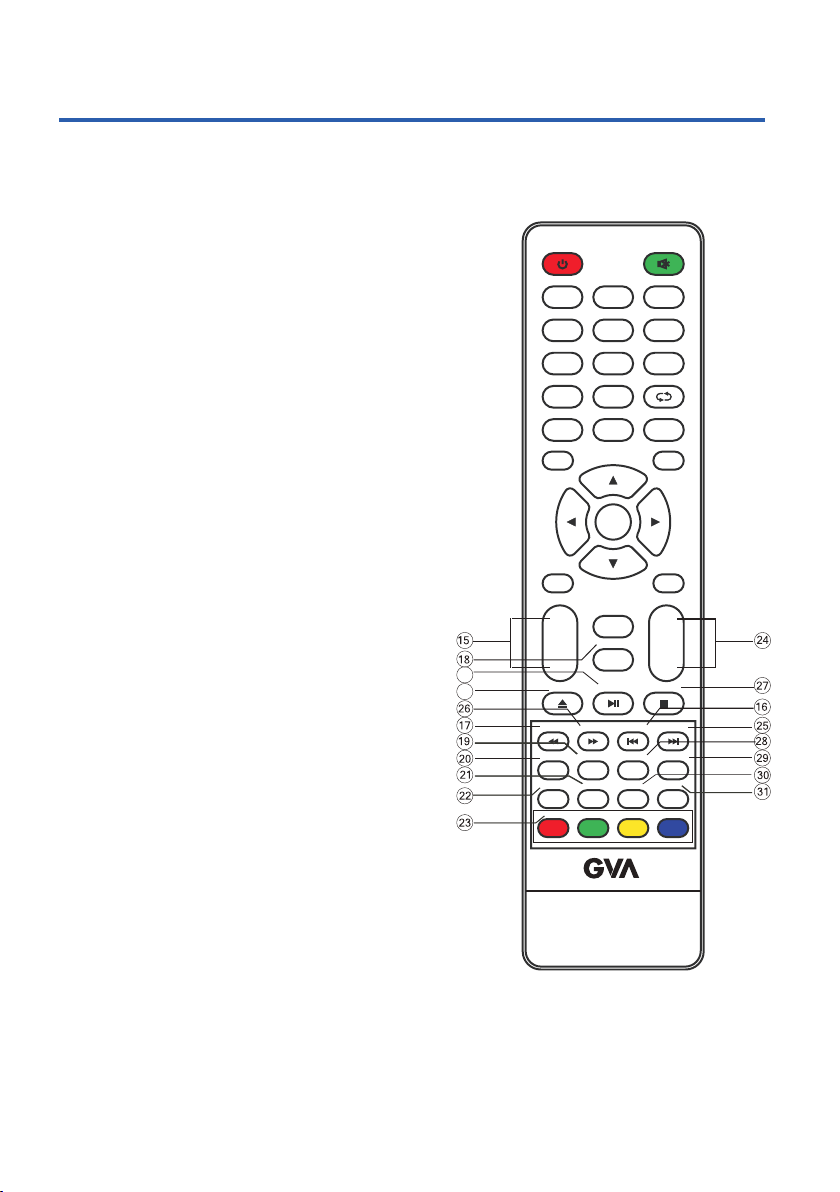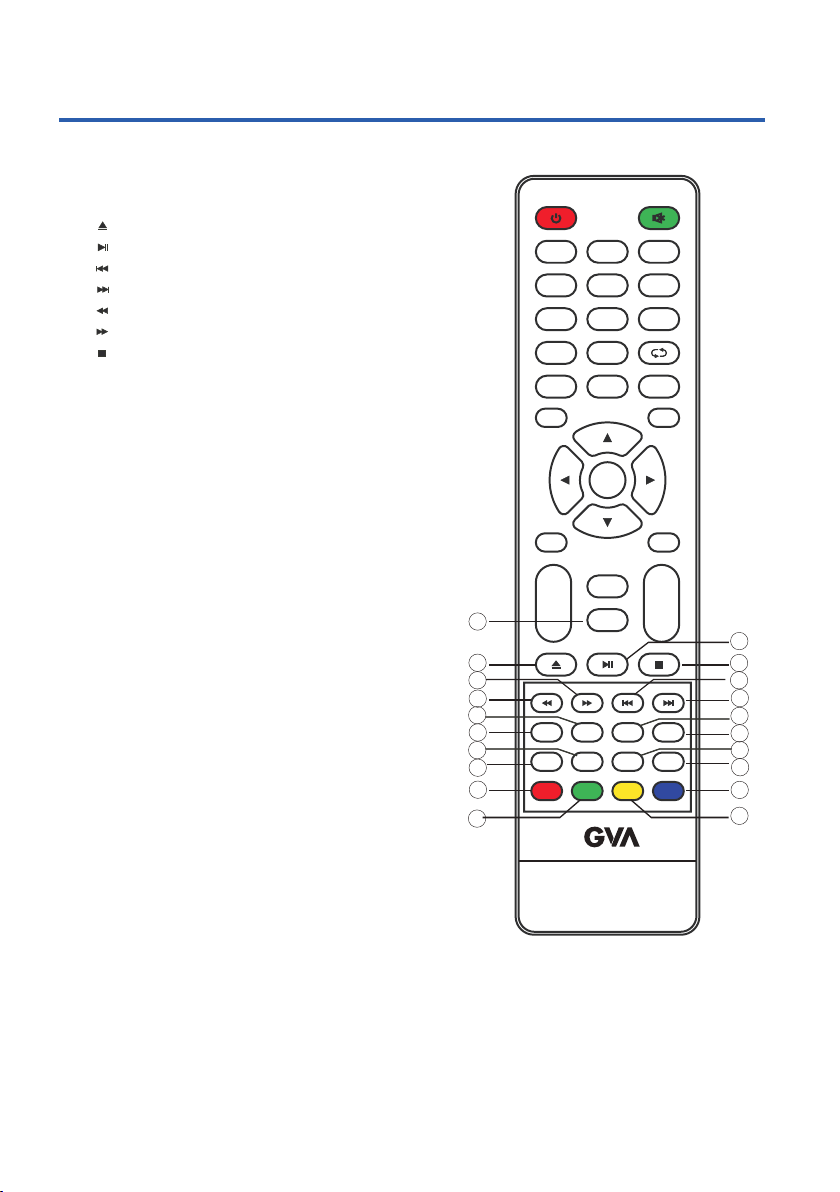Safety information and warnings
8
If a television is not positioned in a sufficiently stable location, it can be potentially hazardous due to falling.
Many injuries, particularly to children, can be avoided by taking simple precautions such as:
Using cabinets or stands recommended by the manufacturer of the television.
Only using furniture that can safely support the television.
Ensuring the television is not overhanging the edge of the supporting furniture.
Not placing the television on tall furniture (for example, cupboards or book cases)
without anchoring both the furniture and the television to a suitable support.
Not standing the television on a cloth or other materials placed between the
television and supporting furniture.
Educating children about the dangers of climbing on furniture to reach the
television or its controls.
12. Connect to a suitable 230-240V~ 50Hz power supply only. If a class 1 WARNING!
product it must be connected to a suitably earthed mains socket.
13.Always unplug from the power source when any electrical apparatus is not in use.
14. abuse or damage a power cord. If any power cord is damaged, it must be DO NOT
replaced by the manufacturer, its service agent or a similarly qualified person in
order to avoid a hazard. A replaceable cord must be replaced with an authorised
replacement from an authorised service agent only.
15.Only use attachments/accessories specified by the manufacturer.
16.Unplug this apparatus during lightening storms or when unused for long periods
of time.
17.Attention is drawn to the environmental aspects of disposing of any battery.
18.Refer all servicing to qualified personnel. Servicing is required when the
apparatus has been damaged in any way, such as when the power supply cord or
plug is damaged, liquid has been spilled or objects have fallen into the apparatus,
the apparatus has been exposed to rain or moisture, does not operate normally,
or has been dropped.
19. attempt to service any double insulated apparatus. Double insulated DO NOT
apparatus requires specialist servicing and knowledge to retain the safety of
the apparatus.
20.WARNING. This Television is for indoor use only.
21.For household use only, this apparatus is not intended for commercial use.
22.If this apparatus is to be used by a third party, please supply these instructions
with it.
23.No liability will be accepted for any personal injury or damage caused by failure
to follow these instructions.
24. Batteries (battery pack or batteries installed) shall not be exposed to
excessive heat such as sunshine, fire or the like.
WARNING.
The AC/DC adaptor supplied with this T.V. is a double insulated product.