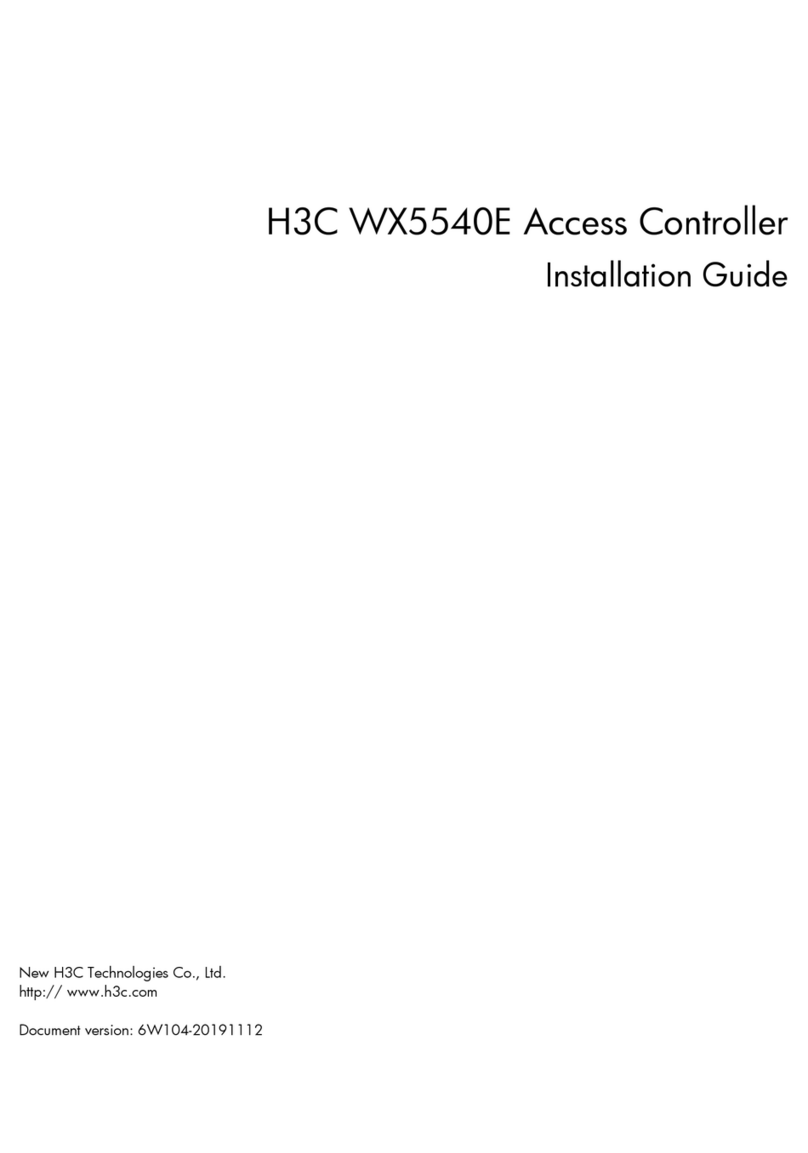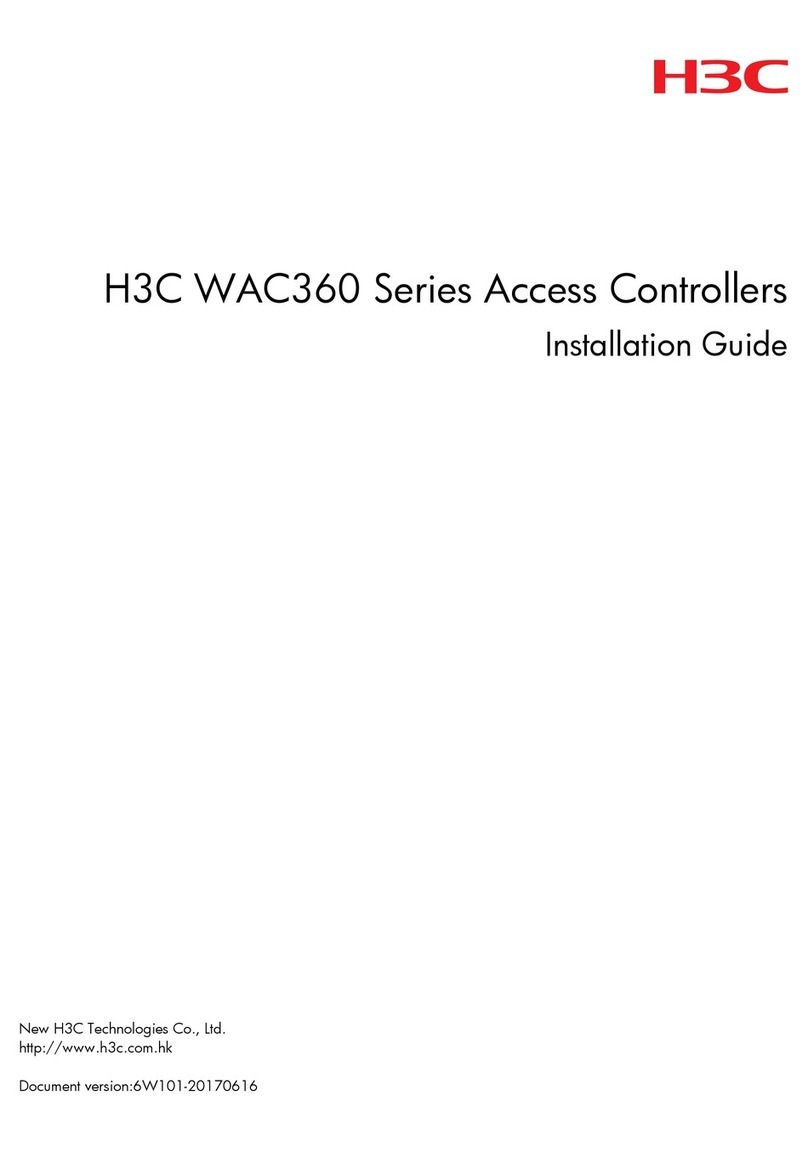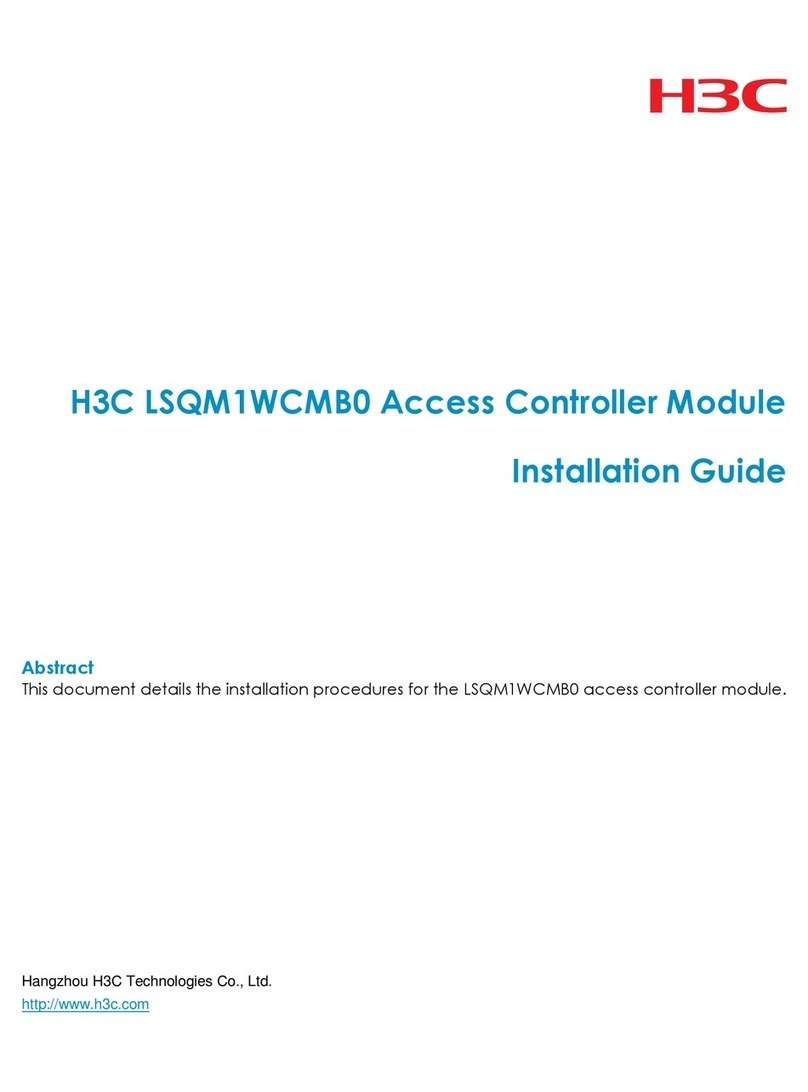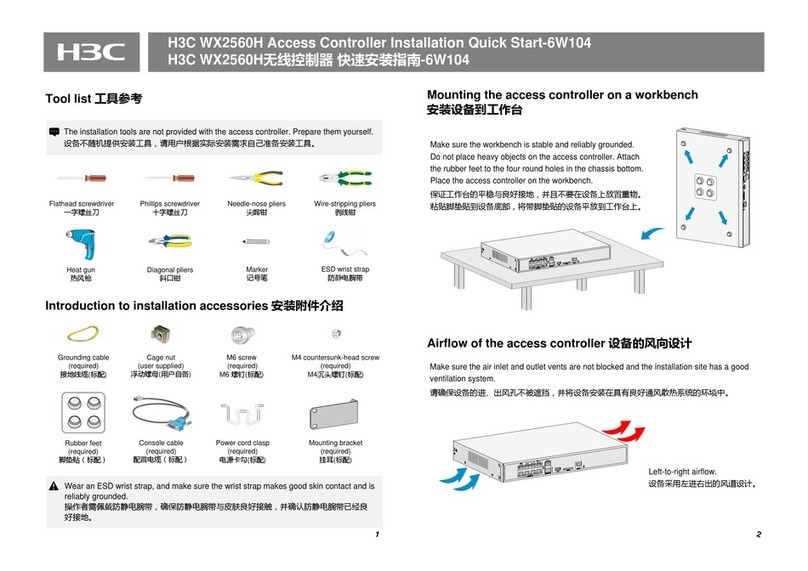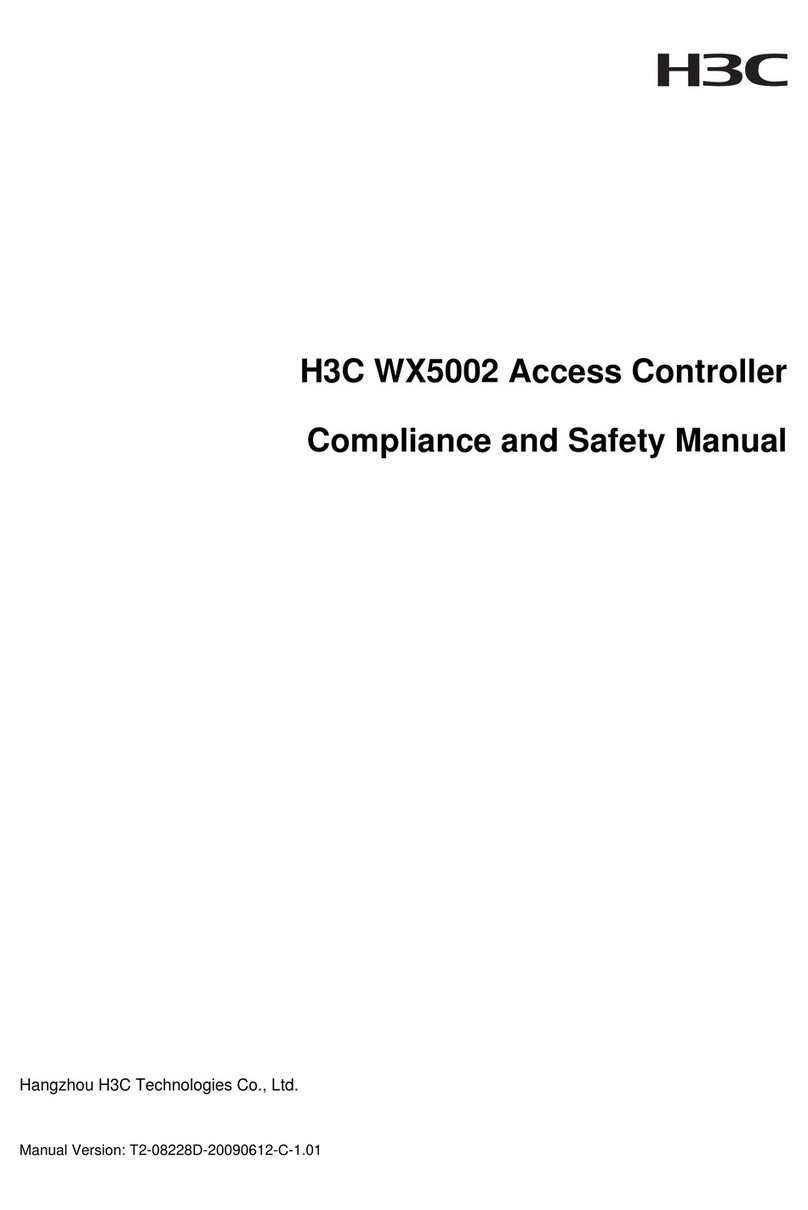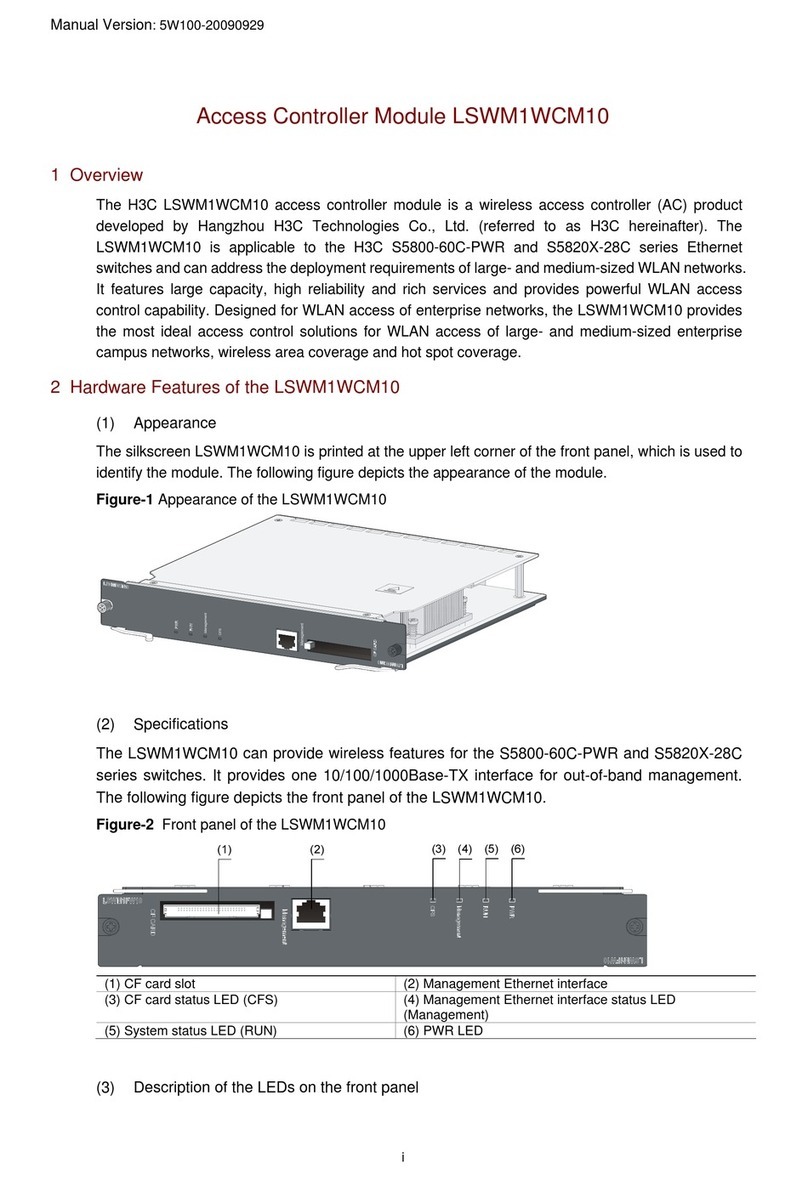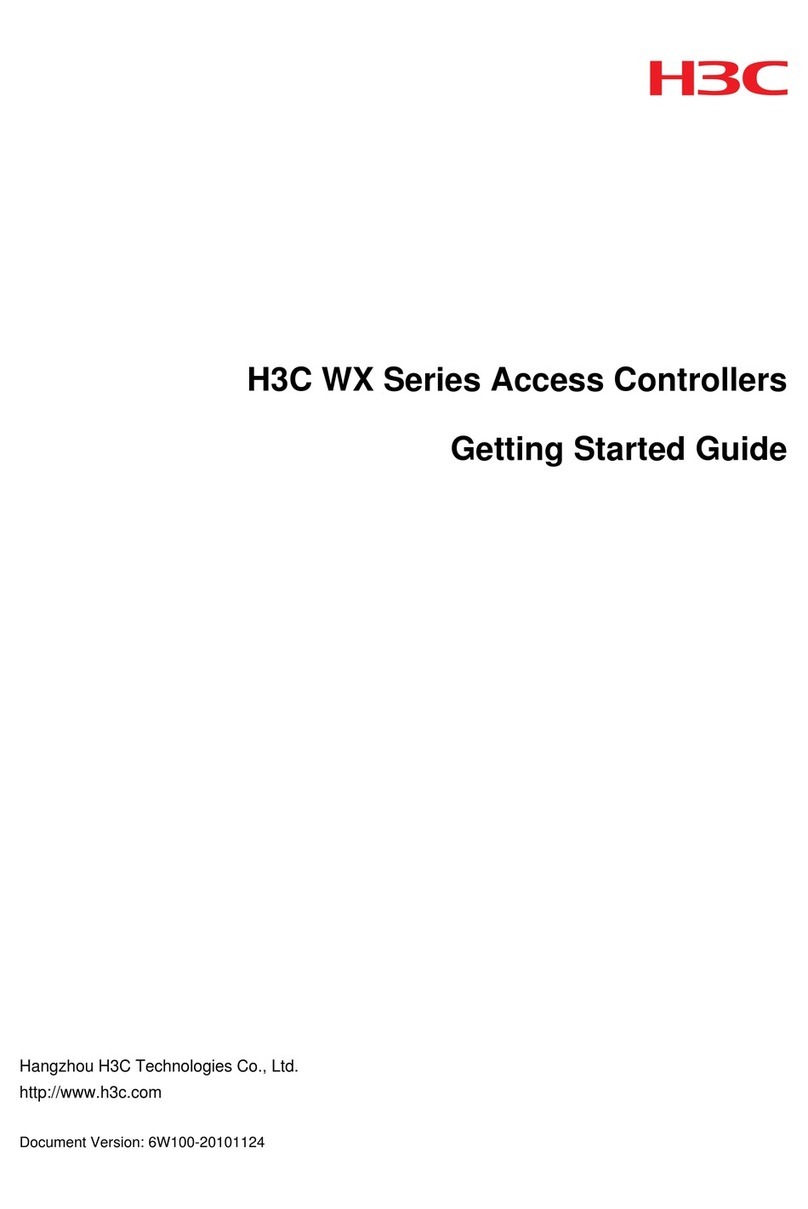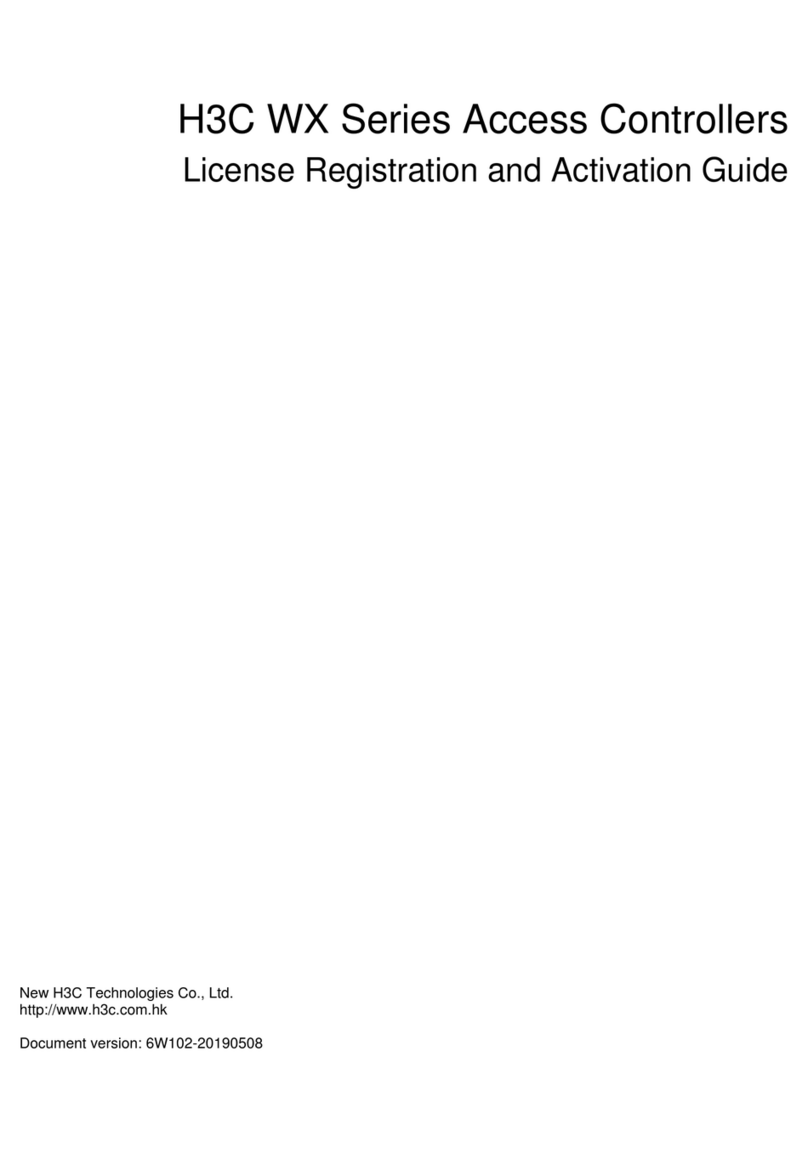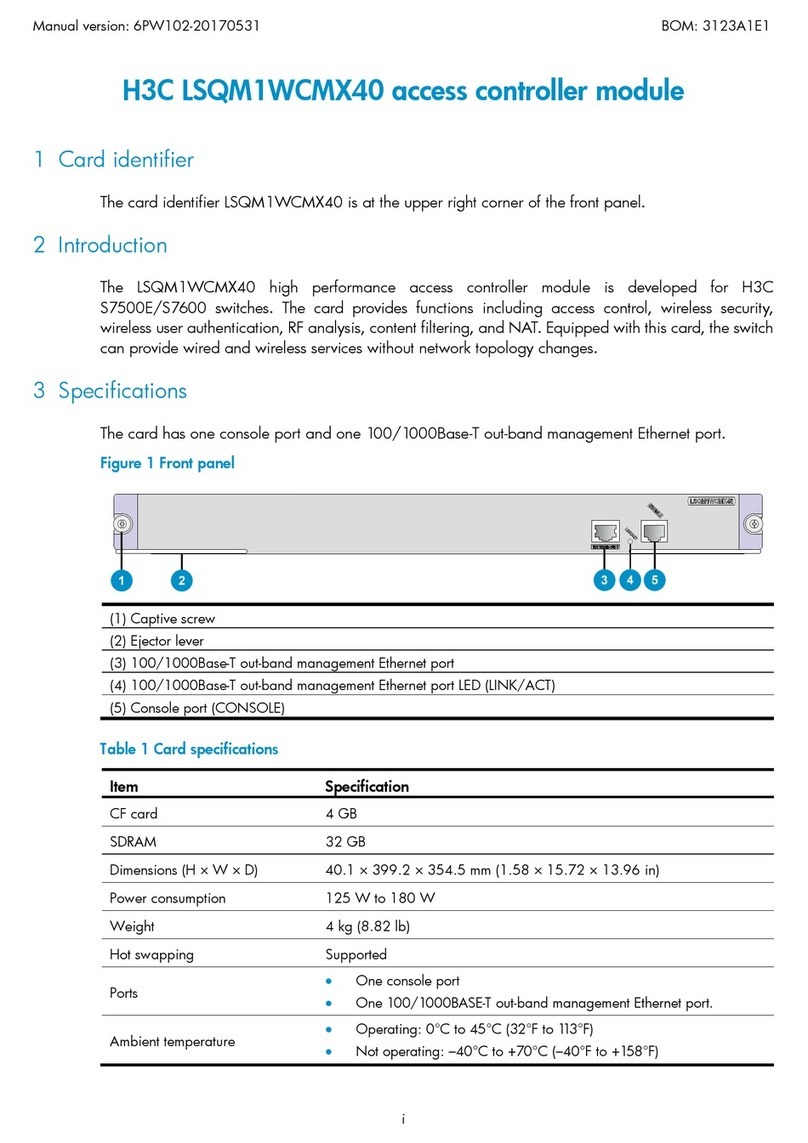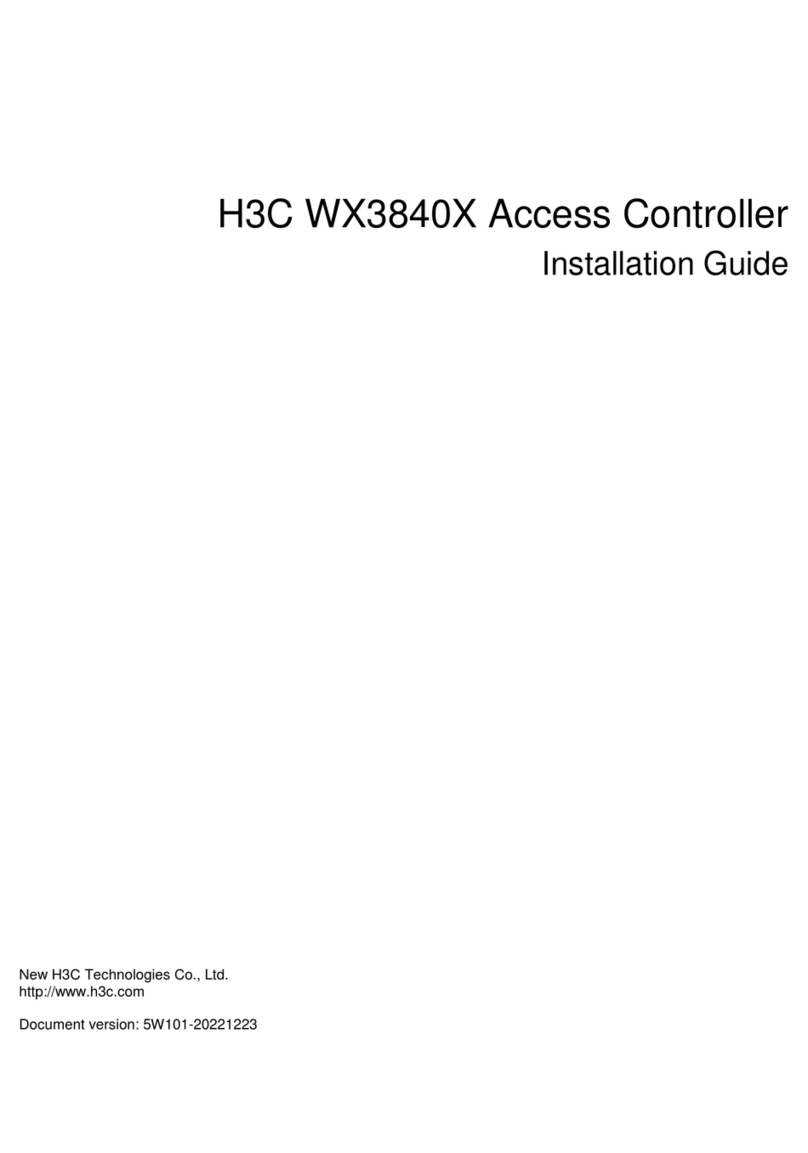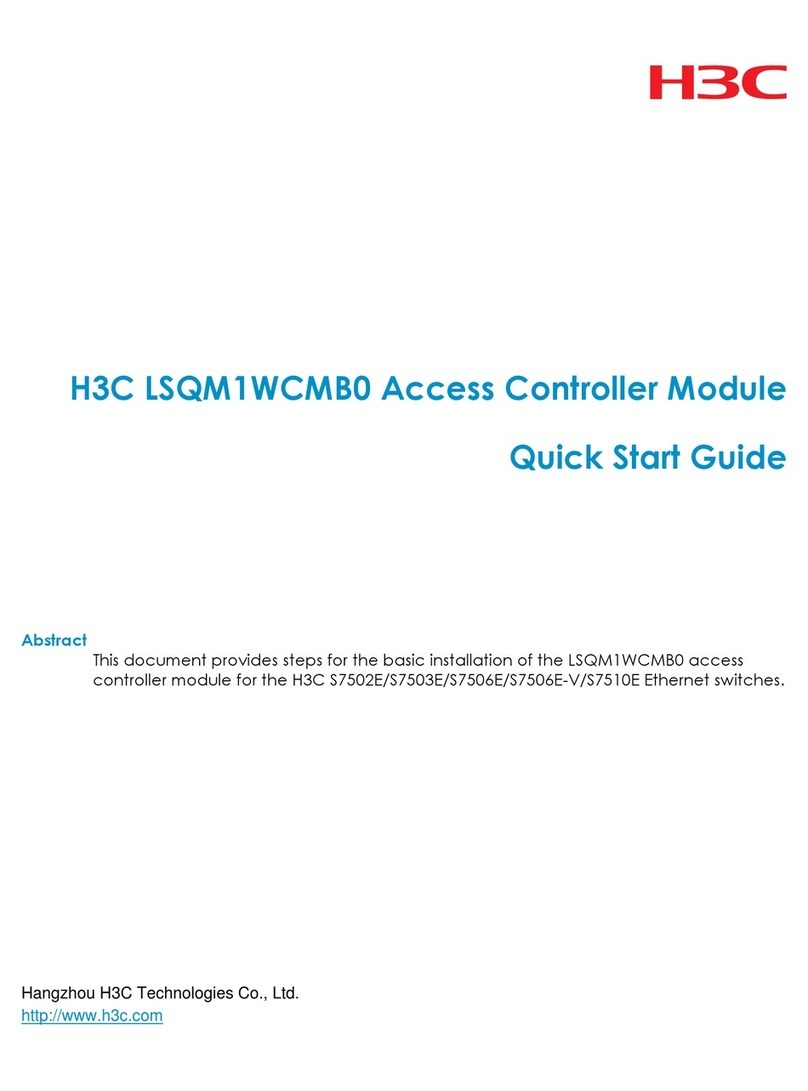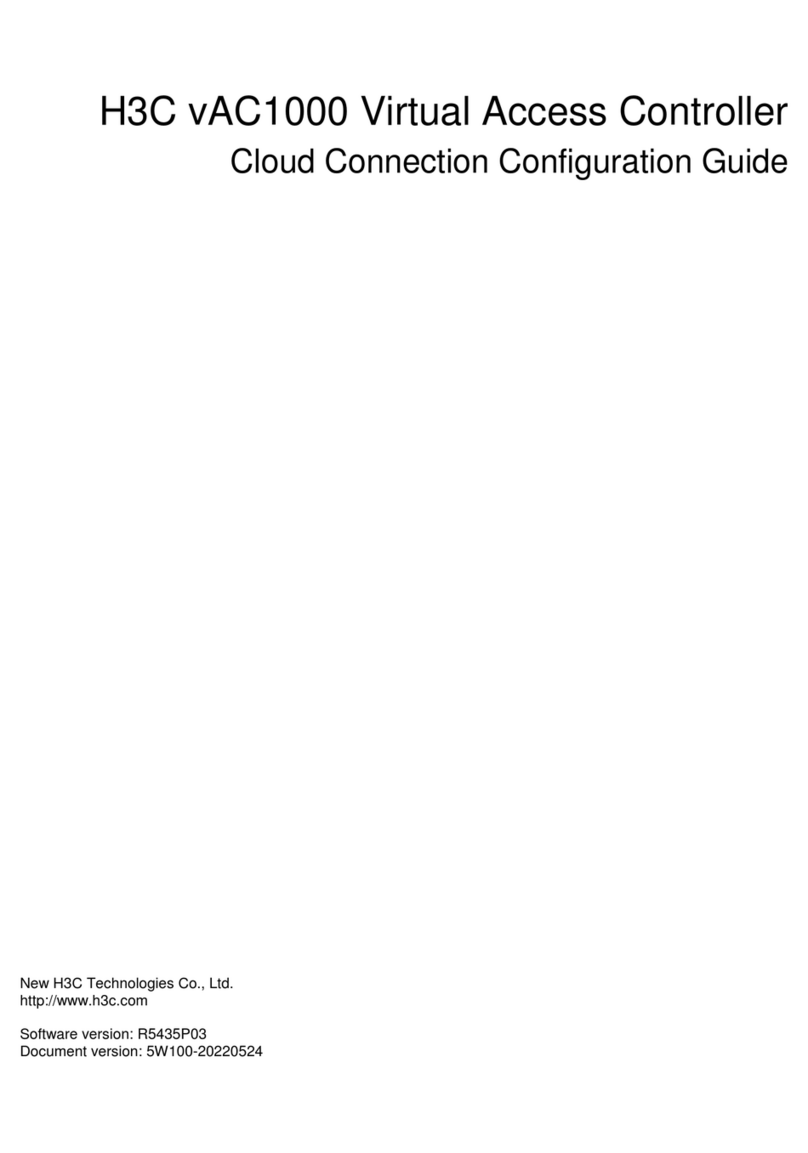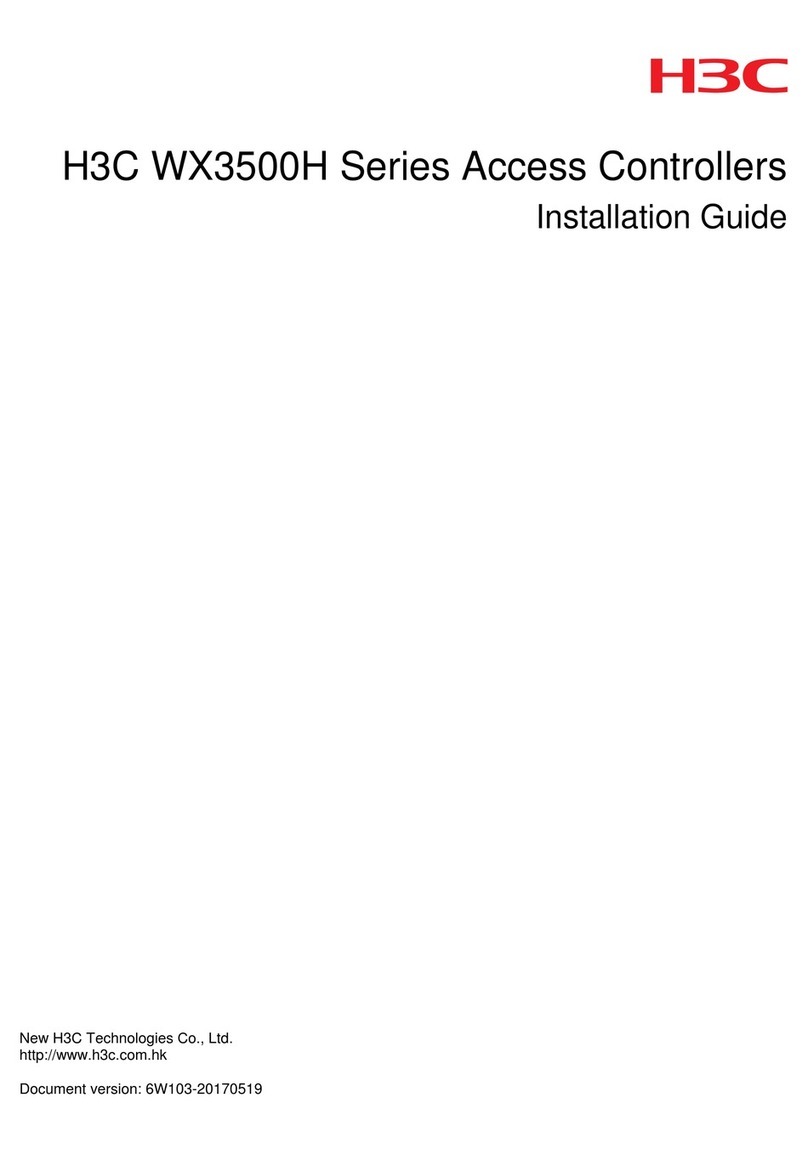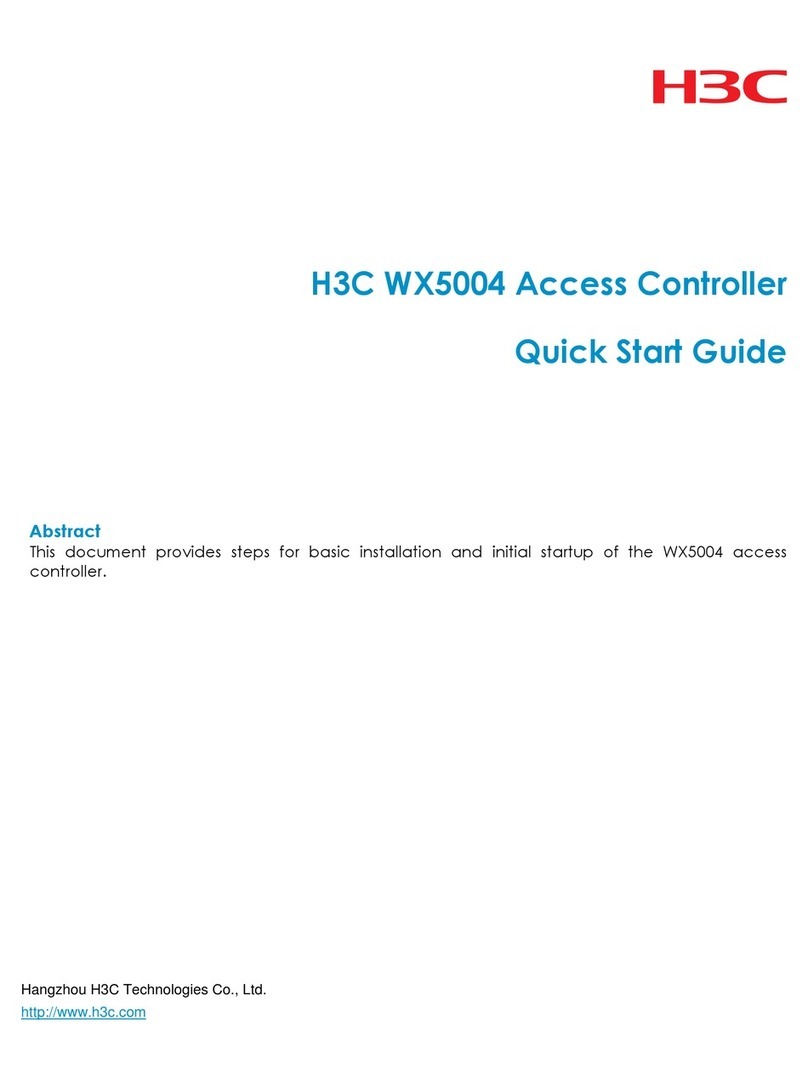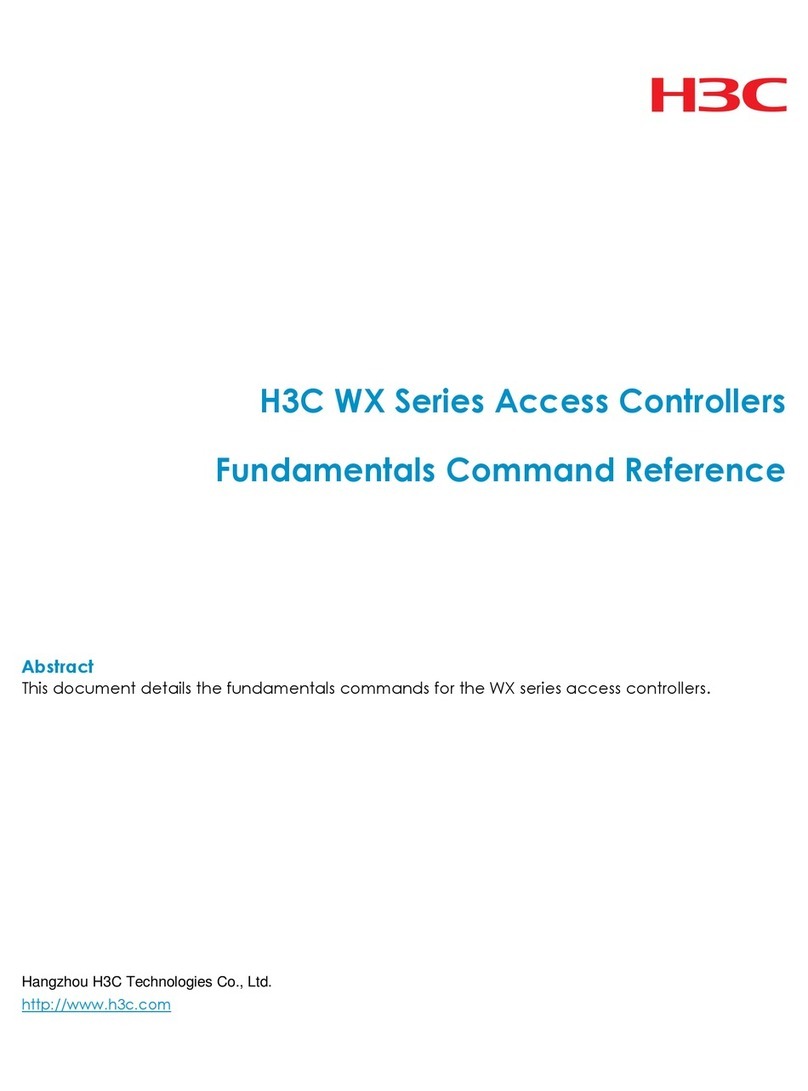Installation Manual
H3C LS8M1WCMA0-OVS Access Controller Module Table of Contents
i
Table of Contents
Chapter 1 Product Overview ........................................................................................................1-1
1.1 LS8M1WCMA0-OVS Overview ......................................................................................... 1-1
1.2 LS8M1WCMA0-OVS AC Service Card ............................................................................. 1-1
1.2.1 Specifications .......................................................................................................... 1-1
1.2.2 Panel ....................................................................................................................... 1-2
Chapter 2 Installation Preparation...............................................................................................2-1
2.1 Safety Precautions............................................................................................................. 2-1
2.1.1 General Instructions ................................................................................................ 2-1
2.1.2 Electrical safety ....................................................................................................... 2-1
2.1.3 Anti-Static Safety..................................................................................................... 2-1
2.2 Installation Site Checking ..................................................................................................2-2
2.2.1 Requirements on Temperature/Humidity ................................................................ 2-2
2.2.2 Requirements on Cleanness................................................................................... 2-2
2.2.3 Anti-Electromagnetic Interference Requirements ................................................... 2-3
2.2.4 Grounding Requirements ........................................................................................ 2-3
2.3 Installation Tools................................................................................................................ 2-4
Chapter 3 Installation....................................................................................................................3-1
3.1 Console Cable Connection ................................................................................................ 3-1
3.1.1 Console Cable......................................................................................................... 3-1
3.1.2 Connecting the Console Cable ............................................................................... 3-2
3.2 Installation/Removal of an LS8M1WCMA0-OVS............................................................... 3-3
3.2.1 Removing an LS8M1WCMA0-OVS ........................................................................ 3-3
3.2.2 Installing an LS8M1WCMA0-OVS .......................................................................... 3-3
Chapter 4 Initial Startup................................................................................................................4-1
4.1 Setting up the Configuration Environment......................................................................... 4-1
4.2 Connecting the Console Cable .......................................................................................... 4-1
4.3 Setting Terminal Parameters ............................................................................................. 4-1
4.4 Powering On the LS8M1WCMA0-OVS ............................................................................. 4-4
4.4.1 Checking Before Power-On .................................................................................... 4-4
4.4.2 Powering On the LS8M1WCMA0-OVS................................................................... 4-4
Chapter 5 Software Maintenance................................................................................................. 5-1
5.1 Overview ............................................................................................................................ 5-1
5.1.1 Files Managed by the LS8M1WCMA0-OVS ........................................................... 5-1
5.1.2 Software Maintenance Methods of the LS8M1WCMA0-OVS................................. 5-2
5.2 BootWare Menu................................................................................................................. 5-3
5.2.1 BootWare Main Menu ............................................................................................. 5-3