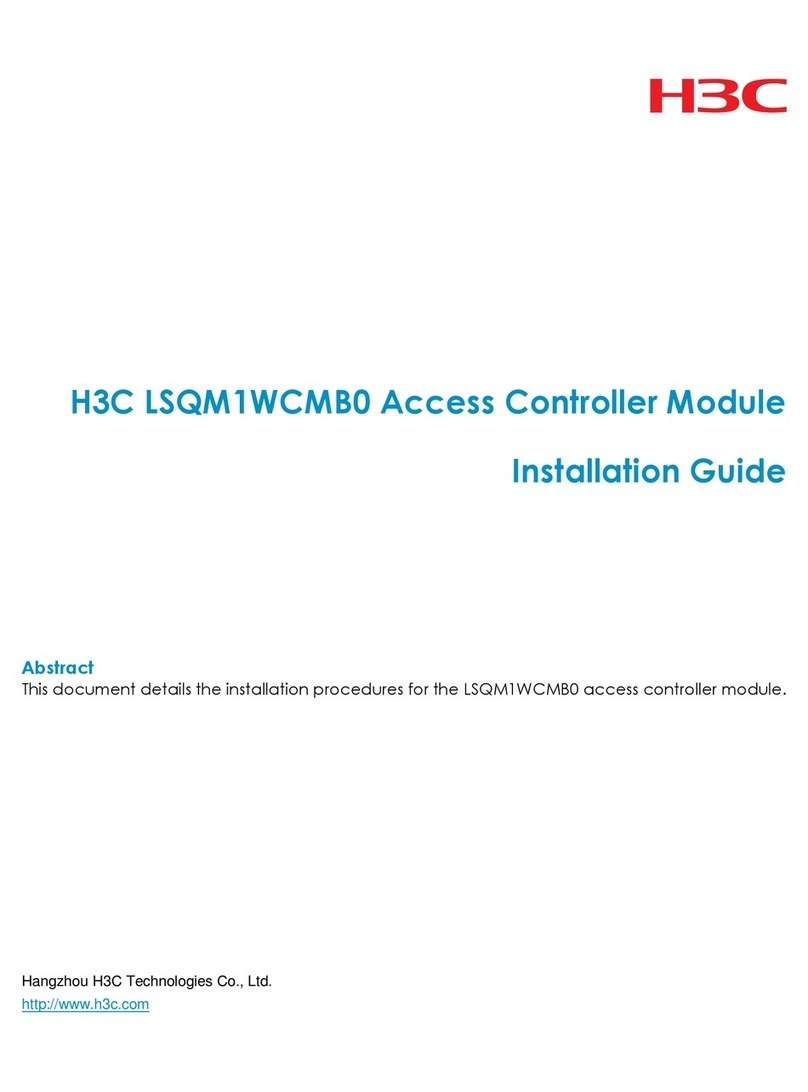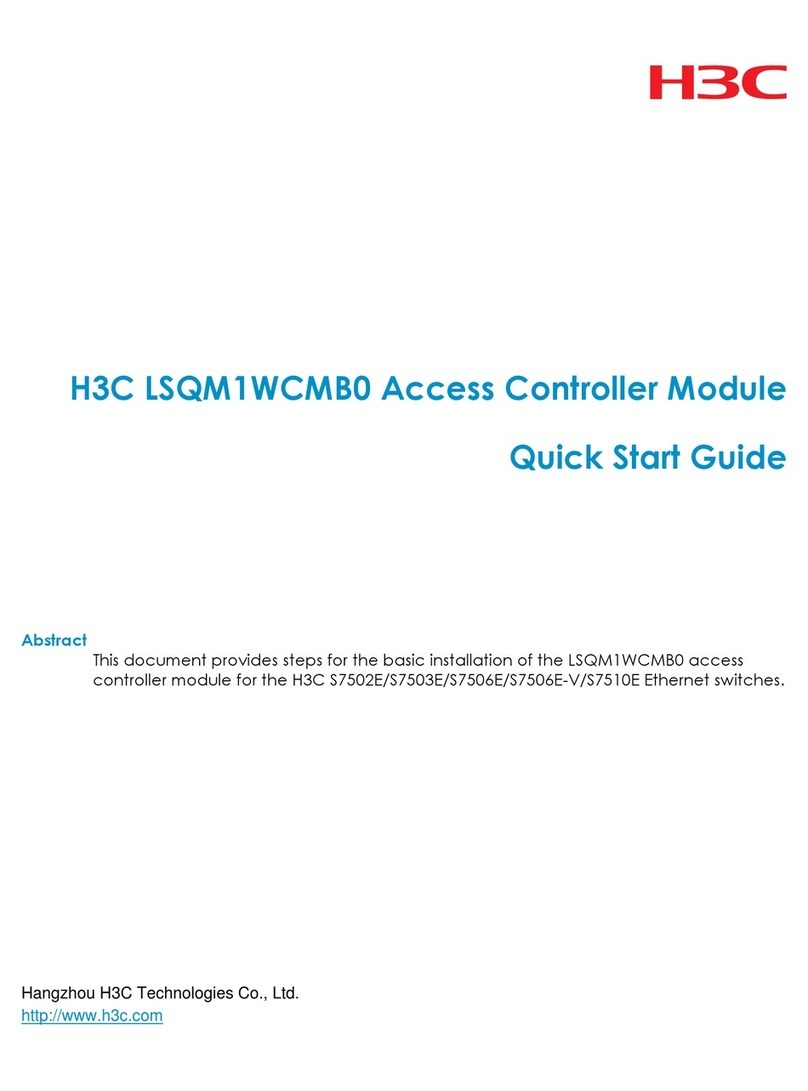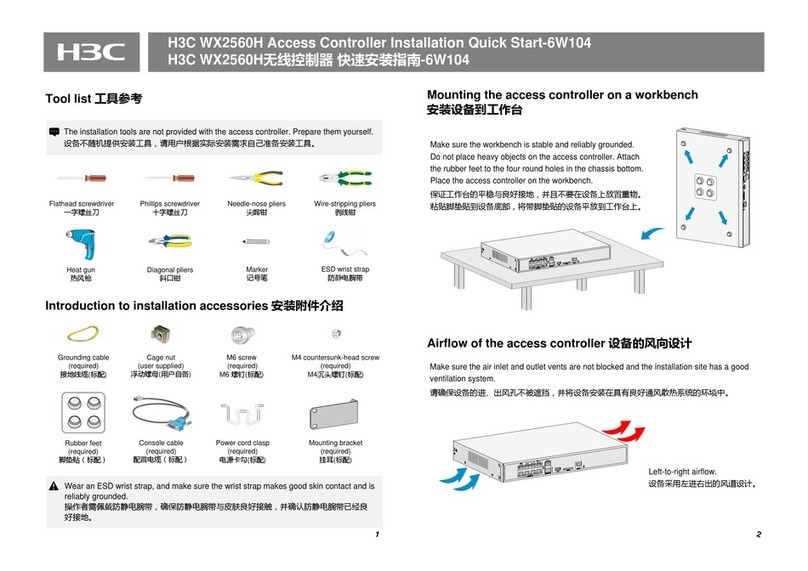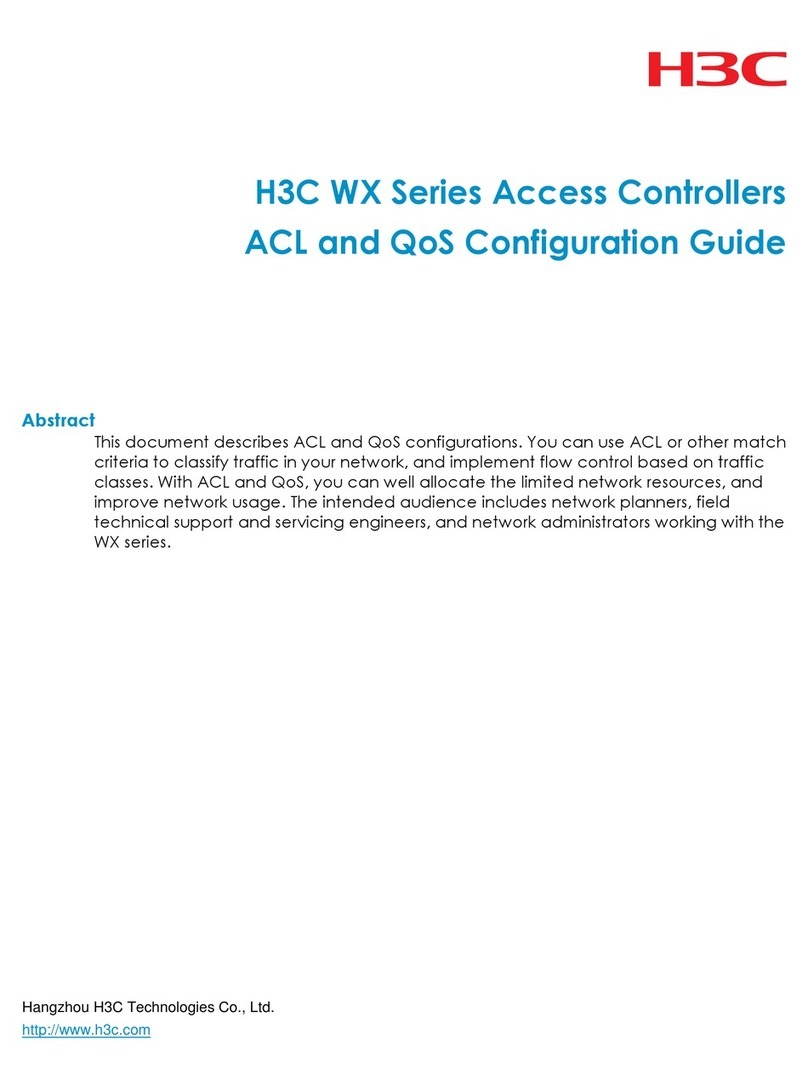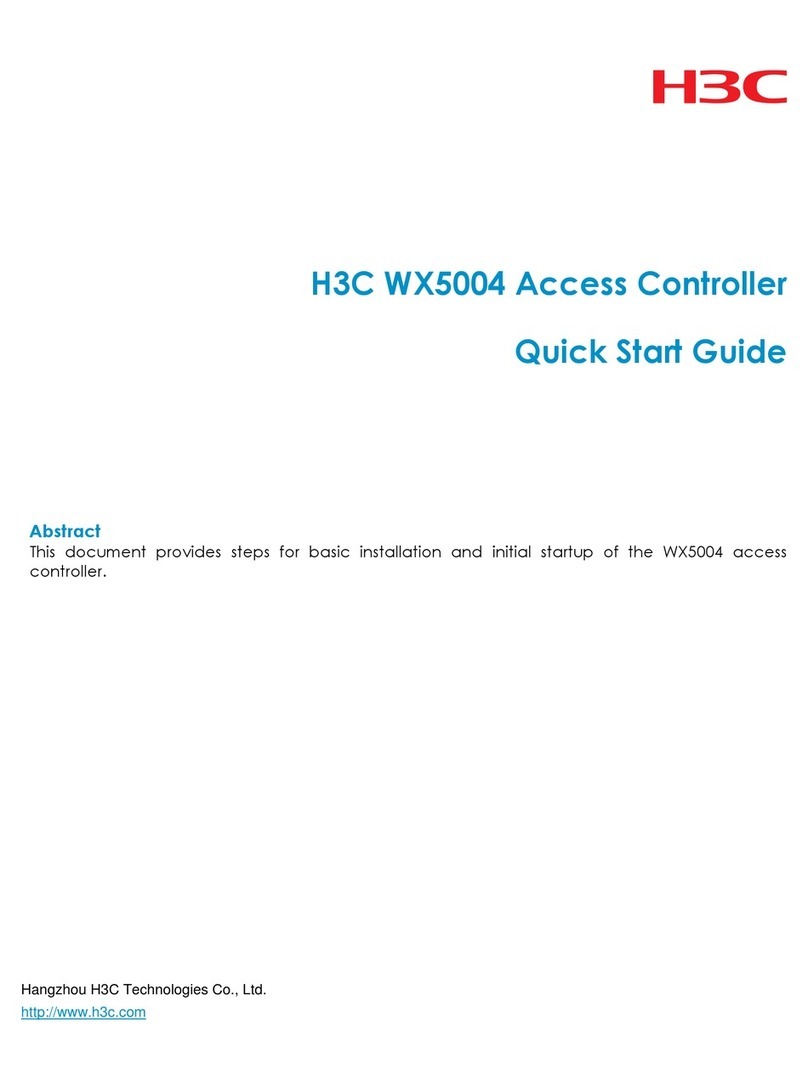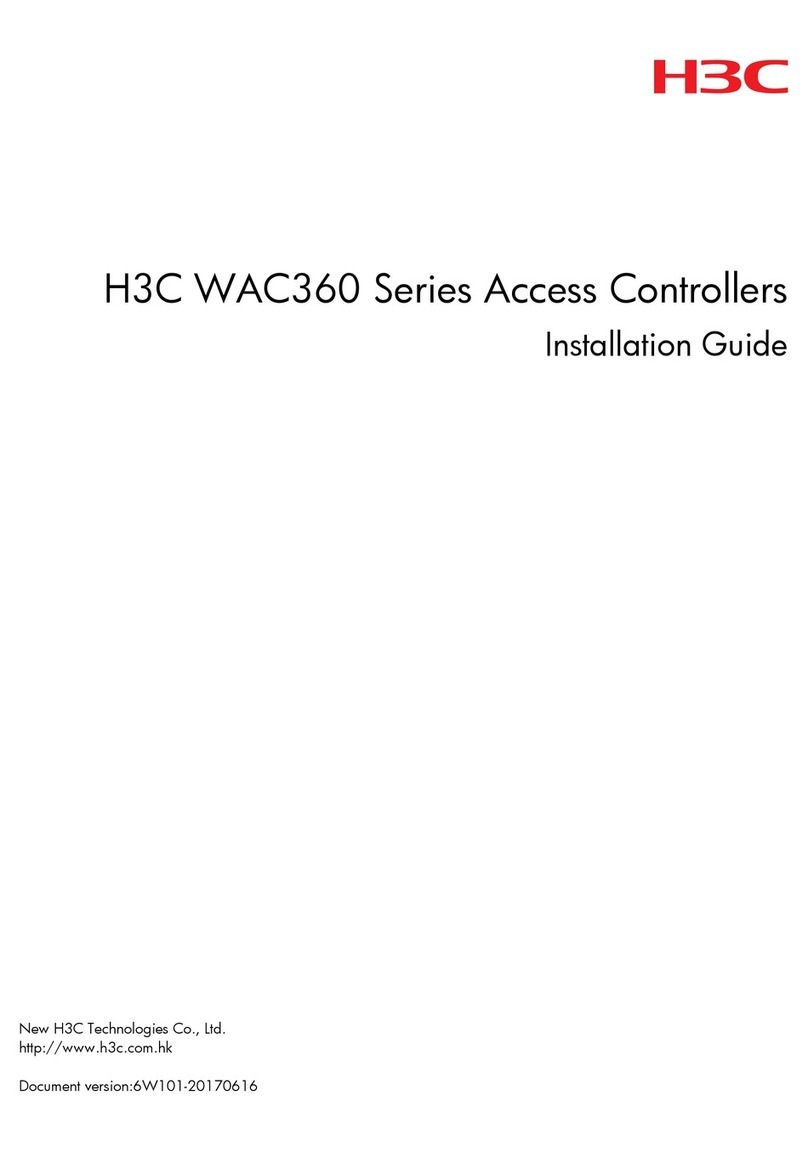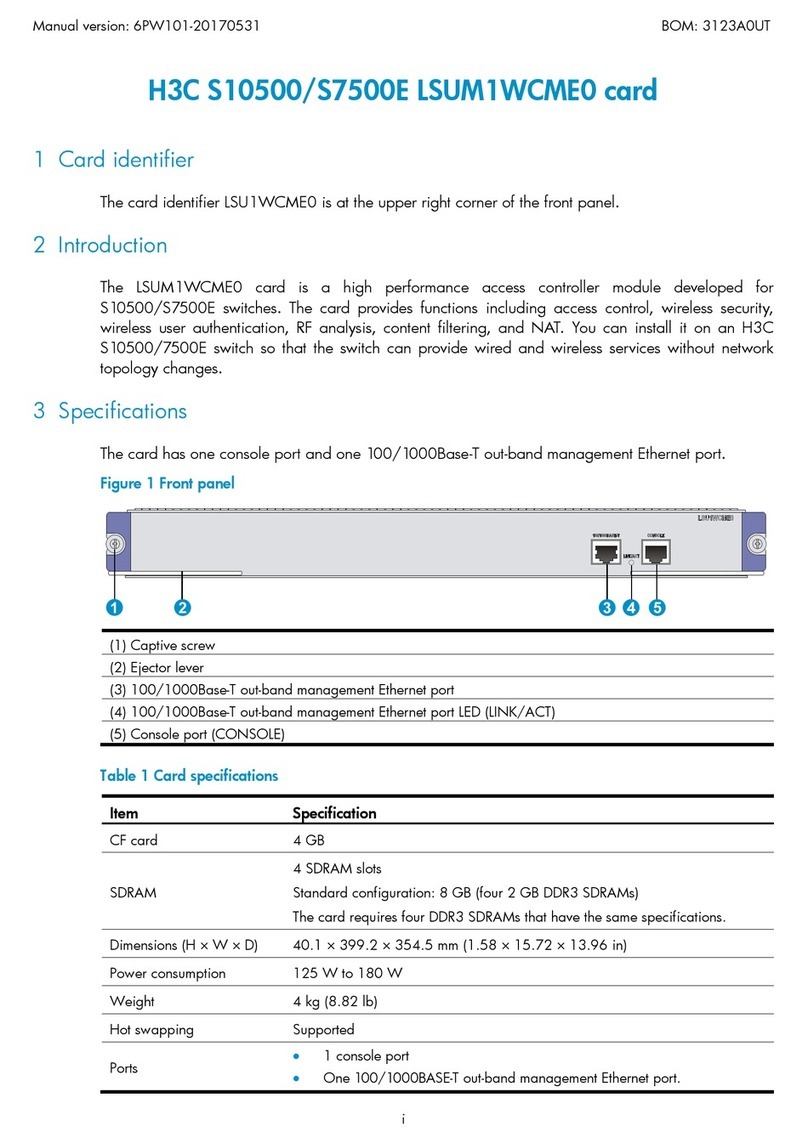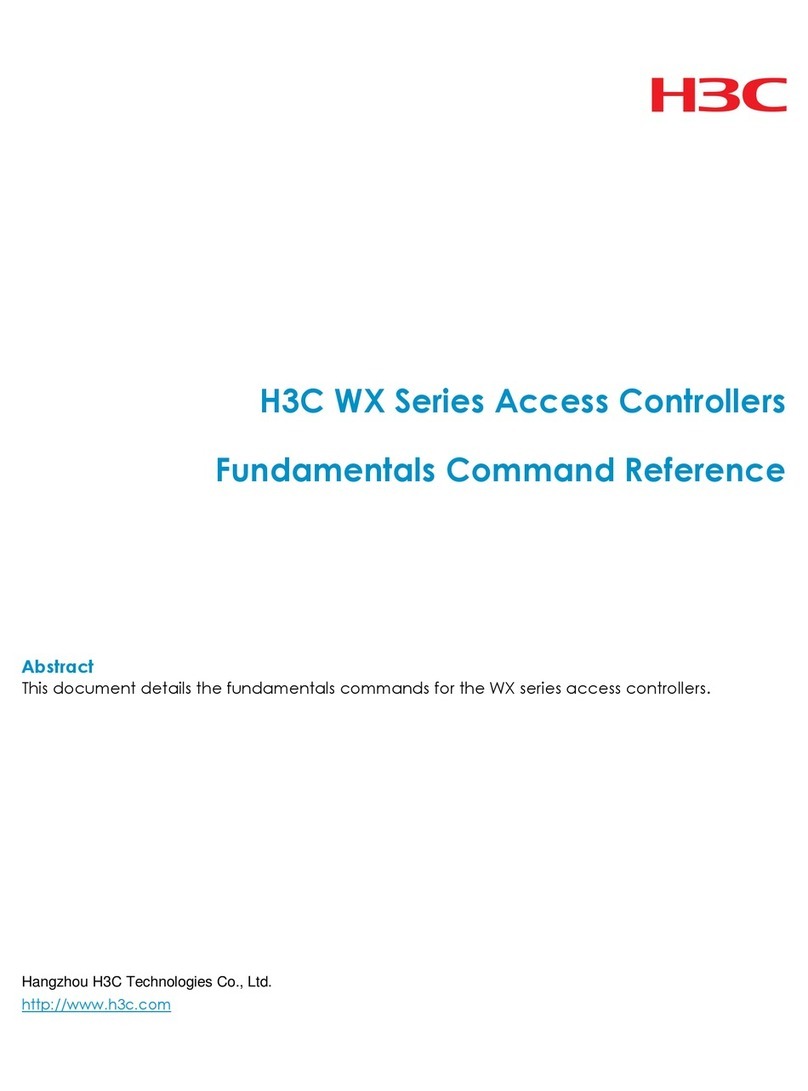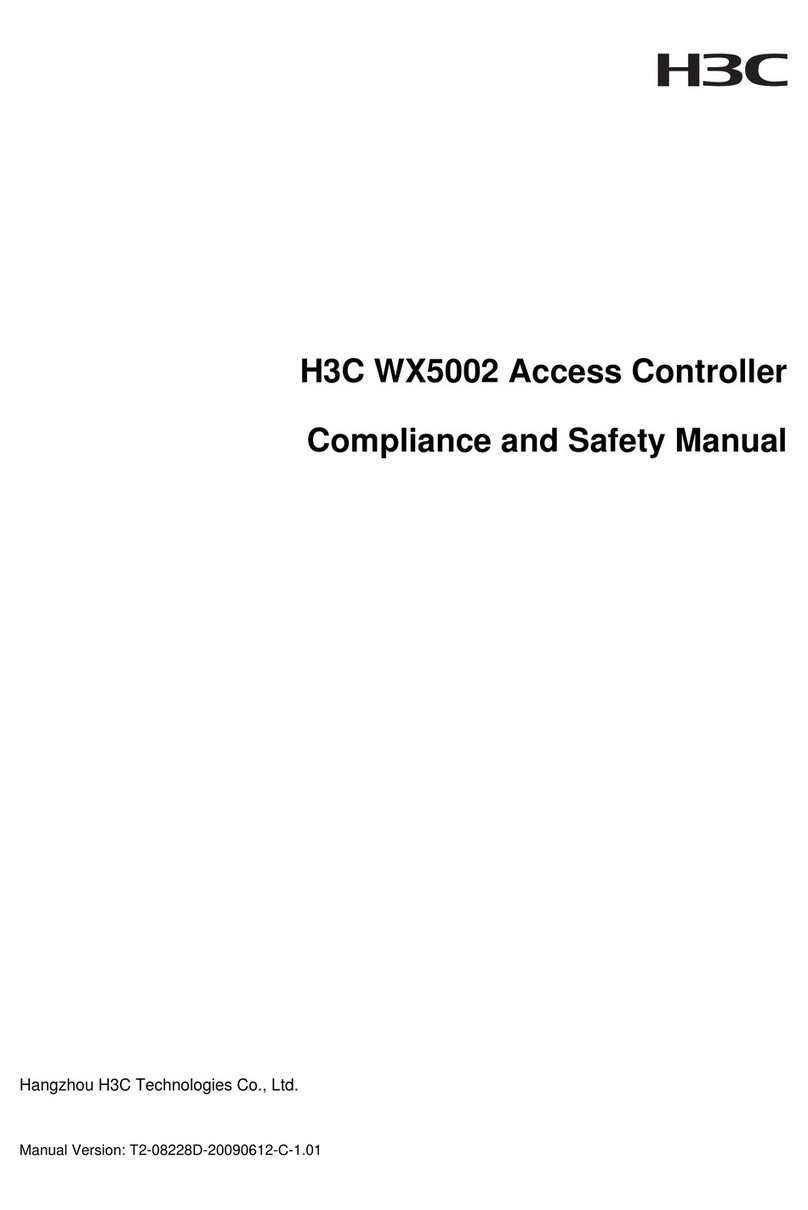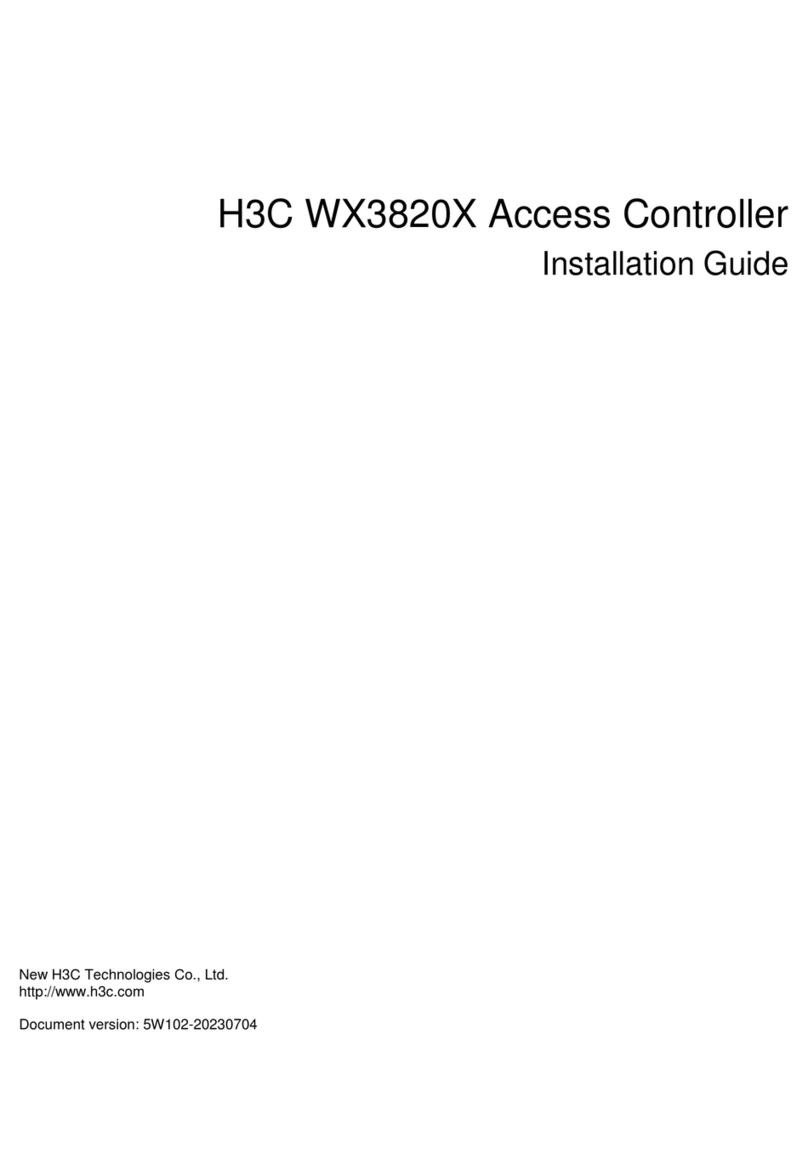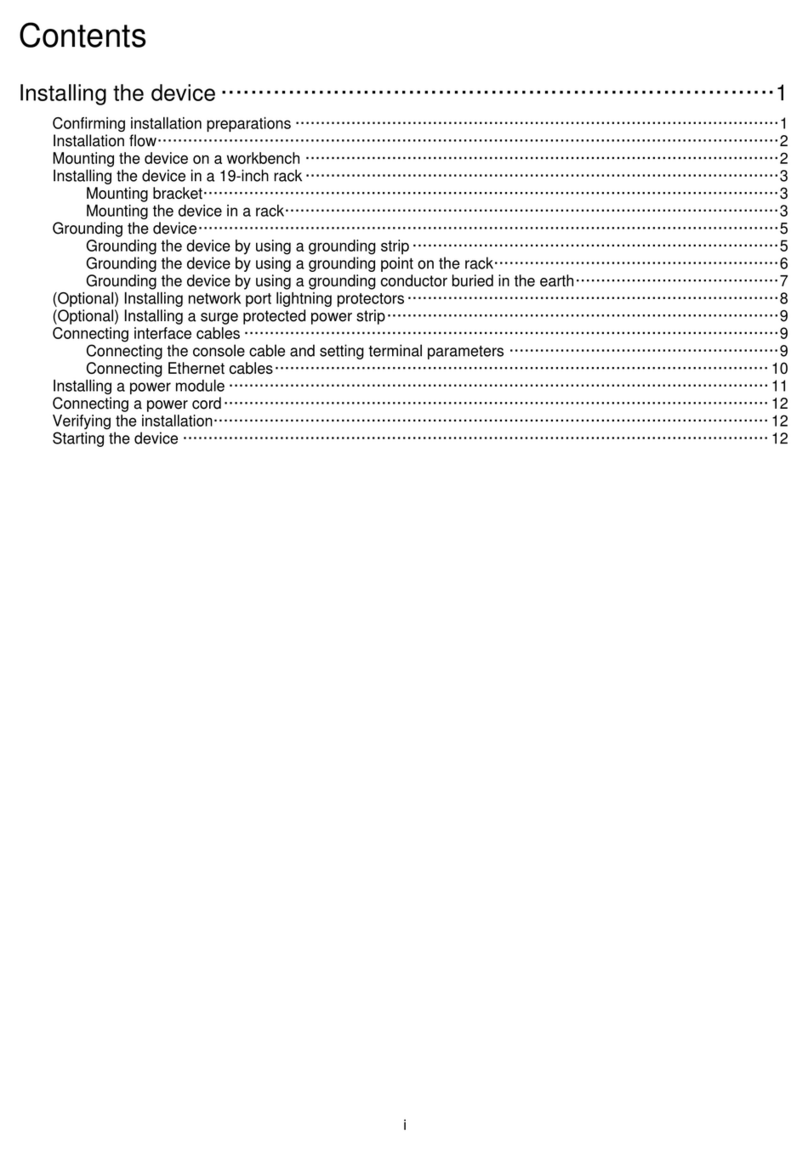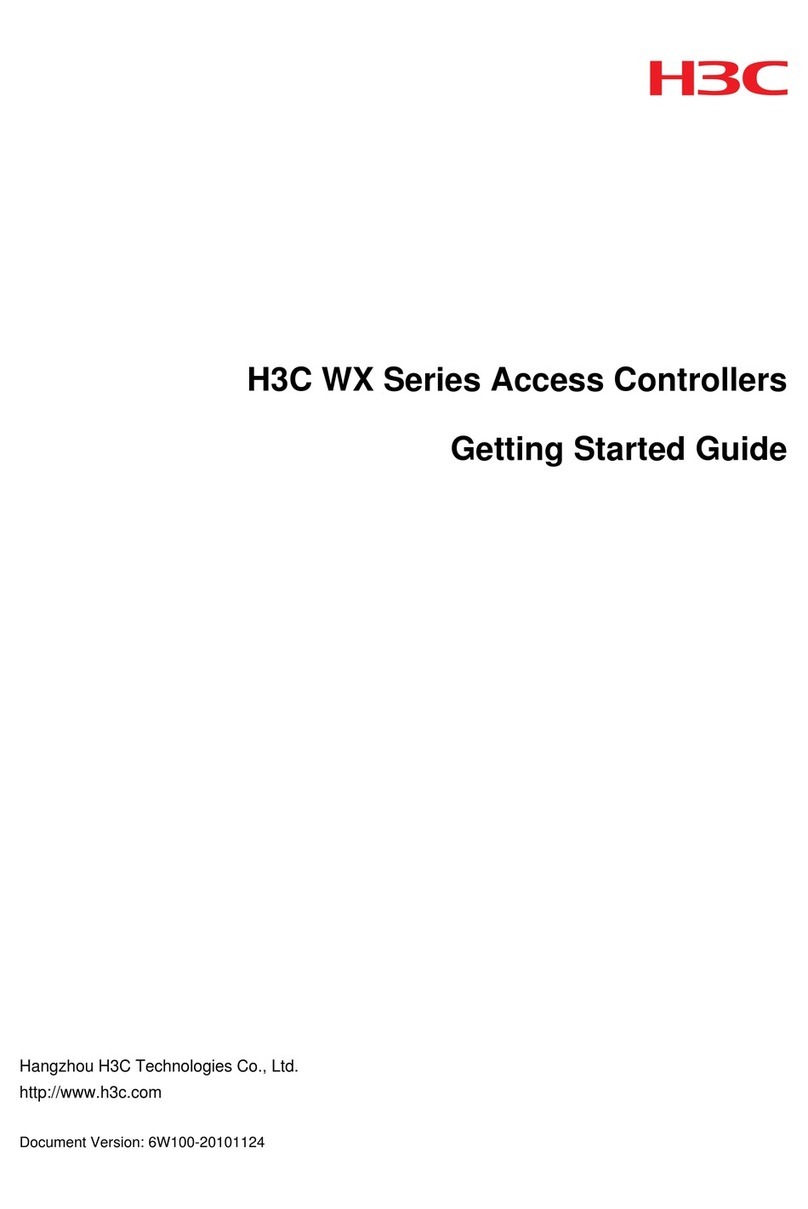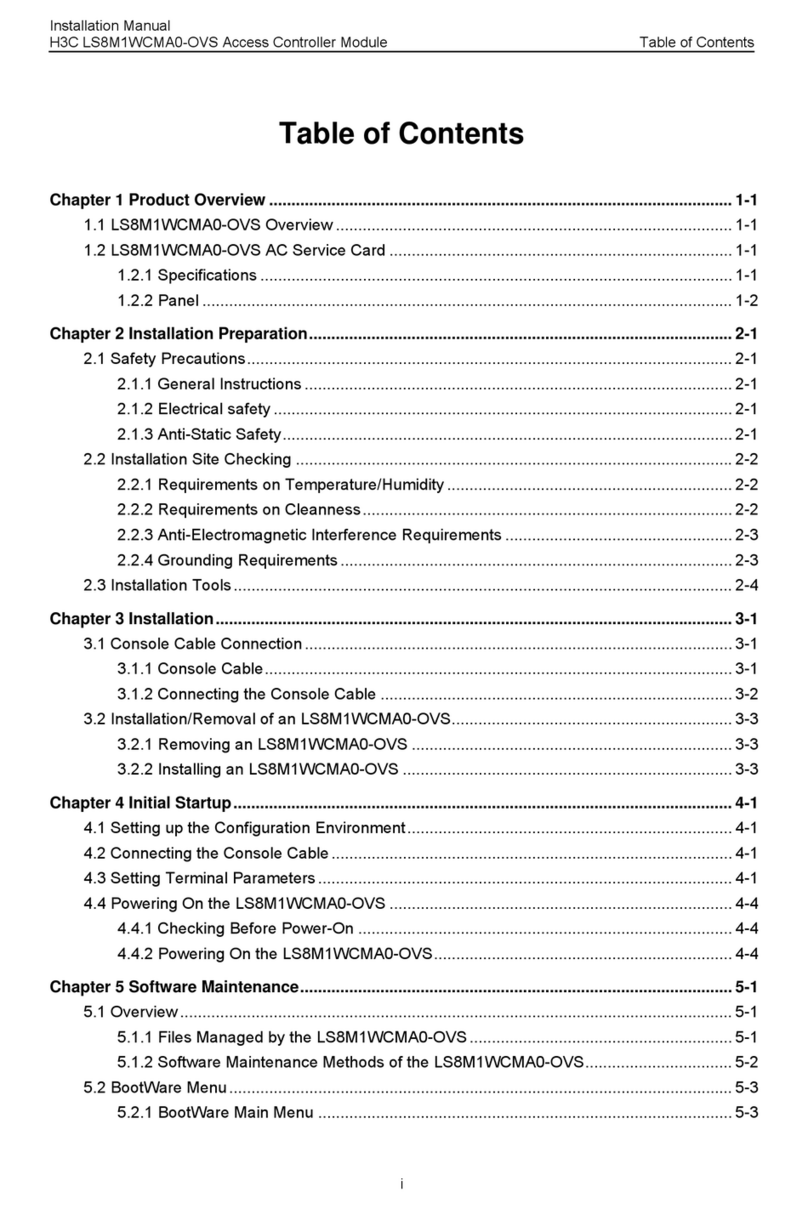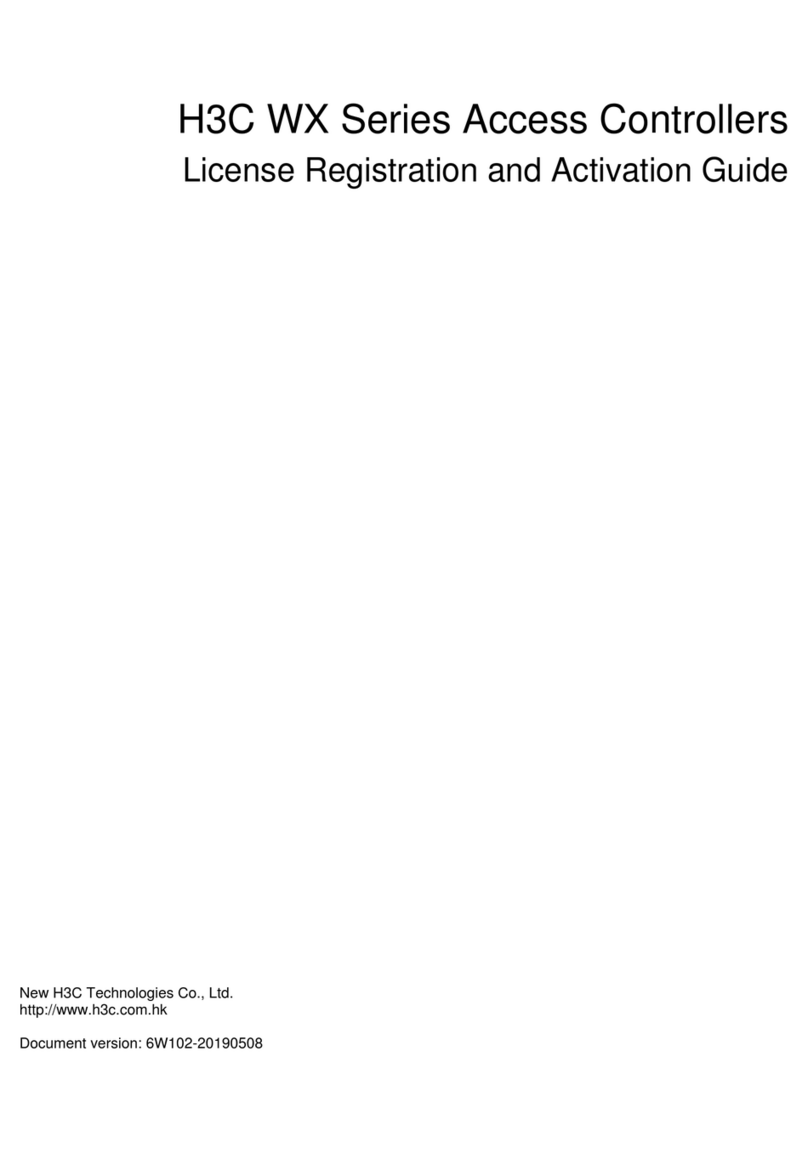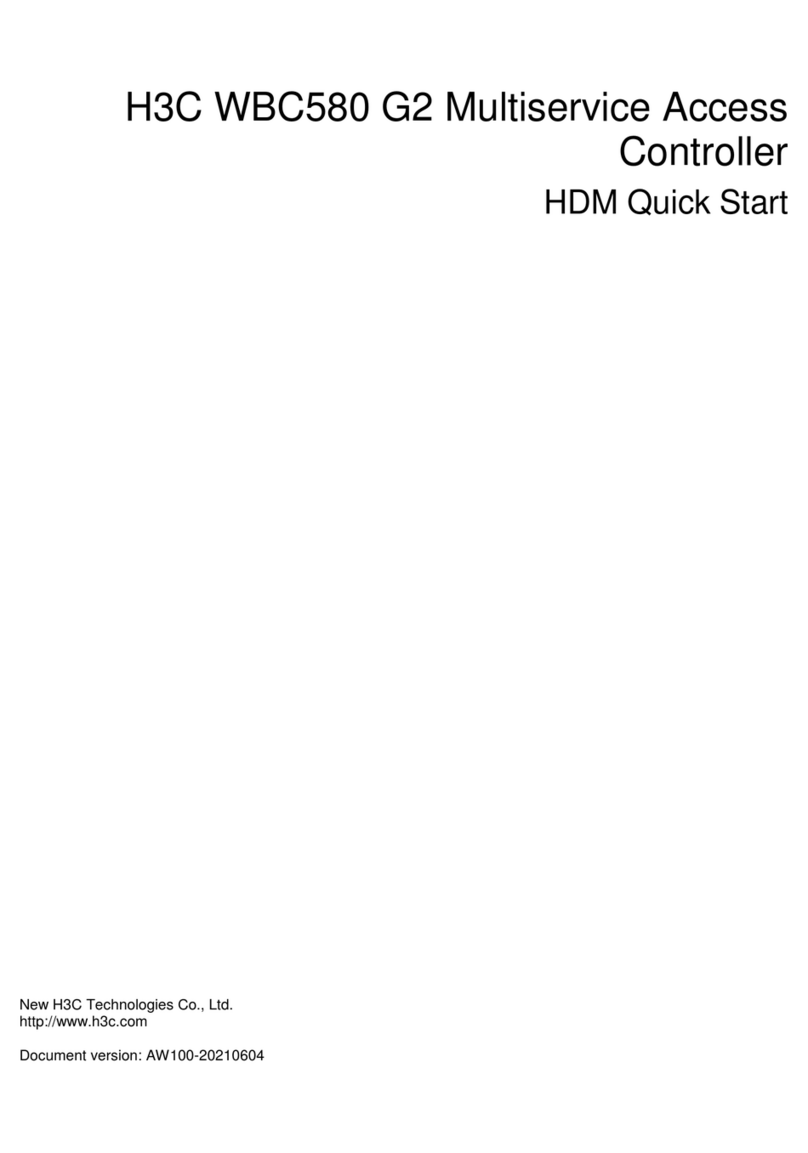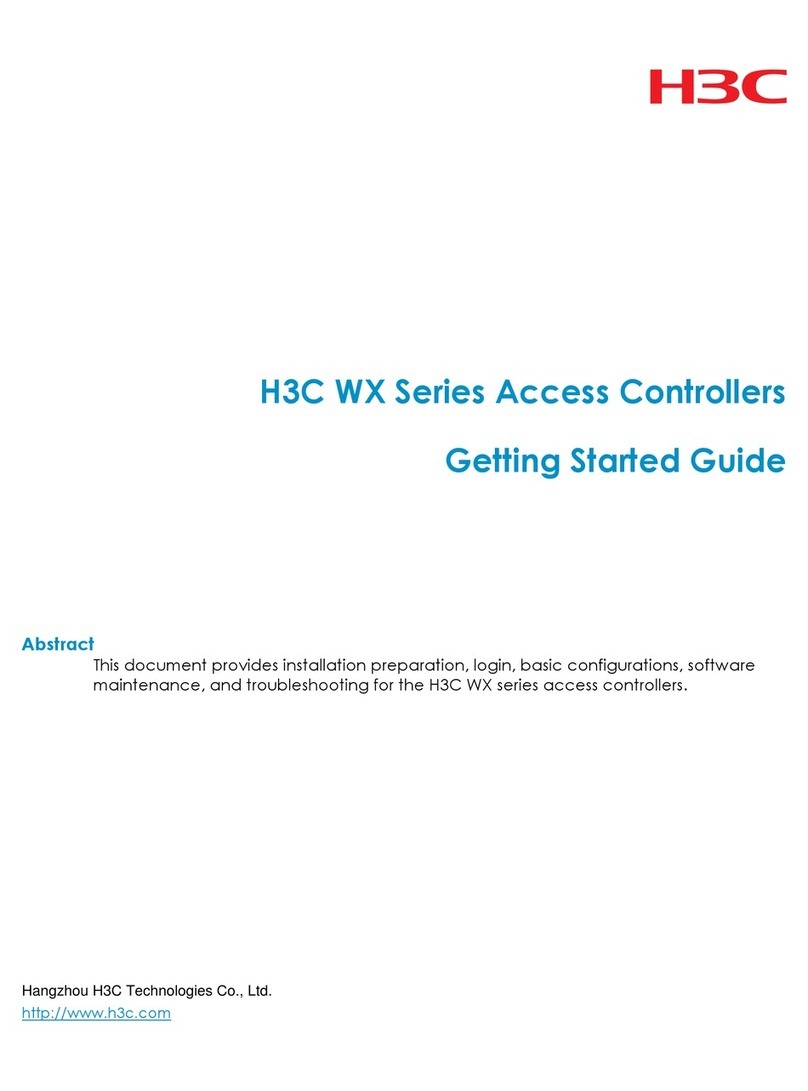3
back to the original server even if the original server recovers. To view the connected server, execute
the display cloud-management state command.
The domain name obtained through DHCP has a higher priority than the domain name configured
manually.
If a device obtains the domain name of the Oasis server through DHCP after establishing a cloud
connection to the Oasis server with the manually configured domain name, the device performs the
following tasks:
If the automatically obtained and manually configured domain names are identical, the device
retains the cloud connection.
If the automatically obtained and manually configured domain names are different, the device
tears down the cloud connection and then establishes a cloud connection to the Oasis server
with the automatically obtained domain name.
Reduce the ping interval value if the network condition is poor or the NAT entry aging time is short.
Prerequisites
Before configuring this feature, make sure a DNS server is configured to translate domain names.
To obtain the domain name of the Oasis server automatically, first configure the option 253 field as
the domain name of the Oasis server.
Procedure
1. Enter system view.
system-view
2. Configure the domain name of the H3C Oasis server.
cloud-management server domain domain-name
By default, the domain name of the H3C Oasis server is not configured.
3. (Optional.) Specify a backup H3C Oasis server by its domain name.
cloud-management backup-server domain domain-name
By default, no backup H3C Oasis server is specified.
4. (Optional.) Set the keepalive interval.
cloud-management keepalive interval
By default, the keepalive interval is 180 seconds.
5. (Optional.) Set the ping interval.
cloud-management ping interval
By default, the ping interval is 60 seconds.
6. (Optional.) Specify the TCP port number used to establish cloud connections.
cloud-management server port port-number
By default, the TCP port number used to establish cloud connections is 19443.
Unbinding the device from the Oasis server
About this task
A device can be registered on the Oasis server by only one user.
To register a device that has been registered by another user, you need to take the following steps:
1. Obtain a verification code for device unbinding from the Oasis server.
2. Execute the command on the device for sending the verification code to the Oasis server.
3. Register the device on the Oasis server.