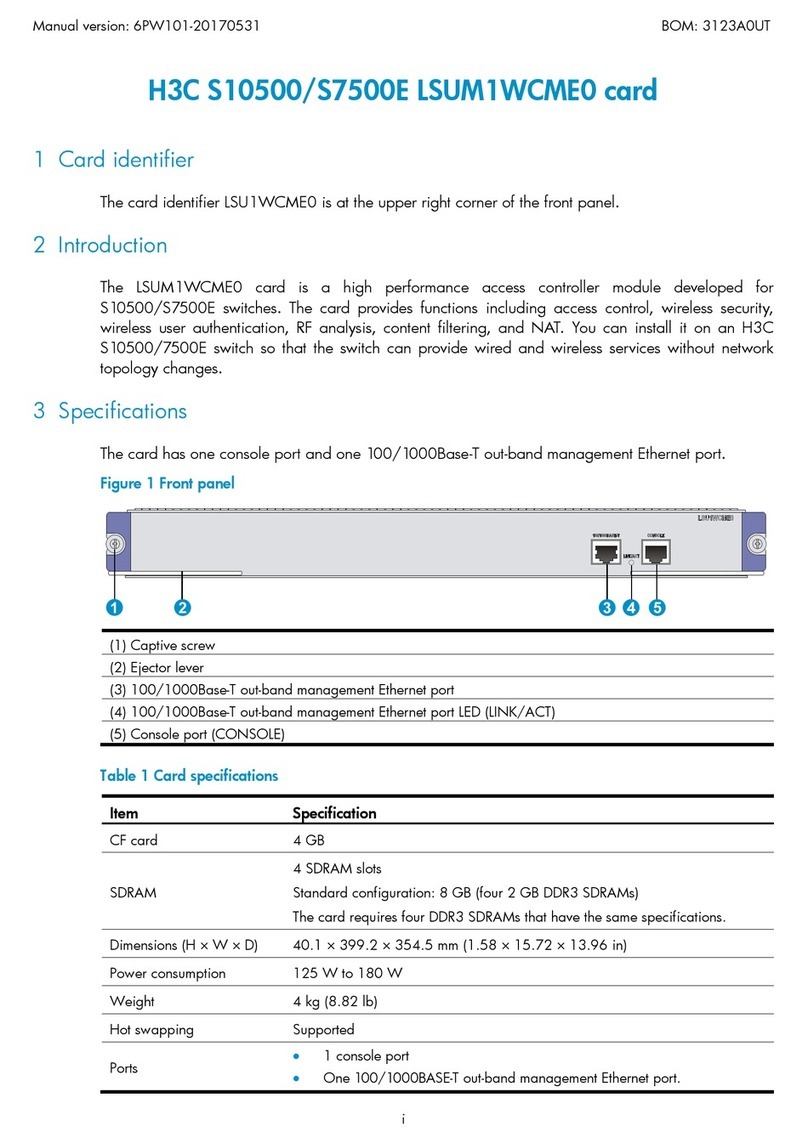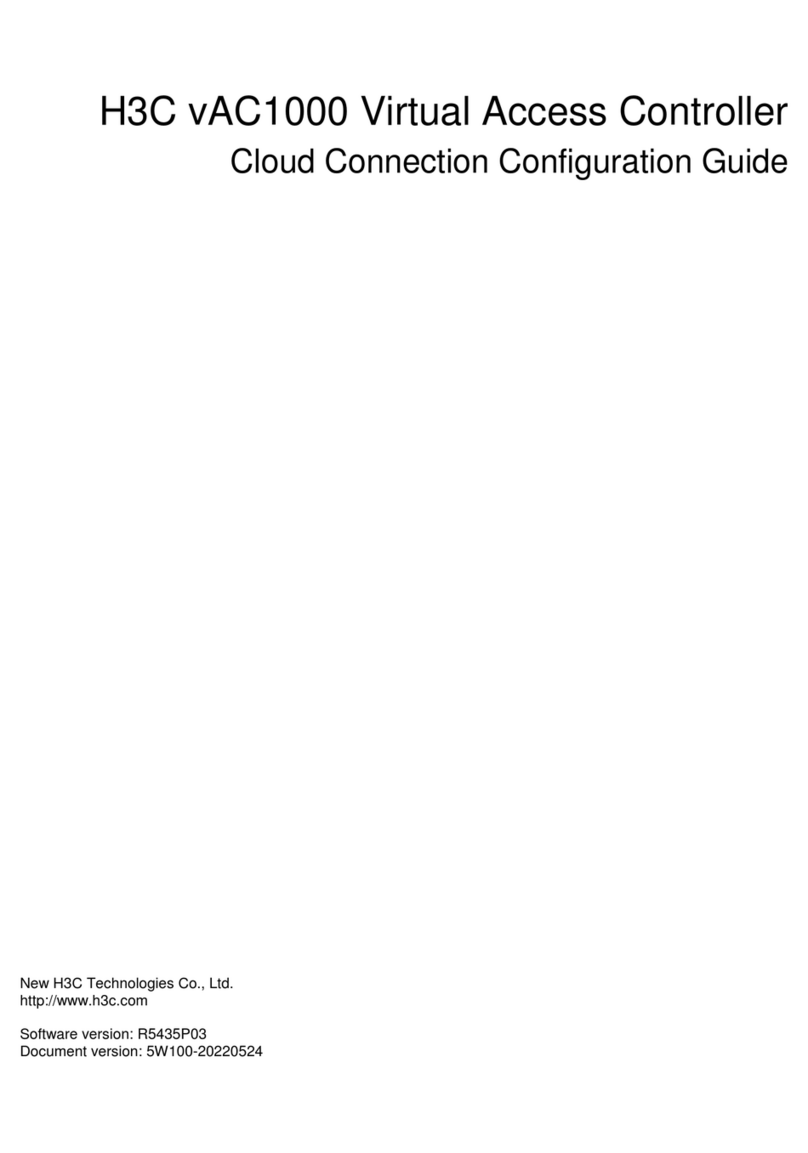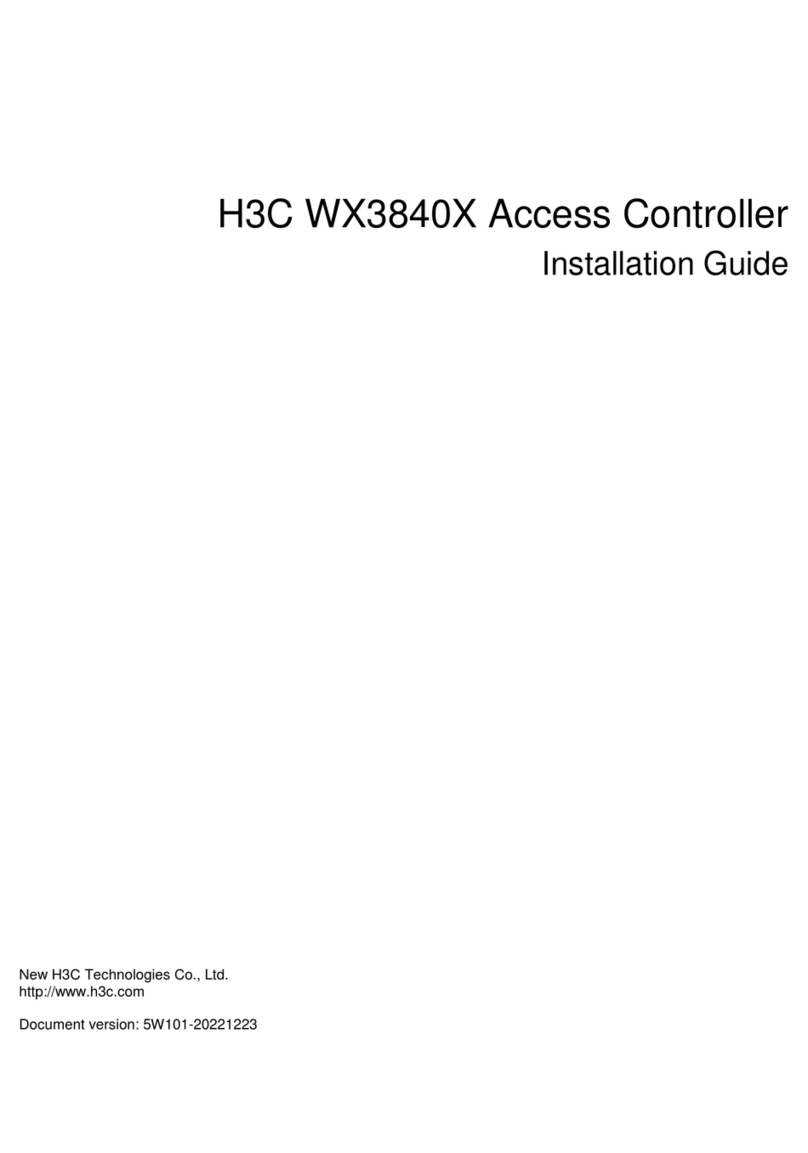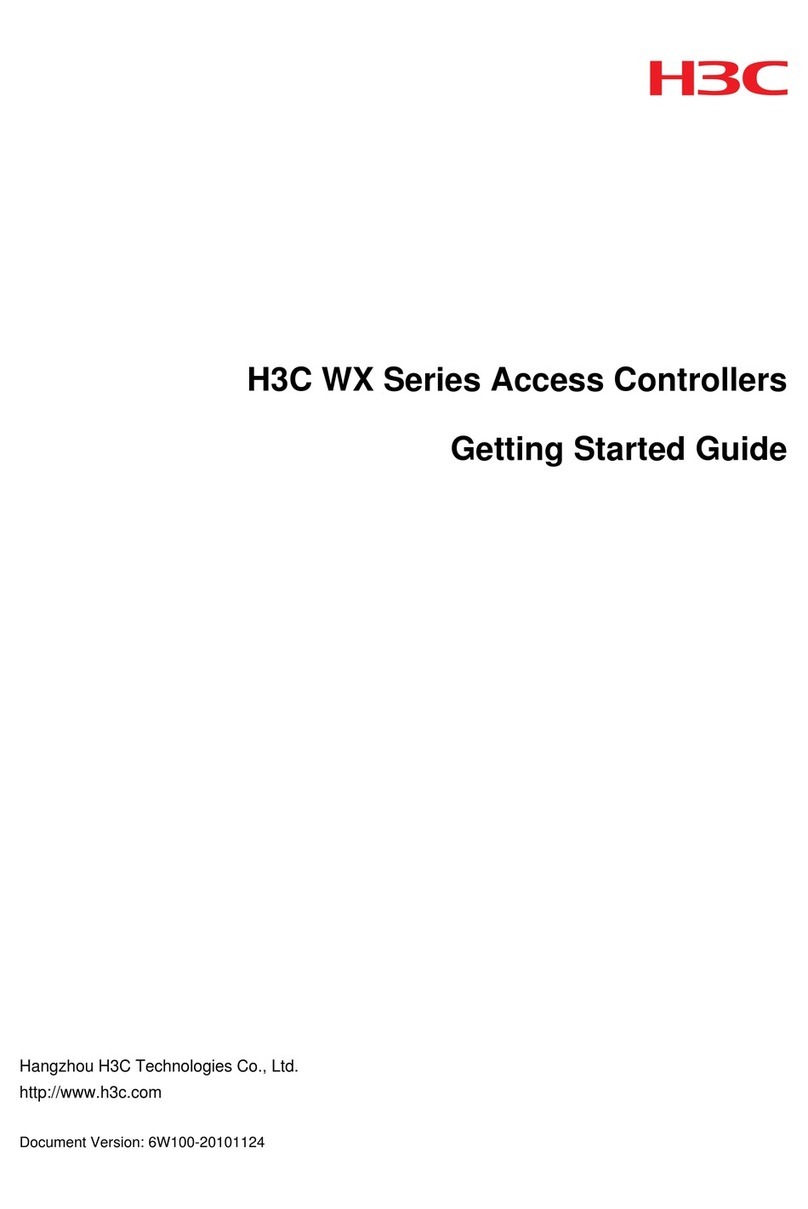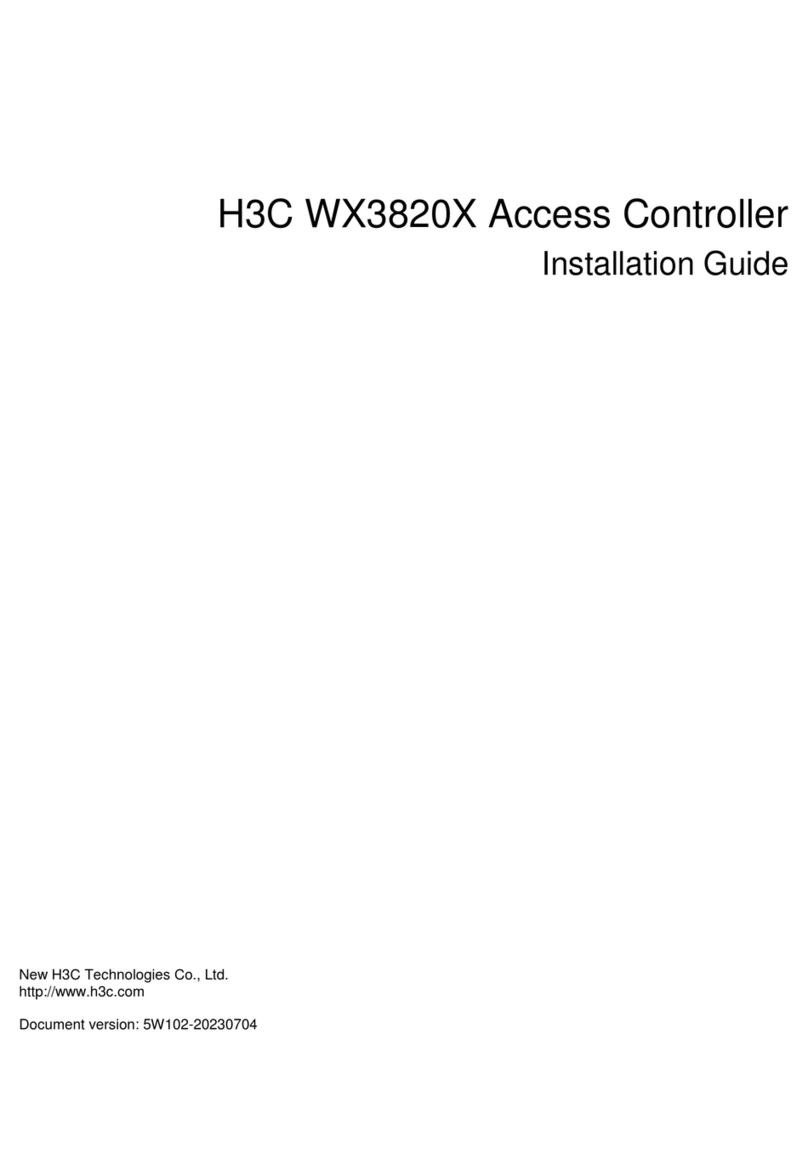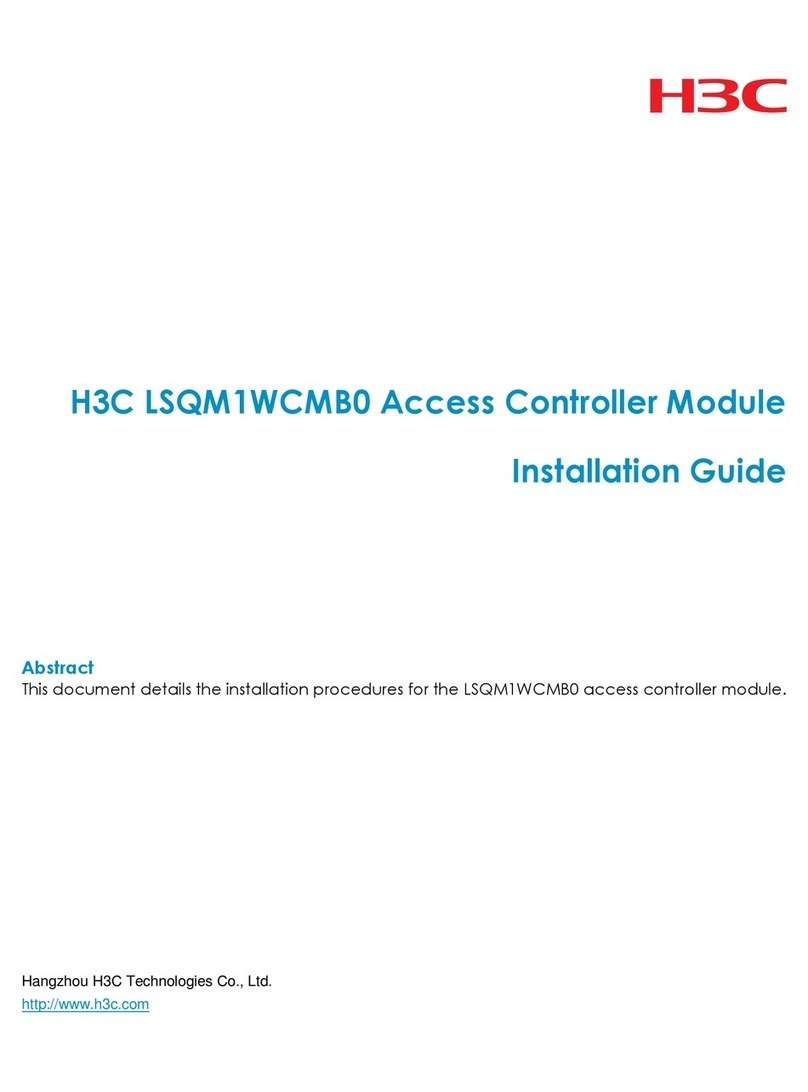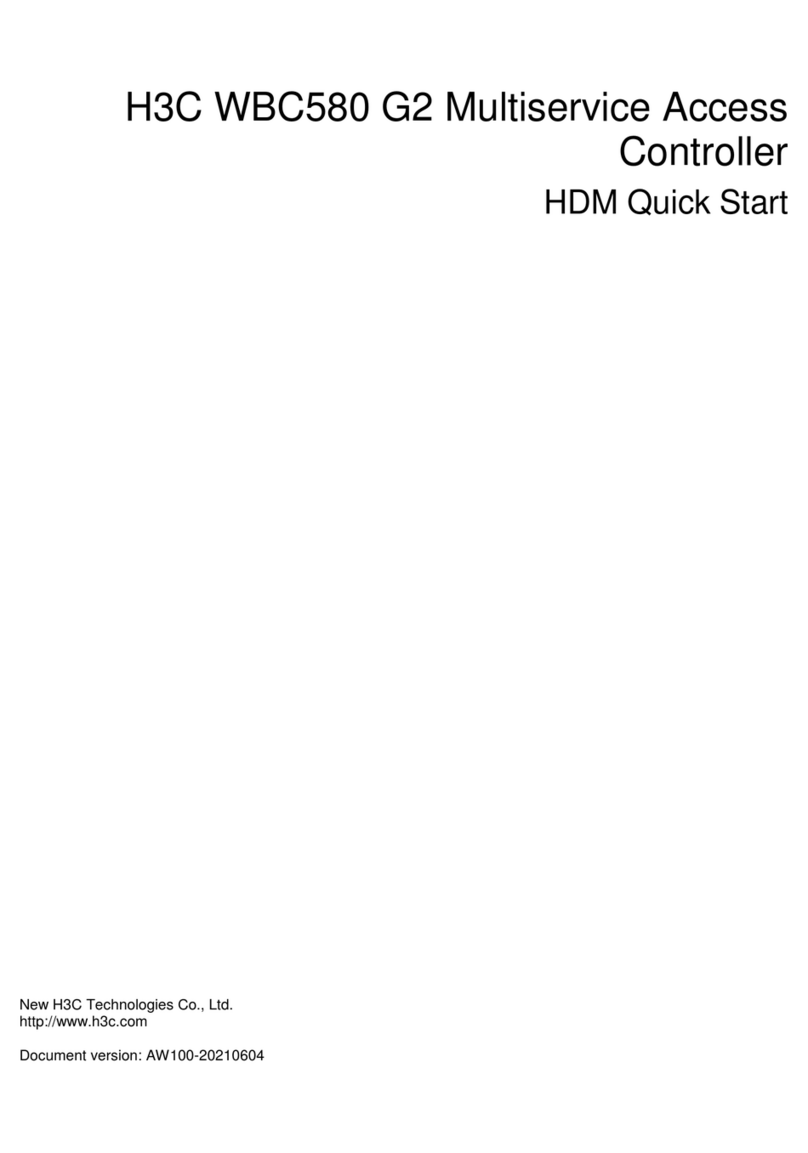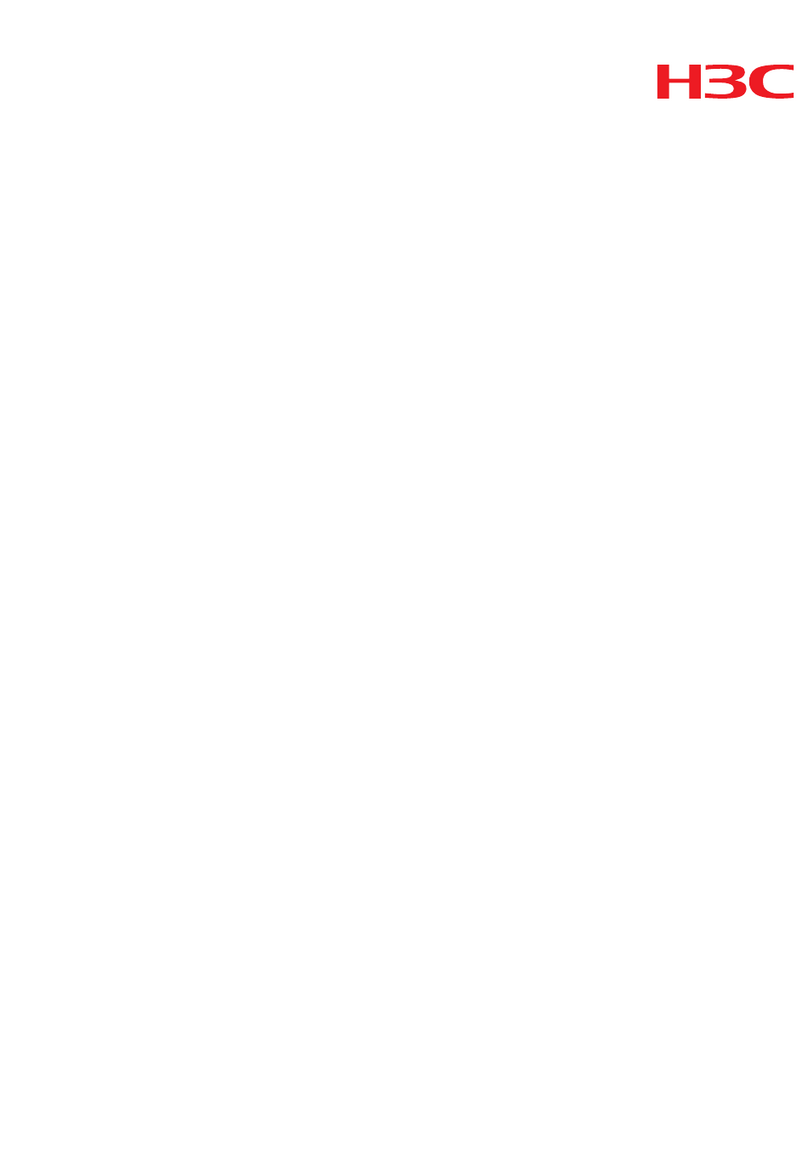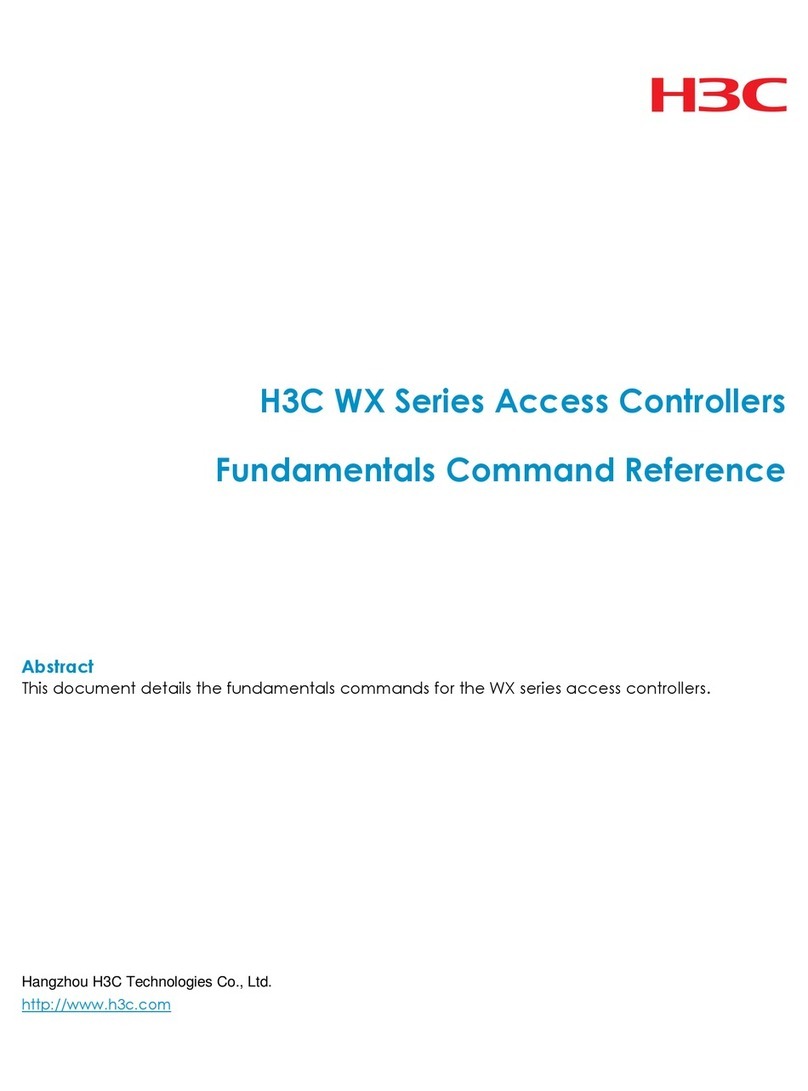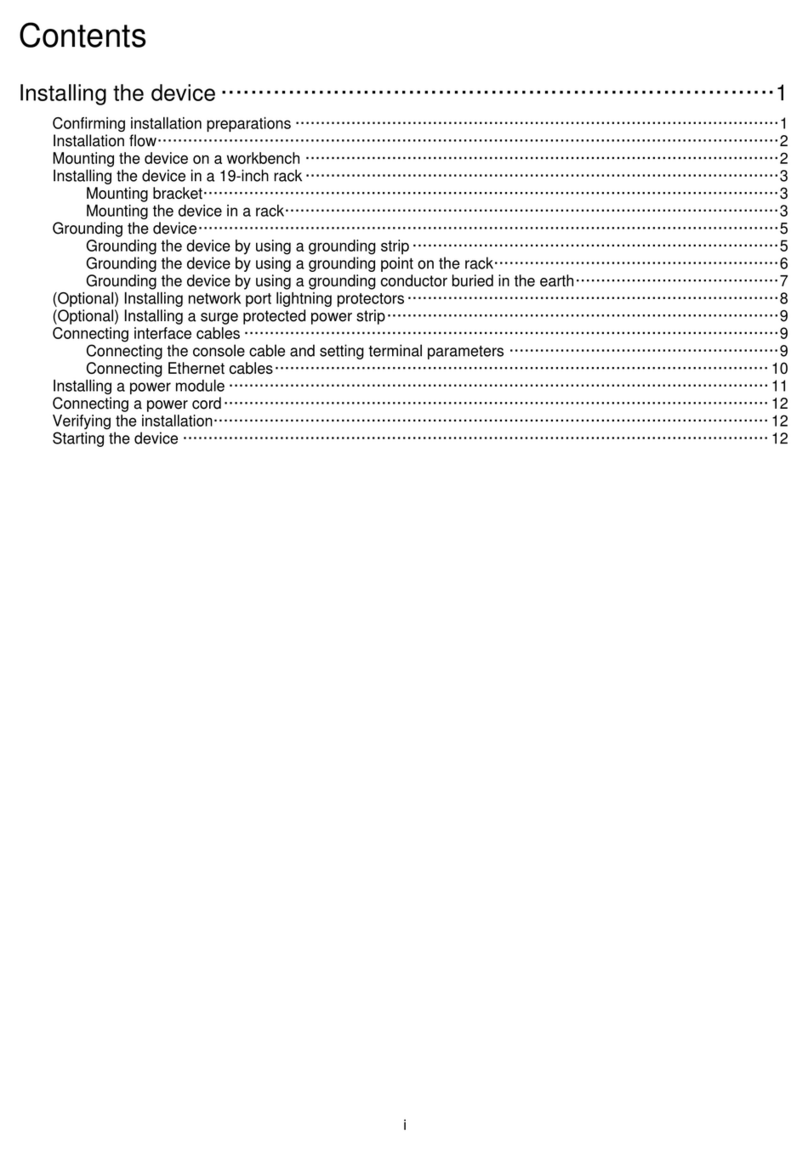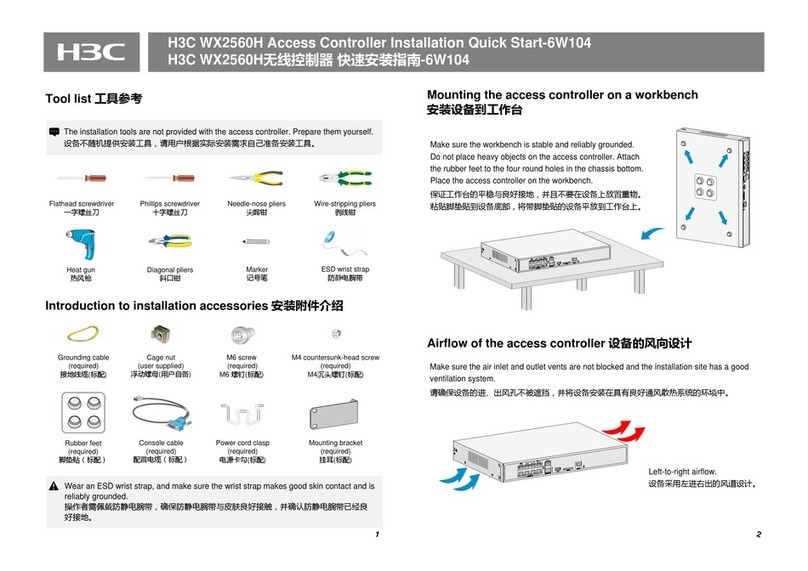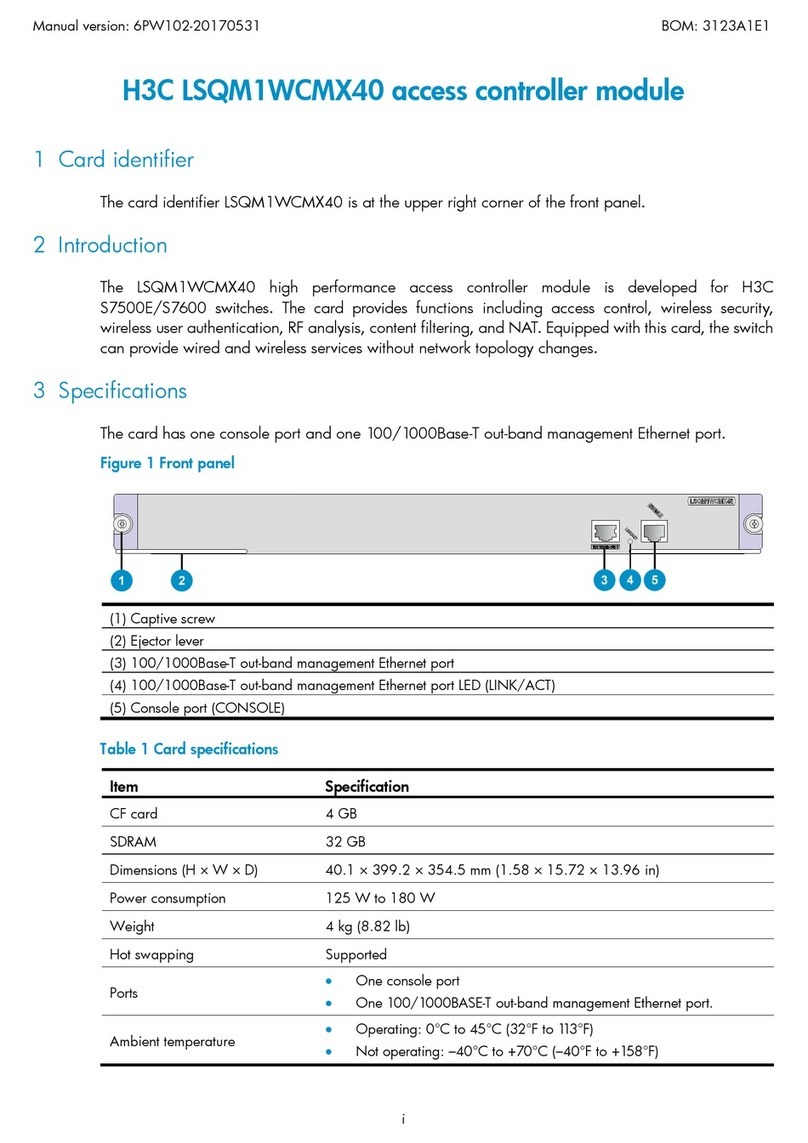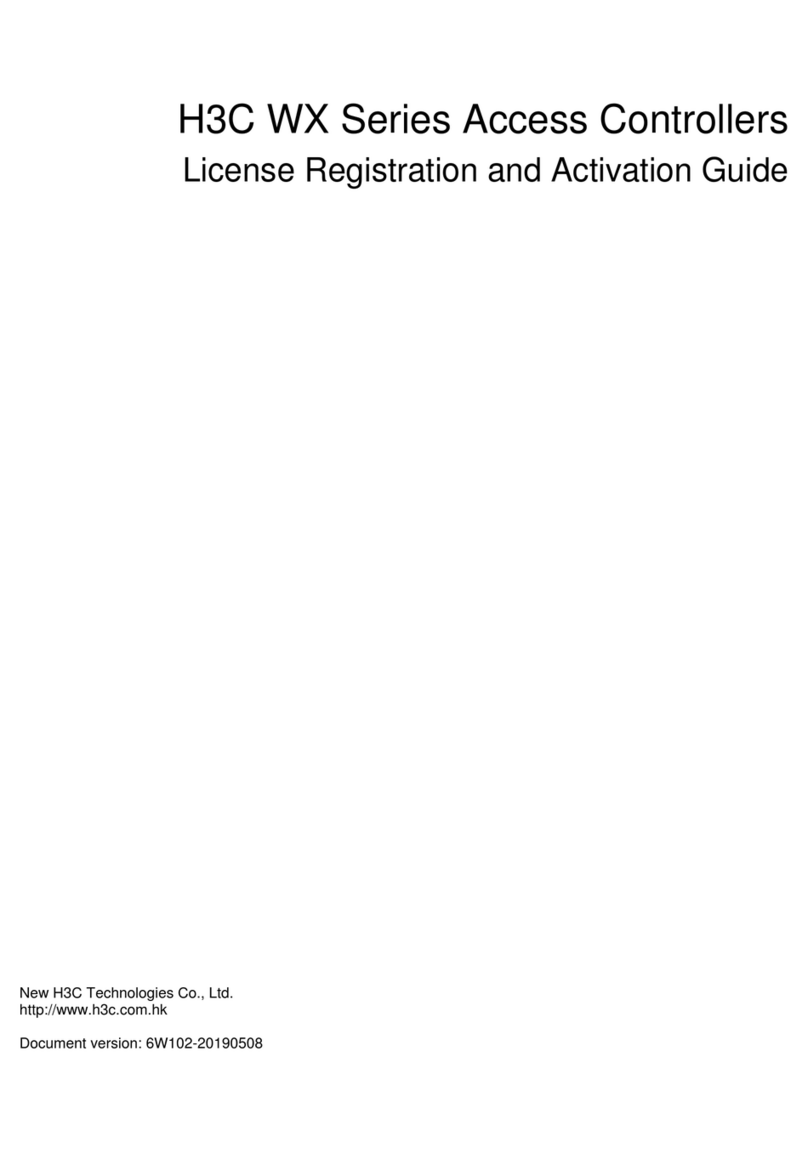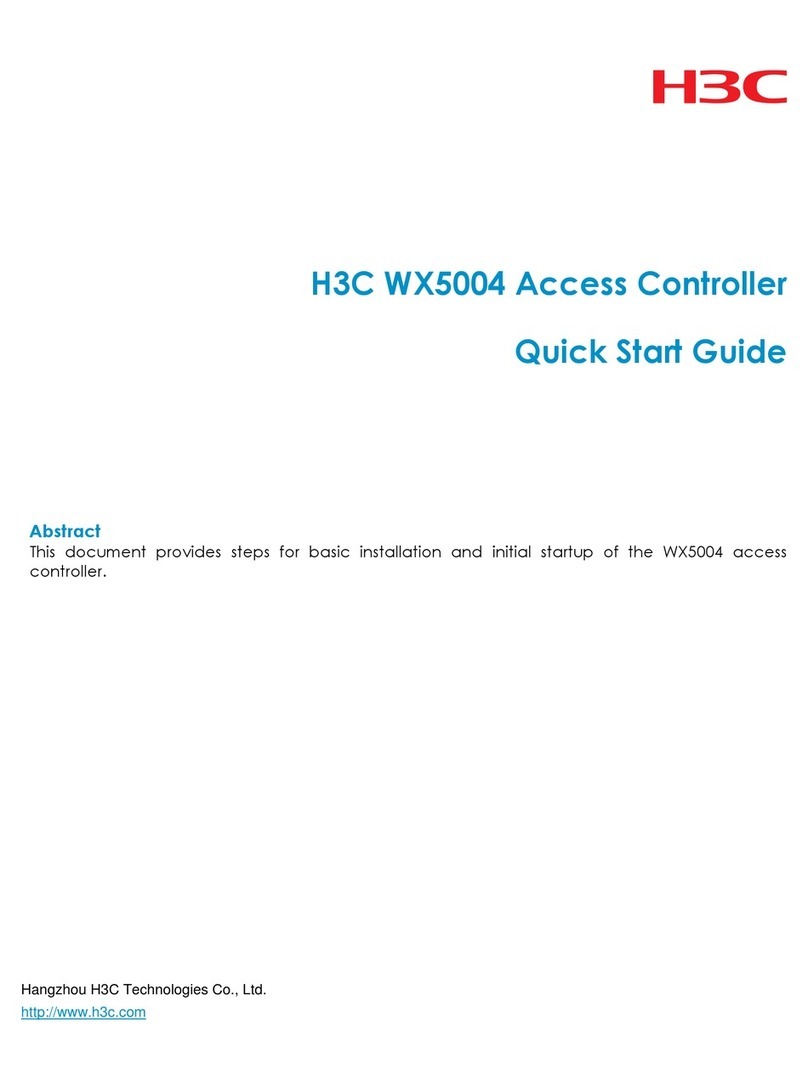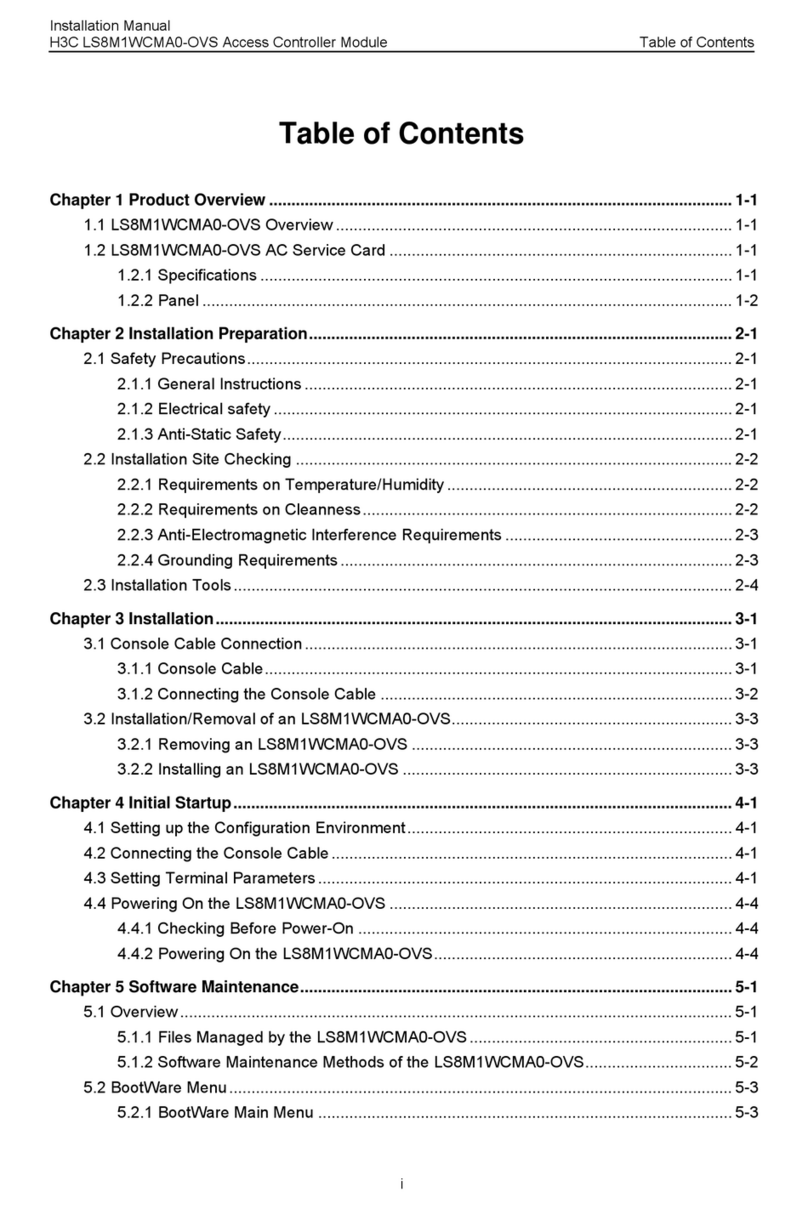4
Symptom ······························································································································ 22
Solution································································································································· 22
Over-temperature alarm············································································································· 23
Symptom ······························································································································ 23
Solution································································································································· 23
No information of the serial port is output ····················································································· 24
Symptom ······························································································································ 24
Solution································································································································· 24
When a WX3000 series unified switch supplies power to APs through PoE, the APs may work
abnormally ··························································································································· 25
Symptom ······························································································································ 25
Analysis································································································································· 25
Solution································································································································· 25
The WX6103 access controller switch interface board cannot be started ······································· 26
Symptom ······························································································································ 26
Solution································································································································· 26
The main control board on the WX6103 access controller cannot be started ·································· 26
Symptom ······························································································································ 26
Solution································································································································· 27
9Support and other resources ······························································································28
About the H3C WX documentation set ························································································ 28
Related documentation ············································································································· 29
Contact us································································································································· 30
Technical support ·················································································································· 30
Documentation feedback ····································································································· 31
Document conventions and symbols ··························································································· 31
Conventions·························································································································· 31
Symbols ································································································································ 32