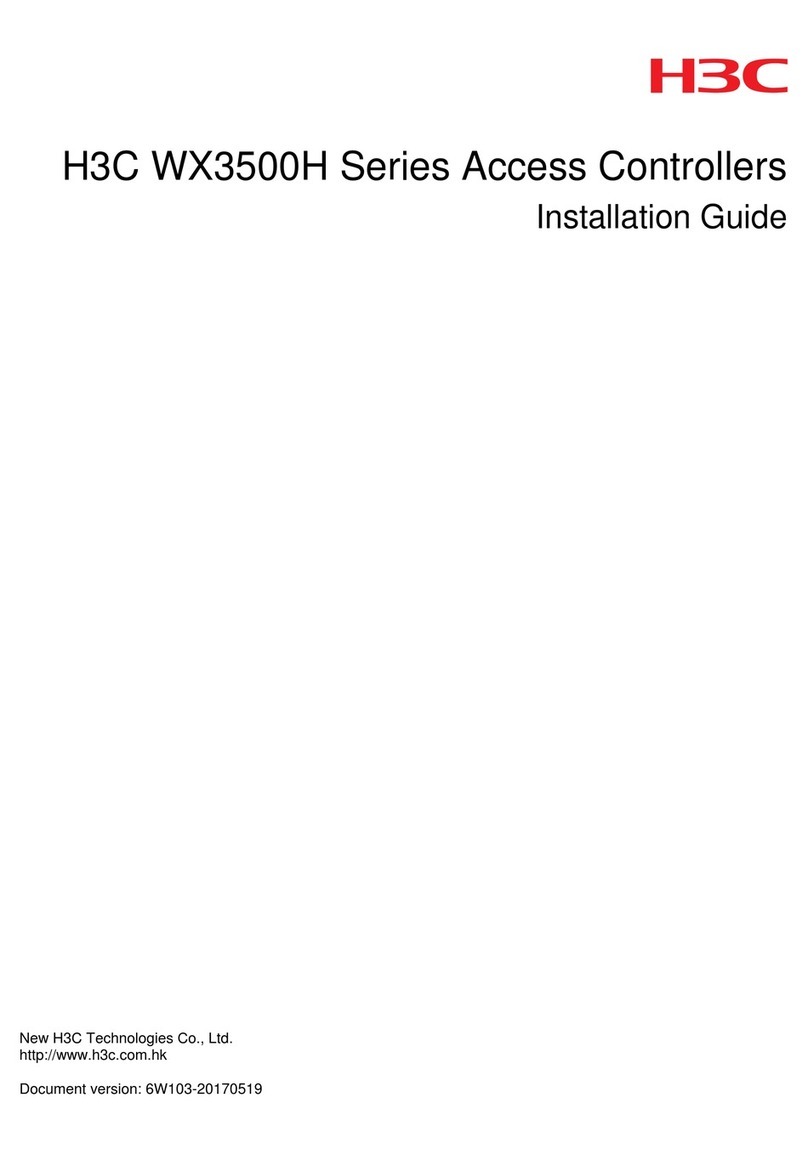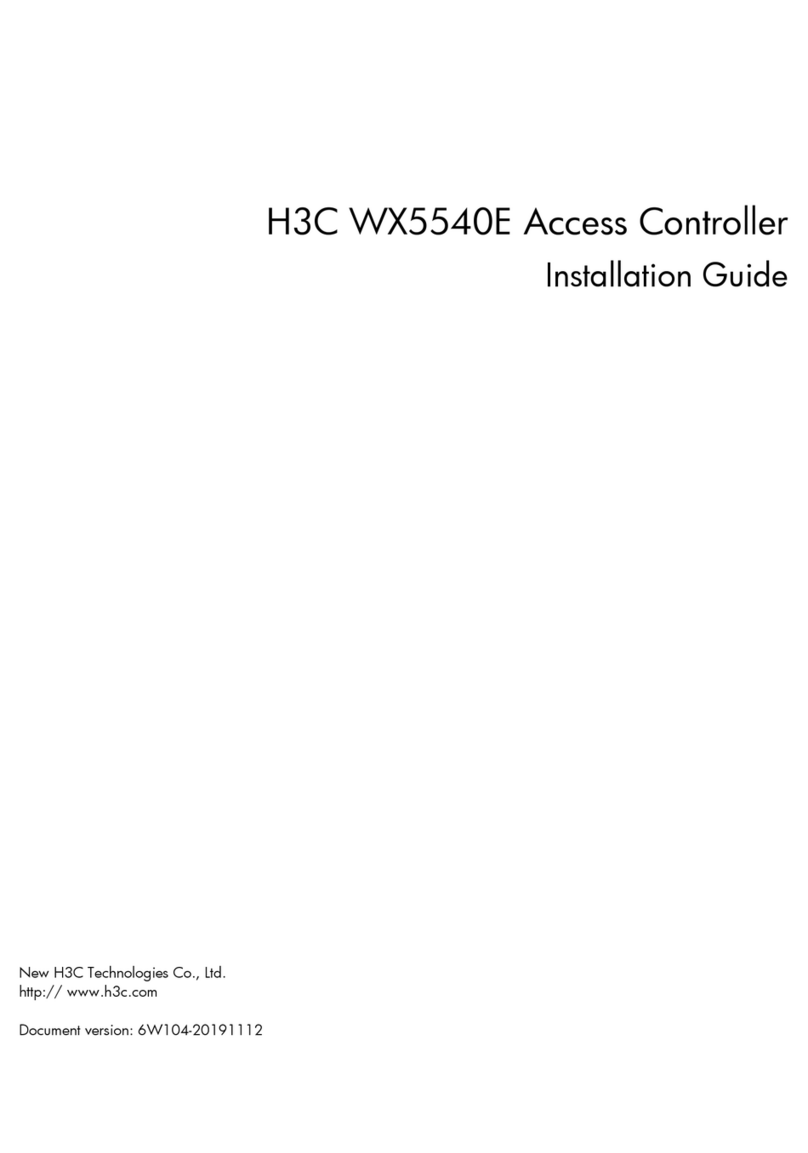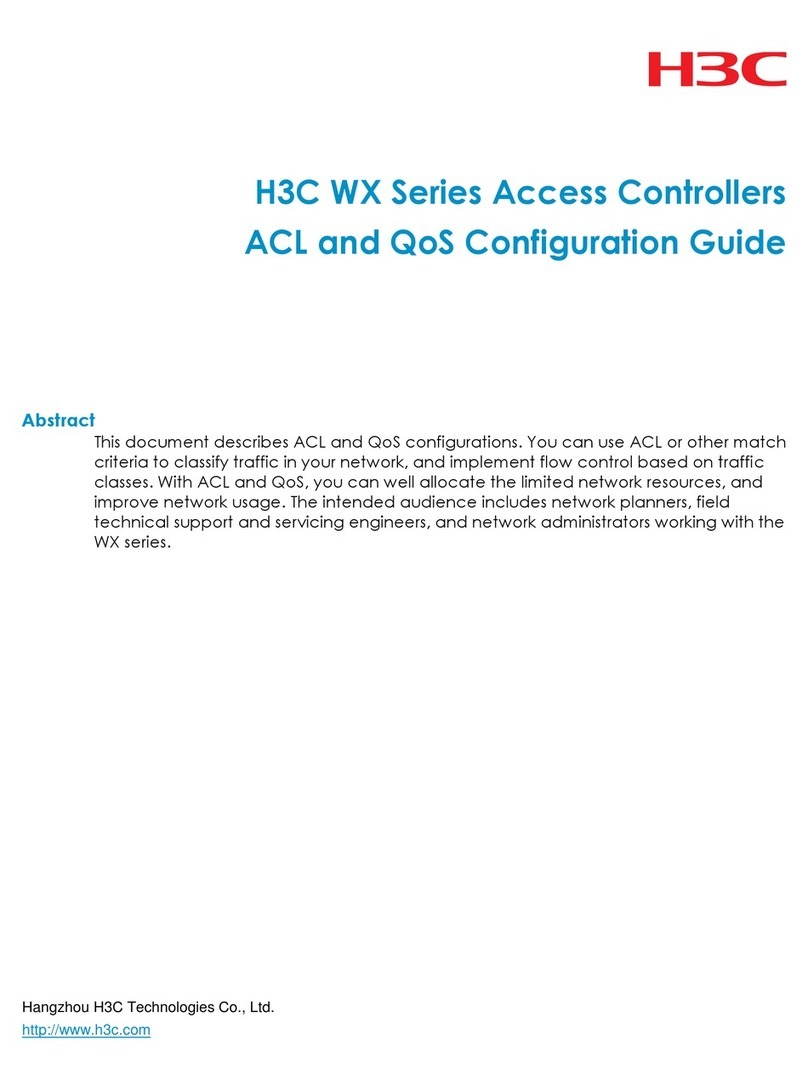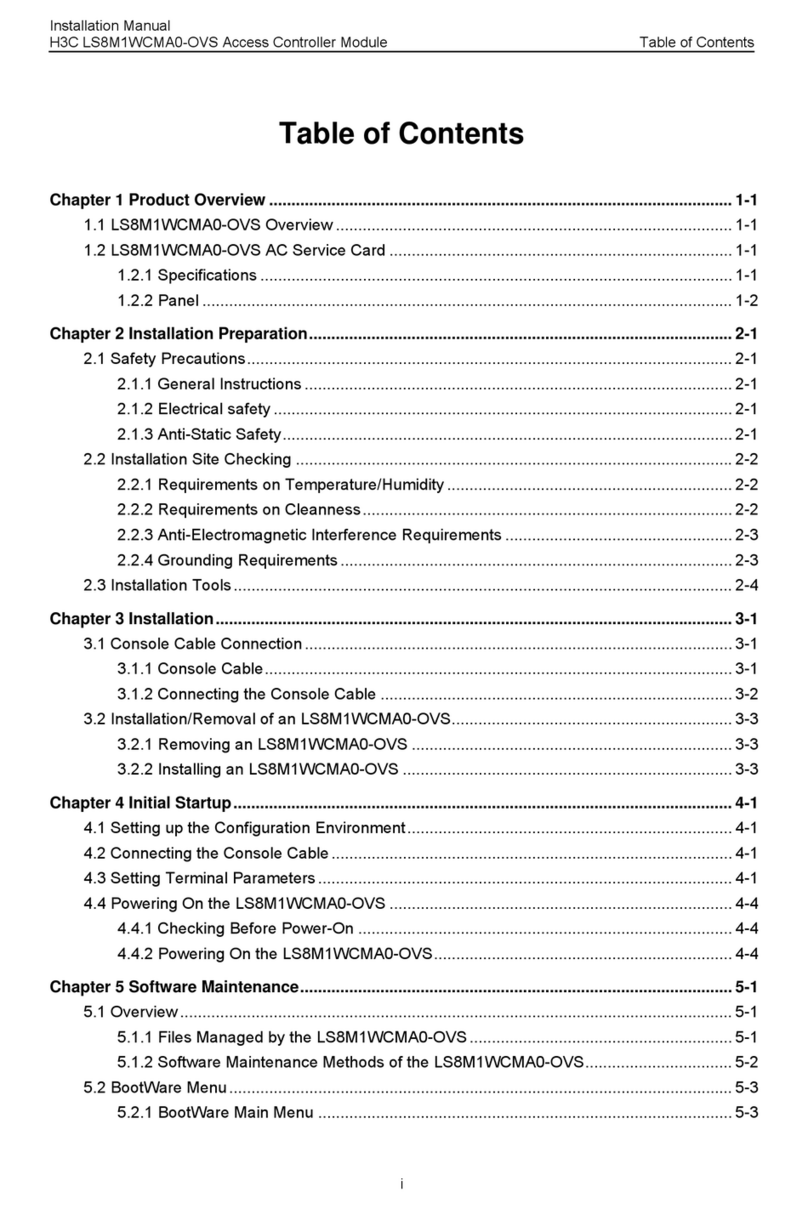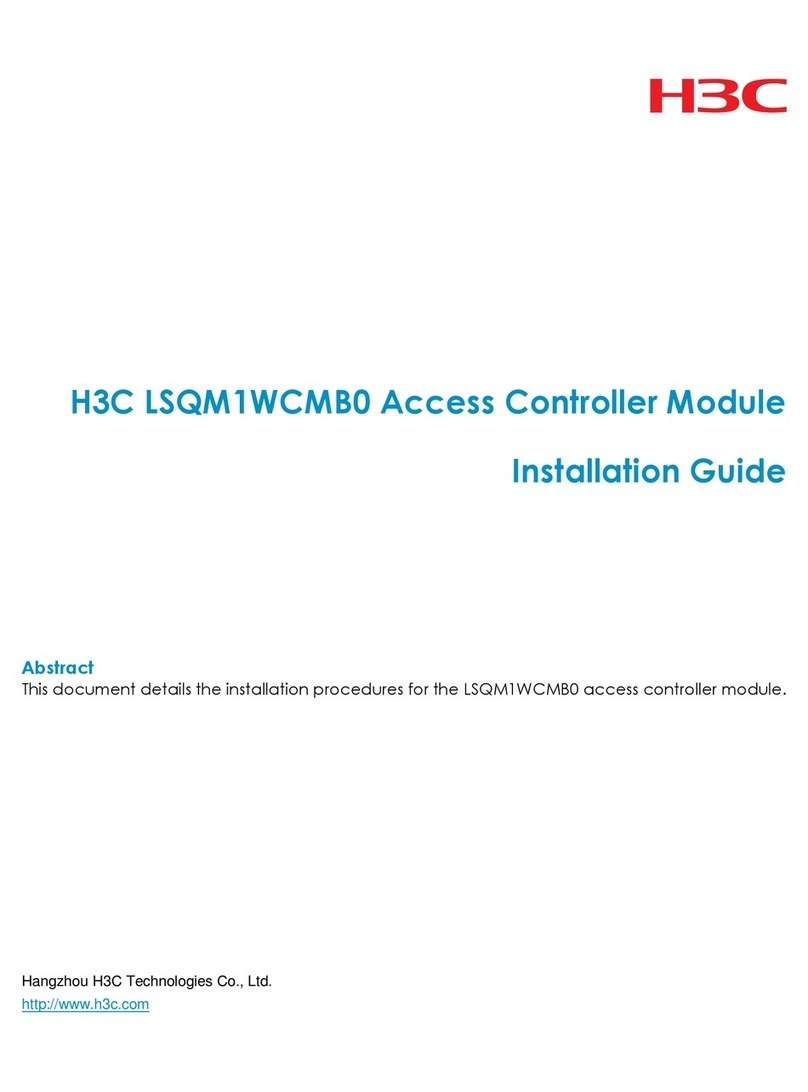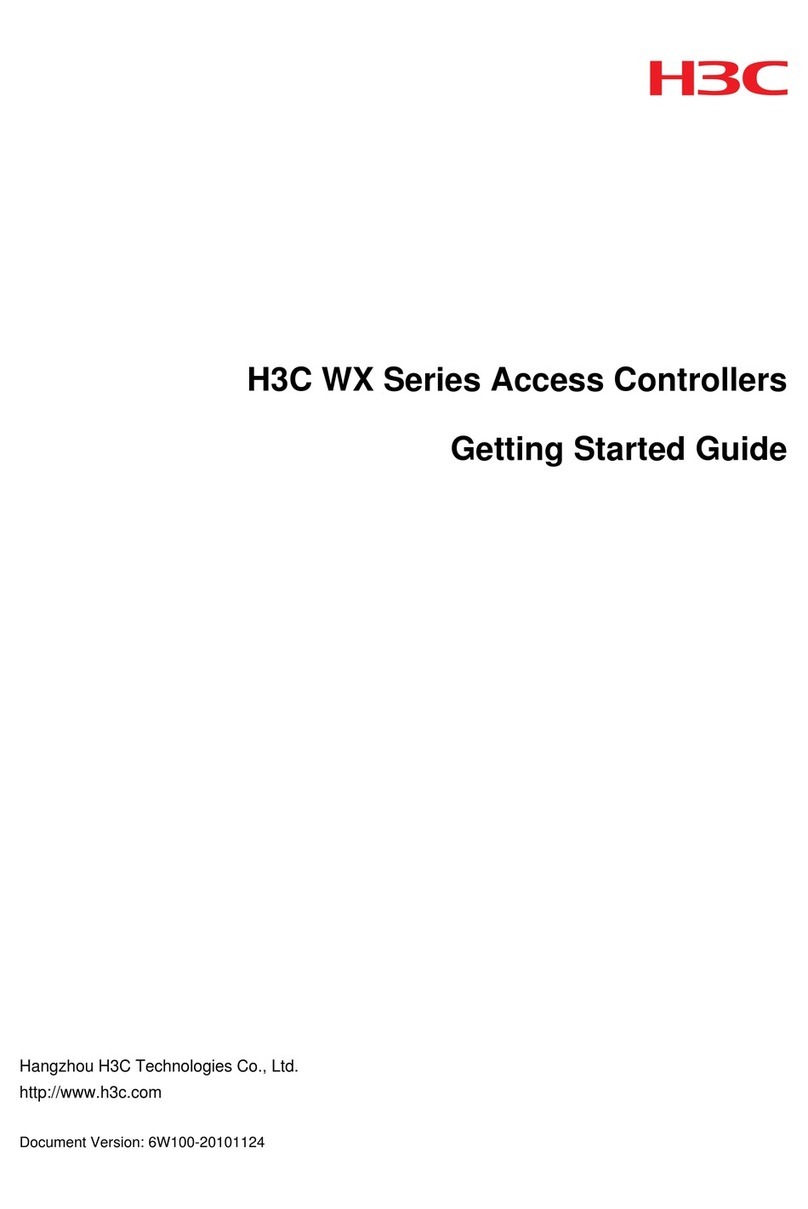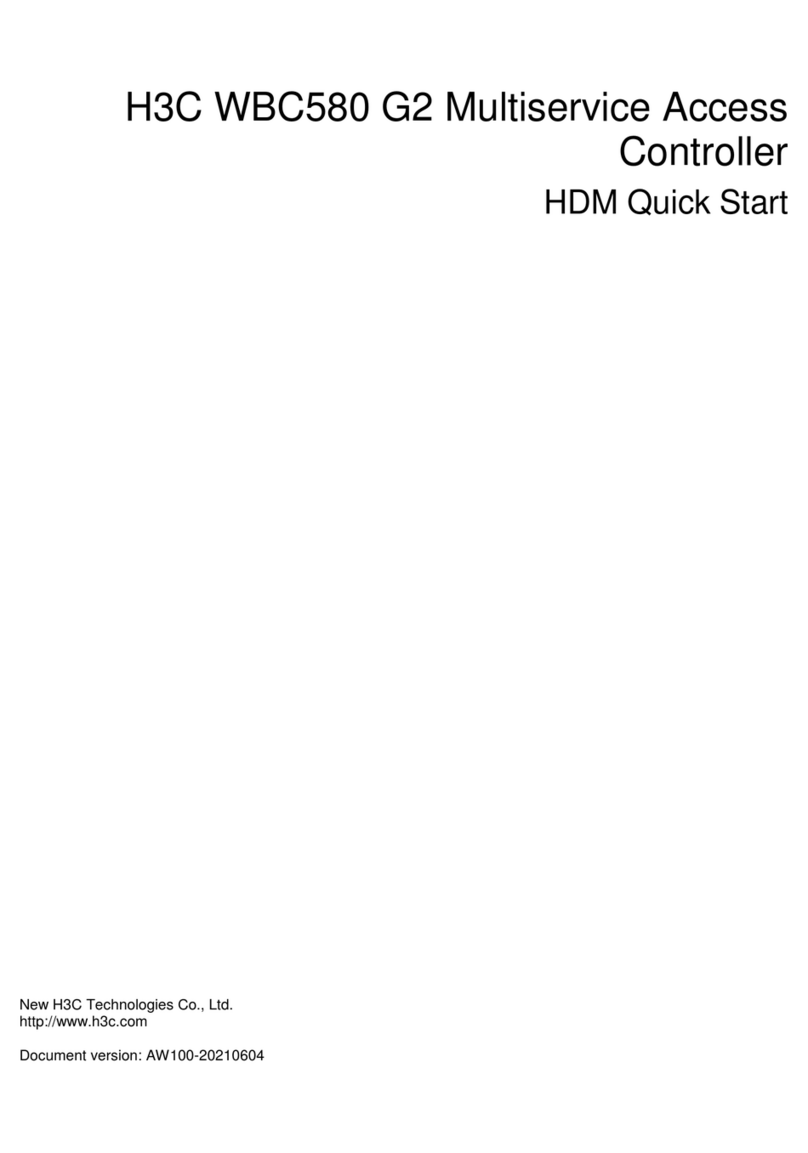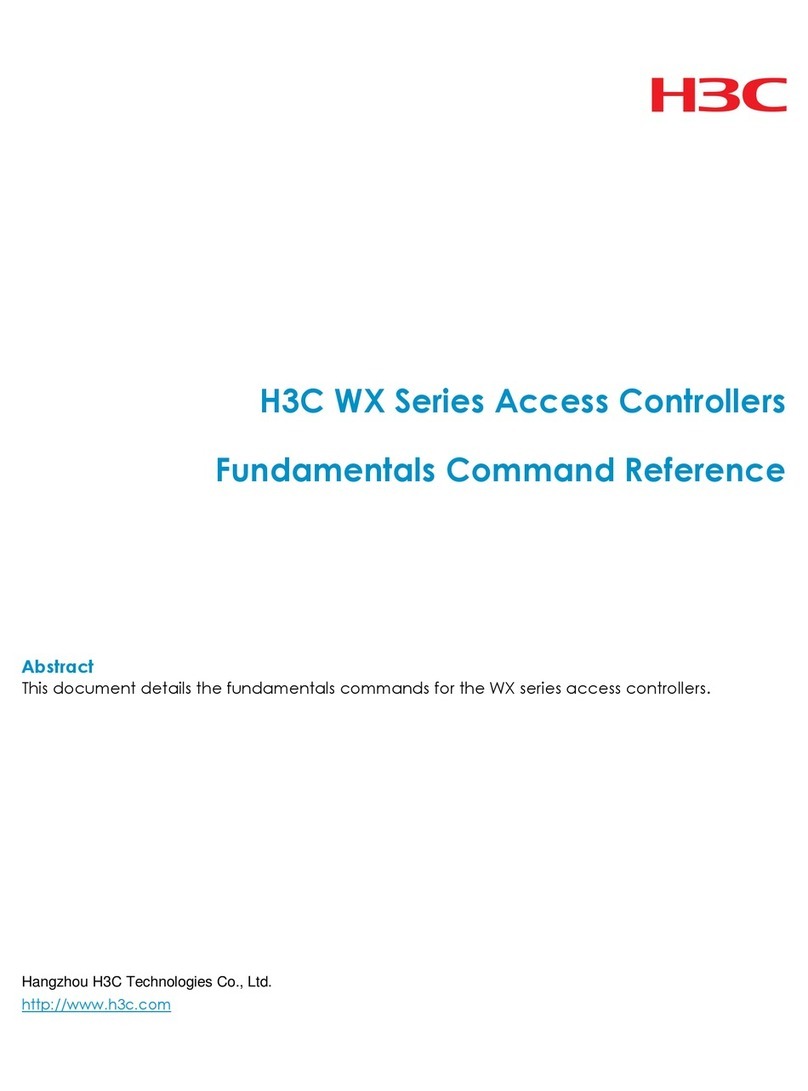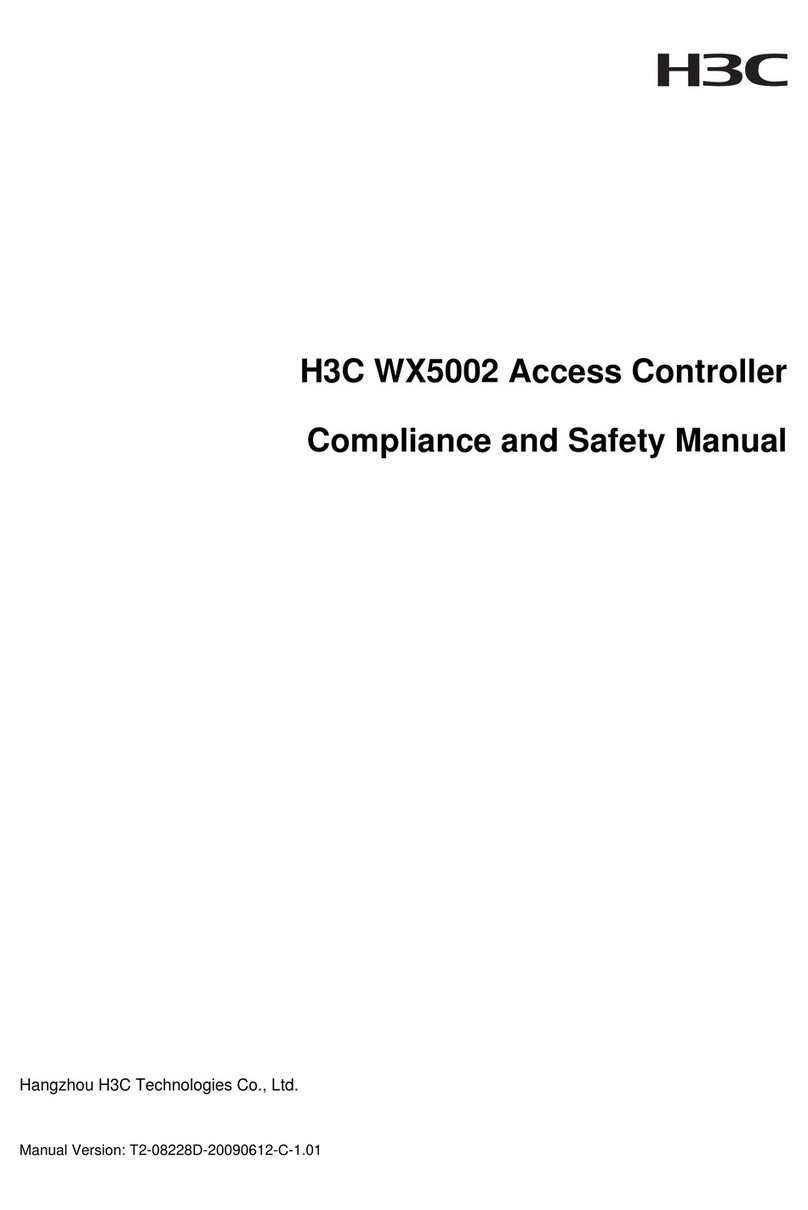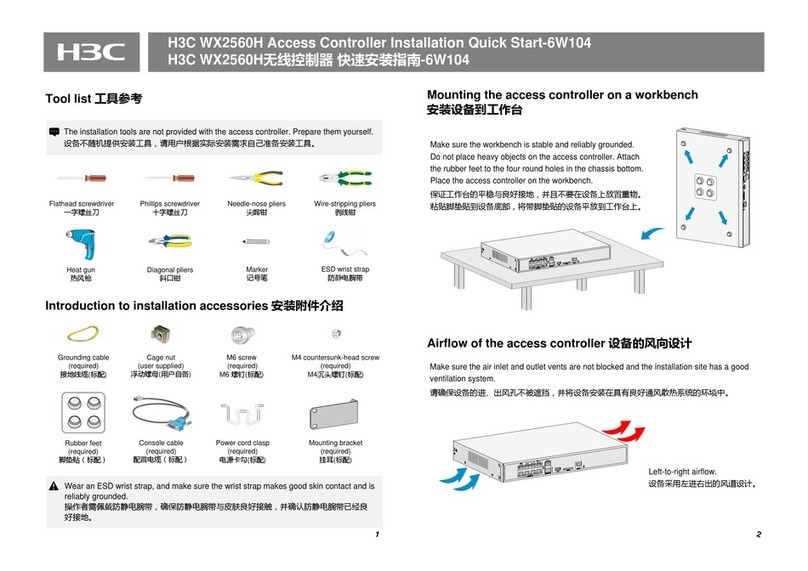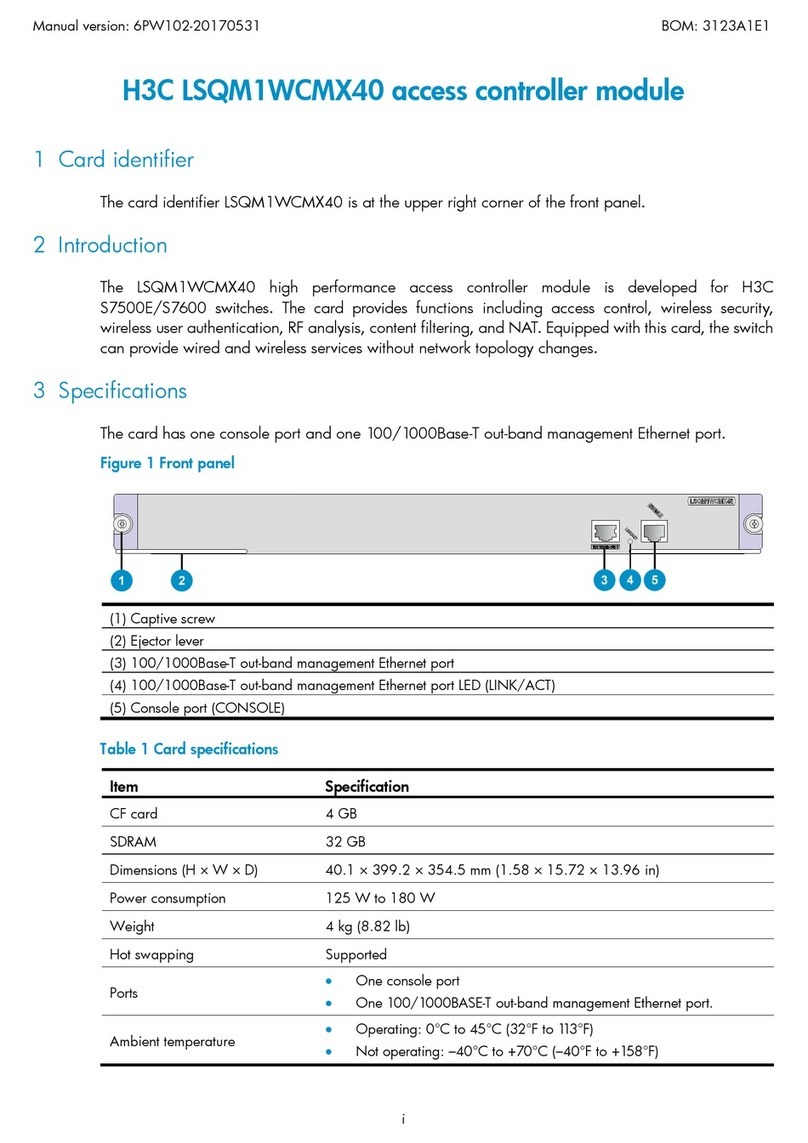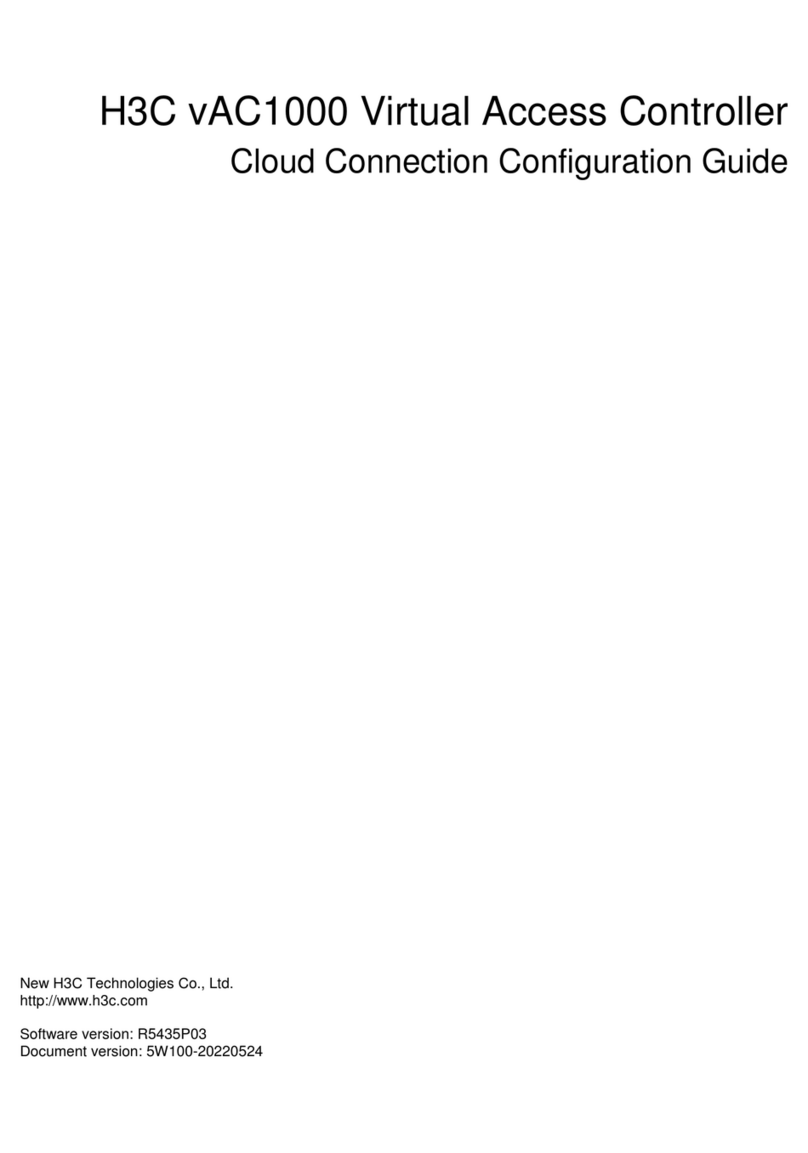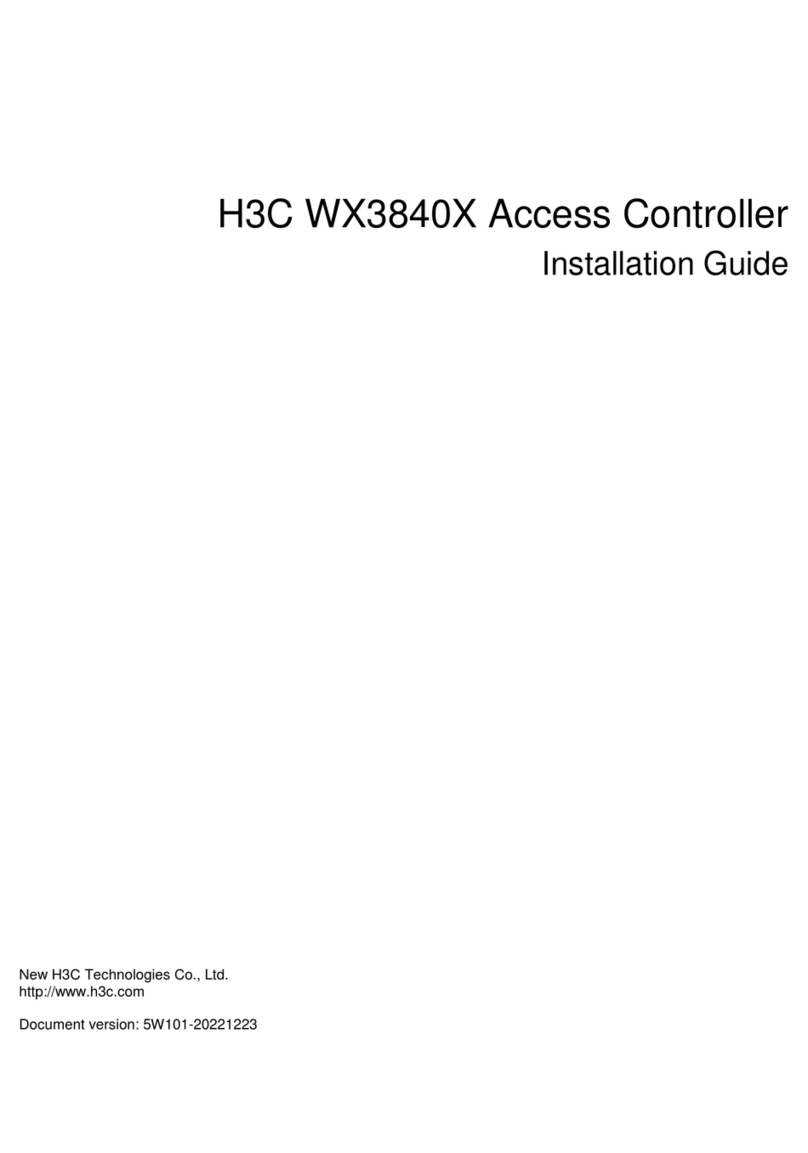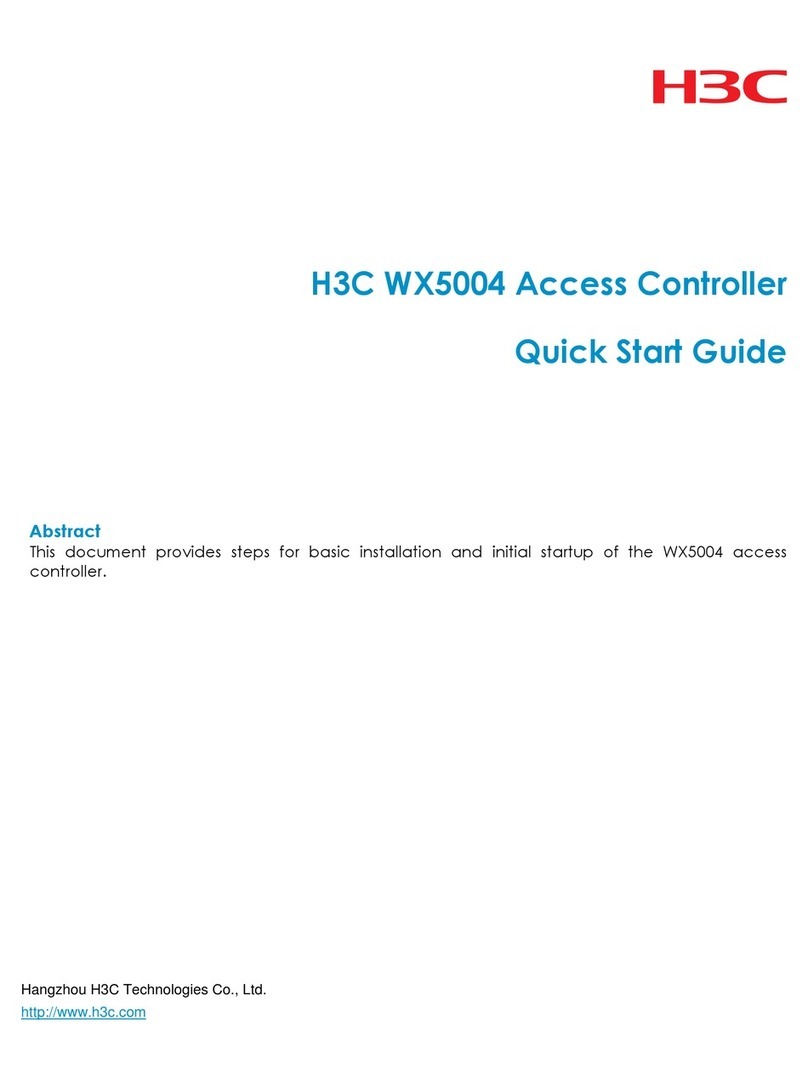ii
Connecting category-5 cables ····························································································································· 25
Connecting optical fibers······································································································································ 27
Cabling recommendations ············································································································································ 29
Cabling for a workbench-mounted access controller ························································································ 29
Cabling for a cabinet-mounted access controller ······························································································ 29
Cable binding ································································································································································ 29
Correct use of labels ············································································································································· 29
Precautions in cable binding································································································································ 29
Checking the installation ··············································································································································· 32
System commissioning ···············································································································································33
Setting up a configuration environment······················································································································· 33
Configuration environment ··································································································································· 33
Connecting the console cable ······························································································································ 33
Setting terminal parameters·································································································································· 33
Powering on the access controller································································································································ 36
Checks before powering on the access controller ····························································································· 36
Powering on the access controller ······················································································································· 36
Checks after powering on the access controller (recommended) ····································································37
Boot process··························································································································································· 37
Hardware maintenance ·············································································································································40
Required tools ································································································································································· 40
Removing and installing a PSU····································································································································· 40
Removing a PSU ···················································································································································· 40
Installing a PSU······················································································································································ 41
Removing and installing a board ································································································································· 41
Removing a board················································································································································· 42
Installing a board ·················································································································································· 42
Removing and installing the fan tray ··························································································································· 43
Removing the fan tray ··········································································································································· 43
Installing the fan tray············································································································································· 43
Installing the mounting brackets and cable management bracket············································································ 44
Attaching the cable management bracket to the left mounting bracket ·························································· 44
Installing the mounting brackets to the chassis··································································································· 45
Removing and installing the air filter ··························································································································· 45
Installing the air filter············································································································································· 45
Removing the air filter ··········································································································································· 46
Software maintenance ···············································································································································47
Upgrading applications through the web interface ··································································································· 47
Setting up a web configuration environment ····································································································· 47
Configuring software upgrade····························································································································· 49
Upgrading the application and configuration files at the CLI ··················································································· 50
Maintaining the access controller through TFTP································································································· 50
Maintaining the access controller through FTP··································································································· 51
Troubleshooting ··························································································································································55
Software loading failure················································································································································ 55
Troubleshooting the configuration system ··················································································································· 55
No display on the console terminal ···················································································································· 55
Illegible characters on the terminal screen ········································································································· 56
Troubleshooting the power system ······························································································································· 56
Troubleshooting the PSUs ····································································································································· 56
Troubleshooting the fa62tray ········································································································································· 56
Troubleshooting the switch interface board ················································································································ 57