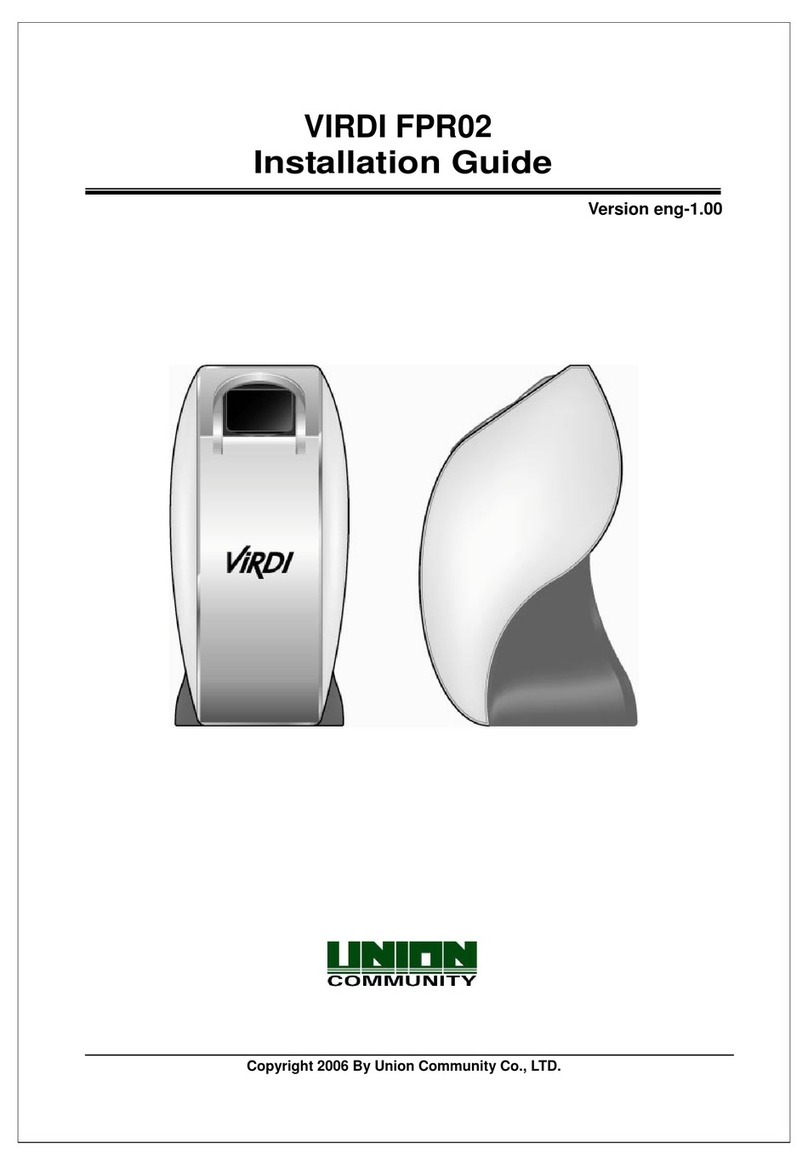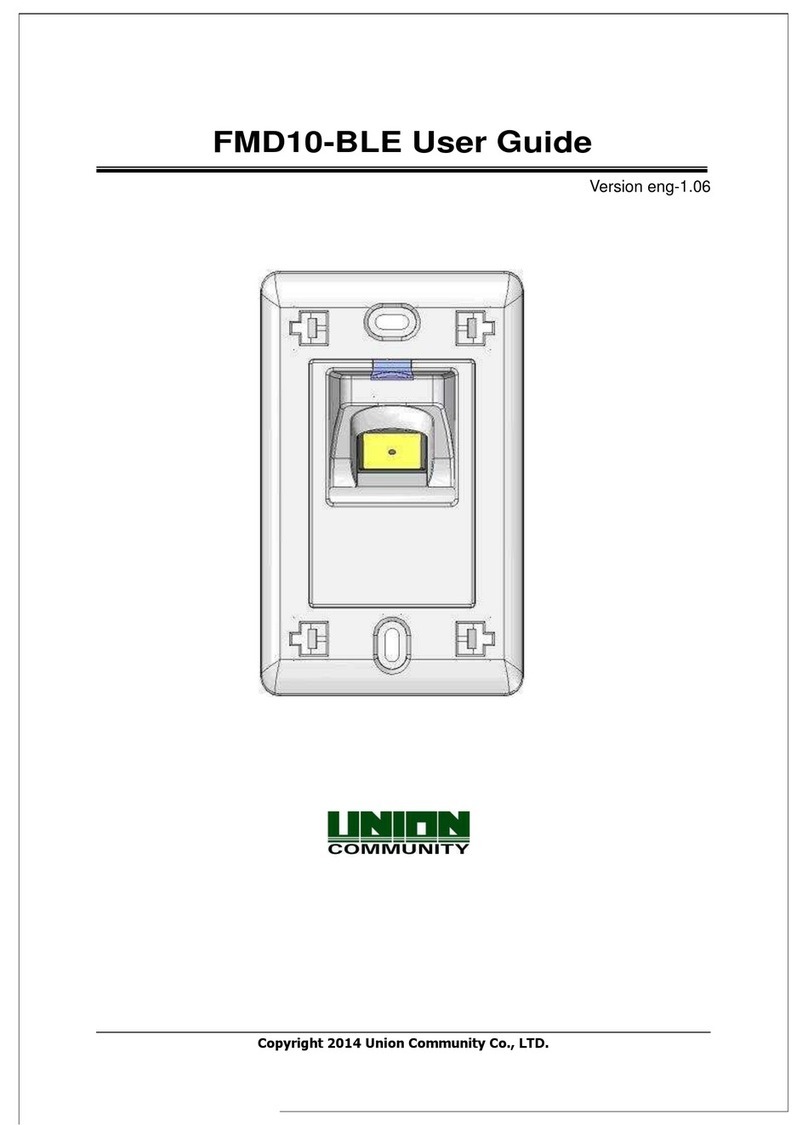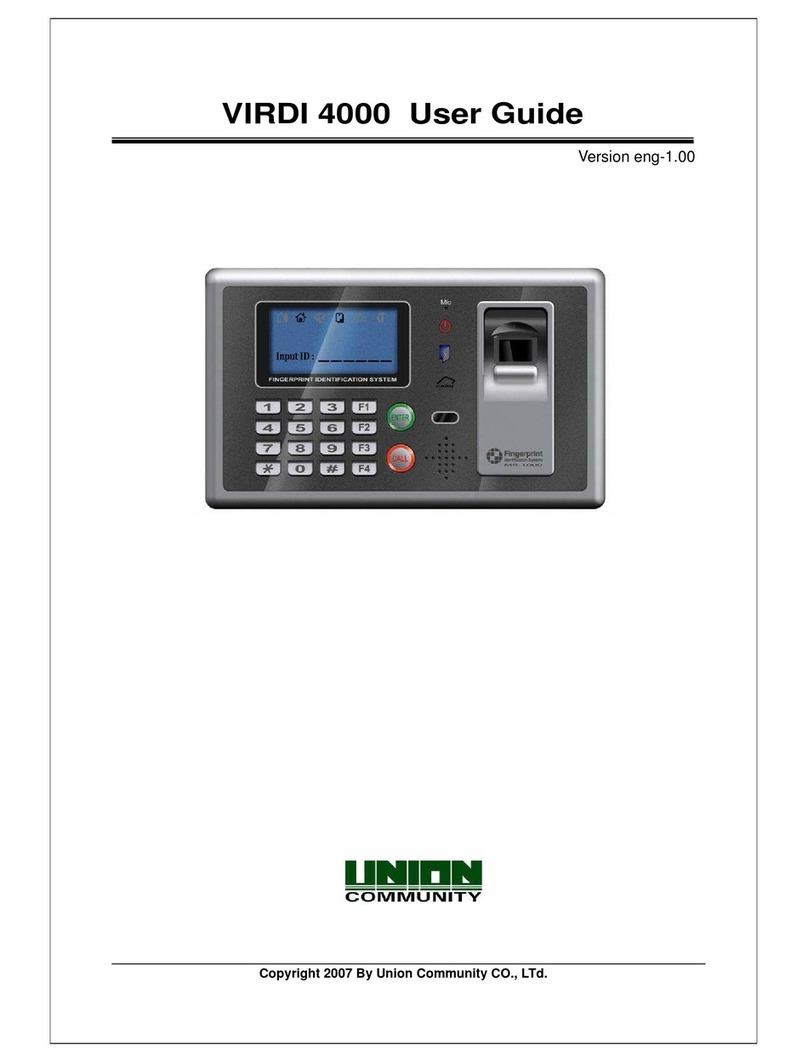AC-5000 User Guide 4
UNIONCOMMUNITY Co., Ltd. / 3F Hyundai Topics Bldg. 44-3 Bangi-dong
Songpa-gu, Seoul, Korea (138-050)
Tel : 02-6488-3000 , Fax : 02-6488-3099, E-Mail :sales@unioncomm.co.kr
http://www.unioncomm.co.kr
Table of Contents
<Revison History>....................................................................................................2
<Glossary>................................................................................................................3
Table of Contents .....................................................................................................4
1. Before Use ............................................................................................................6
1.1. Safety Precautions ......................................................................................6
1.2. Terminal Description...................................................................................7
1.3. Screen Description (During Operation).....................................................7
1.3.1. Icons Shown During Operation.............................................................8
1.3.2. Message Shown During Operation.......................................................8
1.4. LED Signal Shown During Operation ......................................................11
1.5. Keys Used During Operation....................................................................11
1.6. Voices Used During Operation.................................................................12
1.7. Buzzer Sounds Used During Operation ..................................................12
1.8. How to Register and Input Fingerprint ....................................................12
2. Product Introduction..........................................................................................13
2.1. Features .....................................................................................................13
2.2. Configuration.............................................................................................15
2.2.1. Standalone (Access)...........................................................................15
2.2.2. Connect with PC SERVER (Access, Time & Attendance, Cafeteria)..16
2.3. Specification..............................................................................................16
3. Environment Settings ........................................................................................17
3.1. Items to be checked before environment settings.................................17
3.1.1. Enter the Menu...................................................................................17
3.1.2. How to access the menu without the Admin verification.....................18
3.1.3. Modify Set Values...............................................................................19
3.1.4. Save Environment Settings ................................................................20
3.2. Menu Configuration...................................................................................21
3.3. User ............................................................................................................24
3.3. 1. Add ....................................................................................................24
3.3.2. Delete.................................................................................................28
3.3.3. Modify.................................................................................................29
3.3.4. Delete All ............................................................................................30
3.4. Network ......................................................................................................30
3.4.1. IP........................................................................................................30
3.4.2. Server IP.............................................................................................31
3.4.3. Terminal ID .........................................................................................31
3.5. Application.................................................................................................32
3.5.1. Application..........................................................................................33
3.5.2. Time Schedule....................................................................................33
3.5.3. Function Key.......................................................................................34
3.5.4. Extended Key.....................................................................................35
3.5.5. Display................................................................................................35
3.6. System........................................................................................................36
3.6.1. System Setting ...................................................................................36
3.6.2. Authentication.....................................................................................37
3.6.3. Fingerprint ..........................................................................................38
3.6.4. Language............................................................................................39
3.6.5. Date Time...........................................................................................40
3.6.6. Database............................................................................................41