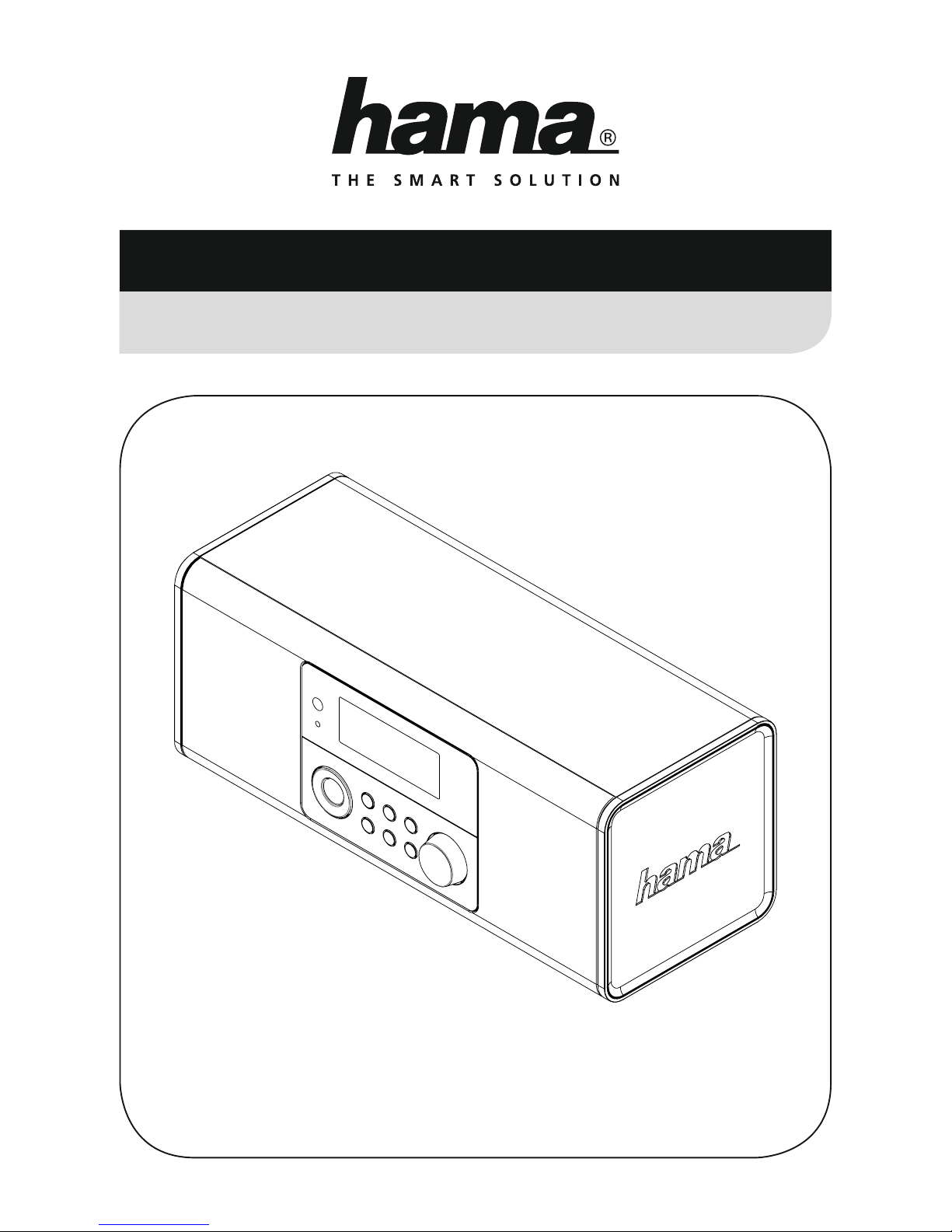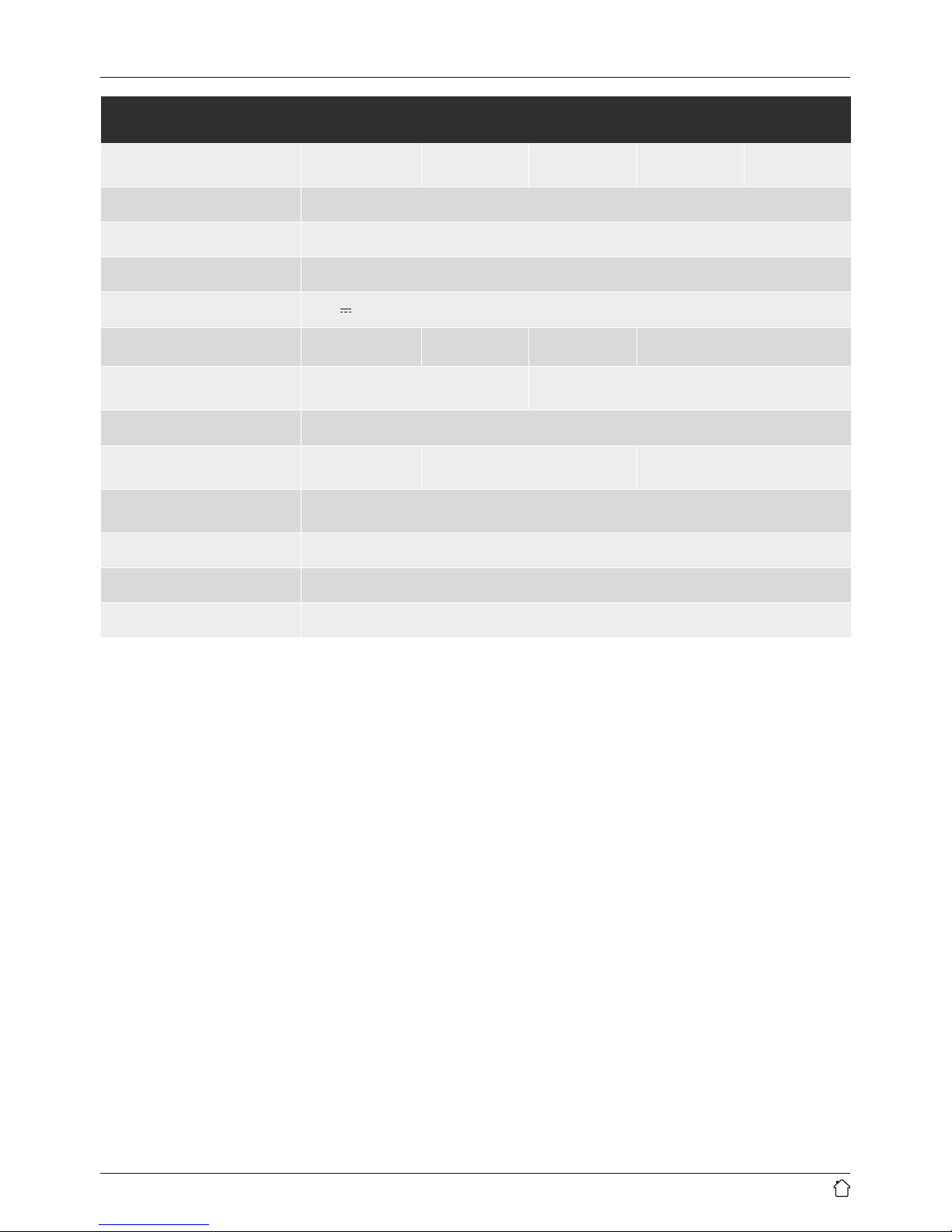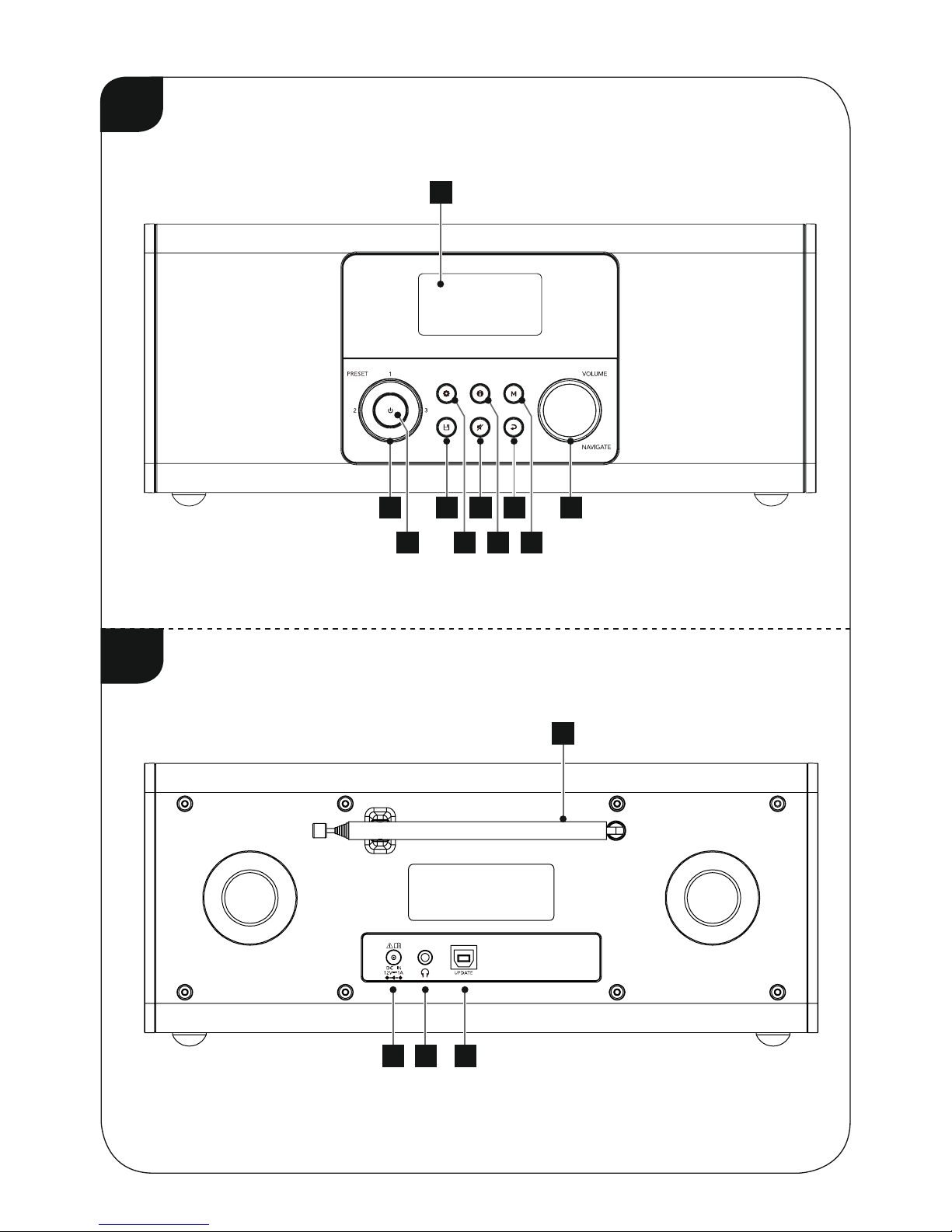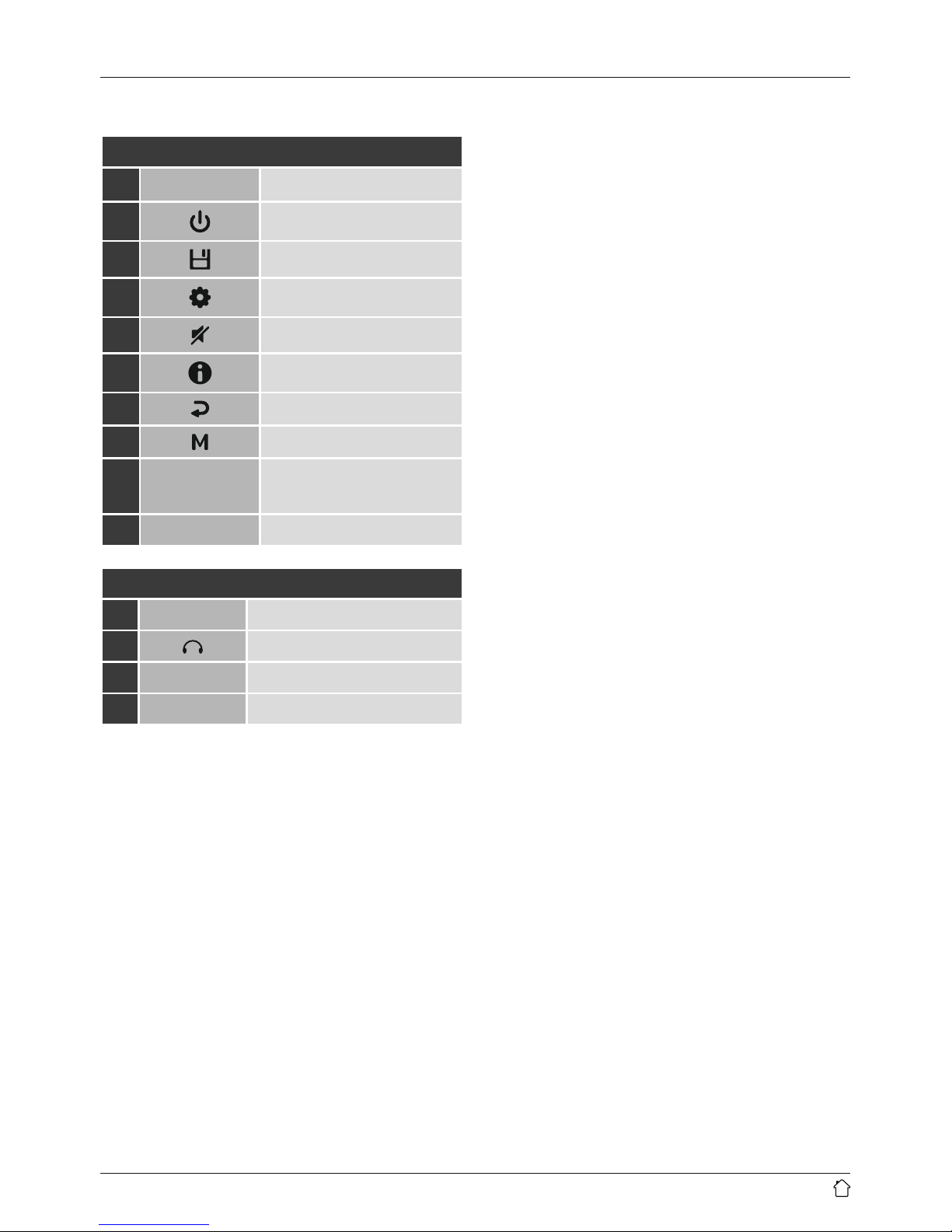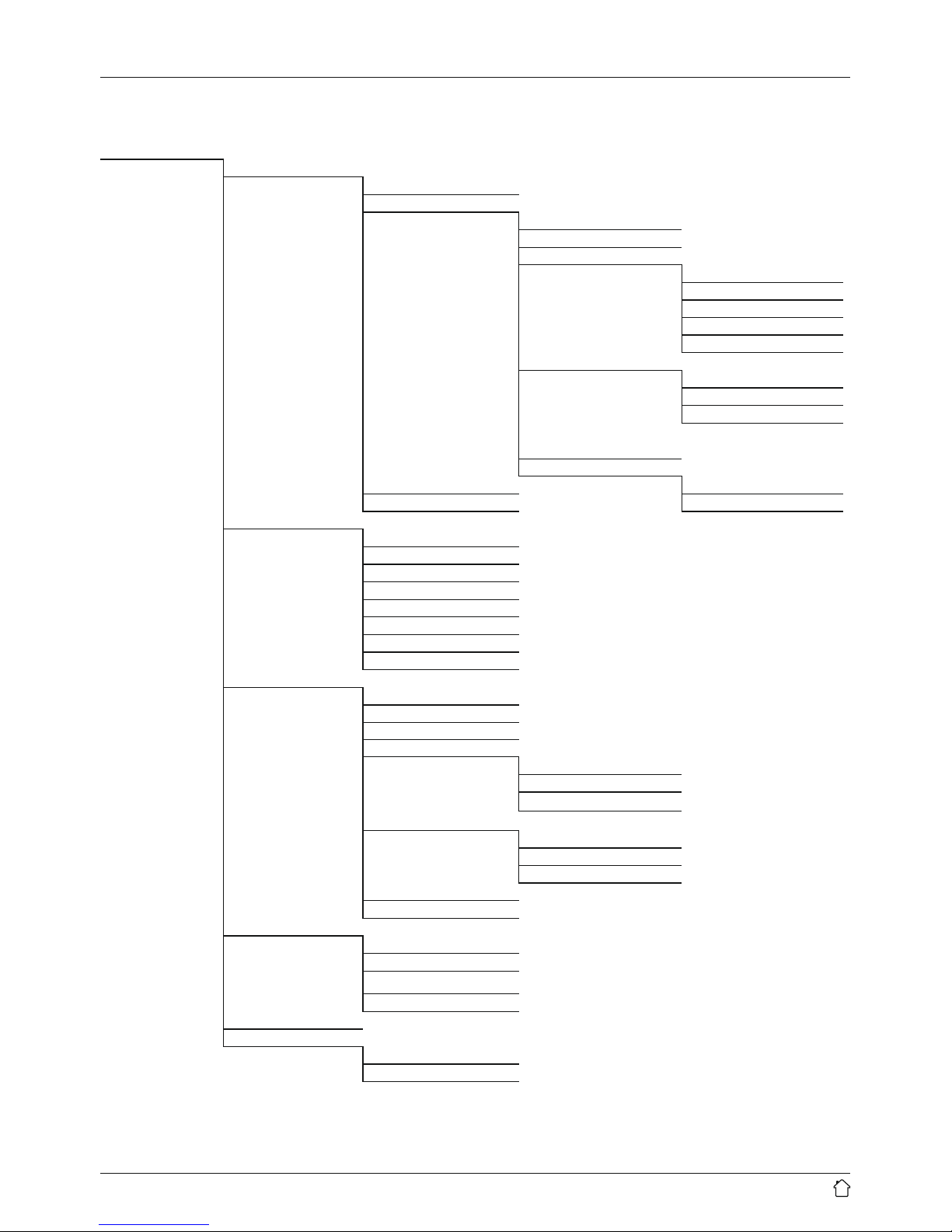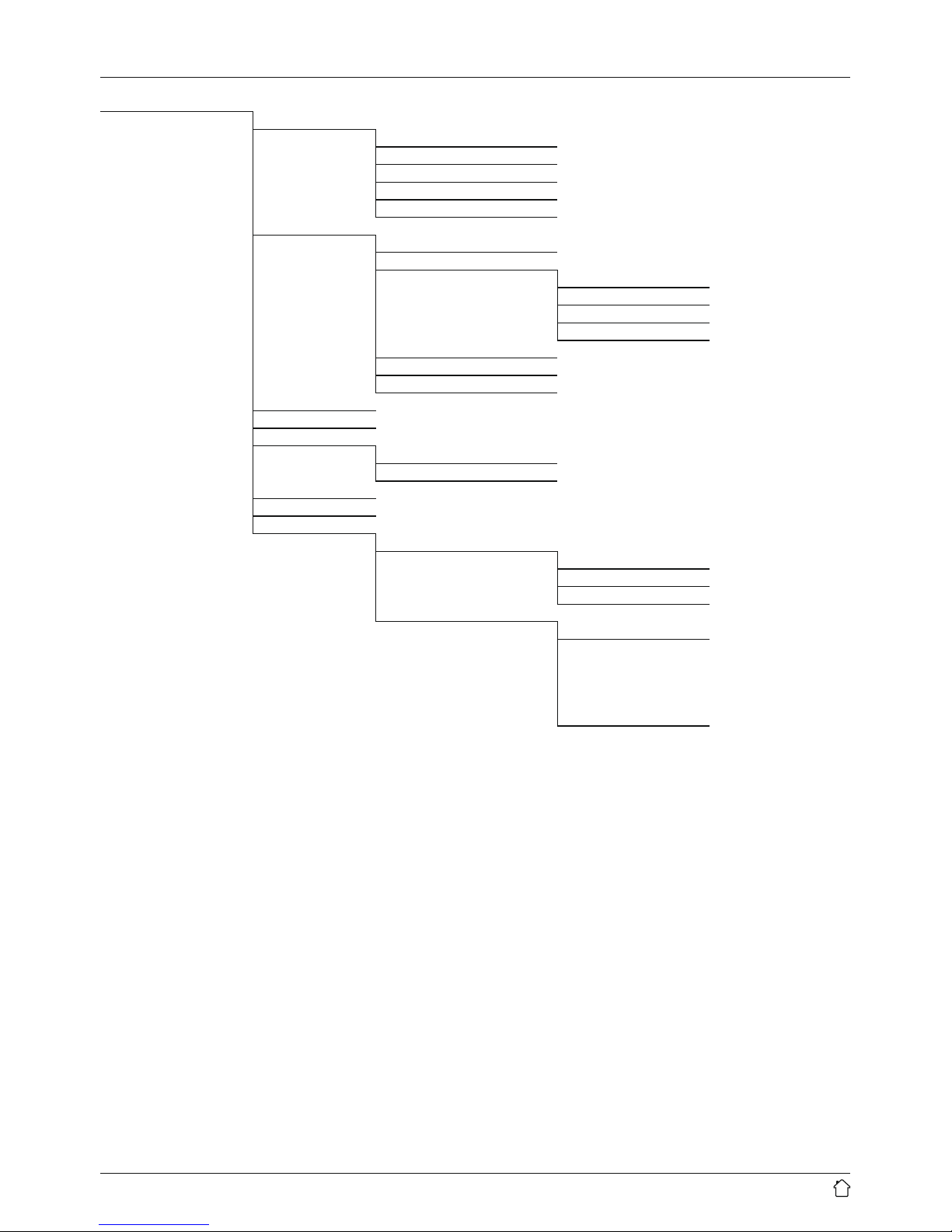2
1. Explanation of Warning Symbols and Notes ..5
2. Package Contents .......................5
3. Safety Notes ...........................5
4. Informations and notes beforegetting started 6
5. Getting started .........................6
5.1 Radio –Connecting and starting up ...........6
5.2 General notes on use ......................6
6. Main menu /modes......................7
7. Internet radio ..........................7
7.1 Station search ...........................7
7.1.1 Search by country or region ..............8
7.1.2 Search by genre .......................8
7.1.3 Search by name .......................8
7.1.4 Popular stations ......................8
7.1.5 New stations .........................8
7.1.6 Local stations ........................8
7.2 Podcasts ...............................9
7.2.1 Search by country or region ..............9
7.2.2 Search by format (subjects or categories) ....9
7.2.3 Search by name .......................9
7.3 Last listened.............................9
7.4 Favourites (local) .........................9
7.4.1 Assigning the Presets shortcut buttons .....10
7.4.2 Calling up shortcut button presets ........10
7.4.3 Assigning the list of presets (1-30) ........10
7.4.4 Calling up astation from the Presets list (1-30)10
7.5 Presets ............................... 10
7.5.1 First use –Registering your radio .........10
7.5.2 Managing presets online ...............11
7.5.3 Opening the favourites list .............. 11
7.5.4 My Added Stations ................... 11
8. Music player ..........................11
8.1 Playback from acomputer (streaming) ........ 11
8.2 Playback from the network –Accessing les
using the radio..........................12
8.3 Playback of playlist.......................12
8.4 General playback options .................. 12
9. Digital radio (DAB/DAB+) ................13
9.1 Search /Automatic search .................13
9.2 Station list .............................13
9.3 Edit station list ..........................13
9.4 Presets................................13
9.4.1 Assigning the Presets shortcut buttons .....13
9.4.2 Calling up shortcut button presets ........14
9.4.3 Assigning the list of presets (1-30) ........14
9.4.4 Callingupastation from the Presetslist(1-30) .
14
9.5 DRC (Dynamic Range Control) .............. 14
9.6 Station sequence ........................14
10. FM .................................14
10.1 Scan setting ........................... 14
10.2 Search /Automatic search ................15
10.3 Manual station search ...................15
10.4 Presets...............................15
10.4.1 Assigning the Presets shortcut buttons ....15
10.4.2 Calling up shortcut button presets .......15
10.4.3 Assigning the list of presets (1-30) .......15
10.4.4
Calling up astation from the Presetslist(1-30)
.15
10.5 Audio setting ..........................15
11. Sleep ...............................15
12. Alarms ..............................16
12.1 Alarm settings .........................16
12.2 Activating /deactivating the alarm .......... 16
12.3 Stopping the alarm/ Snooze function ........16
13. System settings .......................16
13.1 Network..............................16
13.1.1 Network wizard–Conguration of Internet
connection /Search ..................16
13.1.2 Wireless network connection (WLAN) ..... 17
13.1.3 Manual conguration of network
connection –wireless (WLAN) ..........17
13.1.4 View settings .......................18
13.1.5 Network prole .....................18
13.2 Time/ Date settings......................19
13.3 Language.............................19
13.4 Factory Reset ..........................19
13.5 Softwareupdate........................20
13.6 Info .................................20
13.7 Lighting ..............................20
14. Careand Maintenance..................21
15. Warranty Disclaimer ...................21
16. Recycling Information ..................21
17. Declaration of Conformity...............21
Content