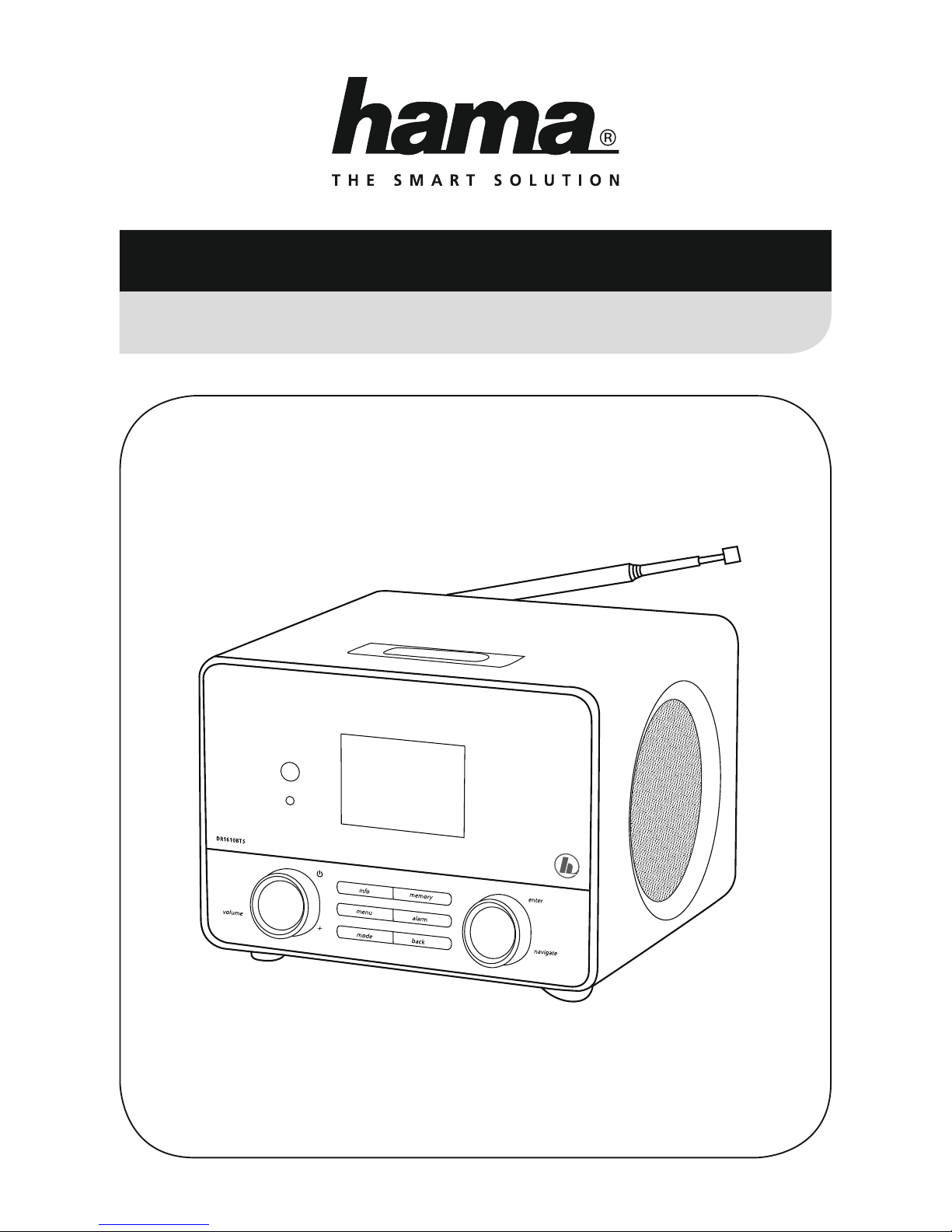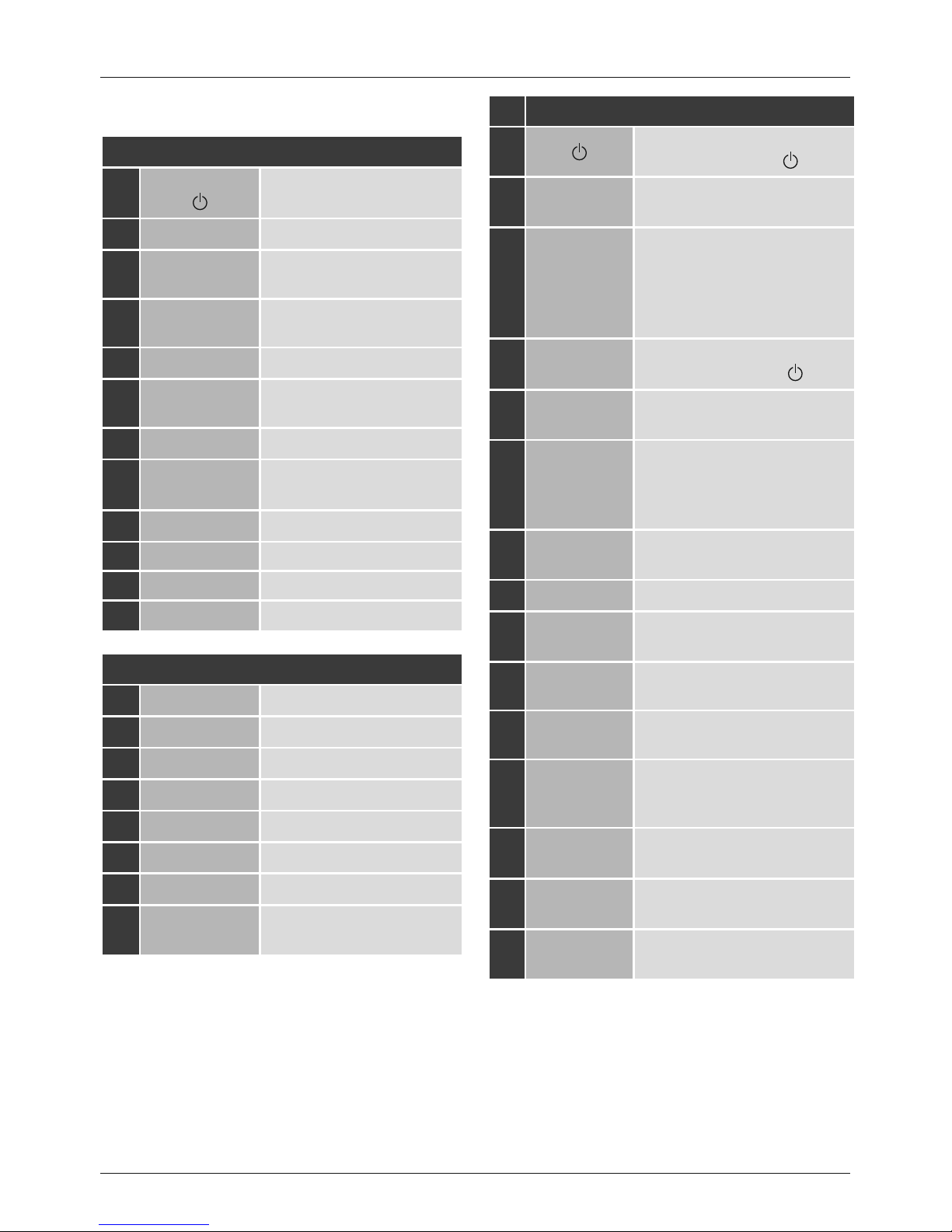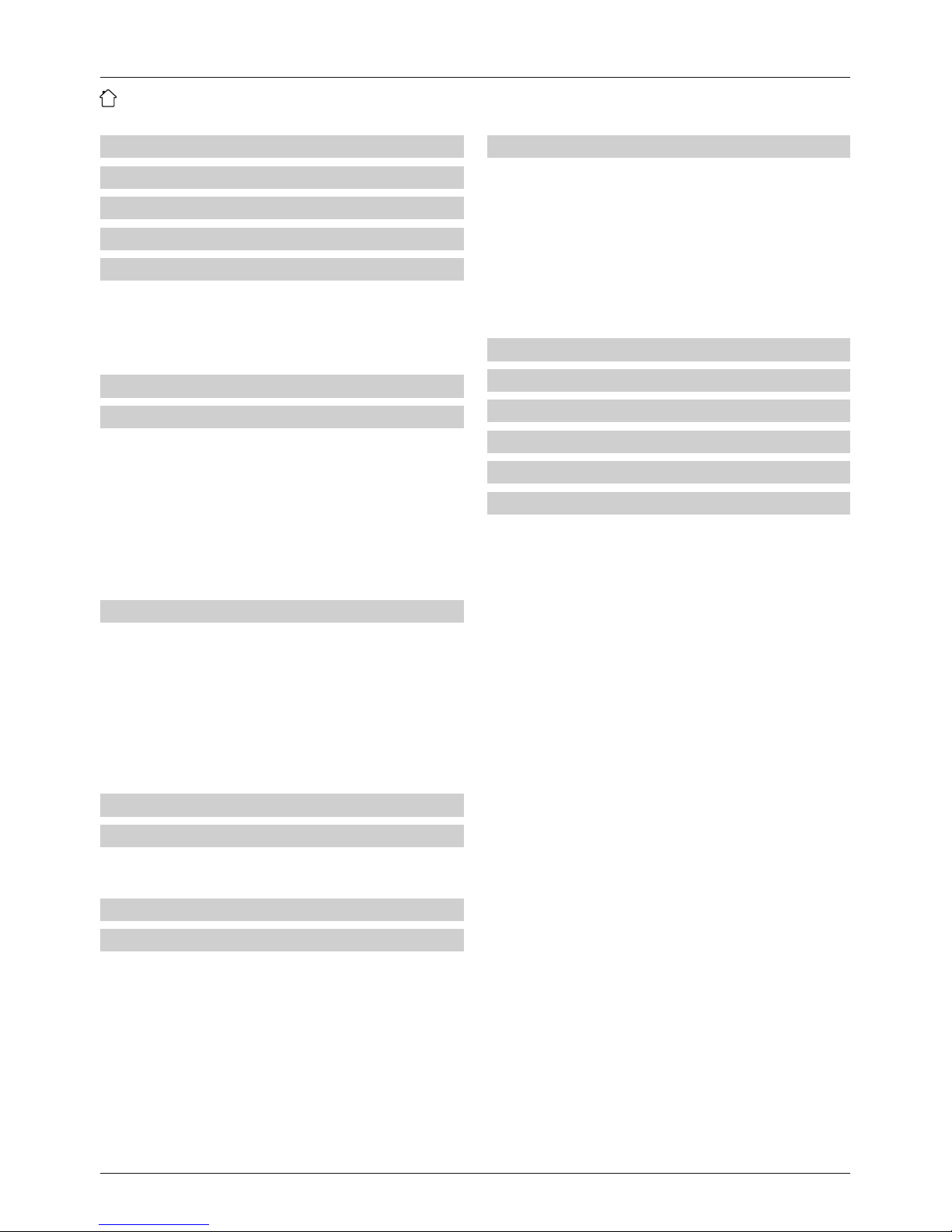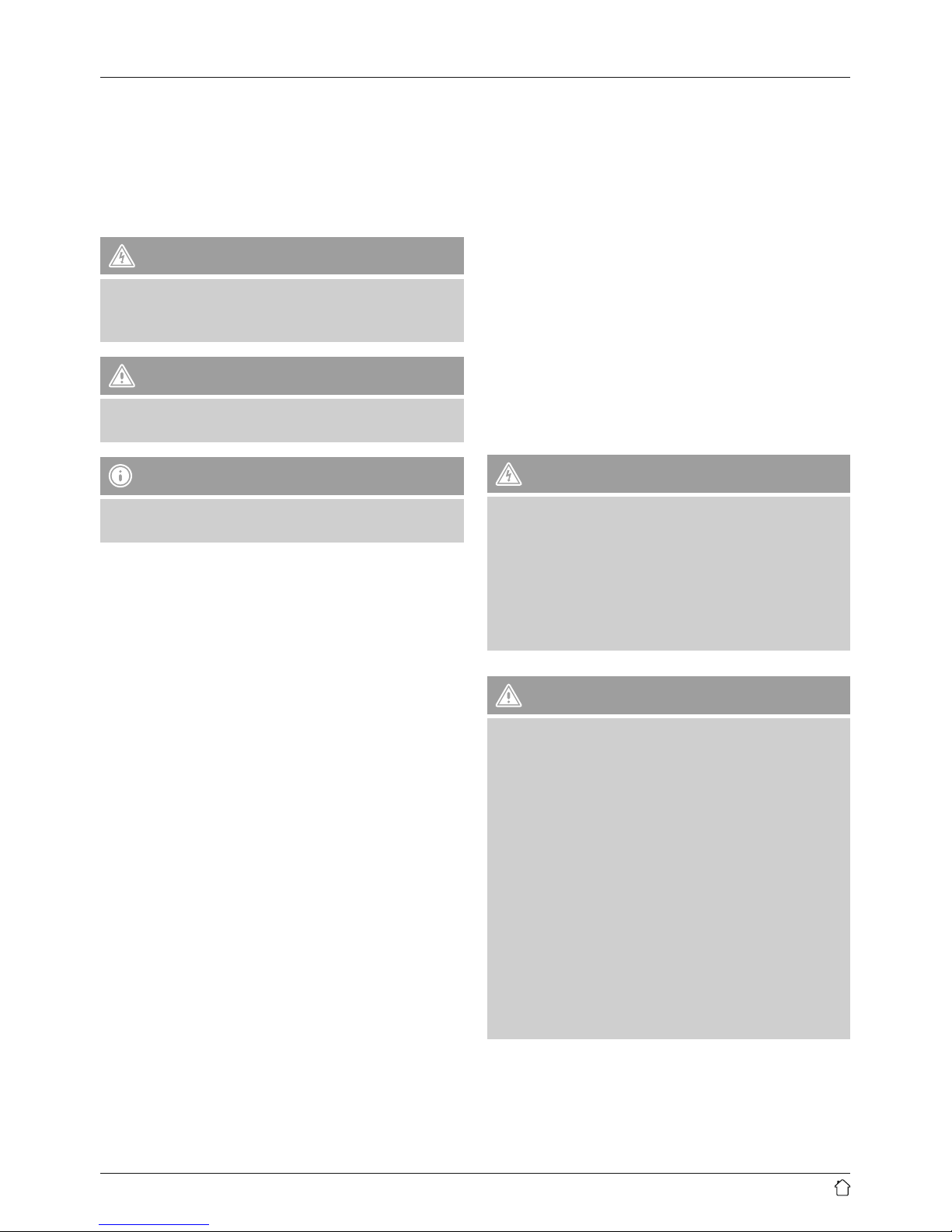5
4. Information and notes before initial startup
Note –Optimising reception
•Please note:
•Always pullthe antenna out completely.
•We recommend you adjust the antenna vertically to
ensureoptimal reception.
•Tryvarious different positions if necessary to get the
best reception.
5. Getting started
5.1 Remote control
•Open the battery compartment cover located on the rear
of the remote control.
•Pull the closing tab back (if present) and lift the cover.
With other models of remote control, it suces to simply
push the casing in the direction indicated.
A: Closing tab B: Sliding cover
•Insert the batteries provided, making sureyou match the
polarities correctly.The correct polarity is indicated by the
plus and minus symbols in the battery compartment.
5.2 Radio –Connecting and starting up
Connect the power cable to aproperly installed and easily
accessible power socket.
The power supply unit is suitable for mains voltages
between 100 and 240 V, and is thus operable on almost
any AC power grid. Please note that acountry-specic
adapter may be necessary.
Youcan nd aselection of compatible products at www.
hama.com.
Note
•Connect the product to asocket that has been
approved for the device.
•When using amulti-socket power strip, make sure
that the sum power draw of all the connected devices
does not exceed its maximum throughput rating.
•The electrical socket must always be easily accessible.
•If you will not be using the product for along period
of time, disconnect it from mains power.
Once the product has been connected to mains power,
initialisation takes place.
5.3 General notes on use
Notes on use
•These operating instructions always relate to
operation using the controls on the device. Functions
that areonly usable by remote control areexplained
separately.
•The buttons on the remote control and their functions
(≙)correspond to the control buttons on the device.
Formoreinformation, see Controls and Displays.
•[OK] and the navigation button ►on the remote
control correspond to pressing [enter/navigate].
•The navigation button ◄on the remote control has
the same function as [back] on the front of the radio.
•The navigation buttons ▲/▼correspond to turning
[enter/navigate] to the left and right on the front of
the radio.
•In menus offering avariety of different options (for
example, DRC, Language, etc.), the option currently
selected is marked with an asterisk (*).
•When aselection is to be made between different
buttons (for example, YesorNo), the selected button
is marked with <>.
Navigation and controls
•Choose between individual menu items by turning [enter/
navigate].
•Press [enter/navigate] to conrm your selection.
This procedureisindicated in these operating instructions
by the following symbols.