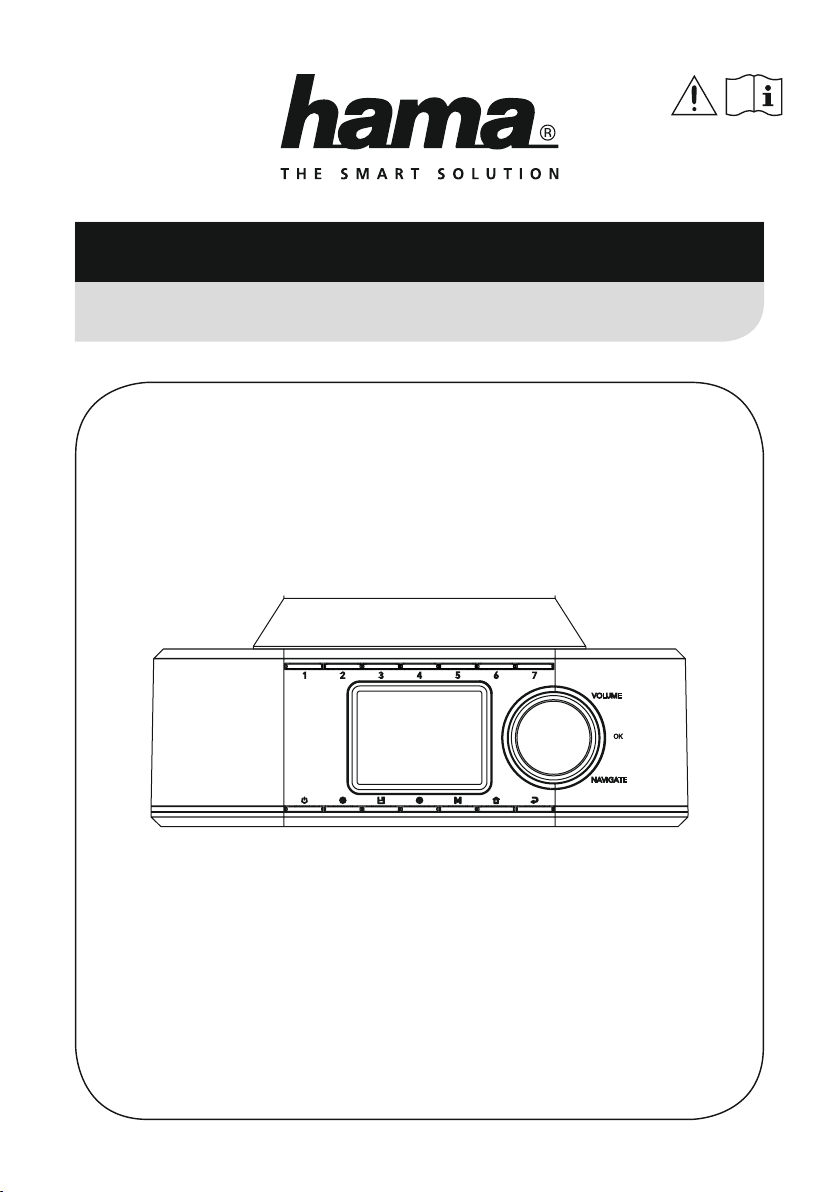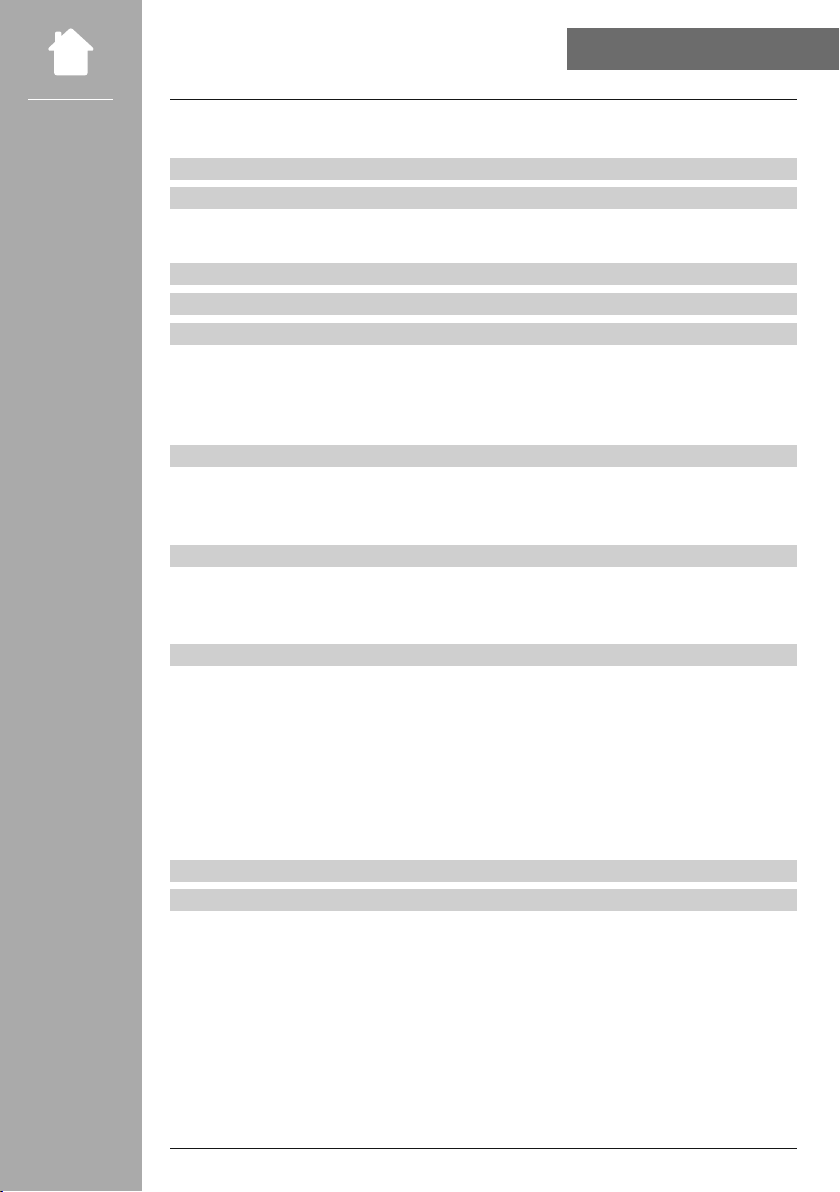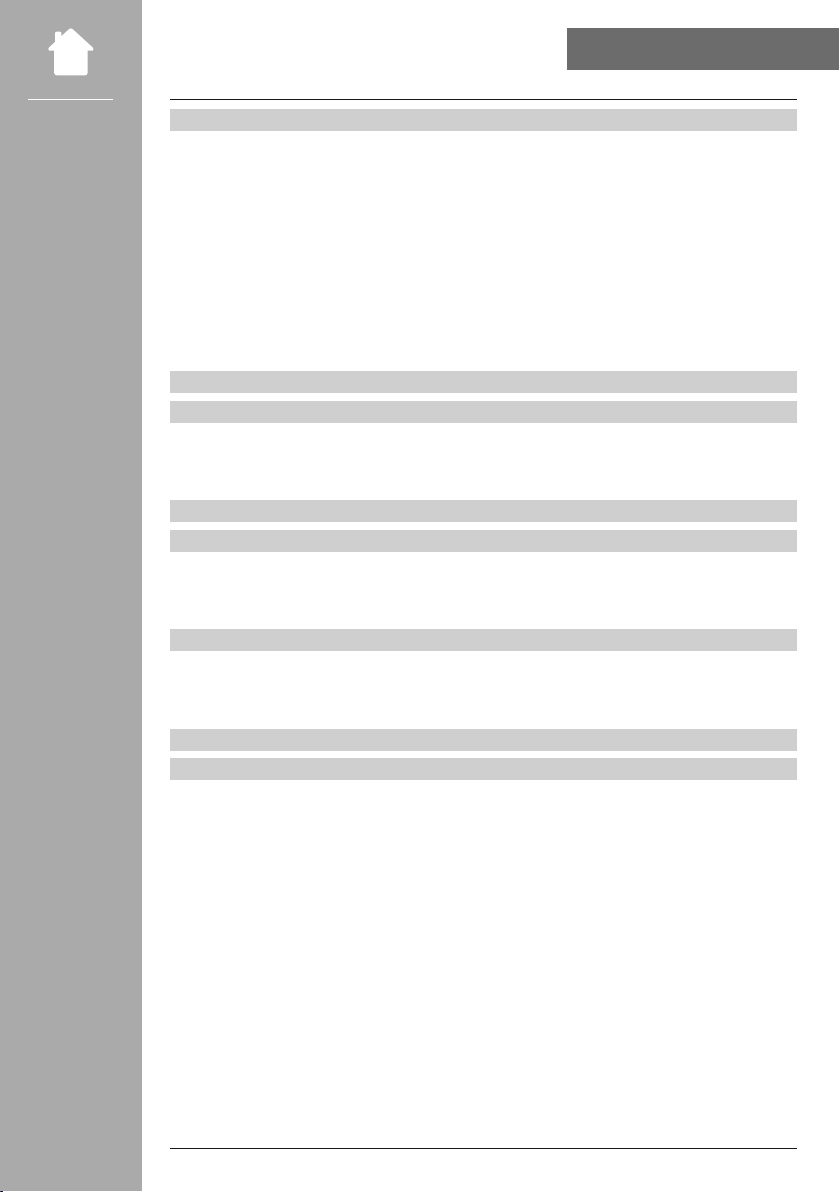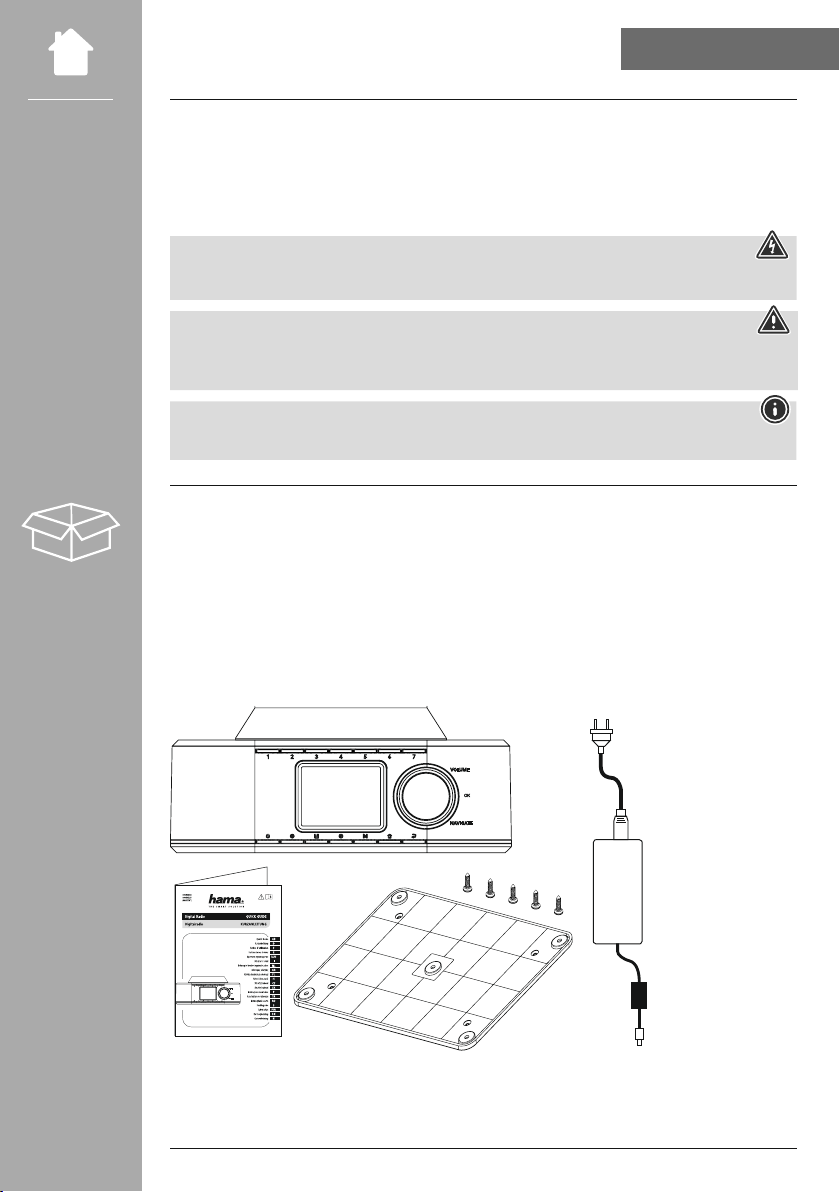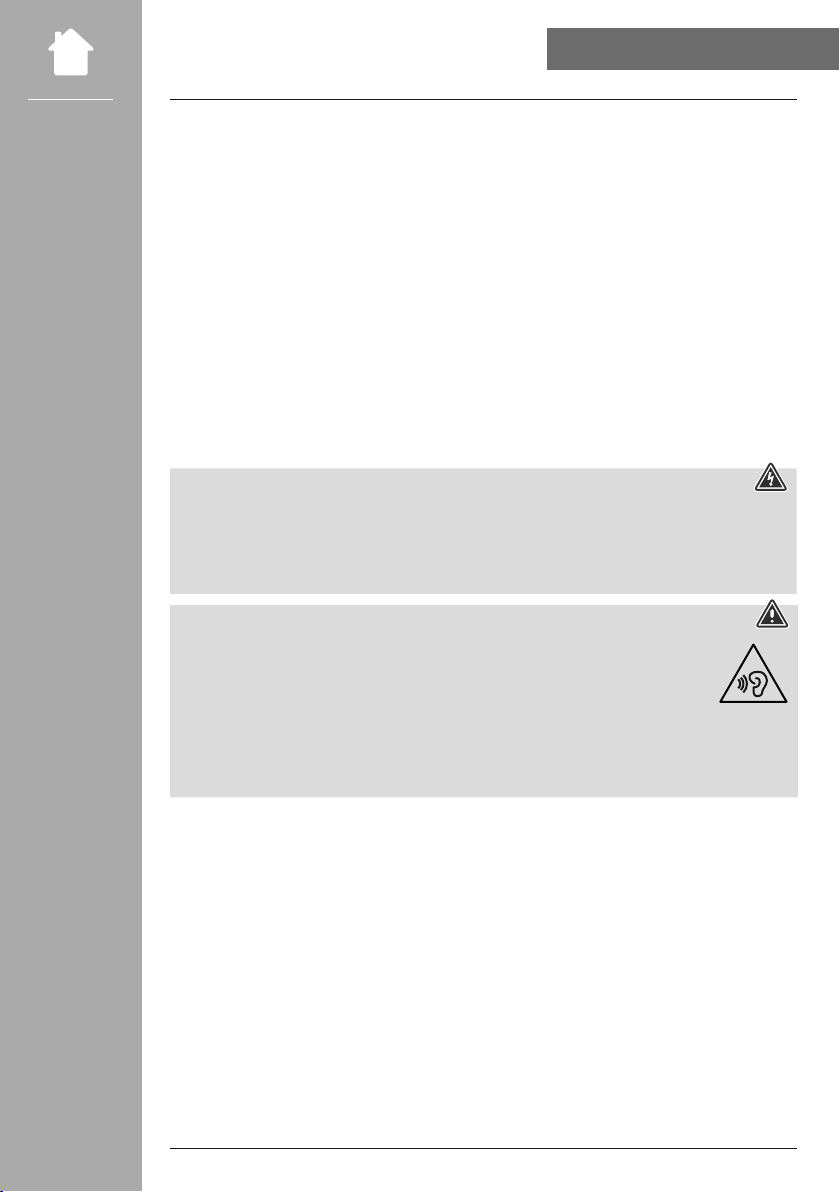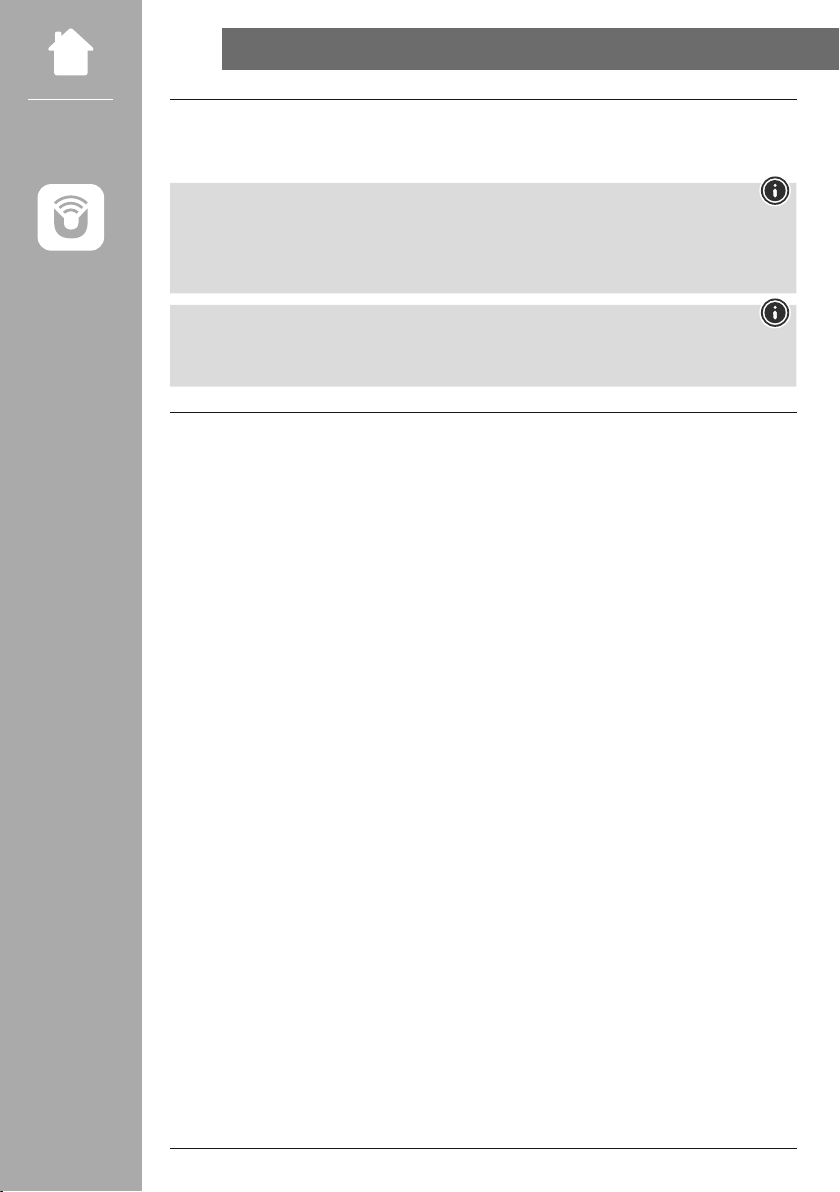3
11.1 Country (based on the IP address of the radio) .....................................21
11.2 History (not yet available or empty during initial setup)...............................21
11.3 Search...................................................................21
11.4 Countries.................................................................21
11.5 Popular ..................................................................22
11.6 Discover .................................................................22
11.7 Add stations and create/maintain your own favourites lists (web browser required) ..........22
11.8 Calling up the administration interface...........................................23
11.9 Add your own stations.......................................................24
11.10 Delete stations............................................................25
13.1 Automatic station search .....................................................27
13.2 Manual station search .......................................................27
13.3 Settings ..................................................................27
15.1 Connectasourcedevice......................................................29
15.2 Music playback via Bluetooth®.....................................................................................29
15.3 More settings .............................................................29
16.1 Sleep....................................................................30
16.2 Alarm clock ...............................................................30
16.3 Timer....................................................................31
18.1 Internet settings............................................................33
18.1.1 Network wizard .........................................................33
18.1.2 ConnectingtoaWLAN....................................................33
18.1.3 Pre-Shared Key (PSK) .....................................................34
18.1.4 PIN ..................................................................34
18.1.5 WPS setup .............................................................35
18.1.6 View settings ...........................................................35
18.1.7 Manual settings.........................................................35
18.2 Bluetooth®receiver (BT RX) ...................................................38
18.2.1 Bluetooth®receiver ......................................................38
18.3 Equaliser .................................................................39