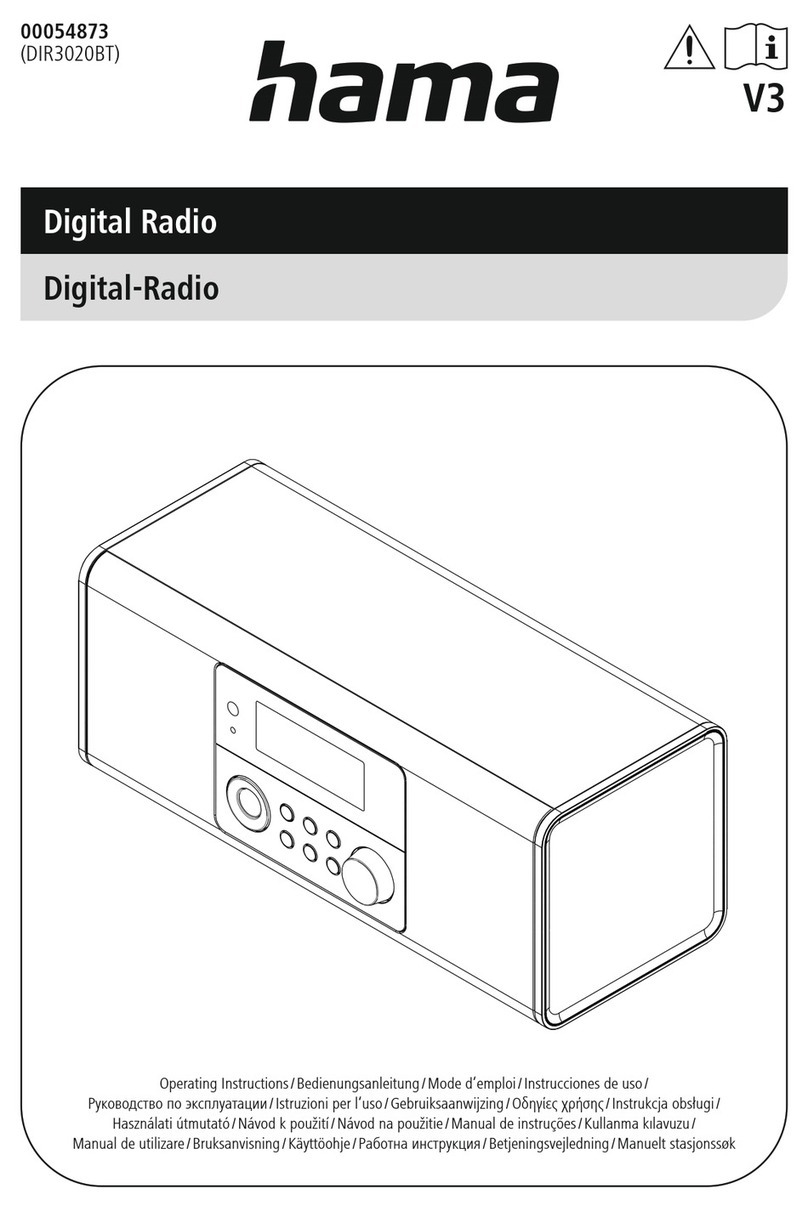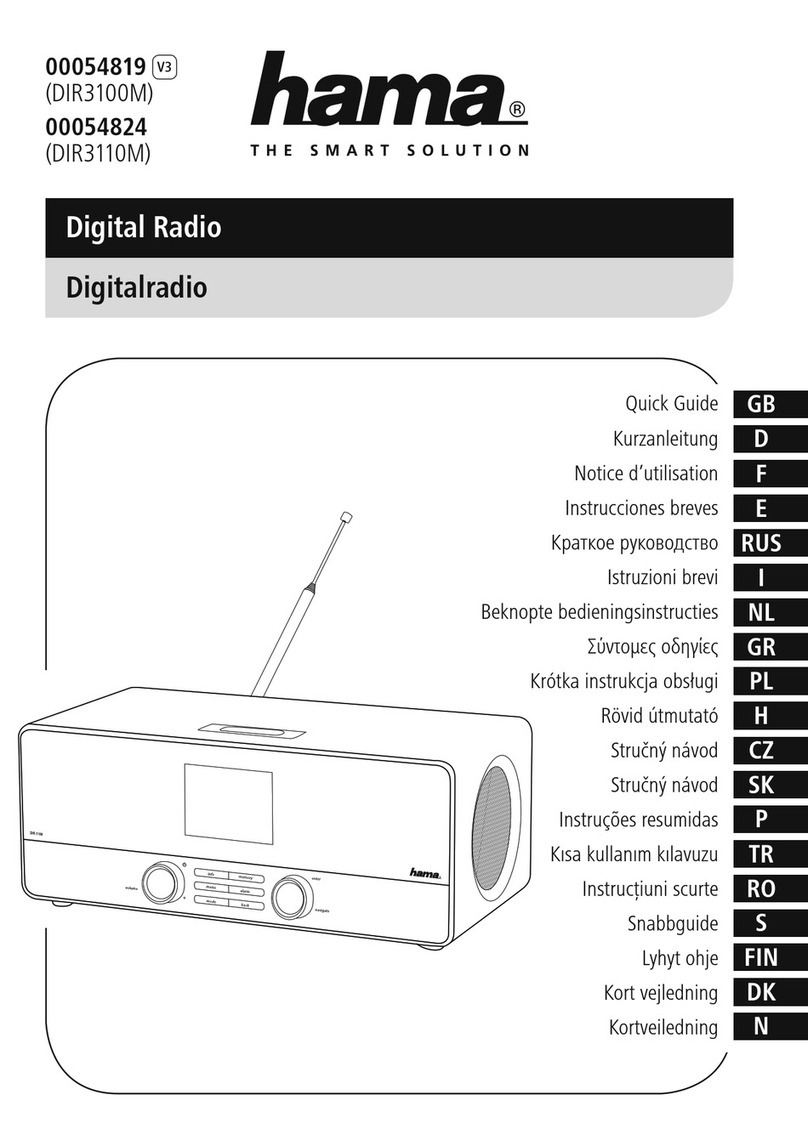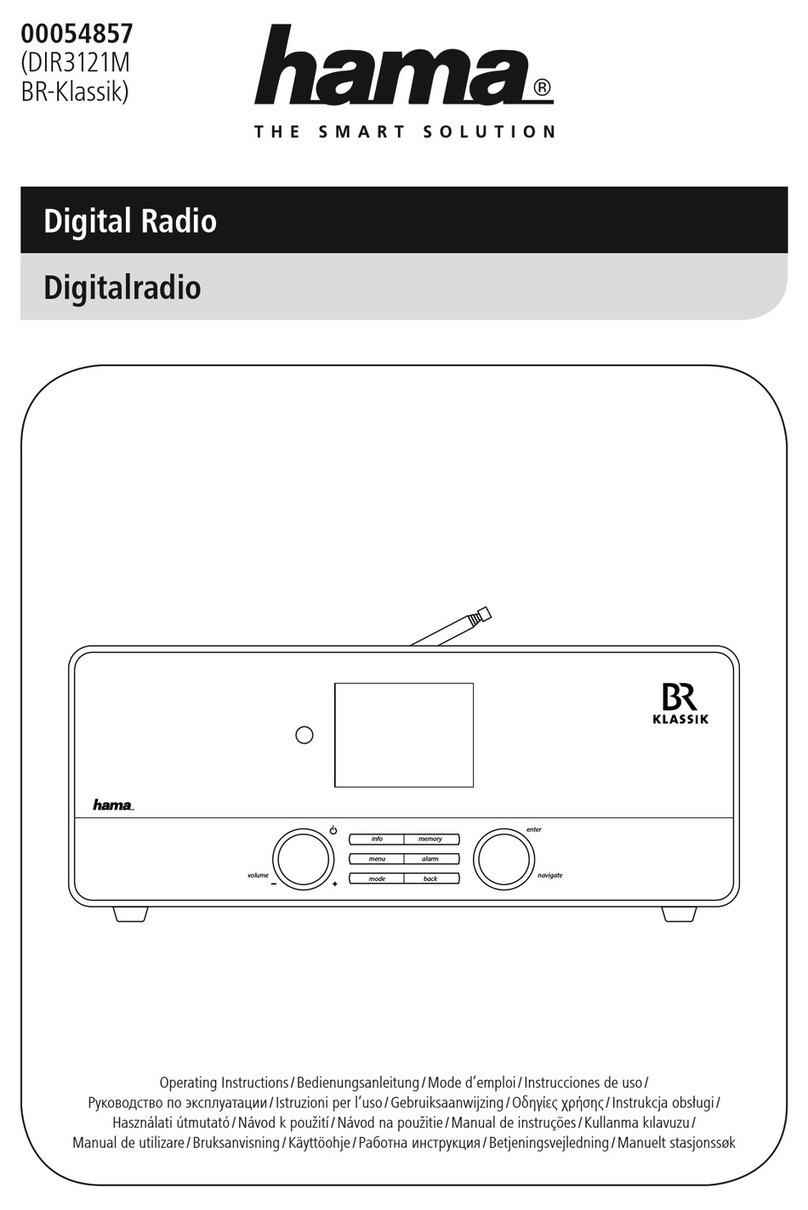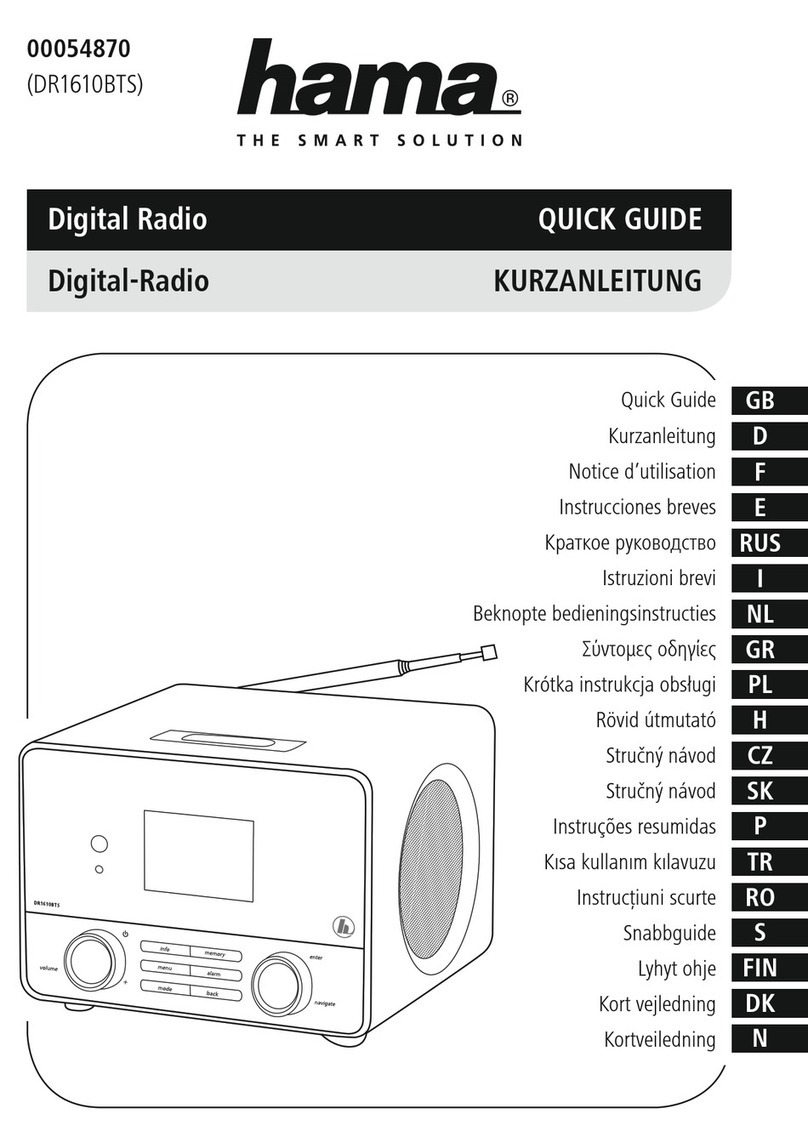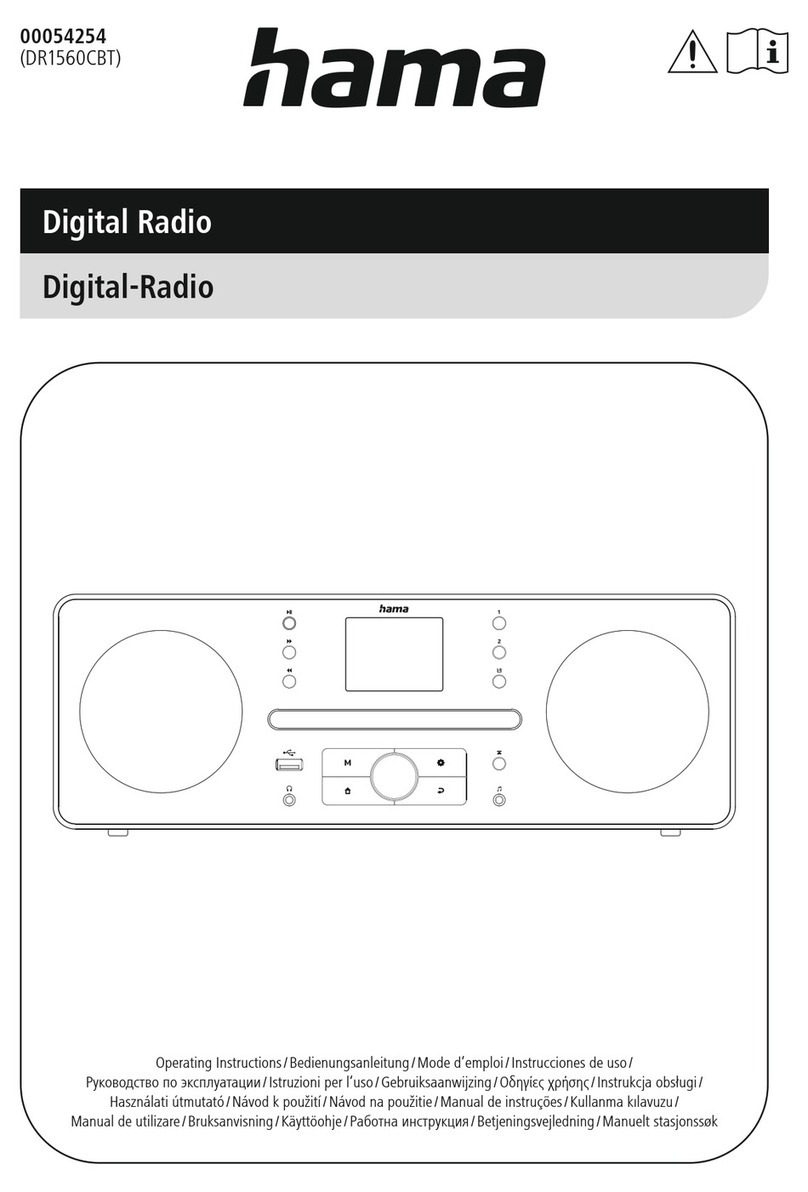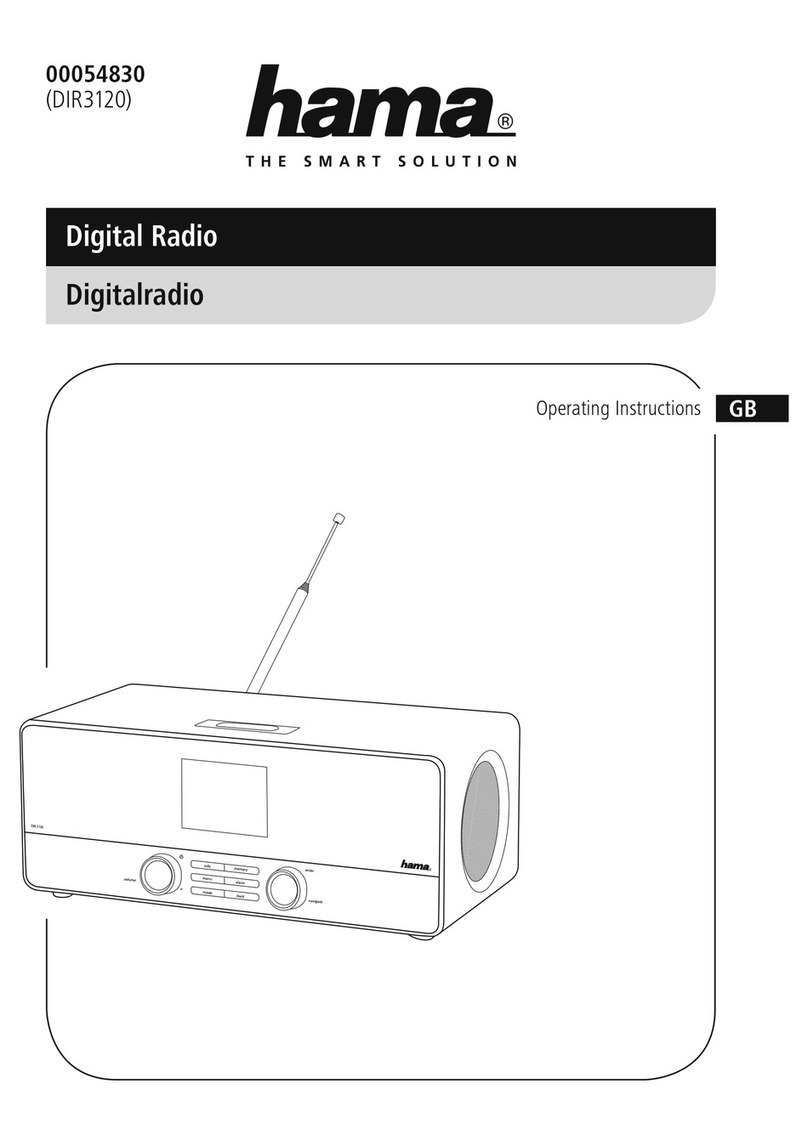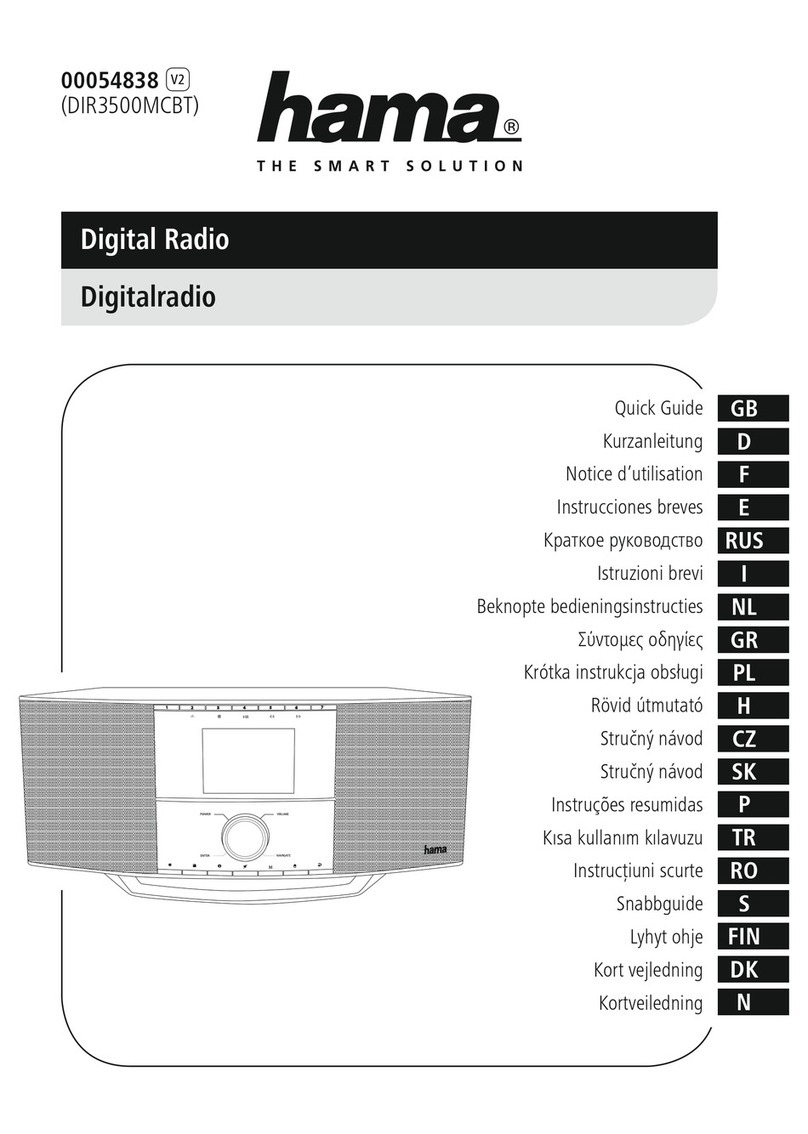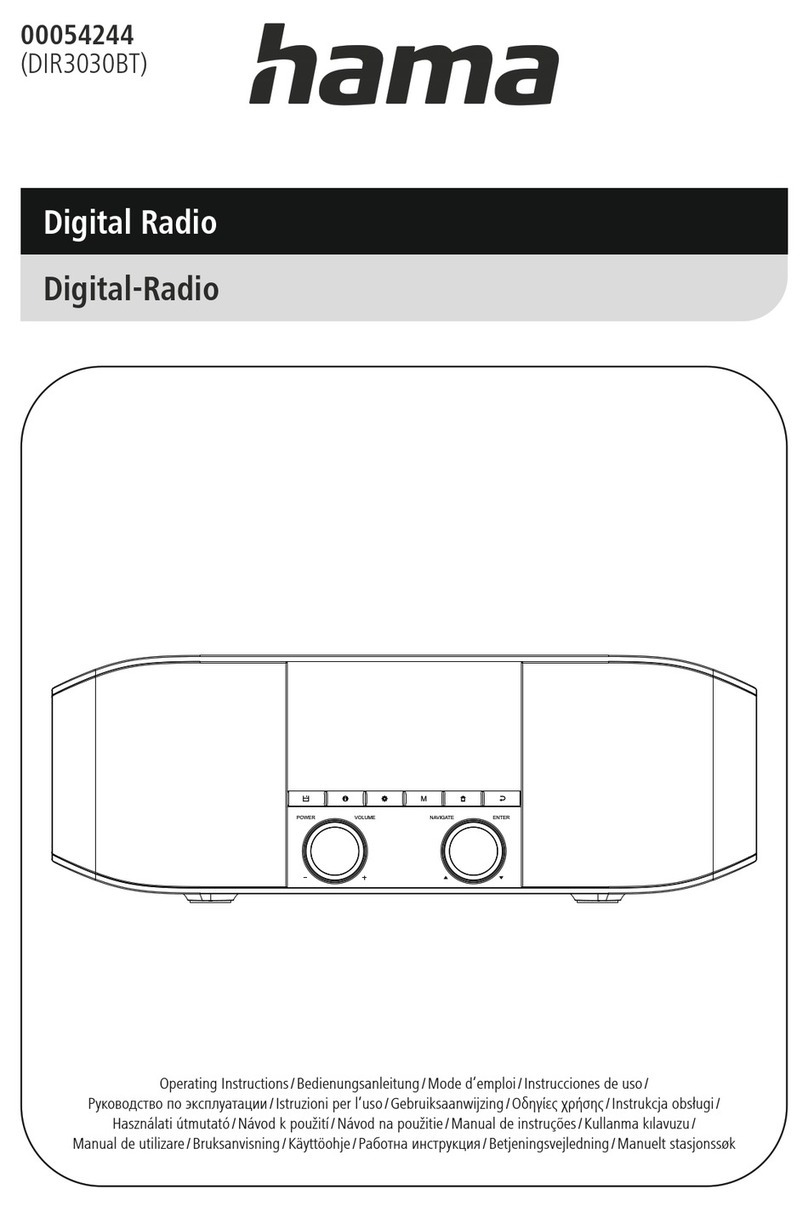3
1. Explanation of warning symbols and notes ...6
2. Package contents........................6
3. Safety instructions.......................6
4. Informations and notes before getting started 7
5. Getting started .........................7
5.1 Remote control...........................7
5.2 Radio – Connecting and starting up ..........8
5.3 General notes on use ......................8
5.4 Initial setup .............................9
6. Main menu / modes.....................10
7. Internet Radio .........................10
7.1 Station search ..........................10
7.1.1 Search by country or region .............10
7.1.2 Search by genre ......................10
7.1.3 Search by name ......................10
7.1.4 Popular stations .....................11
7.1.5 Local stations .......................11
7.2 Favourites (local) ........................11
7.2.1 Assigning the Presets shortcut buttons .....11
7.2.2 Calling up shortcut button presets ........11
7.2.3 Assigning the list of presets (1-20) ........ 11
7.2.4 Calling up a station from the Presets list (1-20)11
7.3 Favourites .............................12
7.3.1 First use – Registering your radio .........12
7.3.2 Managing favourites online ............. 12
7.3.3 Opening the favourites list ..............12
7.3.4 My Added Stations ....................13
8. Podcasts..............................13
8.1 Podcast search ..........................13
8.1.1 Search by country or region .............13
8.1.2 Search by format (subjects or categories) ...13
8.1.3 Search by name ......................13
8.2 Favourites (local) ........................13
8.2.1 Assigning the Presets shortcut buttons .....13
8.2.2 Calling up shortcut button presets ........ 13
8.2.3 Assigning the list of presets (1-20) ........ 14
8.2.4 Calling up a station from the Presets list (1-20)14
9. Spotify ...............................14
10. Digital radio (DAB/DAB+) ...............14
10.1 Search / Automatic search ................14
10.2 Station list ............................15
10.3 Edit station list .........................15
10.4 Favourites (local) .......................15
10.4.1 Assigning the Presets shortcut buttons ....15
10.4.2 Calling up shortcut button presets ....... 15
10.4.3 Assigning the list of presets (1-20) .......15
10.4.4
Calling up a station from the Presets list (1-20)
. 15
10.5 DRC (Dynamic Range Control) ............. 16
10.6 Station sequence ....................... 16
11. FM .................................16
11.1 Scan setting ...........................16
11.2 Search / Automatic search ................16
11.3 Manual station search ................... 17
11.4 Favourites (local) .......................17
11.4.1 Assigning the Presets shortcut buttons ....17
11.4.2 Calling up shortcut button presets ....... 17
11.4.3 Assigning the list of presets (1-20) ....... 17
11.4.4
Calling up a station from the Presets list (1-20)
. 17
11.5 Audio setting ..........................17
12. Auxiliary Input........................17
13. Bluetooth®...........................18
13.1 Bluetooth®pairing ......................18
13.2 Automatic Bluetooth®connection (after successful
pairing) .................................. 18
13.3 Terminating the Bluetooth®connection.......18
14. Other connection options ...............19
14.1 Connection via LINE OUT ................. 19
14.2 Connection via headphone jack ............ 19
15. Sleep ...............................19
16. Alarm ...............................19
16.1 Alarm settings ......................... 19
16.2 Activating / deactivating the alarm ..........20
16.3 Stopping the alarm / Snooze function ........ 20
17. System settings .......................20
17.1 Equaliser .............................20
17.2 Internet settings ........................ 20
17.2.1 Network wizard – Conguration of Internet
connection / Search........................ 20
17.2.2 Wireless network connection (WLAN) ..... 21
17.2.3 Manual conguration of network connection –
wireless (WLAN) ..........................22
17.2.4 View settings ....................... 22
17.2.5 Network prole ..................... 22
17.3 Time/ Date settings......................23
Content